How to Transfer WhatsApp from Android to iPhone with Move to iOS?
Category: Transfer WhatsApp

6 mins read
Are you switching from an Android phone to an iPhone and wondering how to transfer your WhatsApp data? You're not alone! We all know, with the Move to iOS app, transferring your WhatsApp data from Android phone to iPhone can be done quickly and easily. But how about transferring WhatsApp only?
Finally! WhatsApp now support the transfer of WhatsApp data from Android to iPhone with Move to iOS.
In this article, we will guide you through the process of transferring your WhatsApp data from an Android phone to an iPhone using the Move to iOS app. We will cover everything you need to know, including the requirements, the steps, and some frequently asked questions.
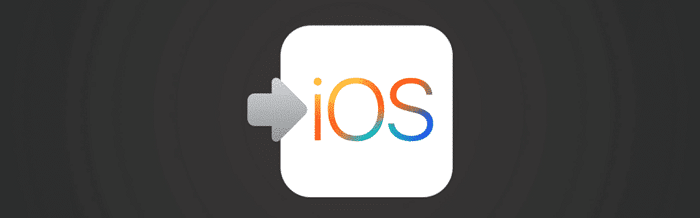
In this article:
Requirements
Before we get started, let's go over the requirements for transferring your WhatsApp data from an Android device to an iPhone using Move to iOS. You will need:
- An Android phone running Android 4.0 or later
- iOS 9 or later
- The Move to iOS app installed on your Android device
- A Wi-Fi connection
Transfer WhatsApp from Android to iPhone with Move to iOS
"Move to iOS" is an app developed by Apple to help users transfer their data from an Android device to a new iPhone. It can transfer contacts, message history, photos, videos, web bookmarks, email accounts, and calendars. After transferring phone data with Move to iOS, you need to open WhatsApp Messengers to do the further steps.
Transferring WhatsApp data from an Android device to an iPhone using the Move to iOS app is a straightforward process. Follow the steps below:
Step 1. Prepare both devices
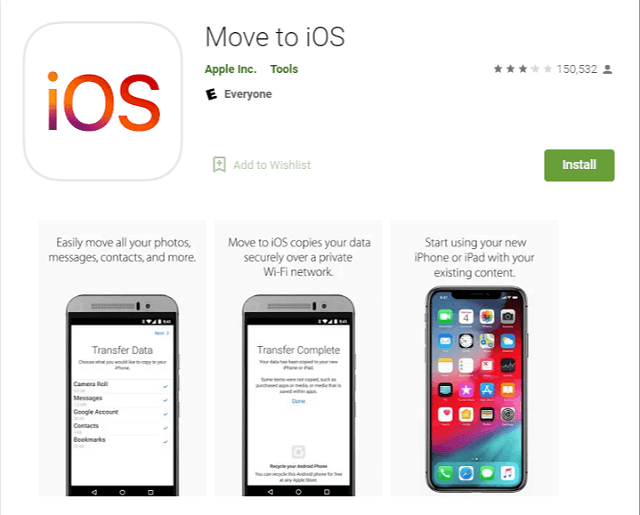
Step 2: Set up your new iPhone
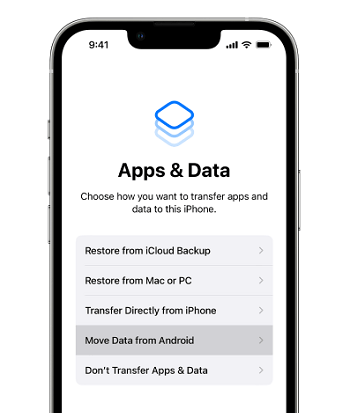
Step 3: Transfer data using Move to iOS app
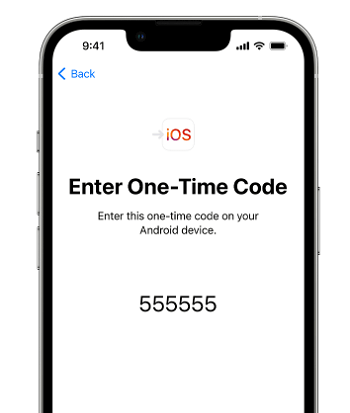
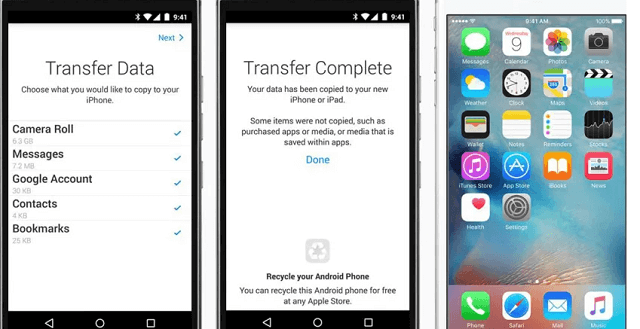
Wait for the transfer process to complete. Once it's done, you can continue setting up your iPhone, and the transferred data will be available on your new device.
Here's a step-by-step guide on how to set up WhatsApp on your iPhone and complete the transfer process.
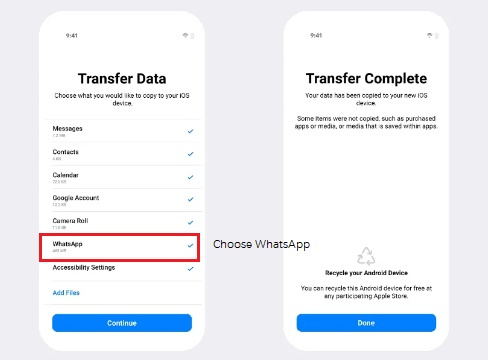
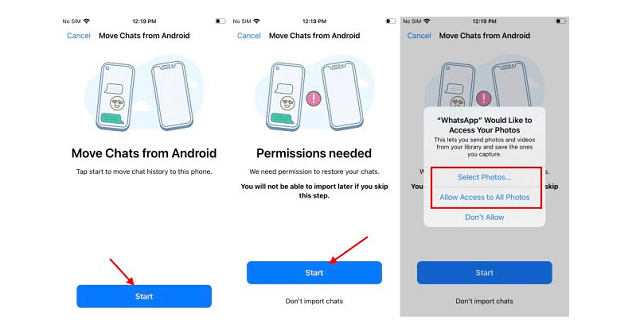
You've successfully set up WhatsApp on your iPhone and completed the transfer process. You can now start using WhatsApp on your new device and access all your previous messages and media.
Remember that this process will earase the WhatsApp data in iPhone, because you need to set factory reset in the first step. To transfer WhatsApp data without factoyr reset, you'll need to use a third-party tool as mentioned in the next section.
3 Methods to Transfer WhatsApp Data without Factory Reset
There are several methods to transfer your WhatsApp data from Android to iPhone. In this section, we will discuss the top three methods to help you make an informed decision.
Method 1: Using iMyFone iMyTrans - WhatsApp Transfer
iMyFone iMyTrans is a new version of iMyTrans, that makes transferring WhatsApp data between devices a breeze. With just a few clicks, you can move your entire chat history, including messages, images, stickers, videos, and documents, from Android to iPhone. This method is safe, quick, and reliable.
Transfer/Back up/Restore WhatsApp in one App
100,000+ people have downloaded it.
- Transfer WhatsApp between devices with different OSs, i.e., iOS to Android, Android to iOS.
- Supports 6000+ different smartphone models running on iOS and Android.
- Transfer safely without resetting devices or deleting original data.
- Supports phone-to-phone transfer, phone-to-computer transfer, and backup & restore.
- Fully compatible with the latest OS version.
Method 2: Using Backuptrans Android WhatsApp to iPhone Transfer
Backuptrans Android WhatsApp to iPhone Transfer is another excellent software that enables you to move your WhatsApp data across devices. This program allows for a seamless transfer of chats, media files, and contacts, ensuring that nothing is lost in the process.
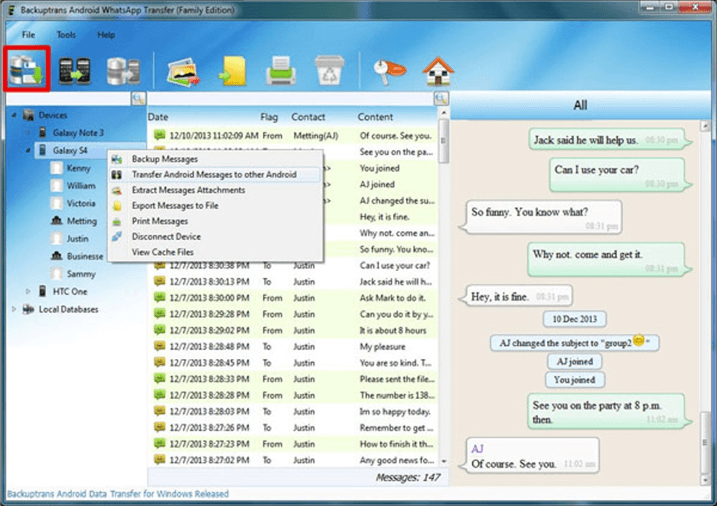
Method 3: Email Chat History
If you're looking for a free approach that can transfer WhatsApp chats from Android to iPhone without the need to factory reset, emailing your chat history is a viable option. While this method doesn't transfer all data types, it is an effective way to save your text messages and migrate them to your new iPhone.
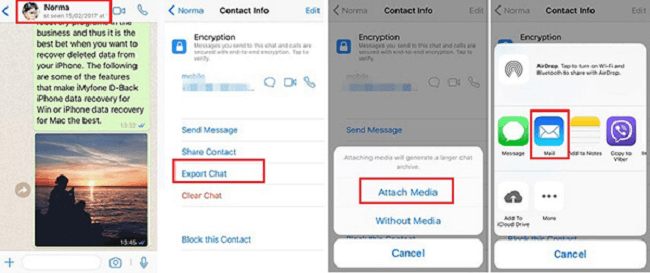
Step-by-Step Guide to Using iMyFone iMyTrans - WhatsApp Transfer
In this section, we will provide a step-by-step guide on using iMyFone iMyTrans (pre iTransor for WhatsApp) to move your WhatsApp data from Android to iPhone.
Step 1. Download and install iMyFone iMyTrans
Visit the official iMyFone website and download the software for your computer. Install and launch the application. Open iMyTrans and select WhatsApp.

Step 2. Connect both devices
Using USB cables, connect your Android device and iPhone to your computer. Ensure both devices are unlocked and grant the necessary permissions.
Step 3. Choose 'Transfer WhatsApp'
iMyFone iMyTrans will display both devices on the screen. Ensure that the Android device is set as the source, and the iPhone is the destination. If the order is incorrect, click the 'Flip' button to switch their positions. When both devices are connected, click Transfer.
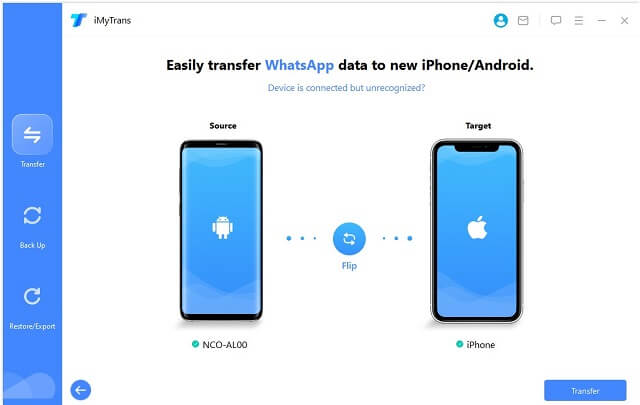
Step 4. Start the Transfer and Follow the Prompts
The process may take some time, depending on the amount of data being transferred. Do not disconnect the devices during the transfer.
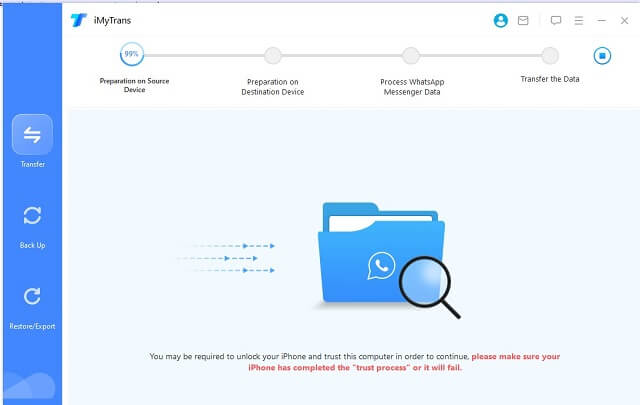
Step 5. Completion and verification
Once the transfer is complete, a confirmation message will appear. Disconnect both devices and open WhatsApp on your iPhone. Verify your phone number, and you will find your Android WhatsApp data successfully transferred to your iPhone.
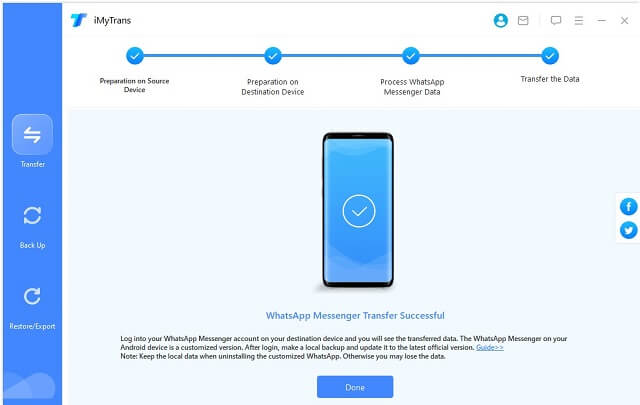
FAQs
Q1: Can I transfer my WhatsApp data without the Move to iOS app?
A: Yes, you can use third-party app like iMyFone iMyTrans, but the Move to iOS app is the only free way to transfer WhatsApp data from an Android device to an iPhone.
Q2: Can I transfer my WhatsApp chats only?
A: No, it's not possible to transfer just your WhatsApp chats. The entire WhatsApp data will be transferred, including your chat history, media files, and settings.
Q3: Can I transfer WhatsApp data from an iPhone to an Android device?
A: Yes, if you use iMyFone iMyTrans, you can also transfer WhatsApp from iPhone to Android without the need to factory reset.
Q4: What should I do if the transfer process fails?
A: If the transfer process fails, make sure that both devices are connected to the same Wi-Fi network and try again. If the issue persists, you can try restarting both devices and trying again.
Q5: Will this process overwrite my existing WhatsApp data on the iPhone?
A: Yes, using iMyFone iMyTrans will overwrite any existing WhatsApp data on the iPhone. It's recommended to create a backup of your iPhone's WhatsApp data before proceeding with the transfer.
Q6: Is it safe to use third-party software for WhatsApp data transfer?
A: It's essential to use reliable and reputable third-party software, like iMyFone iMyTrans or Backuptrans Android WhatsApp to iPhone Transfer. These tools prioritize user privacy and data security, ensuring a safe transfer process.
Q7: Can I transfer WhatsApp data from iPhone to Android using the same methods?
A: Yes, both iMyFone iMyTrans (pre iTransor for WhatsApp) and Backuptrans Android WhatsApp to iPhone Transfer support transferring WhatsApp data in the opposite direction, i.e., from iPhone to Android.
Conclusion
Transferring WhatsApp data from Android to iPhone is crucial for users who want to retain their valuable information while switching devices. In this article, we have discussed the top methods for achieving this, with iMyFone iMyTrans (pre iTransor for WhatsApp) being the most efficient and reliable option. By following our step-by-step guide, you can easily move your WhatsApp data and enjoy a seamless transition to your new iPhone.





















