How to Transfer WhatsApp Data from iPhone to Samsung?
Category: Transfer WhatsApp

6 mins read
Are you planning to switch from iPhone to Samsung device like Galaxy S23 but worried about transferring your valuable WhatsApp data? Well, worry no more! In this article, we will guide you how to transfer WhatsApp data from iPhone to Samsung device seamlessly.

Whether you are using a new Samsung phone or an old one (with previous WhatsApp usage), we are here to help you. Let's get started!
In this article:
- Part 1. Transfer WhatsApp from iPhone to an Old Samsung
- 1. Transfer WhatsApp from iPhone to Samsung Using WhatsApp Transfer Tool
- 2. Tip: How to Make WhatsApp Backups Before Transfer?
- Part 2. Transfer WhatsApp from iPhone to a New Samsung
- Can I Transfer WhatsApp Contacts with Smart Switch or iMyTrans?
- Part 3. Two Free Alternative App to Transfer WhatsApp from iPhone to Samsung
Part 1. Transfer WhatsApp from iPhone to an Old Samsung
1 Transfer WhatsApp from iPhone to Samsung Galaxy S23 Using WhatsApp Transfer Tool
If you are already using WhatsApp on your Samsung phone, the Smart Switch will not be able to provide WhatsApp data transfer. Alternatively, you can choose the third-party transfer tool - iMyTrans.
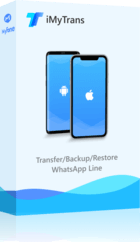
1,000,000+ Downloads
What is iMyFone iMyTrans?
- Transfer WhatsApp from iPhone to Android seamlessly on PC.
- Free backup iOS WhatsApp data to PC.
- Customize restore WhatsApp backups anytime.
- Export WhatsApp as CSV, HTML, TXT, PDF formats.
- Keep users data private and secure.
Transfer WhatsApp data from iPhone to Samsung with iMyTrans
Step 1. Free Download and install the iMyTrans application on your computer.
Step 2. Launch the iMyTrans application and select WhatsApp Transfer from the available options.

Step 3. Connect both your iPhone and old Samsung device to the computer using their respective USB cables.

Step 4. Once the devices are connected, click on Transfer.
Step 5. Wait for the transfer process to complete. Make sure both devices stay connected during the transfer.

After the transfer is finished, you can disconnect both devices and open WhatsApp on your old Samsung device. Your WhatsApp data should be ready for use.
Your go-to WhatsApp data management app! you can transfer, make backups and restore WhatsApp without storage limiation.
2 Tips: How to Make WhatsApp Backups Before Transfer?
Before transferring your WhatsApp data, it's always a good practice to create a backup to ensure nothing gets lost during the process. Here's how you can make a backup on your iPhone:
- Open WhatsApp on your iPhone.
- Go to WhatsApp Settings > Chats > Chat Backup.
- Tap on Backup Now to create a backup of your WhatsApp data.
- Wait for the backup process to complete. It may take some time depending on the size of your data.
However, if there were limitation on phone’s storage, you can use iMyTrans too. This app is supported by iMyFone professional data management team and guarantee the most reasonable price in the market.
Good News: iOS users can experience iMyTrans backup for free! Why not try it now?
Part 2. Transfer WhatsApp from iPhone to a New Samsung
Question: "Does Samsung Smart Switch Transfer WhatsApp Messages from iPhone to Samsung?"
Yes, you can transfer WhatsApp from iPhone to a new Samsung. A new Samsung means that you haven’t used WhatsApp in the phone. Only in this situation, you can transfer all WhatsApp data from iPhone to Samsung with Smart Switch.
Before we begin the transfer process, you must review these conditions:
- Smart Switch version: 3.7.21.5 or more.
- WhatsApp version: 2.21.160.13 or more.
- A USB-C to lightning cable is also required because the data will be sent over a wired connection.
- Keep your WhatsApp number the same on your new device.
1 How to Transfer WhatsApp from iPhone to Samsung with Smart Switch?
Samsung Smart Switch is a powerful tool that allows you to transfer WhatsApp data such as chat logs, call logs, and contact profiles. It offers both wired and wireless transfer. If your WhatsApp takes up a lot of storage space, we recommend that you choose wired transfer for a more stable and secure data transfer rate:
[Wired] Smart Switch Transfer
Step 1. You need to prepare a data cable. Then connect Samsung to iPhone/iPad with it.
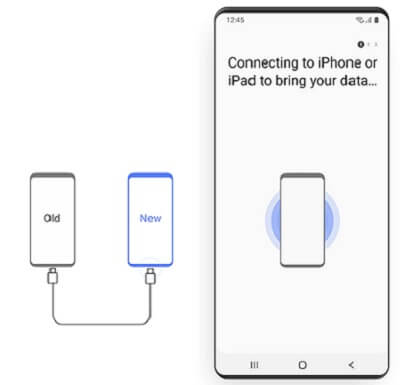
Step 2. Smart Switch will detect iOS apps to download and transfer WhatsApp data to your Samsung phone. Then, using the iPhone to scan an QR code to activate the process.
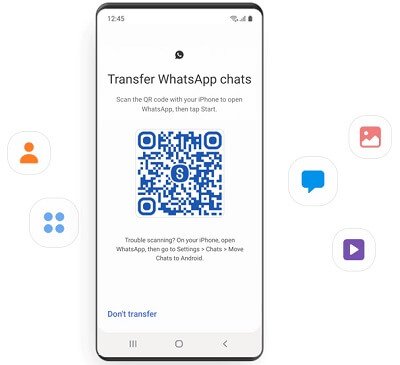
Step 3. Choose the data you want to transfer and click Import. Then, wait for a moment for transferring. You’ll see transfer results on Smart Switch.
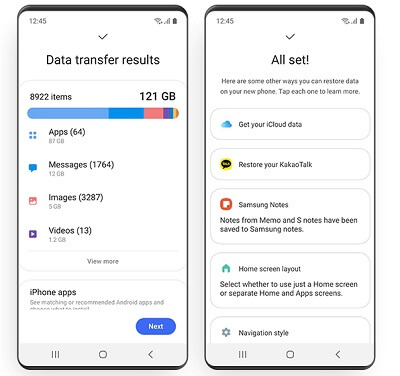
2 Common Questions about Smart Switch
1. Is Smart Switch free?
Yes, Smart Switch is a free application provided by Samsung. You can download it from the Google Play Store on your Samsung device without any additional cost.
2. What can be transferred and what cannot be transferred?
Smart Switch allows you to transfer various data, including contacts, messages, photos, videos, and even applications from your iPhone to your Samsung device. However, please note that WhatsApp data can only be transferred if you have performed a recent backup on your iPhone.
Can I Transfer WhatsApp Contacts with Smart Switch or iMyTrans?
Unfortunately, neither Smart Switch nor iMyTrans can directly transfer WhatsApp contacts. However, you don't need to worry as WhatsApp automatically syncs your contacts from your phone's address book. When you set up WhatsApp on your Samsung device, your contacts should be available.
Part 3. Two Free Alternative App to Transfer WhatsApp from iPhone to Samsung
1 Migrate WhatsApp Messages from iPhone to Samsung Using WazzapMigrator
You can use an app known as the WazzapMigrator to transfer WhatsApp messages from iPhone to your Samsung. However, some users complain that the chats are not fully transferred to the destination device, some of them are garbled or lost. Also, the process of this method might be a little complicated, it requires two third-party tools to finish.
Step 1. Begin by creating a backup for the data on your iPhone to iTunes.

Step 2. Once the backup process is complete, use the iTunes Backup Extractor to get the WhatsApp Backup file from the main backup.
Step 3. Now connect Samsung to the computer and go the Play Store to install WazzapMigrator onto your device.
Step 4. Launch the app and click on Select iPhone Archive and tap on the iPhone backup file.The app will convert the backup file into a format that Android can understand and you'll have your messages on the device in no time.
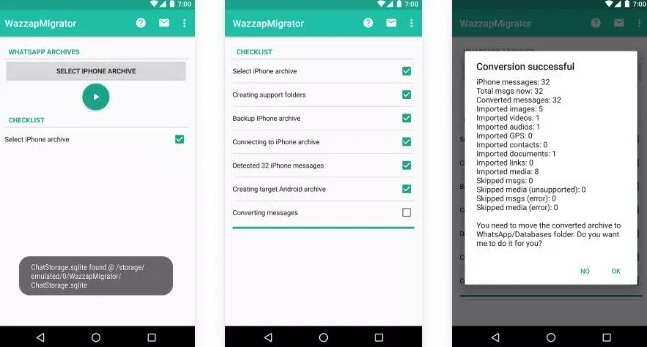
2 Restore WhatsApp from iPhone to Samsung with Backuptrans
Another great program to use is Backuptrans. The interface might be confusing so here's how to use it:
Step 1. Install Backuptrans on to your computer and then launch the program.
Step 2. Connect both devices to the computer with USB cables and ensure that the devices can be detected.
Step 3. Select the device you would like to transfer WhatsApp messages from (in this case the iPhone) and right-click on the Samsung device and select Transfer Messages from iPhone to Android. The program will immediately begin transferring the data to the device.
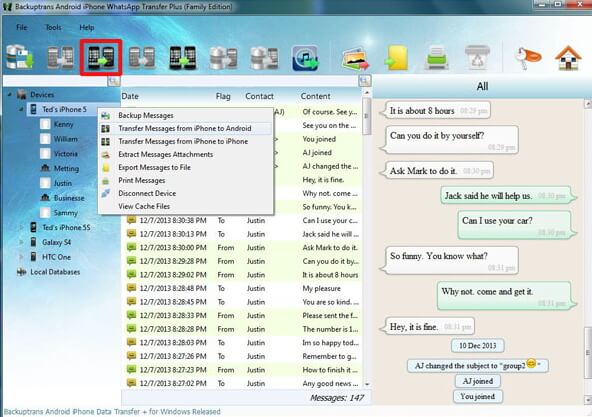
Frequently Asked Questions about WhatsApp Transfer
1 Can I transfer WhatsApp data from an iPhone to a non-Samsung Android device?
The methods mentioned in this article are specifically for transferring WhatsApp data from an iPhone to a Samsung device. However, you can explore similar options like Google Drive backup and restore or third-party applications designed for Android devices.
2 Do I need an internet connection during the transfer process?
No, you don’t need a stable internet connection on both your iPhone and Samsung device to transfer WhatsApp data using Smart Switch (wired transfer) or iMyTrans. However, if you choose wireless transfer, you should keep iPhone and Samsung connecting the same WiFi.
3 Will transferring WhatsApp data delete it from my iPhone?
No, transferring WhatsApp data using Smart Switch or iMyTrans will create a copy on your Samsung device. The original data will remain on your iPhone unless you delete it manually.
4 Can I transfer WhatsApp media files along with messages?
Yes, both Smart Switch and iMyTrans allow you to transfer WhatsApp messages, including media files such as photos, videos, and audio recordings.
5 What should I do if the transfer process gets stuck or fails?
If the transfer process gets stuck or fails, make sure both devices are connected properly, and try restarting the applications or devices. If the issue persists, you can seek assistance from the respective support channels of Smart Switch or iMyTrans.
Conclusion
Transferring WhatsApp data from an iPhone to a Samsung device is a straightforward process with the right tools. Whether you're moving to a new Samsung device or an old one, you can rely on Samsung Smart Switch or iMyTrans to make the transfer seamless. Just remember to follow the steps carefully and ensure you have performed recent backups to avoid any data loss. Enjoy using WhatsApp on your new Samsung device!
Transfer/Back up/Restore WhatsApp in one App
100,000+ people have downloaded it.
- Transfer WhatsApp between devices with different OSs, i.e., iOS to Android, Android to iOS.
- Supports 6000+ different smartphone models running on iOS and Android.
- Transfer safely without resetting devices or deleting original data.
- Supports phone-to-phone transfer, phone-to-computer transfer, and backup & restore.
- Fully compatible with the latest OS version.

















