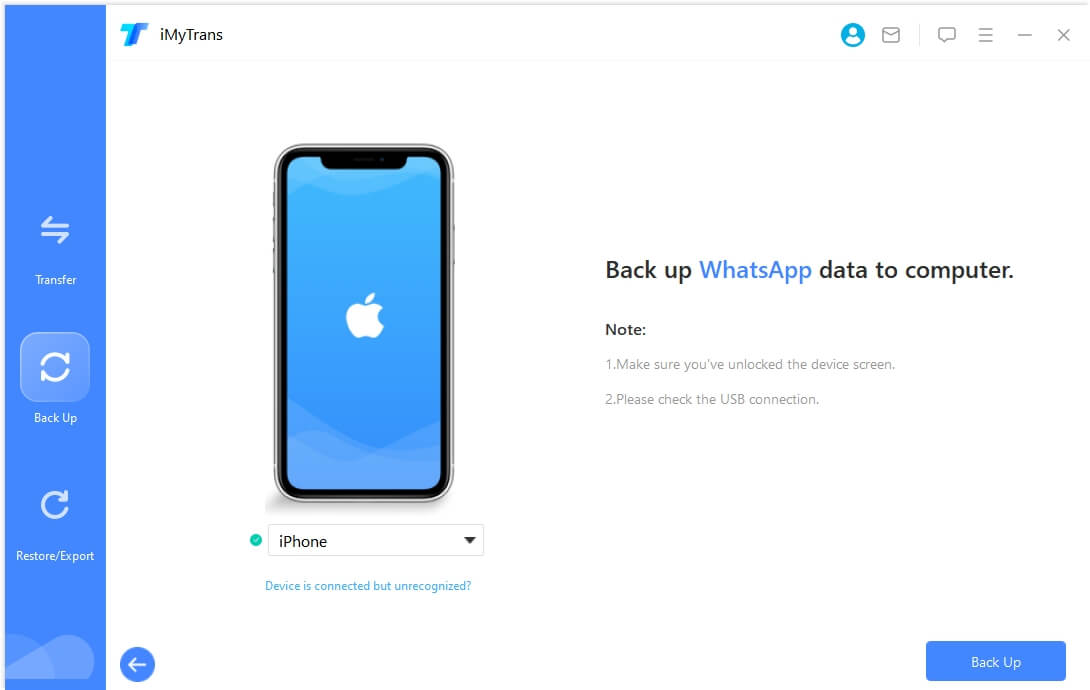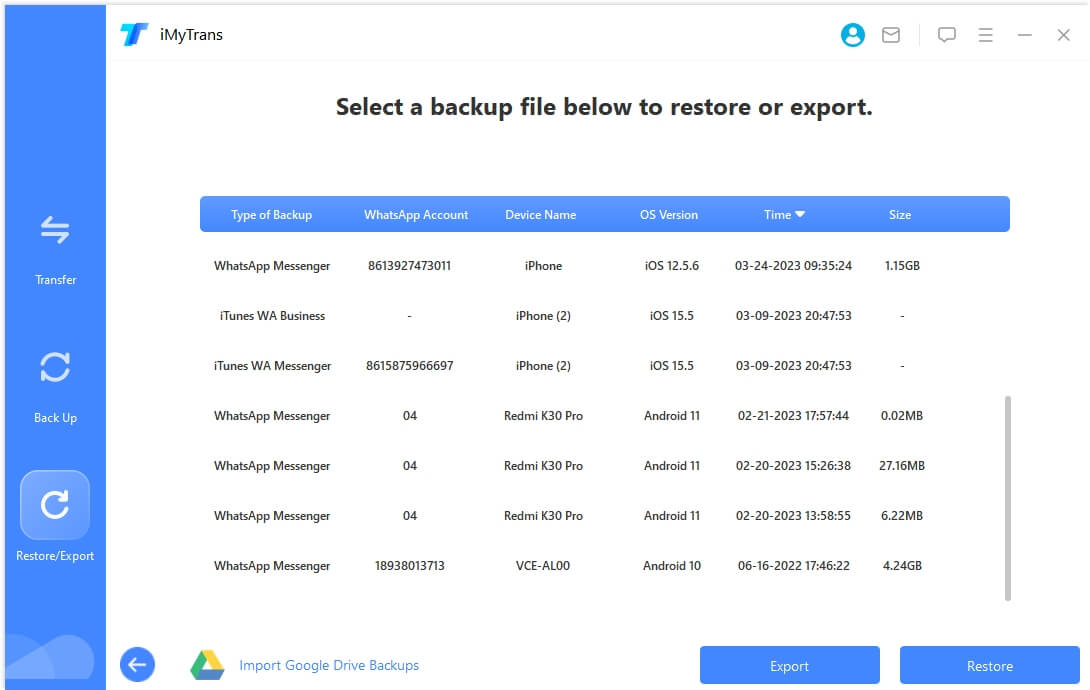How to Stop WhatsApp Backup Restoring Media on iPhone/Android
Category: Transfer WhatsApp

3 mins read
The automatic backup feature for WhatsApp that most users have enjoyed for years now is a great way to make sure you’re always have a backup for your WhatsApp data. You never have to worry about scheduling a backup; you just let WhatsApp backup to Google Drive or iCloud on your behalf. But under certain circumstances, this automatic backup feature can be a nuisance. Perhaps you don’t have enough storage on Google Drive or iCloud and you would rather backup WhatsApp on another platform to preserve some space on cloud services.
In this case, you need to know how to stop or disable this automatic backup. In this article, we are going to share with you several ways to do that.
In this article:
How to Stop or Disable WhatsApp Backup and Restoring Media on iPhone
For iOS device users, the following are just some of the methods you can use to stop or disable the automatic backup in iCloud;
Option 1 Stop iCloud WhatsApp Backup Using iPhone Settings
You can stop this automatic backup using iPhone settings. To do that, follow these simple steps;
- Step 1. Open Settings on your iPhone and then tap on your name at the top.
- Step 2. Tap on “iCloud” and then scroll to locate “WhatsApp”.
- Step 3. Toggle the switch “OFF” to disable the backup. This will stop WhatsApp from uploading data including backups to iCloud.
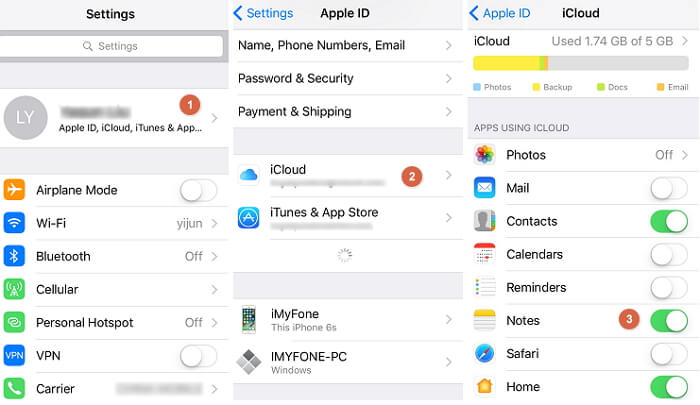
Option 2 Stop WhatsApp Backup and Restoring Media by Turning off network connections
Another easy way to disable this feature is to turn off network connections on the iPhone. This may however hinder other functions on the device such as preventing the iPhone from updating its software or apps.
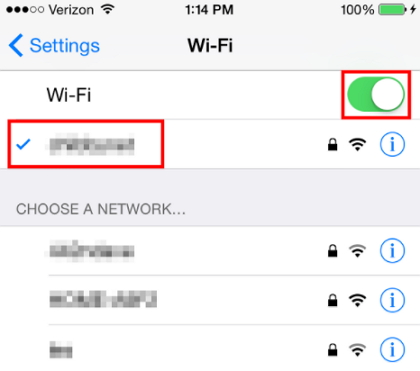
Option 3 Disable iCloud WhatsApp Backup and Restoring Media Using WhatsApp
Follow these simple steps to disable iCloud Backup in WhatsApp;
- Step 1. Open WhatsApp on your iPhone and then go to “Settings”.
- Step 2. Tap on “Chats” and then “Chat Backup”
- Step 3. Now tap on “Auto Backup” and then select “Off”. WhatsApp will now stop backing up on iCloud. You can follow the same steps to turn on the feature again.
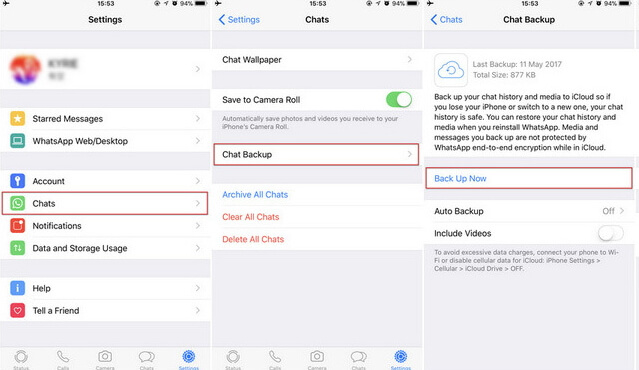
How to Stop or Disable WhatsApp Backup and Restoring Media on Android
For Android devices, the following as just some of the ways to disable the WhatsApp automatic backup;
Option 1 Stop WhatsApp Backupand Restoring Media on Android Using Google Drive
Follow these simple steps to stop the WhatsApp Backup on Android using Google Drive;
- Step 1. In your device, open the Google Drive app and the tap on the three dots at the top left corner of the screen.
- Step 2. From the options presented, tap on “Backups”.
- Step 3. Tap on the three dots again in front of “WhatsApp Backup”.
- Step 4. Choose “Turn off this Backup”. WhatsApp will no longer automatically backup to Google Drive.
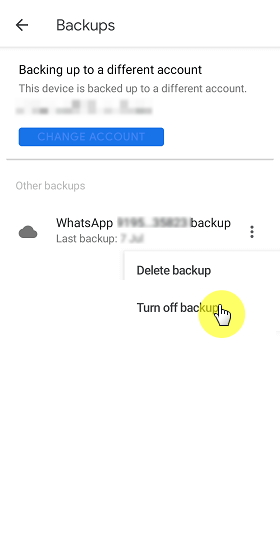
Option 2 Stop WhatsApp Backup by Turning off Network Connections
Another easy way to stop the automatic backup is to turn off network connections. Since WhatsApp can only backup over a Wi-Fi or cellular data connection, turning these off will stop the backup. But doing this may also interfere with other functions on the device.
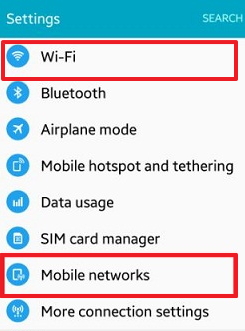
Option 3 Disable WhatsApp Backup on Android using WhatsApp
You can also easily disable the backup on Android from within the app itself. Here’s how to do it;
- Step 1. Open WhatsApp on your device and then tap on the three dots at the top right corner of the screen.
- Step 2. Tap on "Settings" and select "Chats".
- Step 3. Now tap on "Chat Backup" and under "Google Drive Settings" tap on "Back up to Google Drive".
- Step 4. Choose "Never" and WhatsApp will stop backing up data to the Google Drive.
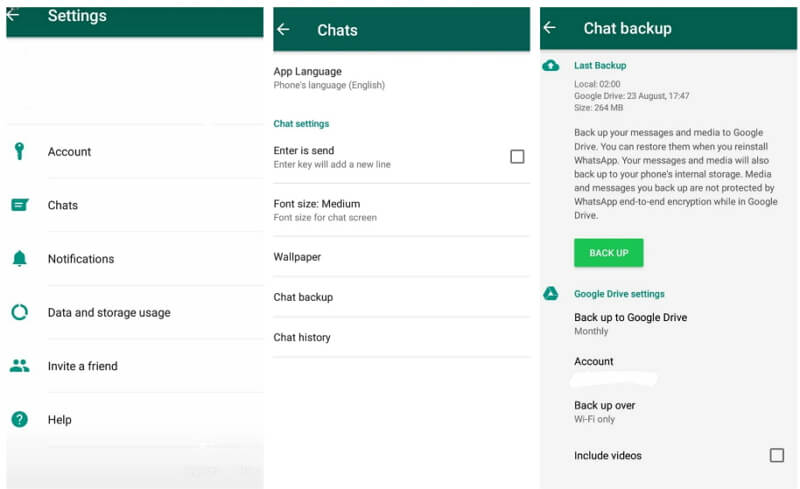
A New Way to Backup WhatsApp and Restoring Media on Computer
You may be looking for a more convenient way to back up your WhatsApp data, one that will not affect the storage space on your device or cloud storage. Lucky for you we have solution that can do that and more and one that is also very easy to use. iMyFone iMyTrans (new version of iTransor for WhatsApp) as a WhatsApp management tool will allow you to transfer WhatsApp directly between iPhone and Android devices without phone system restrictions easily. Both WhatsApp Messenger and WhatsApp Business are supported. You can also use it to backup all your WhatsApp data to computer, restore the iPhone or Android backup back to an iPhone or Android device flexibly and even export the backup to computer as an html or xls/csv file.
To use iMyFone iMyTrans to create a complete backup of your WhatsApp data, follow these simple steps;
- Step 1. Download and Install iMyFone iMyTrans on your computer and then launch the program.
- Step 2. On the main window, click on “Backup WhatsApp on Devices” to begin the process. Connect the device to the computer using an USB cable and wait for the program to detect the device. As soon as the program recognizes the device, the backup process will begin immediately. All you have to do is keep the device connected until the process is complete.
- Step 3. You can find the backup you just made from the homescreen of "Restore WhatsApp to Devices" tab. Restore the backup to either an iPhone or Android device in the future as you need.