How to Enable WhatsApp Auto Backup? [iOS 17 Supported]
Category: Transfer WhatsApp

5 mins read
Why WhatsApp Auto Backup Not Working?
WhatsApp automatic backup is a convenient way to transfer your chat history between mobile devices and avoid data loss. However, there are some common problems that can prevent WhatsApp from backing up your data. Here is why:
- The WhatsApp auto-backup option is turned off. Make sure that the auto-backup option is enabled in WhatsApp settings.
- There is a network issue. Make sure that you have a strong internet connection and that WhatsApp is allowed to use mobile data.
- There is not enough storage space in iCloud. Free up some space in iCloud or change the backup location to Google Drive.
- Not encypt Google Drive backups from WhatsApp. If you are using Google Drive to back up your chats, make sure that you have enabled chat encryption in WhatsApp settings.
- The last backup was incomplete or corrupted. Try restarting WhatsApp or manually backing up your chats.
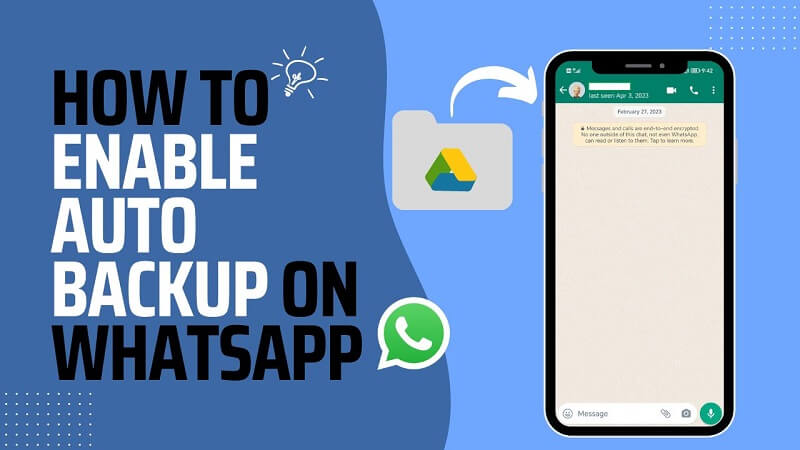
If you have encountered such situations. Such solutions could be helpful:
In this article:
Tip 1. Turn on Auto-backup Option on WhatsApp
WhatsApp auto backup is a great way to ensure that your chat history is always safe and sound. Here's how to enable it:
On Android:
Step 1. Open WhatsApp on your phone.
Step 2. Tap on the three dots to open WhatsApp Settings option.
Step 3. Tap on Chats.
Step 4. Tap on Chat backup.
Step 5. Toggle the switch on for Auto backup.
Step 6. Select a backup frequency.
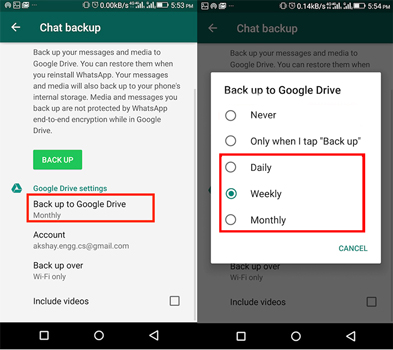
On iPhone:
Step 1. Tap on the Settings icon in the bottom right corner of the screen.
Step 2. Tap on Chats.
Step 3. Tap on Chat backup.
Step 4. Tap Backup Now to back up your data to iCloud immediately.
Step 5. To enable automatic backups, tap Auto Backup and select a backup frequency.
- Daily: WhatsApp will back up your data every day.
- Weekly: WhatsApp will back up your data once a week.
- Monthly: WhatsApp will back up your data once a month.
Step 6. To include videos in backups, tap Include Video.
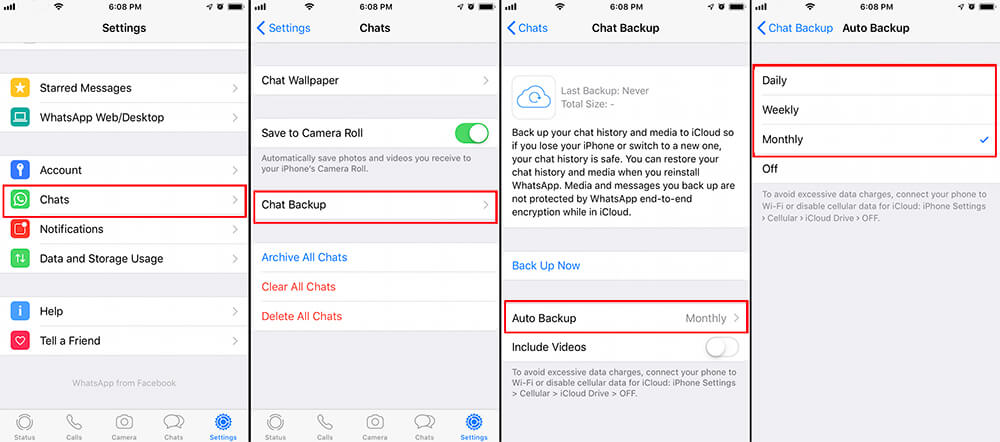
You can choose to back up your chat history to Google Drive or iCloud. To do this, tap on the Google Drive or iCloud option under Back up to.
Once you've enabled auto backup, WhatsApp will automatically back up your chat history to the selected location at the selected frequency. This means that you won't have to worry about losing your chat history if your phone is lost, stolen, or damaged.
Here are some additional tips for using WhatsApp auto backup:
- Make sure that you have enough space in the selected backup location.
- If you're using Google Drive, make sure that you're signed in to the same Google account on all of your devices.
- If you're using iCloud, make sure that you're signed in to the same iCloud account on all of your devices.
- You can manually back up your chat history at any time by tapping on the Back up now button.
By following these steps, you can easily enable WhatsApp auto backup and ensure that your chat history is always safe and sound.
Tip 2. Free Up Google Drive/iCloud Space
When you’re close to your limit, Google Drive and iCloud won’t auto back up any WhatsApp data even if you’ve open the auto-backup option. In such case, you can follow these tricks to manage your digital space and save yourself some money.
1 Trick 1. Delete old files and folders
On Google Drive
- Go to Google Drive.
- Click the Menu button (three horizontal lines) in the top left corner of the page.
- Select Storage.
- Click Manage Storage.
- Review the list of files and folders that are taking up the most space.
- Click the checkbox next to the files or folders that you want to delete.
- Click the Delete button.
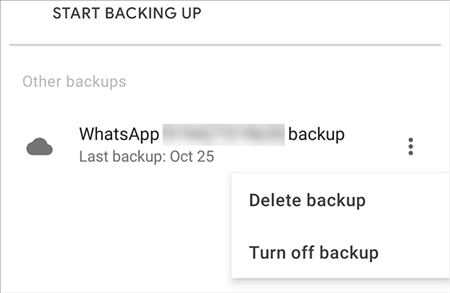
On iCloud
- Go to iCloud.
- Click the Settings icon in the bottom right corner of the page.
- Click Manage Storage.
- Review the list of apps that are using the most space.
- Click the name of the app that you want to delete files from.
- Tap the Delete Backup button.
- Tap the Turn off & Delete button.
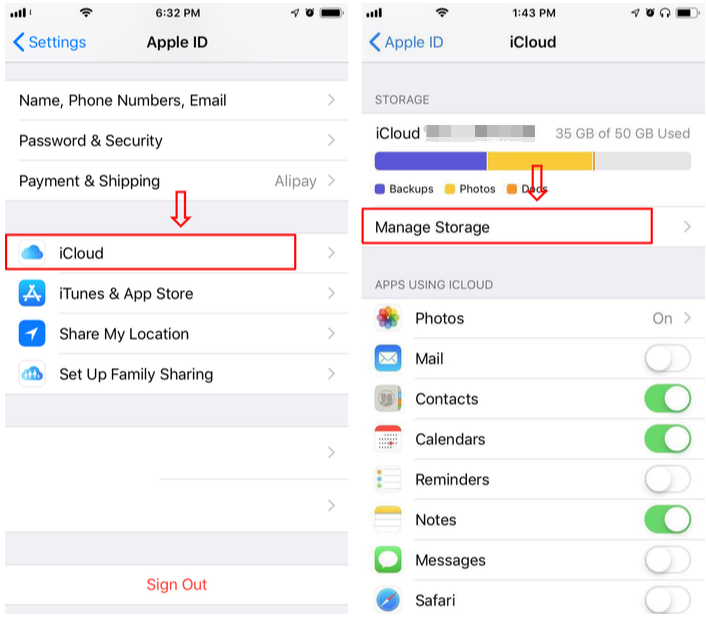
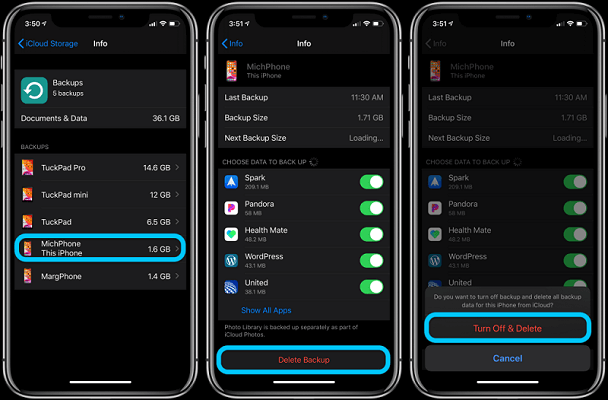
2 Trick 2. Exclude "Media" Option when Backing Up
One way to free up space in your Google Drive or iCloud is to exclude media files from your WhatsApp backups. By default, WhatsApp backups include all media files, such as photos, videos, and voice messages. If you don't need to keep all of these media files backed up, you can exclude them from your backups.
To exclude media files from your WhatsApp backups, follow these steps:
- Open WhatsApp on your phone.
- Select Settings.
- Tap on Chats.
- Tap on Chat backup.
- Toggle off the Include Media switch.
- Tap on Back up now to back up your chats without media files.
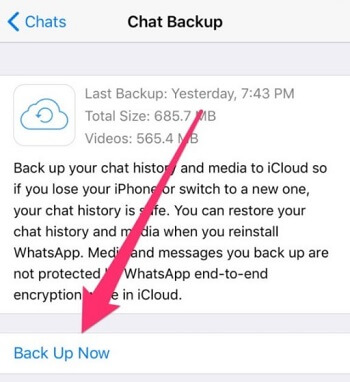
Example from iPhone
3 Trick 3. Try Different WhatsApp Data Management Provider
If you're looking for a way to free up space in your Google Drive or iCloud without having to delete your WhatsApp chats, you may want to consider using a third-party WhatsApp data management provider.
It is a popular WhatsApp data management provider that offers a variety of features, including the ability to back up your WhatsApp chats to your computer, the ability to restore your WhatsApp chats from a backup, and the ability to transfer your WhatsApp chats to a new phone.
1 WhatsApp Transfer
You can transfer WhatsApp chats from an Android phone to an iPhone, or vice versa.

2 WhatsApp Backup
Support to backing up WhatsApp chats, media files, and attachments to your computer. Also, you can rename backups and each of them will save up to your PC.

3 WhatsApp Restore
Restore WhatsApp chats from a backup created by iMyFone iMyTrans/iCloud or Google Drive.

4 WhatsApp Backup Export/Import
Export all/ selectively export WhatsApp data to a variety of formats, including HTML, PDF, CSV, and XLS.

Wrapping Up
This tutorial covers a variety of issues with unnoticed WhatsApp backups and potential fixes. You can solve your problem by attempting each option individually.
iMyTrans is one of the best solutions if you want to save time and retain your data securely and reliably. To keep a backup, there is a variety of alternative third-party software available. However, because iMyTrans is completely secure and reasonably priced, we advise that you utilize it.
Transfer/Back up/Restore WhatsApp in one App
100,000+ people have downloaded it.
- Backup WhatsApp/WhatsApp Business data with different OSs, i.e., iOS to Android, Android to iOS.
- Backup with unlimited storage space.
- Supports 6000+ different smartphone models running on iOS and Android.
- Supports phone-to-phone transfer, phone-to-computer transfer, and backup & restore.




















