WhatsApp vs Line vs WeChat: Which Messaging App is Right for You?
Category: Transfer WhatsApp

5 mins read
Message-based applications have become a crucial part of our everyday communication in the digital age. With so many messaging apps available, it can be challenging to decide which one is the best for you.
This article will compare three popular messaging apps: WhatsApp vs Line vs WeChat, to help you decide which one to use.
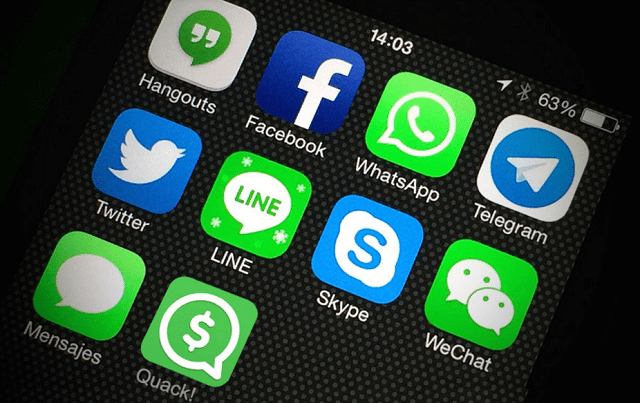
In this article:
Introduction of 3 Messaging Apps: WhatsApp, LINE and WeChat
The rise of smartphones has given rise to a multitude of messaging apps that allow users to communicate with their friends and family in real-time. WhatsApp, Line, and WeChat are three of the most popular messaging apps used worldwide. They offer many features, including messaging, voice and video calls, file sharing, and more.
WhatsApp is a messaging app that was launched in 2009 and was acquired by Facebook in 2014. It has over 2 billion monthly active users worldwide, making it the most popular messaging app globally. Users of WhatsApp are able to make audio and video calls as well as exchange text and voice messages. It also has end-to-end encryption, which ensures that your conversations remain private and secure.
LINE
LINE is a messaging app that was launched in 2011 in Japan. It has over 187 million monthly active users worldwide. Line offers messaging, voice and video calls, stickers, and games. It also has a feature called Line Pay, which allows users to send and receive money.
WeChat is a messaging app that was launched in 2011 in China. It has over 1.2 billion monthly active users worldwide. WeChat offers messaging, voice and video calls, file sharing, and more. It also has a feature called WeChat Pay, which allows users to send and receive money.
Features Comparison: WhatsApp, LINE and WeChat
Messaging
All three apps offer messaging features that allow users to send text messages, voice messages, and emojis. However, WhatsApp and Line have an advantage in this regard as they offer end-to-end encryption, which ensures that your conversations remain private and secure.
Voice and Video Calls
All three apps offer voice and video calls. However, WhatsApp has a limit of up to 8 participants for group video calls, while WeChat can accommodate up to 9 participants. Line, on the other hand, has a limit of up to 200 participants for group calls.
Stickers and Emojis
Line is known for its vast collection of stickers and emojis, making conversations more fun and engaging. WhatsApp and WeChat also offer stickers and emojis, but they are not as extensive as Line's collection.
File Sharing
All three apps offer file sharing features that allow users to share documents, photos, and videos. However, WeChat has an advantage in this regard as it allows users to send files of up to 100 MB, while WhatsApp and Line have a limit of up to 16 MB and 10 MB, respectively.
Payment Features
Both Line and WeChat offer payment features, allowing users to send and receive money. WeChat Pay and Line Pay are both popular payment methods in their respective countries, but they are not available worldwide.
Which App Should You Use?
Depending on your needs and tastes, you may choose the best texting app. If you prioritize privacy and security, then WhatsApp and Line are your best options. If you enjoy using stickers and emojis, then Line is the app for you. If you need to send large files, then WeChat is the best option.
Tips: How to Transfer WhatsApp Chat to a New Phone [Android or iOS]?
Step 1. Backup your WhatsApp chats
Before moving to your new phone, the first step is to back up your WhatsApp chats on your old phone.
Back Up/Restore/Directly Transfer WhatsApp and LINE in One App
Back up your chats to Google Drive (Android)
- Open WhatsApp and go to Settings.
- Tap on Chats and then Chat backup.
- To begin the backup process, tap on Back Up Now.
- You can also choose to include videos in the backup or set up an automatic backup schedule.
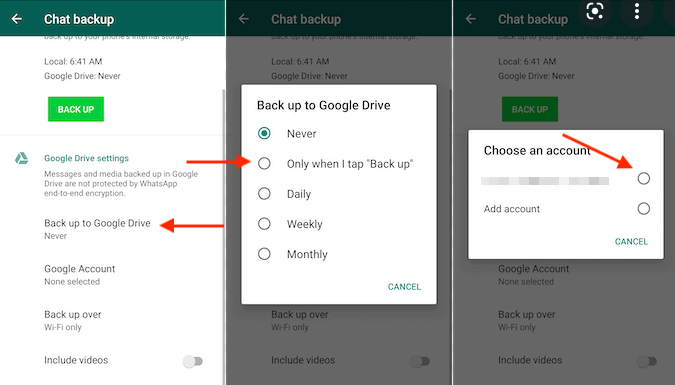
Back up your chats to iCloud (iOS)
- Open WhatsApp and go to Settings.
- Tap on Chats and then Chat Backup > Back Up Now
- The WhatsApp data wil back up your chats and media to your iCloud account.
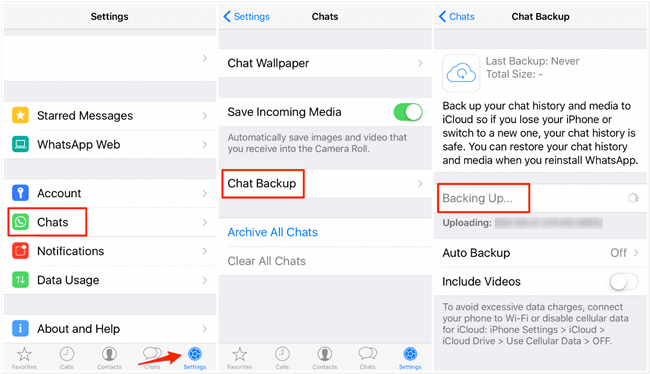
Install WhatsApp on your new phone
- You can go to the App Store (iOS) or Google Play Store (Android) and search for WhatsApp to install WhatsApp on your new phone.
- Tap on Install and wait for the installation process to complete.
- Open WhatsApp again and verify your phone number.
Restore your WhatsApp chats on your new phone
- After installing WhatsApp on your new phone, you can restore your WhatsApp chats from the backup.
- Restore your chats from Google Drive (Android)
- When prompted, tap on Restore to restore your chats from Google Drive.
- Your WhatsApp chats will be restored, and you can start using WhatsApp on your new phone.
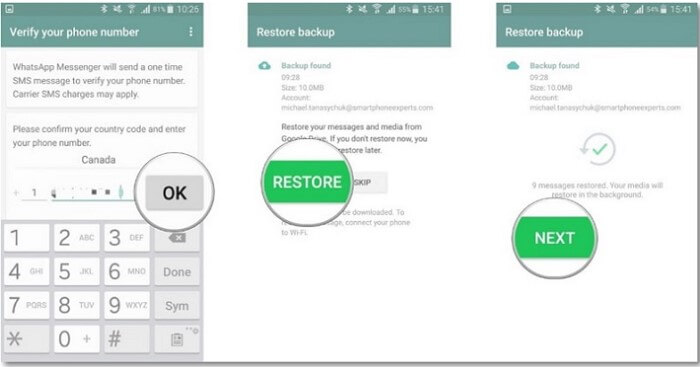
Restore your chats from iCloud (iOS)
- When prompted, tap on Restore Chat History to restore your chats from iCloud.
- Your WhatsApp chats will be restored, and you can start using WhatsApp on your new phone.
- When prompted, tap on Restore to restore your chats from Google Drive.
- Your WhatsApp chats will be restored, and you can start using WhatsApp on your new phone.

How to Transfer WhatsApp Chats without Using Google Drive or iCloud
If you don't want to use Google Drive or iCloud to transfer your WhatsApp chats, you can use third-party software like iMyFone iMyTrans (pre iTransor for WhatsApp). These tools can help you transfer your WhatsApp chats from one phone to another without using cloud services.
Troubleshooting
If you encounter any issues during the transfer process, you can try the following troubleshooting steps:
- Make sure you have enough storage space on your phone to restore your WhatsApp chats.
- Check your internet connection to ensure that you can download the backup from Google Drive or iCloud.
- Update WhatsApp to the latest version to avoid compatibility issues.
- Make sure you're using the same phone number on both phones.
Tips and Tricks
- Always back up your WhatsApp chats regularly to ensure you don't lose any important messages or media files.
- Before restoring your WhatsApp chats on the new phone, make sure you have verified the phone number on WhatsApp.
- It's recommended to use Wi-Fi for the backup and restore process to avoid data charges.
Transferring your WhatsApp chats to a new phone is a simple process that can be done in a few steps. The key is to back up your chats on your old phone and restore them on your new phone. Whether you're using an Android or iOS device, you can use Google Drive or iCloud to transfer your WhatsApp chats.
Alternatively, you can use third-party software to transfer your chats without using cloud services. By following the steps outlined in this article, you can easily transfer your WhatsApp chats to your new phone.
Is there a way to transfer WhatsApp and LINE data together? Transfer WhatsApp and LINE data with iMyFone iMyTrans (new version of iMyTrans)

Step 1. Select Which App’s Data You Want to Transfer
Step 2. Connect Both Devices
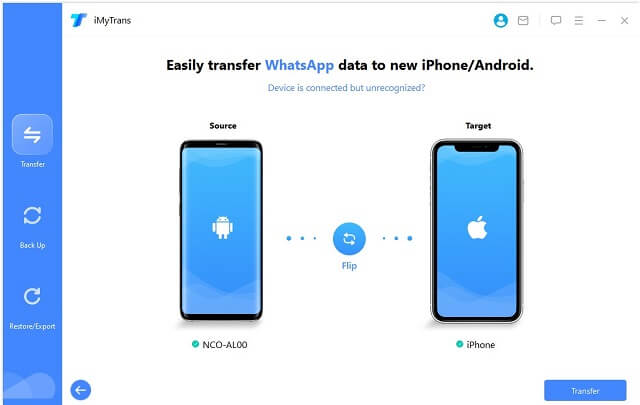
Step 3. Follow the on-screen instruction to finish Transfer
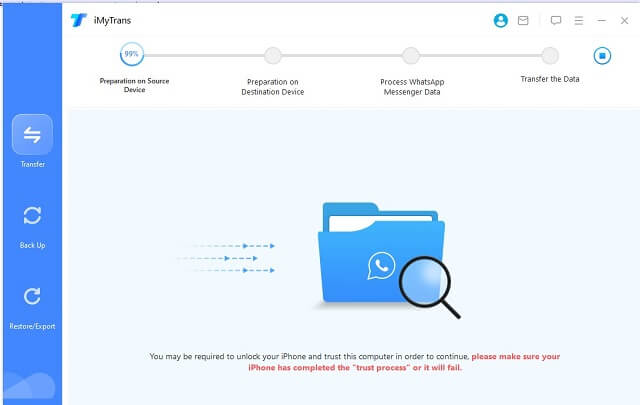
Step 4. Finish Transfer.
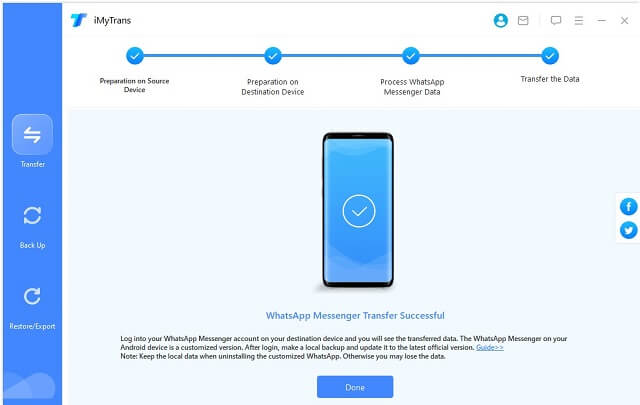
Step 5. Open WhatsApp or LINE in Your New Phone
Conclusion
Messaging apps have become a crucial part of our daily communication. WhatsApp, Line, and WeChat are three of the most popular messaging apps used worldwide, each offering different features that cater to different needs. You can benefit from knowing each app's unique features.
Besides, if you’re using WhatsApp or LINE doing business and want to transfer the important files to a new phone, use iMyFone iMyTrans to transfer data from both social apps all-in-one app. Any readers will have 10%off coupon after reading this article:
10% OFF coupon code: 90recovery
Transfer/Back up/Restore WhatsApp in one App
100,000+ people have downloaded it.
- Transfer WhatsApp between devices with different OSs, i.e., iOS to Android, Android to iOS.
- Supports 6000+ different smartphone models running on iOS and Android.
- Transfer safely without resetting devices or deleting original data.
- Supports phone-to-phone transfer, phone-to-computer transfer, and backup & restore.
- Fully compatible with the latest OS version.




















