The Ultimate Guide of WhatsApp Local Backup
Category: Transfer WhatsApp

3 mins read
WhatsApp holds a treasure trove of chats, media, and memories. Ensuring the safety of this invaluable data is crucial. That's where WhatsApp backup comes into play. You can back up WhatsApp to the cloud, such as Google Drive or iCloud. WhatsApp also offers one-click backup and automatic backup to Google Drive or iCloud. But in some cases, you can't use cloud backup:
- 1. When the cloud space is full
- 2. When you need to backup offline
Fortunately, you can still choose to backup WhatsApp to local storage. This comprehensive guide will walk you through the ins and outs of WhatsApp local backup, from creating and finding backups to restoring and fixing issues. Plus, if you don’t want to cover the old WhatsApp backup, there also a tip for stopping WhatsApp backup locally. So, let's dive right in!
In this article:
Part 1: How to Create A Local Backup of WhatsApp?
WhatsApp makes it effortless to create a local backup of your chats and media. Here's how:
1 Creating A Local Backup of WhatsApp on Android
For Android users, follow these simple steps:
Step 1. Open WhatsApp.
Step 2. Go to "Settings" (the three dots in the top-right corner for the menu) and select "Chats".
Step 3. Click on "Chat backup".
Step 4. You can choose to back up now or set up an automatic backup schedule.
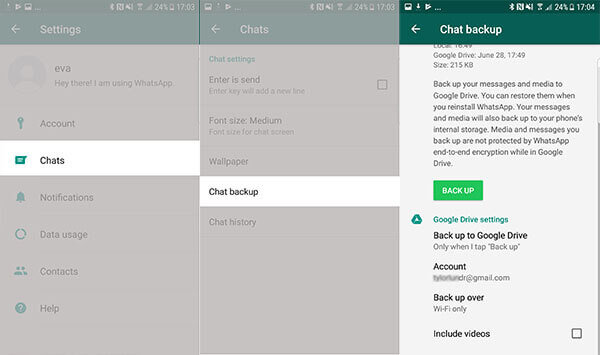
2 Creating A Local Backup of WhatsApp on iPhone
iPhone users, don't worry; WhatsApp local backup is easy for you too:
Step 1.Open WhatsApp.
Step 2.Navigate to "Settings" at the bottom right.
Step 3.Go to "Chats", and then tap on "Chat Backup" button.
Step 4.You can manually back up or set up automatic backups in your iCloud settings.
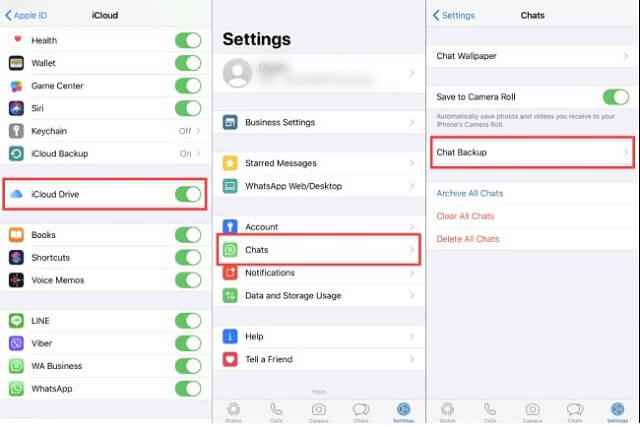
Part 2: How to Find WhatsApp Local Backup
Now that you've created backups, it's essential to know where they are stored.
1 WhatsApp Local Backup Location on Android
To find your Android WhatsApp local backup, follow these steps:
Step 1. Open your file manager.
Step 2. Find the files of "Internal storage" or "SD card", depending on your device.
Step 3. Find the "WhatsApp" folder.
Step 4. Look for a "Databases" folder inside. Your backups are here.
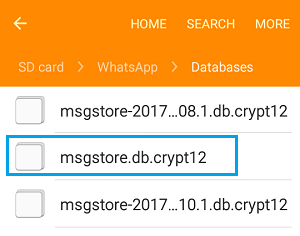
2 WhatsApp Local Backup Location on iPhone
Finding your iPhone's WhatsApp local backup is equally straightforward:
Step 1.Open your iCloud account.
Step 2.Look for "Manage Storage".
Step 3.Choose "Backups".
Step 4.Select your device, and you'll find WhatsApp data within the backup.
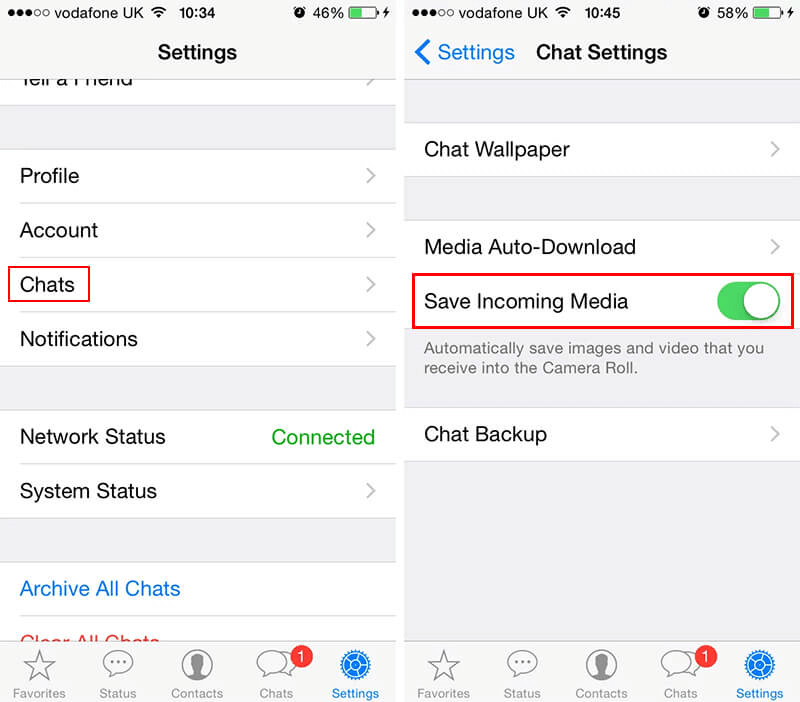
Part 3: How to Force WhatsApp to Restore from Local Backup?
Restoring from a local backup can be essential in various scenarios. To do this:
Step 1.Uninstall WhatsApp.
Step 2.Reinstall WhatsApp from your device's app store.
Step 3.Open WhatsApp and verify your phone number.
Step 4.When prompted, tap "Restore" to recover your chats and media from the local backup.
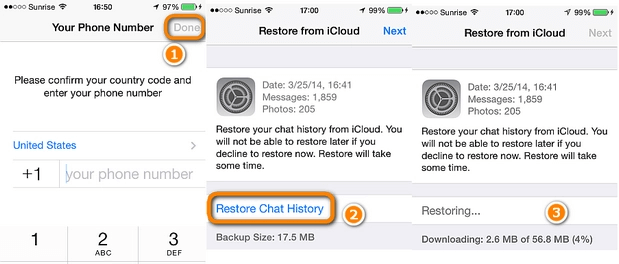
Part 4: Fix WhatsApp Not Asking to Restore from Local Backup
If WhatsApp doesn't prompt you to restore from the local backup, you can troubleshoot this issue by:
- 1. Ensuring the local backup is available and recent.
- 2. Checking if there's enough space on your device.
- 3. Verifying that the phone number you're using matches the one from your previous backup.
- 4. Ensure the backup file is not corrupted.
Bonus Tip: How to Stop Local Backup in WhatsApp?
Sometimes, you might want to stop local backups. You can turn off WhatsApp auto-backup. Keep in mind that these backups can be overwritten, and third-party tools like iMyTrans Backup won't overwrite them.
Key Features:
- Delete old backups manually.
- Adjust your backup settings to avoid overwriting.
- If you want to explore more options to manage your WhatsApp backups, you can consider using third-party applications like iMyTrans Backup.
Conclusion
WhatsApp local backup is your safety net for preserving your cherished conversations and media. With this ultimate guide, you now know how to create, find, restore, and troubleshoot local backups. Don't forget the bonus tip for controlling backup overwriting. Now, your WhatsApp data is in safe hands.
FAQs
1 What is the difference between local and cloud backups in WhatsApp?
Local backups are stored on your device, while cloud backups are stored on remote servers (like iCloud or Google Drive). Local backups are more accessible but can take up space on your device.
2 Can I transfer my WhatsApp local backup to a new phone?
Yes, you can transfer local backups to a new device, but the process may vary depending on the operating system.
3 Are WhatsApp local backups secure?
WhatsApp uses encryption to secure your backups, but local backups are only as safe as your device. Ensure your device is protected with a PIN or password.
4 How often should I create a local backup on WhatsApp?
It's a good practice to create regular backups, either daily or weekly, depending on how frequently you use WhatsApp.
5 What should I do if I accidentally delete a chat or media from WhatsApp?
If you've backed up your chats, you can restore them by reinstalling WhatsApp and choosing the "Restore" option when prompted.






















