Imagine going back home with plans to binge-watch a new season of your favorite series on your Apple TV, only for you to find out that your TV is not turning on. Don't get frustrated yet, all hope is not lost. You can get your TV back up and running in no time. Try these methods to fix your Apple TV that won't turn on.
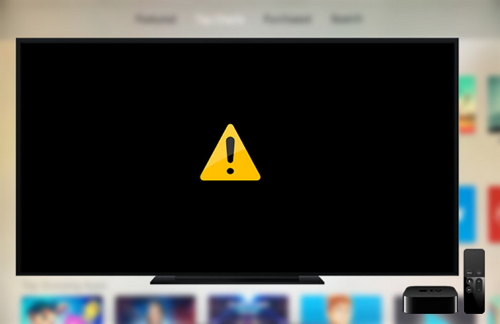
1. Troubleshoot
Troubleshooting an Apple TV in black screen and won't turn on involves first locating the indicator light which is the small LED at the front of your Apple TV. This light is the primary determinant of what steps you will have to take to fix your Apple TV that doesn't turn on. So, follow the next five steps that will be outlined below.
Before you go on, check if your Apple TV is plugged to the power outlet. If it is plugged, remove the plug and plug it back. The Apple TV may be frozen and doing this may free it up.

2. How to Turn on Apple TV If the Light is Flashing
While you are asking yourself the question, "Why my Apple TV is frozen and won't turn on?”, observe the status of indicator light. If the light continues flashing for more than a minute, your Apple TV may not be coming on because of an issue with its software. You may have to restore the software through iTunes on your Mac or PC. This software restore process will remove every saved content on your Apple TV.
If your Apple TV is an Apple TV 4k, you may be unable to restore it by yourself at home. A technician at your local Apple store is in a better position to fix it for you.
Below is the step-by-step process of restoring your Apple TV's software from iTunes.
- Unplug the power cord and HDMI cable from the back of your Apple TV.
- Launch the latest iTunes version from your PC or Mac.
- Connect your computer to your Apple TV using the right cable through the right port. A Micro-USB cable will work in older generation Apple TVs while a USB-C cable is an appropriate cable for the 4th generation of Apple TVs.
- Right in the iTunes software, at the top-left corner, you will see an Apple TV icon, select it.
- Select the "Restore Apple TV" option to start the recovery process.
- Once the process is complete, disconnect your Apple TV from your computer and plug it back to the power outlet to turn it on.
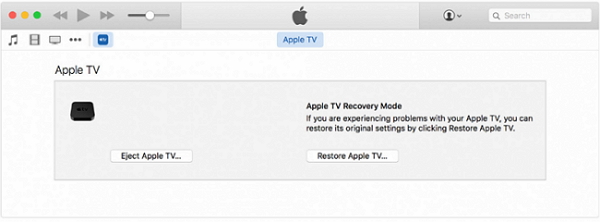
3. What If the Light is Steady?
If the status of indicator light on your Apple TV is stable and yet your Apple TV keeps crashing, then the television may have developed a problem. Any of the methods below will get your TV running.
- Check if your television is on the right HDMI input by checking which port of your Apple TV the HDMI cable is plugged into at the back of the television.
- Disconnect your television from your Apple TV then plug them back to carry out a force-refresh of the signal.
- Disconnect your Apple TV from the power outlet and reconnect it so that the unit will reboot.
- Change to another HDMI cable in case the one you are using is faulty.

4. If No Light is Flashing on the Apple TV
- Unplug the power cord from the Apple TV and plug back after a minute.
- Change the power outlet where the Apple TV power cord is plugged.
- Try another power cord to see if the problem is with your cord.
- If none of the above works, restore your Apple TV by connecting it to a computer.
5. Are You Having Problems with the Siri Remote
Many people have complained about the new Siri Remote and most of the complaints border around speed and navigation. Unfortunately, the sensitivity of the remote cannot be changed. But, of course, if the trackpad is too sensitive for you, you can adjust it by going to Settings, then Remotes and Devices, then Touch Surface Tracking where you can select your preferred speed. You have three speed options – slow, medium and fast.
If your Siri Remote is not connecting to your Apple TV, try doing a factory reset through a USB cable. Connect the remote to iTunes, and you can do the Factory Reset from the software.
Check if your remote is loaded with batteries and there are no objects in between the remote and your Apple TV.
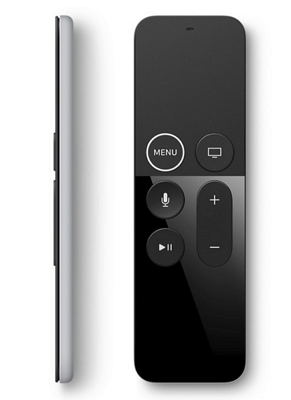
6. Fix "Apple TV Won't Turn on" Without Losing Data
If you would like to fix your Apple TV that won't turn on without losing your data through the system recovery option, Fixppo is the software to use. iMyFone Fixppo is an app designed to help you solve many iOS related problems without losing your data. You can use this software in three modes – the Standard Mode, the Exit/Enter Recovery Mode, and the Advanced Mode. With the Standard Mode, you will not lose the data on your Apple TV.
Here are the reasons why choose iMyFone Fixppo:
- Fix almost all Apple TV issues, including Apple TV keeps turning off, black/white screen, recovery mode/DFU mode, etc.
- Besides Apple TV issues, Fixppo also supports to resolve any iPhone/iPad issues.
- This program is recommended by famous media sites, such as Makeuseof, Macworld, Cult of Mac.
Use standard mode to fix Apply TV that won't turn on without losing data.
Step 1: On the homepage of the iMyFone Fixppo Software, select the standard mode.
Step 2: Connect your Apple TV to a computer. After you have selected Standard Mode above, connect the Apple TV to your computer and click on the Next button.

Step 3: Download the firmware. It will detect your device model and show you the different versions of the firmware that are available for your Apple TV. Choose your Apple TV's version and click on download. However, on the download page of the firmware, you have to make sure your TVOS version is the latest. If not, you will have to download the newest version.

Step 4: After downloading the firmware, it will verify the firmware and extract the software before attempting to fix the problem.
Step 5: Fix the problem by clicking the Start button after making sure you have the latest OS on your Apple TV to avoid compatibility issues. Generally, if the OS does not match the firmware, the problem won't be fixed.
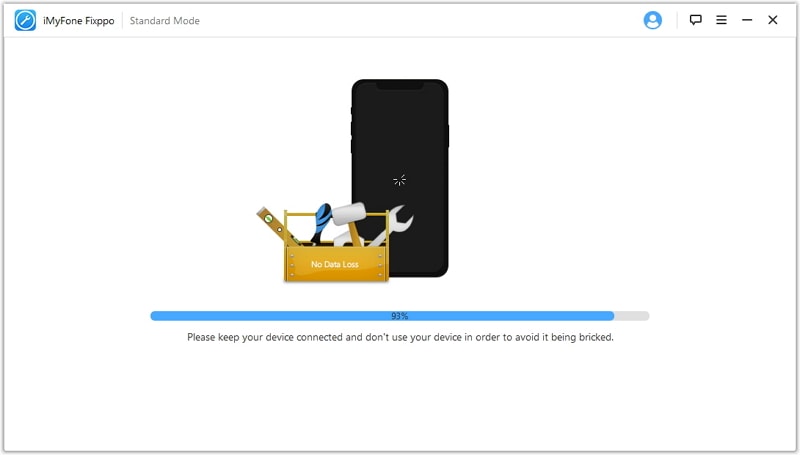
The process does not take too long. Just make sure your Apple TV is left on throughout the process.






















 April 9, 2024
April 9, 2024