If this is what you are experiencing, you may take comfort in the fact that this is a common problem. Well, in this article, we will compile the best solutions for a device that crashes during an update. Here, you will find a solution that will work.
#1. Fix iPhone Crashed during Update without Data Erasing
There is a good way to repair your crashed iPhone without endangering the data on the device. This is an iOS system recovery tool that is designed to safeguard the data on the device while fixing it. It is known as iMyFone Fixppo iOS System recovery.
iMyFone Fixppo
iMyFone Fixppo - One-stop solution to downgrade iOS 17
Key Features:
- Support iOS version downgrade with a few clicks.
- Support all iOS versions and devices.
- Supports fix any iPhone issues like iPhone stuck on preparing update, iPhone no service after iOS update, etc.
- Not require any jailbreaking to operate.
Limited Time 10% OFF Coupon Code for iMyFone Fixppo: YTR5E7

To use Fixppo to fix this problem, download and install the program on your computer and then follow these simple steps.
Step 1: Launch Fixppo and in the main window click on "Standard Mode". Connect the iPhone to the computer and wait for the program to detect it. If the program is unable to detect the device, you may need to put it in DFU/recovery mode. Follow the on-screen instructions that Fixppo provides.

Step 2: When the device is in DFU or recovery mode, Fixppo will detect the model and provide various versions of firmware for the device. Select one and then click "Download".

Step 3: When the firmware is downloaded, click on "Start" and Fixppo will begin repairing the device. Keep it connected to the computer until the process is complete.

Once the program fixes the device, it will restart in normal mode and should be working just fine. You can download the free trial version of Fixppo now.

#2. Put Your Crashed Device in Recovery Mode and Update it Again
The first thing you should try when your iPhone paused or crashed during an update is to put the device in recovery mode and then try updating it again. The following simple steps will show you how to do that.
Step 1: Open iTunes on your computer and then connect one end of the lightning cable to the computer. Now, put the device in the recovery mode using one of the following processes depending on your device's model.
For iPhone 8 and later - turn off the device and then hold the Power (side) button while connecting it to the computer until you see the recovery mode screen.
For iPhone 7 and 7 Plus - turn off the iPhone and while connecting it to the computer, hold the volume down button until the recovery mode screen appears.
For iPhone 6 or earlier - turn off the device and connect it to the computer while holding the Home button until the recovery mode screen appears on the screen.
Step 2: When iTunes detects the device in recovery mode, click "Update" to attempt to update the device afresh.
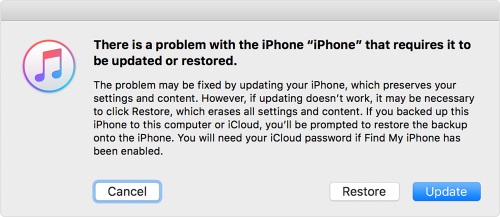
When the process is complete, set up the device as new and then restore it from an update to continue using it. If a restore in recovery mode doesn't fix the device, one of the four effective solutions should do the trick.
#3. Force Restart the Crashed iPhone
A Force restart is one of the best solutions for software-related issues like this one. To force restart your iPhone, follow these simple steps.
For iPhone 6 and 6 Plus: Press and hold the power and home buttons at the same time until the Apple logo appears on the screen and the device restarts.

Force iPhone 7 and 7 Plus: Press and hold the power (side) and the volume down button together until the Apple logo appears.

For iPhone 8 and later: Press and release the volume up button, press and hold the volume down button, and then press and hold the side button until the Apple logo appears.

#4. Restore Your Crashed iPhone with iTunes
You may also be able to fix the device by restoring it in iTunes. Follow these simple steps to do it.
Step 1: Connect the iPhone to the computer and open iTunes. You may also need to make sure that you are running the latest version of iTunes.
Step 2: When prompted to "Trust this Computer" follow the instructions to do it. If you cannot perform the trust, you need to put the device into recovery mode first and then select "Restore iPhone".
Step 3: In the pop-up that appears, click "Restore" again and wait for the device to be restored to factory settings.

Caution: This method will result in total data loss, so if you don't want to lose any of the data on your device or if you don't have a backup, try the next solution.
#5. Contact Apple Support Center to Check Hardware
If all the solutions above don't fix the device, then it is very likely that you could be dealing with a hardware issue. Make an appointment with Apple to get the device checked by a certified technician. You can choose to visit a nearby Apple Store or send it in the device via mail.
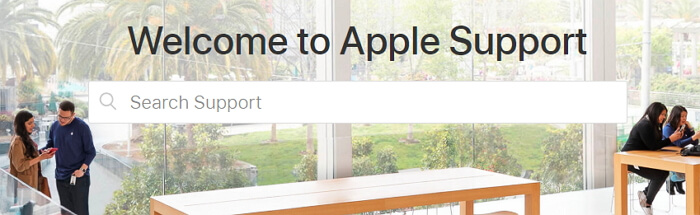
Conclusion
The solutions above can be very helpful for a device that crashes after an update. Select the one you trust and follow the steps to check whether it fixes the device crash issue. Let us know in the comments section below if you were able to fix the device.
Fix iOS System Problem without Data Loss
- One-click to reset your device without needing any passwords.
- Easily enter/exit recovery mode for free.
- Protect your private data when you conduct repairs.
- Downgrade back to iOS 17 until Apple issues an update.

 iMyFone Fixppo
iMyFone Fixppo





















 March 26, 2024
March 26, 2024

