Q: How long does it take to erase iPhone?
- If there is no user data found on the device, it takes less than 1 minutes.
- If you want to erase iPhone from Find My iPhone, it normally takes less than 5 minutes.
- Erasing All Content and Settings on an iPhone should take less than 10 minutes.
- Erasing iPhone from iCloud should take you only 10-15 minutes.
A lot of iPhone have various reasons to reset or erase their iPhones. It can often be necessary to protect your personal data or to make your iPhone usable again after unpleasant software breakdown.
However, the process of resetting or erasing the device does not always go according to plan. It often takes longer than it should and this can be very frustrating. Why does it take so long? How can you make it go faster? All your questions are answered in this post.
How Long does It Take to Erase an iPhone
Ordinarily, it shouldn’t take long to erase or reset an iPhone. The process doesn’t need a long time to finish since all your iPhone needs is data connection and it should be done in bare minutes. The time you have to wait may depend on whether you are erasing all contents and settings or erasing your iPhone from iCloud.
How long does it take to erase all content and settings?
The process of erasing all content and settings on an iPhone should take less than 10 minutes. If you’re using an older model iPhone though, it could take a bit longer, depending on the phone’s generation of data removal. Despite this, if it’s taking up to an hour, you need to fix it.
Please note that, when you use the “erase all contents and settings” feature on your iPhone, you’re essentially resetting your phone to factory settings. This is a clean wipe of the personalized data on your iPhone.
How long does it take to erase iPhone from iCloud?
If you’re erasing from iCloud, the entire process of wiping an iPhone should take you 10-15 minutes. If it’s taking you longer, then you need to do something about it.
But note that, this erasing process doesn’t include the process of erasing the iPhone. Your iPhone will be erased only when it’s connected to Wi-Fi. The time depends on the internet speed and also the storage space.
How long does it take to erase iPhone from Find My iPhone?
Erasing an iPhone from the “Find My iPhone” feature should take you less than 5 minutes. If you spent almost one hour and it's still pending, then fix it first.
Below are some solutions when you have trouble erasing your iPhone.
Hot FAQs About Erasing an iPhone
1 iPhone Erase All Content and Settings Not Working? Fixed!
Obviously, the procedure outlined above may be a bit technical and can really stress you out if you don’t get it right. No one wants that kind of stress and that’s why we recommend using iMyFone Umate Pro.
Umate Pro is a powerful iPhone data eraser and cleaner that allow you delete iPhone data, erase 3rd party app fragments and remove all messages and attachments in one click. It gives you maximum ease and efficiency with cleaning or erasing your iPhone.
Tips
As most iPhone users know, when you erase data with either your iPhone or iTunes, that data is not truly gone. It still remains recoverable and those that know how can easily recover it. But when you erase with Umate Pro, the data is well and truly gone with 0% recoverability.
Key Features:
- Its erasure features makes data 100% unrecoverable even by the FBI!
- You can erase the whole iPhone completely or just some data from it - get the chance to preview.
- Previously deleted files will be found, viewed and wiped from iPhone forever.
- It erases all iOS files, and secure 3rd-party apps experience, like WhatsApp, WeChat, Kik, Facebook, Snapchat, etc.
How Long does Umate Pro Take to Erase iPhone?
That depends on your storage space of your iPhone. For example, if your iPhone is 32GB space, it will take only about 30 minutes to erase your iPhone.
How do I completely erase my iPhone?
Step 1: Download Umate Pro and launch the app. Then connect your Apple device to your PC.
Step 2: You will see four erasing options available on the Umate Pro homepage. Click on the “Erase All Data” tab and click “Erase”.
Note: If you want to selectively erase private data from iPhone, you can choose other erasing mode.

Step 3: Umate Pro will take you to another window where you’ll be asked to type delete into a box. Type “delete” into the box. Click the “Erase Now” button to erase all the data on your device.

Note: Umate Pro has 3 erasing level to choose from. In general, the security level is Medium Level by default. If there is banking info stored on your iPhone, you can choose the High level.
iMyFone Umate Pro iPhone data eraser has been tested and recommended by lots of leading industry media, like getintopc.com, MacWorld, APPKED, etc.
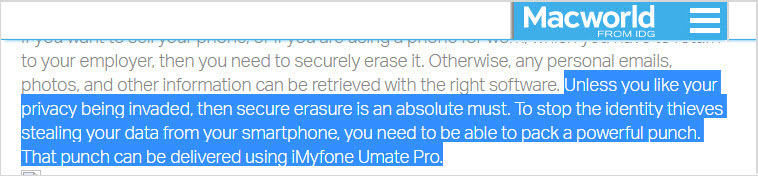
2 Pending for a Long Time When Erasing iPhone from Find My iPhone? Fixed!
Why is my iPhone erase pending?

If your iPhone is taking too long to erase from “Find My iPhone”, you need to check your internet connection. If you have a poor or unavailable internet connection, the erase won’t work as your iPhone will not receive the reset command unless it’s connected to the internet.
Once you work out your internet connection, the erase will only take mere moments.
3 Erase All Content and Settings Won't Finish? Fixed!

If your iPhone has an issue with erasing all contents and settings, your solution may be a bit more than checking a faulty internet connection. What you need to do instead is Hard Reset your iPhone.
Hard reset provides you an alternative when your normal iPhone reset fails to work as it should. You can do this with the steps listed below.
Hard Reset iPhone X/8/8 Plus
To reset your iPhone X/8/8 plus, press and quickly release the Volume Up button, press and quickly release the Volume Down button, then press and hold the Side button until you see the Apple logo appears.
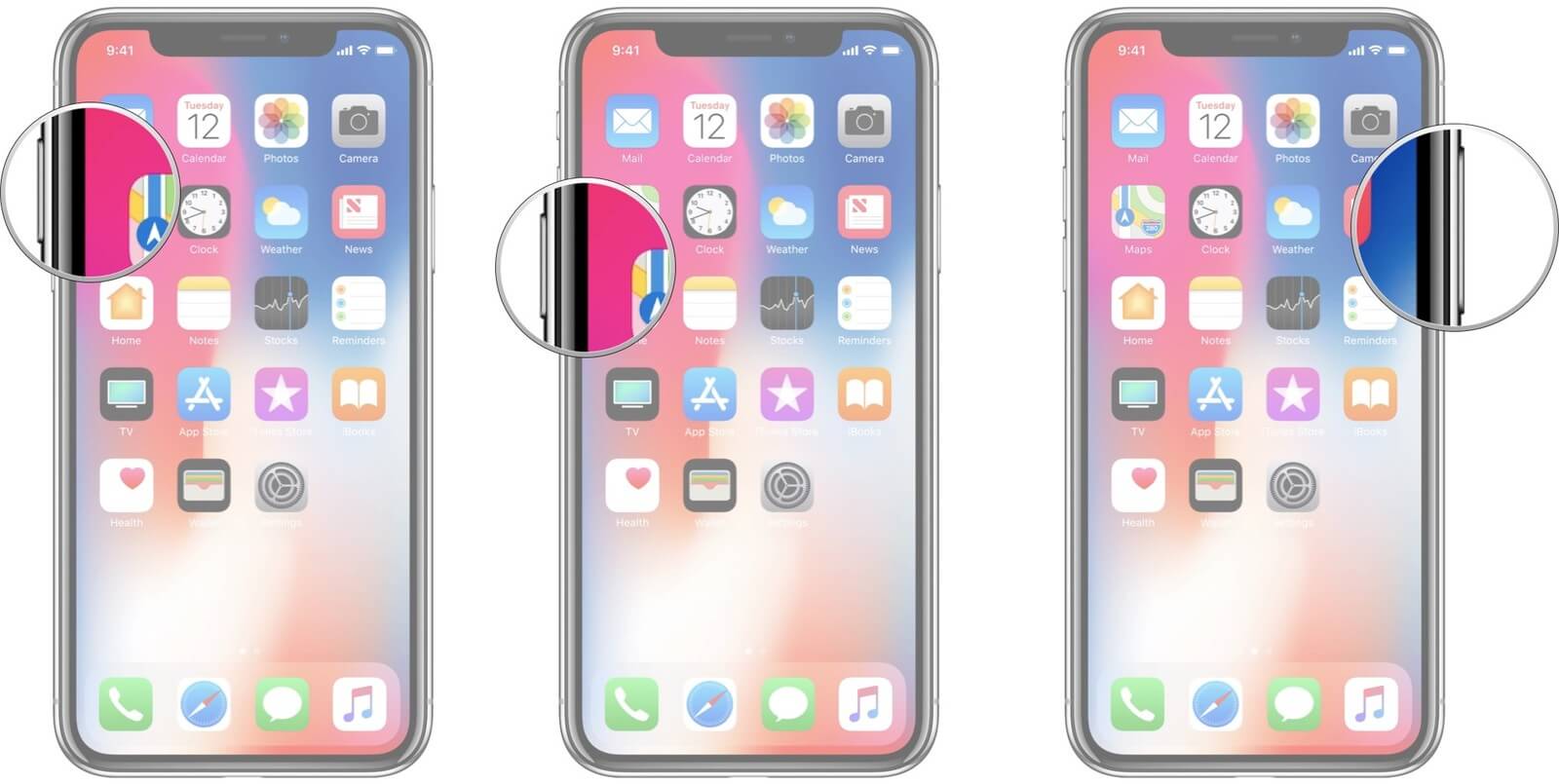
Hard Reset iPhone 7/7 Plus
To reset your iPhone 7/7 plus, press and hold the Side and Volume Down buttons at the same time and keep holding until you see the Apple logo appears.
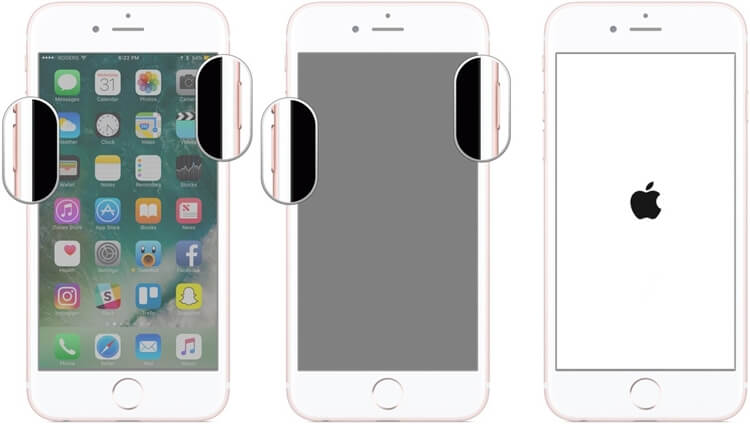
Hard Reset iPhone 6s or Earlier, iPad
To reset your iPhone 6s/earlier iPhones/iPad/iPod Touch, press and hold both the Home and Top (or Side) buttons at the same time and keep holding until you seethe Apple logo appears.
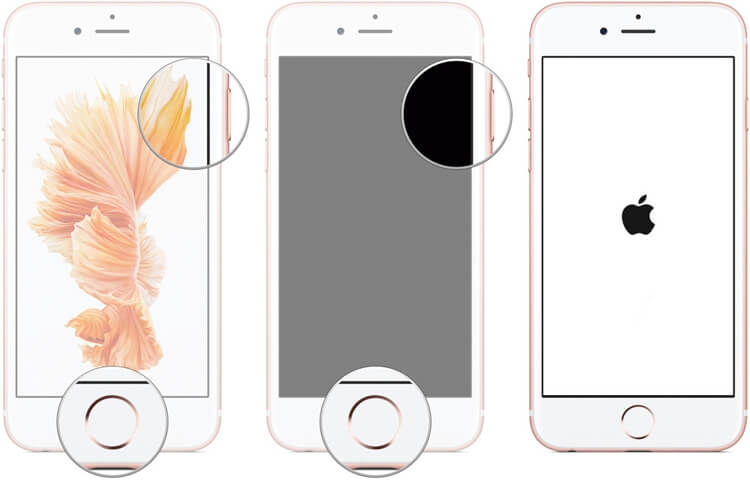
Conclusion
If you want to erase your iPhone completely, iMyFone Umate Pro is your best bet. Let's have a trial to protect your privacy.






















 March 12, 2024
March 12, 2024

