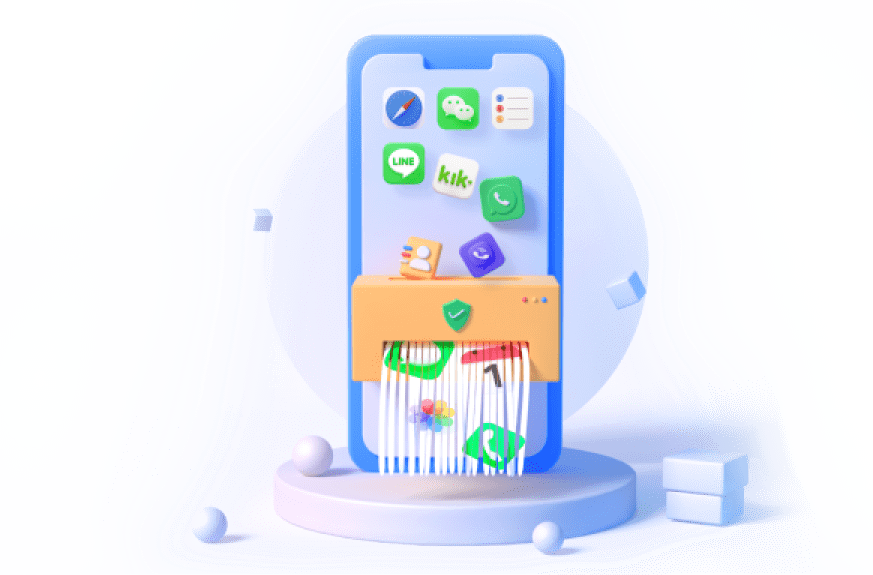Whenever there is a thought to completely clean your iPhone, the first thing that comes to mind is full factory restore. However, have you ever thought of some other ways on how to erase iPhone without restoring iPhone?
Primarily, if you simply want to delete certain types of files while keeping the settings of the phone as they are, factory restore is not an option.
What's more, One of the disadvantages of restoring your iPhone is that you do not have control over what you want to delete, your'll lose your favarite iPhone songs, meaningful photos and other important data. You are also likely to lose your settings which may cause confusion later when you use certain functionalities.
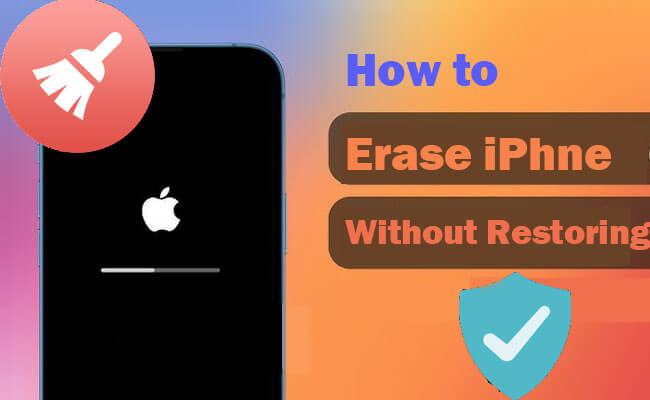
So How to Wipe iPhone Data without Restoring iPhone?
In this article:
Part 1. How to Erase iPhone Permanently Without Restoring [0% Recovery]
So, how can you erase selectively your iPhone data without using the restore setting? Erasing iPhone data permanently can be done without having to reset the phone altogether.
The simple answer to this question is to use iMyFone Umate Pro or Umate Mac Cleaner – the ultimate data erasing solution for your iPhone. iMyFone Umate Pro can effectively erase your data so that it is 100% unrecoverable. This ensures safety and security of the highest level.

Key Features of Umate Pro:
- Wipe all iOS data with 0% recovery rate with just one click.
- Erase iPhone data from computer to clear data completely.
- Choose specific data for removal (messages, contacts, call history, photos, etc.).
- Completely erase deleted data even when all content and settings not working.
- Scan and delete vioce memos junk files, temporary data, app caches, and more for optimized iOS performance.
Steps to erase iPhone data without restoring:
- Step 1: Launch iMyFone Umate Pro and connect your device to the computer.
- Step 2: Click on "Erase Private Data" option, preview and select files to delete, then click on "Erase Now".
- Step 3: Type in "delete" to confirm and click "Erase Now". Then your iPhone data can be wiped completely and never be recovered.

However, this is just the tip of the iceberg. There are numerous other things that you can do with iMyFone Umate Pro. Not only can you delete almost every type of file, but you can also erase things like WhatsApp messages and attachments along with third-party app data. Furthermore, you can remove previously deleted files. This makes sure that even the files you had manually deleted, are completely eradicated from your system, thereby making them absolutely unrecoverable.
Your Ultimate Solution for Secure iOS Wiping and Space Liberation!
Part 2. Other Ways to Wipe iPhone Data [Recoverable]
Method 1 Using Settings (for iOS 15 and later)
If you still prefer restoring your iPhone, then the factory reset option is the only way to go.
Steps to wipe iPhone data in Settings:
- To factory reset, you will need to go to Settings -> General -> Transfer or Reset iPhone
- Then tap on "Erase All Content and Settings".
- All your data would be deleted and settings restored.
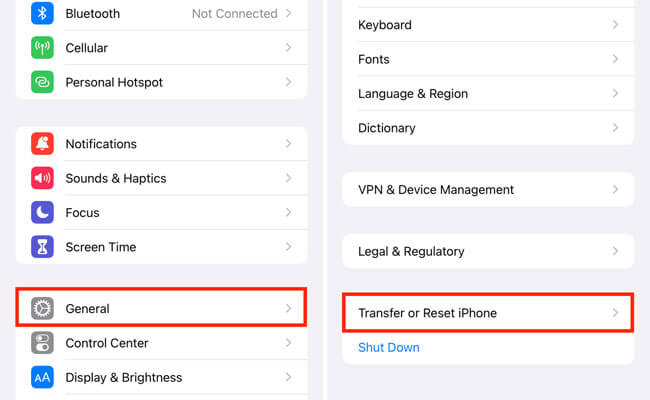
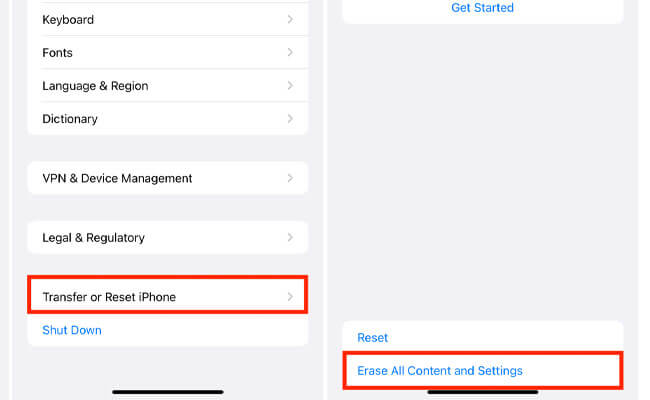
Method 2 Using iCloud
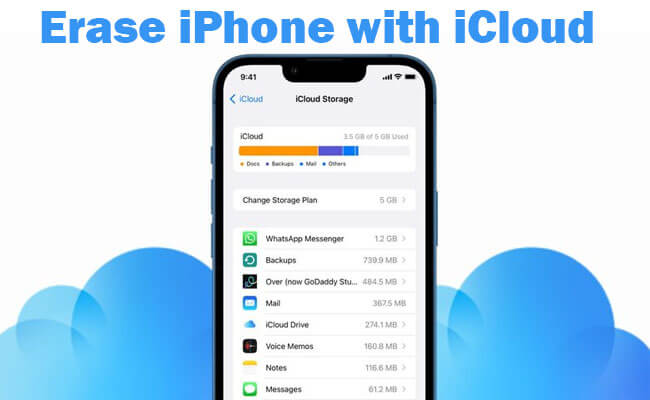
Another way to erase all your iPhone with restore is using iCloud. It allows users to store data such as photos, videos, documents, music, and app data on remote servers across multiple devices. Therefore, you can delete everything on iPhone using iCloud.
Steps to clear iPhone data with iCloud:
- Connect your iPhone to Wi-Fi.
- Go to Settings > Click Your Name > iCloud > iCloud Backup.
- Tap on "Back Up Now" to create a backup of your iPhone to iCloud. Wait for the backup completion.
- Then go to Settings > General > Reset > Erase All Content and Settings.
- You'll have the option to restore from the backup you just created. So this way to erase iPhone can be recoverable.
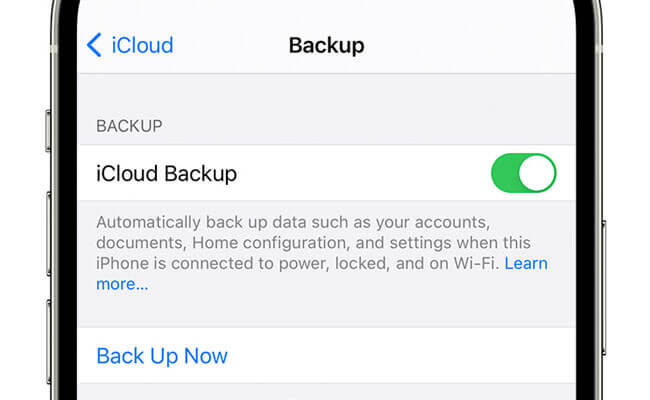
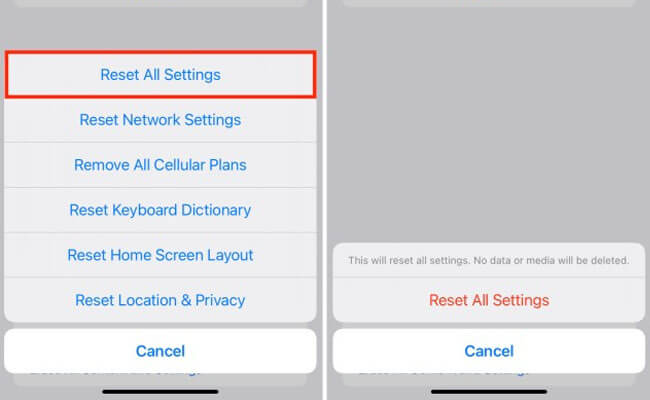
You can also wipe all your iPhone data remotely using iCloud. That is, you do not need to connect the phone to the computer.
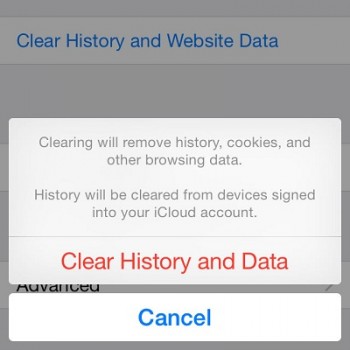
Method 3 Using iTunes or Finder
The third way to erase all data from iPhone is using iTunes or Finder. iTunes and Finder are software applications used to manage and sync content on Apple devices such as iPhones, iPads, and iPods. If you're using macOS Catalina or later, you'll use Finder instead of iTunes to manage your iOS device.
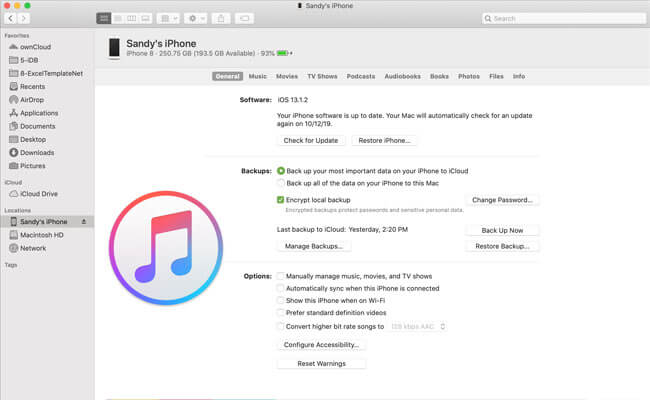
Steps to erase iPhone data with iTunes:
- 1. Connect your iPhone to your computer and open iTunes.
- 2. Select your iPhone. Click "Summary" > "Back Up Now" to back up your iPhone.
- 3. Then click "Restore iPhone". iTunes will erase all data and settings on your iPhone.
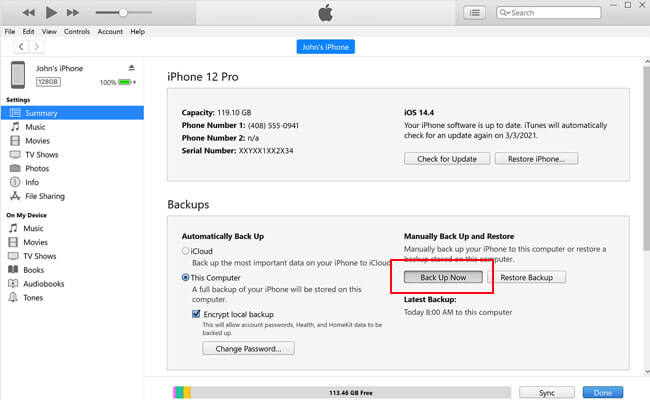
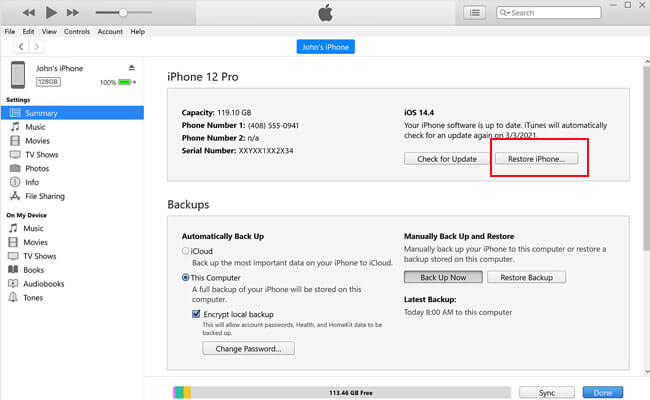
Part 3. FAQs About How to Clear iPhone Data
1 How to Erase iPhone Without Password/Apple ID
Someone might want to erase an iPhone without the password if they've forgotten it, lost the phone, purchased a secondhand device, suspect security issues, or need to repurpose a device from an organization or educational institution.
Erase an iPhone without a password is not typically possible through official means. However, if you have access to the iCloud account associated with the iPhone, you may be able to remotely erase it using the "Find My" feature on iCloud.com.
Follow the steps to erase iPhone without password/Apple ID
- Access iCloud.com or the Find My app on another iOS device.
- Log in with the iCloud account associated with the iPhone.
- Select the iPhone from the list of devices.
- Choose the "Erase iPhone" option to remotely erase it.
2 How to erase iPhone data remotely
As mentioned above, you can erase iPhone data remotely using iCloud. And you can learn more detailed guide for erasing your lost iPhone.
3 How do I erase my iPhone if the data is not working?
If you are unable to access iPhone's data, you can use Settings to "Erase All Content and Settings". Or you can use iTunes to restore iPhone and to erase the data.
4 How do I permanently delete files from my iPhone without recovery?
Want to sell your iPhone? So you need a method to safely delete all data on iPhone and make sure the data can never be recovered.
Umate Pro can easily help you with this, it supports erasing all iOS data with one click and the data can never be recovered by any tools because it will scan and wipe the deleted files, data, and fragments without leaving any traces.
Conclusion
Erasing all data from iPhone is essential for both privacy and performance enhancements. Removing unnecessary files not only optimizes speed but also liberates valuable storage space. When preparing to sell your device, ensuring complete data erasure is imperative to thwart any potential misuse. Utilizing apps like iMyFone Umate Pro ensures a smooth and irreversible removal of data, providing wiping iPhone without restoring it. Or you can try other suitable methods mentioned above on how to erase iPhone data securely.
Your Ultimate Solution for Secure iOS Wiping and Space Liberation!