iPhone has a feature to keep the deleted photos into a folder named "Recently Deleted" for 30 days. To some extent, this feature truly helps people to recover those mistakenly deleted pictures. But to some who want to delete the pictures permanently, this can also cause some troubles.
But where is the "Recently Deleted Folder"? May not everybody knows how to find it. No matter you are wondering how to get to recently deleted photos or just permanently delete the photos from there, you will get a complete guide here.
Part 1: Where is “Recently Deleted” Folder and How to Recover Them?
If your iPhone is running in iOS 9 or later, when you delete photos from Camera Roll then these deleted items will be moved to the photo album named “Recently Deleted”. These recently deleted photos & videos will be automatically stored in this album for 30 days before they are deleted permanently. You can easily recover this kind of photos by selecting them and taping on the Recover button. Where do I find recently deleted photos? You can just follow the path below:
- Launch the Photo app from the Home screen
- Tap “Albums” at the bottom of the screen
- Scroll down till you find the “Recently Deleted Album”
How to recover recently deleted photos on iPhone?
It's pretty easy to recover the deleted photos and videos from the "Recently Deleted" folder by tapping the Recover button just like the picture shows below.
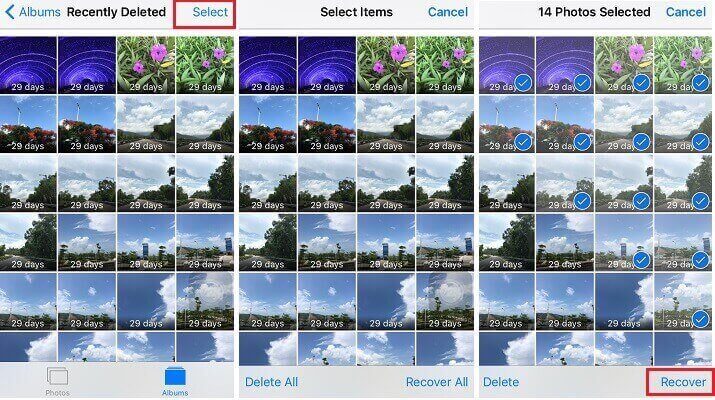
Part 2: Can't Delete Recently Deleted Photos on iPhone, How to Fix?
How do I get rid of recently deleted albums on iPhone? I tried it, but I still cannot delete the recently deleted files on iPhone. How to clear them instantly rather than 30 days later? Can I delete them in bulk? Yes, we can. Here we are going to introduce the ways to do that.
How to Permanently Delete Deleted Photos on iPhone Recently Deleted Folder
iMyFone Umate Pro iPhone Data Eraser has many features useful for iOS device data removing. No matter you want to delete private data or cleanup your device for space free up. For the said issue, Umate Pro can remove the recently deleted photos at once. Besides these deleted pictures, all the invisible photos folder attached with private information can be deleted. Now, let’s conclude the advantages of it:
Benefit A Lot from Umate Pro:
- Umate Pro can erase the attached private data of the photos.
- 1-click cleanup unnecessary files on your device.
- It can erase the photos permanently with 0% recovery rate.
- It can completely erase the hidden files and free up more space for you.
- It can reset you device with only few clicks to protect your data security if you have the need.
- With the wide compatibility for all iOS device and versions (including the latest iOS 15).
Here are the 3 Steps to delete recently deleted files on iPhone
Step 1: Launch the program and connect your iPhone to it.
Step 2: Select the mode “Erase Deleted Files” that applies to your needs and click the Scan button.

Step 3: Now all the previously deleted files on your device will be shown to you. You just need to click the Erase Now button then you can get all the files to be erased permanently.

Conclusion
For this topic, if you want to delete the photos on Recently Deletd album without any issue, then iMyFone Umate Pro is your best choice absolutely. Because it's the one stop solution for iPhone data erasing, and the operation is super easy with just one click.





















 March 12, 2024
March 12, 2024

