Even if Apple remains one of the most technologically advanced companies in the world, some of the issues are unavoidable. With every iOS update, iPhone users have been at the receiving end of newer issues. No matter what is the issue, Apple has always taken care of solving those at the earliest to let the users have a great experience with the iPhone.
Recently, some users have discovered that their device’s camera icon disappeared on iPhone. At the first sight, you might get nervous seeing the issue on a sophisticated device like iPhone. But these issues are common and can be easily fixed, even by an amateur.
Situations You May Find iPhone Camera Icon Missing
While you cannot delete the stock camera app on your iPhone, there are situations that you might discover that your camera app is missing from your iPhone.
- One of the reasons for iPhone camera icon missing is that you might have accidentally disabled it through the device Restrictions in the Settings. When this happens, the camera icon does not appear on the home screen and also other applications do not have any access to it.
- Another reason for the missing camera icon is that you might have unknowingly moved the camera app icon on a distant page or stuffed into another folder.
Common Solutions for iPhone Camera Icon Missing
If you have recently discovered that the camera disappeared from iPhone all of a sudden, you can rectify this mistake by following these simple methods given below.
Search Camera App on Your iPhone
The first thing to do when you can’t find the camera app is to search on your device. If you are using the latest iOS, you can easily find the app you are looking for from the home screen in simple steps.
- Just swipe down anywhere from the middle of your device’s Home screen.
- Touch the Search field on the top and enter “Camera”. The search results are updated in real time and will give you suggestions as you type.
- Tap Show More to check more results. You will find the Camera app in the Search results.
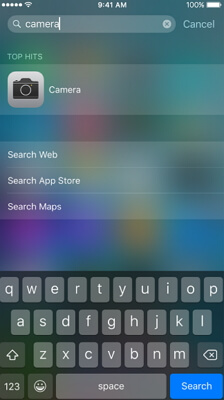
Disable Restrictions of Camera
If you have accidentally disabled the Camera app via Restrictions on your device, you can easily enable it in few steps given below.
- Open Settings on your device and then select General.
- Go to Restrictions and enter the passcode when requested.
- Locate “Camera” from the list of stock apps. If it’s already in “ON” position, toggle it “OFF” and then again to “ON” position. When you exit, ensure that it is in “ON’” position.
- When you check the Home Screen, you will find the Camera app icon again.
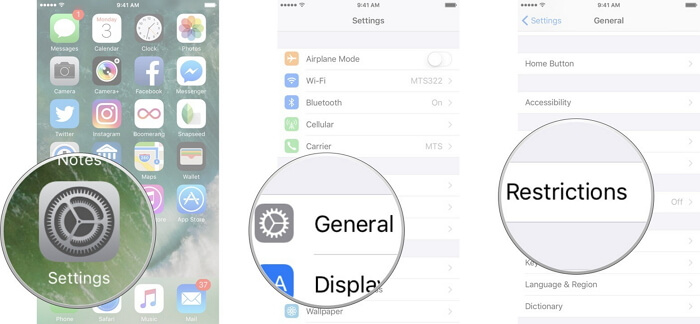
Reset Home Screen
Often users move the camera app icon into another folder to keep the Home screen layout clean. However, later they forget and keep searching for the camera app in their device. If this happens to you, resetting the Home Screen Layout is the best option.
- Open Settings and then select General.
- Scroll down and tap on Reset. You will find various Reset options on the next screen.
- Choose “Reset Home Screen Layout”.
- A message will appear saying “This will reset your home screen layout to factory default”.
- Tap on Reset Home Screen. This will reset your device’s home screen to the factory settings. When you go to Home Screen, you will find the camera app in the upper right corner.
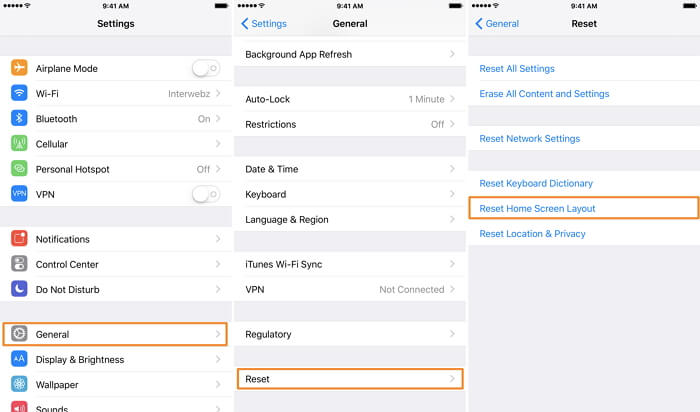
Restore iPhone with iTunes or iCloud
If you still do not find the camera app on the Home Screen, the last resort is to backup and restore your iPhone. This can be done with the help of either iTunes or iCloud.
iTunes Backup
- Open iTunes on your computer and connect your device using a USB cable.
- Complete all the steps that appear on the screen and select your iPhone device.
- Select Restore Backup and choose the latest and relevant backup of your device.
- When you click on Restore, the recovery process will begin. After its completion, the device restarts. Check to find the camera app icon on the Home Screen.

iCloud Backup
- You can also restore the device using an iCloud backup. But before that, you have to delete all the data of your device.
- Go to Settings, then Apps and Data screen and choose “Restore from iCloud backup”.
- Sign in with your Apple ID and select the latest backup to restore.
- Once the recovery process gets over, all the data will be restored on your device. You can find the camera app on your device’s Home screen.

Tips for Fixing iPhone Data Missing or Disappeared with D-Back
After getting the camera app icon, you might discover that the pictures and videos taken from the iPhone are missing from the device. However, there is also an easy fix for this problem. You can easily restore them using recover the lost camera files with the help of iMyFone D-Back.
- Open iMyFone D-Back data recovery tool for iPhone on your computer. Then select “Recover from iOS Device” tab on the left and click on Start.
- The program will detect the device as soon as you connect it to the computer.
- Then click Next and all kinds of files will be displayed on the screen. You will need to select the ones you need to recover. After selecting the files, click “Scan”. The program will immediately start looking for the deleted data.
- Once the scan is finished, all the files that can be recovered will be displayed on the screen in an organized manner. Select the files to be restored and then click on “Recover” at the bottom.




Reasons to Choose iMyFone D-Back Instead of iTunes and iCloud
iMyFone D-Back is a safe and advanced tool that is designed for recovering any kind of data that are lost in the iPhone. It provides 4 recovery modes to easily recover the lost files.
- The main reason for using this is that anyone can recover the files even if they are not aware where the data is backed up.
- Moreover, you can view the content of your iTunes and iCloud backups before restoring.
When you suddenly discover that the camera icon disappeared on iPhone, you can check all the methods listed in this article and choose the appropriate one. If you still have the iPhone camera app missing issue on your device, you can let us know in the comments below. We will be happy to guide you and resolve the issue.






















 January 12, 2023
January 12, 2023