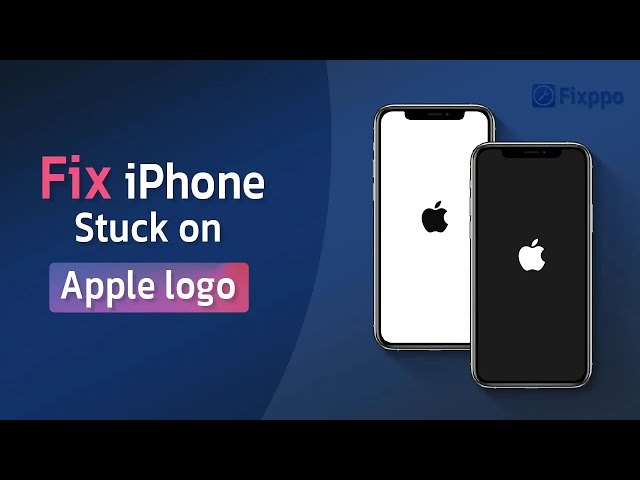How to Exit iPhone Apple Logo Loop [iOS 17/18 Supported]
Category: iPhone Issues

3 mins read
When users try to update/restore their iPhone from a backup or try to migrate the data form the previous device, they may find their iPhone stuck on Apple logo loop not turning on, which makes them completely unable to use the device.
This problem happens randomly for different reasons. And if you have the same problem, read no other than this article, which will guide you on how to exit iPhone Apple logo loop. The solutions work for device running iOS 17/18 or older.
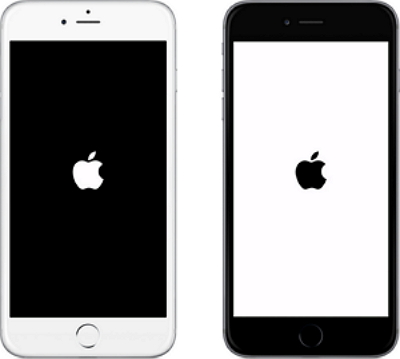
In this article:
- Part 1: Why Is My iPhone Stuck on Apple Logo Loop?
- Part 2: How to Exit iPhone Apple Logo Loop?
- 2.1 Fix iOS System to Bypass Apple Logo Reboot Loop [Retain All Data]

- 2.2 Force Restart iPhone to Fix iPhone Apple Logo Loop
- 2.3 Try Recovery Mode to Fix iPhone Stuck on Apple Logo Loop [Delete All Data]
- Part 3: What If Hardware Damage Causes iPhone Keeps Looping Apple Logo?
- Part 4: Tips to Avoid iPhone Apple Logo Keeps Coming On and Off
Part 1: Why Is My iPhone Stuck on Apple Logo Loop?
The reasons for iPhone stuck on Apple logo boot loop are various. And the following are the most common causes.
- Jailbreak brings many risks that will badly affect the normal operation of the device. And that's why jailbreaking may cause your iPhone keeps looping Apple logo.
- Fail to update or restore your device can cause you the nightmare, the Apple logo loop.
- Your iOS system may comes with glitches, makign the Apple logo flashing on your iPhone constantly.
- Hardware damage may explain this problem as well, and it's the most serious and common cause to iPhone problems.
If your recent data is not backed up to iTunes yet, you can try to use the iOS System Reapir tool or try to force restart your iPhone, both of which won't erase your data.
Part 2: How to Exit iPhone Apple Logo Loop?
To get iPhone out of Apple logo loop, here're 3 methods prepared for you. Feel free to choose the one you like to perform.
1 Fix iOS System to Bypass Apple Logo Reboot Loop
If your iPhone keeps showing Apple logo on and off, then the professional iOS Repair Tool - iMyFone Fixppo becomes the saver to this tricky problem.
By guaranteeing no data loss after fixing your iPhone, Fixppo makes it easy to fix iPhone Apple logo loop. And it can do more than that!

Fix iPhone Apple Logo Loop:
- No data loss - Get iPhone out of Apple logo loop under no data loss guarantee.
- 100% success rate - The professional technology promises 100% success rate to fix iPhone keeps restarting with Apple logo.
- Cover 150+ iOS/iPadOS problems - It can also fix iPhone stuck in boot loop, iPhone frozen on black screen, and more.
- 100% Safe - No plug-in and virus. The intuitive interface and steps make removing Apple logo loop safely and easily.
- Full compability - Compatible with all iOS devices and iOS versions including iPhone 15/16 and iOS 17/18.
- Free to use - Support to put iPhone in recovery mode withou buttons in 1 click for free.
▼Follow 3 easy steps to exit iPhone Apple logo loop with Fixppo:
Step 1: Click the following button to download the Apple logo remove tool, then install and open it on your computer. Connect your iPhone that stuck at Apple logo loop using a proper cable.
Step 2: Choose Standard Mode, which can fix your iPhone flashing Apple logo continously problem without losing data,

Step 3: Now, Fixppo will detect your connected iPhone. For iPhone 16/15/14/13/12 or older, choose the firmware file you like and click on the Download button to get it.

Step 4: When the firmware is downloaded and prepared, you can click the Start Standard Repair button to begin fixing your iPhone.

When the progress bar finishes its job, the problem of your iPhone keeps turning on and off with Apple logo should be resolved successfully. You can use your iPhone again now! And you can find that all your iPhone data are kept safely.

For your easy operation, you can watch the following video to fix iPhone stuck on Apple logo loop right at home!
2 Force Restart iPhone to Fix iPhone Apple Logo Loop
Force restarting your iPhone is a quick and efficient way to resolve several iOS related issues including the iPhone Apple logo loop. Depending upon the various iPhone models, we have shown the different steps to perform a force restart to fix your iPhone flashing Apple logo constantly.
For iPhone 6 and older:Press the Home button along with the Power button and keep them holding until you see the Apple logo on your screen.

Press the Power button along with the Volume Down button and keep holding both of them till you see the Apple logo on your screen.

Quickly press the Volume Up button and then the Volume Down button. Then, press the Power button and keep holding until the Apple logo appears.

Some people find the iPhone stuck on the Apple logo of death issue is resolved once they have done force restarting. In case it is still not resolved, jump to the next solution then.
3 Try Recovery mode to Fix iPhone Stuck on Apple Logo Loop
One of the ways to fix your iPhone keeps restarting loop with Apple logo is to put it in recovery mode and then restore it via iTunes.
There are high chances that your device's firmware was damaged due to any recent malfunction, and that's why your iPhone stuck on Apple logo of death. Now, just follow the steps below to retore your iPhone.
You should know that iTunes will erase all your iPhone data once your device is restored. And with that in mind, you need to put your iPhone in recovery mode first. After restoring your iPhone, you can choose to restore the backup via iTunes as well.
Here's how to restore iPhone via iTunes to fix iPhone keeps restarting with Apple logo:
Step 1: Connect your iPhone to the computer and open iTunes.
Step 2: Choose the method that works for your iPhone and put it in recovery mode.
- iPhone 8/X/11/12/13/14/15 to enter recovery mode: Press Volume Up > Volume Down buttons. Release and turn to hold the Power button. Wait until the recovery mode appears, which shows up after the Apple logo.
- iPhone 7/7 Plus to enter recovery mode: Press the Power button + Volume Down buttons. When the recovery mode appears on your device, release the buttons.
- iPhone 6s or older to enter recovery mode: Hold the Home + Sleep buttons. Release them when your iPhone has the recovery mode screen.
Step 3: When your iPhone is in recovery mode, iTunes will detect it. You will be asked to update or restore this iPhone. Click Restore and then confirm your action.

When the restoring process finishes, your iPhone will be like a new one. This is when you can set it from a recent backup. And your iPhone should stop looping Apple logo.
Part 3: What If Hardware Damage Causes iPhone Keeps Looping Apple Logo?
If you've tried all the methods above but your iPhone still keeps cycling Apple logo, then the hardware damage is the only possible cause for this issue. In this case, you can do two things to fix the problem.
If you've tried all the methods above but your iPhone is still cycling apple logo, then the hardware damage is the only possible cause for this issue. In this case, you can do two things to fix the problem.
- Send your iPhone to Apple Store for a hardware check: If your iPhone is still under warranty, It is the most safe and useful way to stop the Apple logo loop on iPhone.
- Replace the battery and charging dock: In case your iPhone is out of warranty, you can find a repair shop to replace those two components to solve your iPhone keeps turning on and off with Apple logo.
Part 4: Tips to Avoid iPhone Apple Logo Keeps Coming On and Off
It's not good if the Apple logo keeps flashing on your iPhone again, that's why it's necessary to take the following suggestions as preoccupation.
- Keep iOS updated regularly.
- Avoid jailbreaking your iPhone.
- Restart your iPhone from time to time.
- Manage storage space efficiently.
- Protect against physical damage.
- Backup your data regularly.
Conclusion
Now you know that you can rely on the above 3 methods to exit iPhone Apple logo loop. If you don't worry about losing data, then iTunes can solve your problem. But if you try to keep all iPhone data intact after repairing, then force-restarting or trying the Tool to Exit Apple Logo Loop is your best choice.
Fix iOS System Without Losing Data
168,2820 people have downloaded it.
- Fix 150+ iOS/iPadOS issues no data loss.
- Get iPhone/iPad into/out of recovery mode for FREE.
- Repair iDevices with 99% success rate.
- 1-click upgrade/downgrade iOS/iPadOS.
- Reset iPhone/iPad without needing password/iTunes.
- Compatible with all iPhone models and iOS versions, [iPhone 15/16 & iOS 17/18].