(iPadOS 17 Included) 3 Ways to Fix iPad Black Screen of Death
Category: iPhone Issues

3 mins read
3 Methods to Fix iPad Black Screen of Death:
Sometimes the iPad can get stuck in what is commonly referred to as the iPad black screen of death. This situation can be quite frustrating since you are unable to use the device. Many users are wondering what is the cause of black screen of death on iPad and how to fix.
The reasons can be varied including hardware damage that can happen when you drop the device, a jailbreak attempt that didn't quite go as planned, a malfunctioning hardware component, or some software problem.
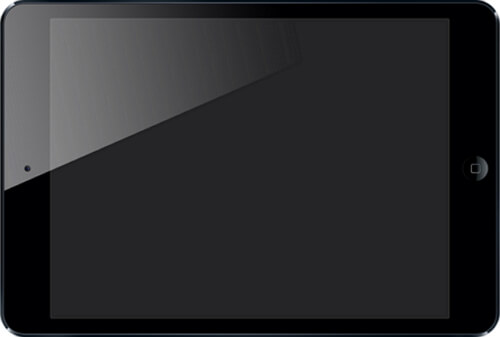
Whatever the reason is, this article will show you a few solutions that have been known to get your iPad (iPadOS 17 supported) out of this black screen problem. But, before you get started to fix iPad screen black, it's important to remain calm and back it up. That's because you might risk losing valuable data during the process of getting your iPad out of a black screen.
Get your iPad out of black screen of death without data loss.
Back Up Black Screen iPad before Fix
It's just a general precautionary thing to do, but a lot of people simply don't know how to protect their device when it has a deadly black screen. Here's a method you can try, even though it might not work for all iPad users who are suffering from a black screen of death.
- Did the iPad screen go black whilst it was connected to your computer? Alternatively, have you connected and backed it up to iTunes previously, and haven't turned off the device since?
- If you can answer yes to either of those, then you may be in luck. All you need to do is head to iTunes with your iPad connected, and see if it will recognize and backup your device.
- Unfortunately, if you haven't done either of those or iTunes can't recognize your iPad, there's no way to back it up whilst it's in black screen mode.

Method 1. Get iPad Out of Black Screen via a Tool without Data Loss-iMyFone Fixppo
As explained at the beginning, software errors will also cause your iPad to not turn on a black screen. Therefore, you will need a tool that can help you fix the iOS errors on your iPad. If you never back up your iPad, and would rather not lose any of the data on your iPad in order to get your iPad out of the black screen, there is a 3rd party repair tool that can help you fix this problem without any data loss. That tool is iMyFone Fixppo - iPadOS repair tool and the following are some of the features that make it the ideal solution.
Key Features of iMyFone Fixppo (iPadOS 17 Supported):
- Applies the advanced exclusive technology to fix various iPad problems like iPad reboot loop, iPad black screen, iPad white screen issues and more.
- You can fix iPad's black screen without losing any data using Standard Mode
- Recommended by famous media sites like Cult of Mac, Makeuseof and more.
- Supports all the models in iPad, including the newest iPad Air running iPadOS 17.

Steps to Fix iPad Black Screen Using iMyFone Fixppo
Step 2: From the interface, click the Start Repair button, then choose the Standard Mode and put your iPad into recovery mode with the instructions.

Step 3: When your iPad is set in the recovery mode, you can see the available firmware version. Please click the Download button to get it, which won't take long.
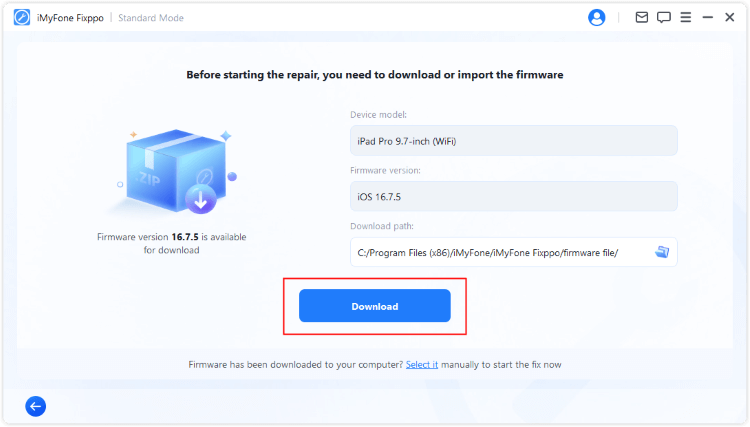
Step 4: When the firmware is downloaded, you can click the Start Standard Repair button, and Fixppo will begin to repair your iPadOS system and remove this iPad black screen of death bug.
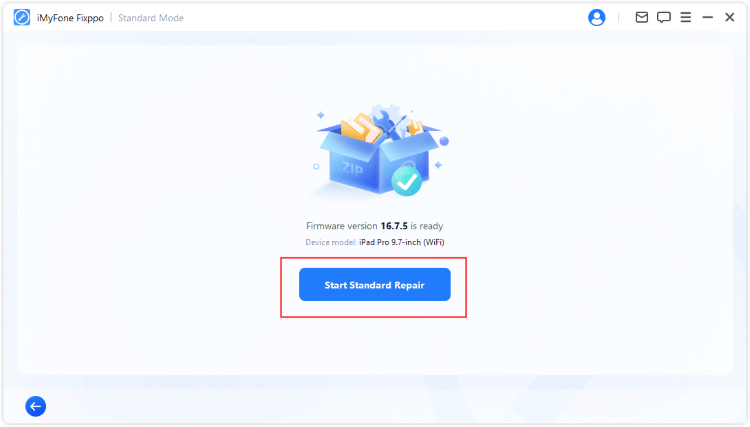
See, you can fix your iPad in the black screen of death to normal using this iPadOS Recovery Tool, which is compatible with the iPadOS 17, and you didn't have to risk losing any data to fix it. Don't hesitate to give it a try and save your iPad.

Limited Time 10% OFF Coupon Code for iMyFone Fixppo:YTR5E7
Method 2. Hard Reset iPad to Fix Black Screen of Death
You can fix the iPad's black screen of death by hard resetting or force restarting the device. You can do this by holding the wake/sleep button and the home button together for a few seconds or till you notice the Apple logo on the screen. Release the buttons once you see the logo. Your iPad will reboot and function normally.

Along with the iPadOS system repair tool, hard resetting is also a good way to fix iPad keeps freezing and some other common iPad-related issues.
Method 3. Restore iPad to Factory Settings Using iTunes (Data Loss)
Here is the last method you can try on your own. It restores the iPad to factory settings using iTunes. We must however warn you that this will erase all the contents and settings on the iPad.

1. “ Restoring the iPad to factory settings will erase all the content on your iPad. Keep in mind to back up your iPad to the computer or with iCloud, so that you can restore the backup to the iPad without affecting the other data. If unfortunately, you are not able to back up your iPad anymore, we recommend that you check it at the Apple store to see if the support team can get the data off when iPad screen goes black.”
2. The iPhone/iPad stuck on connect to iTunes logo doesn't mean anything, it's a process required if you try to restore your iPad/iPhone.
Comparison of the 3 Ways for Fixing iPad Black Screen
Here is a comparison table to help you better understand which method is better in fixing iPad screen went black problem.
| Features | Hard Reset |
iMyFone Fixppo





|
iTunes Restore |
|---|---|---|---|
| 100% fix iPad problems |

|

|

|
| No data loss |

|

|

|
| Easy to use |

|

|

|
| Free |

|
Free trial





|

|
| Other features |

|
 One-click to enter or
One-click to enter or exit Recovery mode  Bypass iTunes errors Bypass iTunes errors
|
Backup iPad |
| Recommend level |


|





|

|
Conclusion
If you have encountered the black screen of death on your iPad and want to get it fixed immediately, the highly recommended method is by using a professional iPadOS system recovery tool . With a few steps, your iPad will be restored to normal. Download to have a try now!






















