5 Ways to Fix iPhone Stuck on Connect to iTunes for Free
Category: iPhone Issues

3 mins read
For iPhone users, if your iPhone stuck on connect to iTunes screen, it can be very troublesome since you are unable to gain access to the iPhone in any way, and you may risk losing data.
And to solve this problem, it's important know the reasons behind. Therefore, in this article, we'll explain what cause your iPhone stuck on iTunes logo, and how to fix it to make your iPhone work normally again, even if your iPhone is running iOS 17/18/26 and other versions.
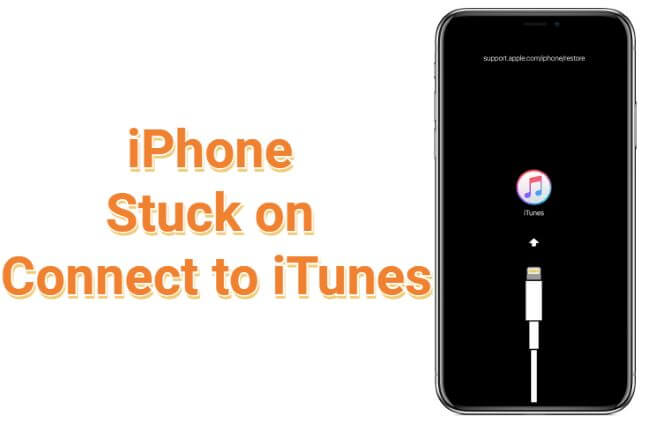
In this article:
- Part 1: Why My iPhone Says Connect to iTunes on Screen?
- Part 2: How to Fix iPhone Stuck on Connect to iTunes Logo?
- 2.1 Force Restart iPhone to Get Rid of Connect to iTunes Screen
- 2.2 Repair iOS System to Bypass Connect to iTunes Logo [Retain All Data]

- 2.3 Restore iPhone to Remove Connect to iTunes Logo [Lose All Data]
- 2.4 Enter DFU Mode to Bypass Connect to iTunes Screen [Lose All Data]
- 2.5 Ask Apple Support to Get iPhone Out of Connect to iTunes Screen
- Part 3: How to Avoid iPhone Showing Connect to iTunes Again?
Part 1: Why My iPhone Says Connect to iTunes on Screen?
The "Connect to iTunes" means when your iPhone/iPad enter the recovery mode, your device gest stuck on the connect to iTunes screen not moving on. And this problem can due to the following reasons:
The iTunes logo may appear on your iOS device screen when your ongoing iOS update to iOS 17/18/26 is terminated and failed. This may happen when your iPhone is in low battery.
When regular factory settings restore goes wrong on your device, your iPhone may stuck on the connect to iTunes screen.
There could be some iOS errors with your iPhone, so when you try to update iPhone software or restore it, your iPhone could stuck with connect to iTunes logo.
While jailbreaking your iPhone may bring you much fun, jailbreaking itself may go wrong easily, especially when you make some improper operations.
If you have dropped your iPhone or get your iPhone overheating, the iTunes logo could show up easily on your iPhone.
Part 2: How to Fix iPhone Stuck on Connect to iTunes Logo?
Before checking each method, this table can help you better choose the method that suits you.
| Solutions | Success Rate | Data Loss | Ease of Use | Time |
|---|---|---|---|---|
| Force Restart | 40% |

|
   
|
25-30 minutes |
iMyFone Fixppo
|
99% for all iOS issues |

|
    
|
15-20 minutes |
| Use iTunes | 60% |

|
 
|
1-1.5 hours |
| DFU Mode | 70% |

|
 
|
1-1.5 hours |
| Apple Support | 99% | Depends |


|
1-2 days |
1 Force Restart iPhone to Get Rid of Connect to iTunes Screen on iPhone
Force restarting your iPhone is a common way to fix many iOS issues including the connect to iTunes screen on iPhone. Here is how to conduct a force restart on different iPhone models to fix the iPhone stuck on plug to computer screen:
For iPhone 6 or Earlier to fix connect to iTunes problem:
By pressing and holding both Power and Home buttons simultaneously. Don't release them until you see the Apple logo on the screen.

For iPhone 7/7 Plus:
Hold both Volume Down and Power buttons concurrently. Keep holding till Apple logo appears on the screen.

For iPhone 8/X/11/12/13/14/15/16/17:
Quickly press and release the Volume Up button; then do the same on the Volume Down button. Finally press and hold down the Power button until you see the Apple logo.

If you are the lucky guy, then your iPhone will reboot and go back to normal. However, many people fail in this way and need some other methods to get out of the iPhone connect to iTunes screen.
And if your screen is broken, you may need to see how to restart your iPhone without the screen.
2 Repair iOS System to Bypass Connect to iTunes Logo
If the first solution cannot help you, here is a quick fix that we would like to introduce. It is the professional iOS Repair Software - iMyFone Fixppo (iOS 17/18/26 supported).
It has a feature that helps users to exit the connect to the iTunes screen (which is known as recovery mode) with one click, totally free to use.
How to fix iPhone stuck on iTunes logo in 1 click for free with Fixppo:
Step 1: Download and open Fixppo on your computer. Find the Recovery Mode tab and click to Quit button.
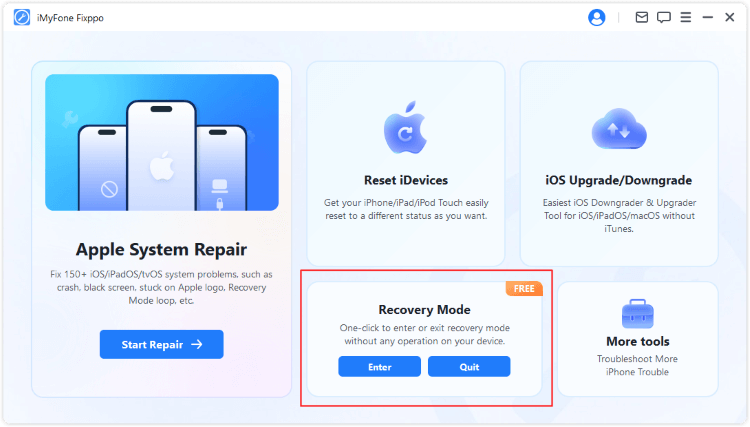
Step 2: The connect to iTunes screen will disappear when your iPhone has exit this mode successfully.
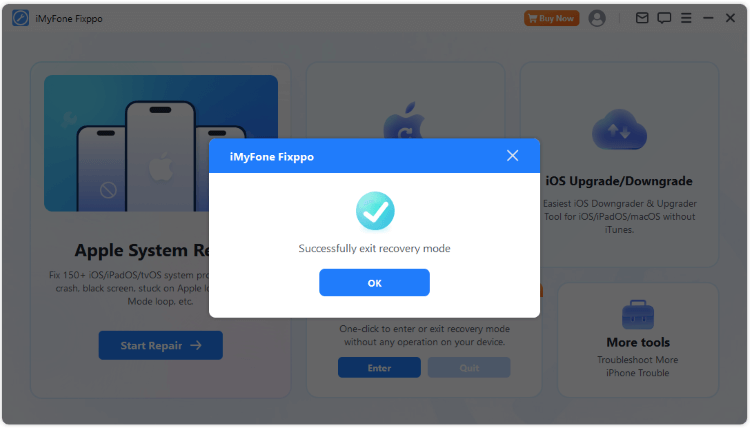
? How to fix when your iPhone still stuck on restore screen?
When your iPhone still stuck on restore screen, which is the connect to iTunes screen, the faulty iOS system should be blamed for. And fixing the iOS software becomes the top priority task.

iPhone stuck on connect to iTunes screen:
- Fix iPhone frozen on connect to iTunes screen not restoring easily without losing data.
- 1-click to enter/exit the connect to iTunes/PC screen for free.
- Update/restore iPhone without iTunes, saving you time and trouble.
- Works for all iPhone models including 16/15/14/13/12/11/X/8...
Steps on how to disable connect to iTunes logo on iPhone:
Step 1: Open Fixppo, connect your iPhone to the computer, and choose the Standard Mode tab.

Step 2: Fixppo can automatically detect your iPhone, once detected, it will provide all available firmware files, choose the one you need and click on Download button.

Step 3: Now, click the Start Standard Repair for Fixppo to begin the operation. Your iPhone will restart after repairing. And your device will be in normal mode with all data kept safely on your device. You can start using your iPhone now.

Fixppo can get your iPhone out of connect to iTunes screen within minutes. Whether you're running on iOS 17/18/26 or a lower version, give Fixppo a try to fix your iPhone stuck on iTunes screen problem!

3 Restore iPhone to Remove Connect to iTunes Logo
To unfreeze your iPhone from connect to iTunes screen, you can also completely restore your iPhone using iTunes to eliminate iOS problems.
You will lose all your content and data on iPhone. So if you try to restore your iPhone with iTunes, back up your data first.
Follow these simple steps to restore your iPhone:
Step 1: Connect your iPhone with computer using the USB cable, then open your iTunes.
Step 2: When your iPhone gets detected by iTunes, click the Summary then hit the Restore iPhone button.

Step 3: Move on to click the Restore button for iTunes to begin restoring your iPhone that showing iTunes logo and charger.

4 Enter DFU Mode to Bypass Connect to iTunes Screen
Putting iPhone in DFU mode to solve the iPhone stuck on connect to iTunes screen can be your last resort to fix the iOS software problems that lead to this iTunes logo issue.
Entering the DFU mode will erase all your data, please make a back up first before trying this method.
Follow to get iPhone enter DFU mode then restore your iPhone with iTunes:
Step 1: With iTunes opened, connect your iPhone to the PC.
Step 2: For different iPhone models, try the different method to enter the DFU mode:
- For iPhone 6 or earlier models: Press the Home button and the Side button at the same time for about 8-10 seconds, and then release the Side button. Keep holding the Home button until iTunes detects your device in recovery mode. Please note that your iPhone screen is black now.
- For iPhone 7/7 Plus: Press and hold the Volume Down button and Side button together for 8-10 seconds. Release the Side button but continue holding the Volume Down button for at least 5 seconds. The black screen of the iPhone and the pop window of iTunes mean you succeed.
- For iPhone 8/X/11/12/13/14/15/16/17: Quickly press the Volume Up button and then the Volume Down button. Press and hold the Side button until the screen turns black.
As soon as the screen goes black, press and hold the Volume Down button together with the Side button for 5 seconds. After 5 seconds, release the Side button but keep holding the Volume Down button for at least 5 seconds. Your iPhone has entered the DFU Mode if it stays black and the iTunes notification appears.
Step 3: Now just click on Restore iPhone which will wipe your iPhone and start a clean installation of your iOS. Your iPhone will restart after restoring.
If iTunes can't recognize your iPhone, try to uninstall it and reinstall the latest version.
If this method doesn't help you, you can try the Advanced Mode of iMyFone Fixppo which applies different technology from iTunes to fix the serious iOS problems of iPhone/iPad/iPod touch. It rescues all iOS devices from iOS problems.
5 Ask Apple Support to Get iPhone Out of Connect to iTunes Screen
If none of the above tips work, a hardware problem could be the reason that causes your iPhone stuck on connect to iTunes screen and won't restore problem. We recommend that you make an appointment with Apple and check the hardware at the Apple store.

Before fixing this kind of iPhone problem, please make a backup of your iPhone selectively or fully.
Part 3: How to Avoid iPhone Showing Connect to iTunes Again?
After getting your iPhone out of the vonnect to iTunes screen, you can take a look at the following tips to avoid this problem from showing up again.
- Stop Jailbreak. Jailbreaking is a double-edged sword, and there are many iOS problems with the jailbroken iPhone. So, please stop jailbreaking your iPhone.
- Check your iPhone regularly. iOS errors are frequently caused by the improper operation of iPhones. So you should keep the iPhone in a good state to reduce the system problems.
- Protect the iPhone. Hardware damage is the worst problem for any digital device. And those damages can not be repaired by yourself if you are not tech-savvy. Thus, you can use a phone protector and clear the dirt on the phone regularly.
Conclusion
We've introduced 5 methods to help you solve the iPhone stuck on connect to iTunes, hope this article can help you.
If the iPhone stuck on iTunes screen for the iOS system problem, then this iMyFone Fixppo - System Repair Software is your best choice. It can not only exit the recovery mode for free, but also protect your iPhone from iOS glitches. Try it now!

















