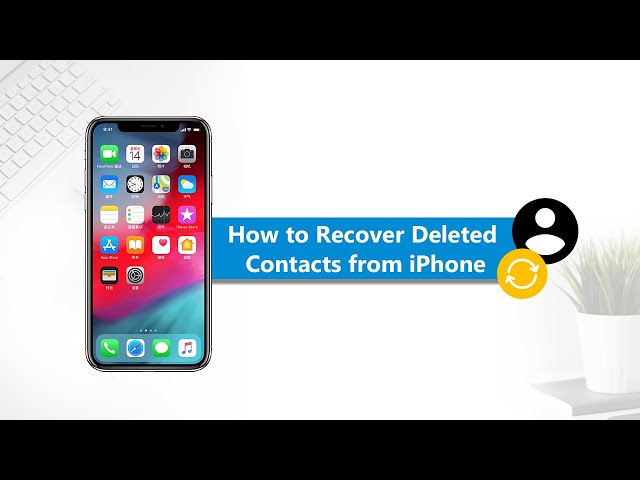This is not a rare case. Such thing happens to a lot of iPhone users all the time. If you have accidentally deleted contacts on iPhone and are wondering how to get them back, this article will offer you 3 ways to find deleted contacts on iPhone no matter you have backup or not. Read on to check them out and see which one works out the best for you. Our editor recommends iMyFone D-Back iPhone data recovery to find your deleted contact phone numbers from iPhone without backup/computer, Download iMyFone D-Back free now.
Comparison of the Three Methods
Before we move on to the methods part, here is a comparison table of the three methods. You can have a check of them first and head directly to the one that suits you the best.
|
iTunes Backup
|
iCloud.com
|
||
|---|---|---|---|
|
Pros
|
Selectively recover Preview before recovery No data loss/storage limitation |
Official way, free
|
Official way, free
|
|
Cons
|
Not totally free, but you can try the free trial version first
|
Fully restore Overwrite current data |
Fully restore Data loss risks |
1. Recover Deleted Contact Phone Numbers from Call Log on iPhone without Backup/iCloud (Quick & Simple)
If you want to find your deleted contact phone numbers from call log without backup in the fastest way with the least efforts, then iMyFone D-Back iPhone Data Recovery is something you can rely on. This professional data recovery tool is definitely capable of helping everyone handling with data loss. Supporting to recover from iOS device directly without any backup, D-Back is undoubtedly a quick and simple fix. See more features of the program below:
Key Features:
- Advanced technologies are applied to ensure high recovery rate.
- Recover over 18 data types in various scenarios.
- Capable of recovering deleted contacts directly from iPhone without backup and without iCloud.
- Supports selectively recover what users need exactly.
- Provides free preview of the contacts before recovering.
- No data loss risks. Absolute data safety.
- Just 3 simple steps are needed. No technical knowleadge is required.
- Compatible with almost all iOS devices incluidng the iPhone 14/12/X as well as all iOS versions including iOS 16/15/14.
To find deleted contact phone numbers from call log without backup using iMyFone D-Back in a quick and simple way, download and install it first.
Step 1.Select A Recovery Mode
Launch this software and choose a recovery mode you like - Smart Recovery, Recover from iOS Device, Recover from iTunes Backup or Recover from iCloud Backup. Here we take Recover from iOS Device, which requires no backup. Click "Start", connect your device to your computer and hit "Next".

Step 2.Scan Files
Choose "Contacts" as the file type you want to recover and hit the "Scan" button to start the scanning process.

Step 3.Preview and Recover Contacts
Once the scan is finished, you can preview the contacts found and choose the ones you want to recover. Selecting a location on your computer to store the contacts is the final step.
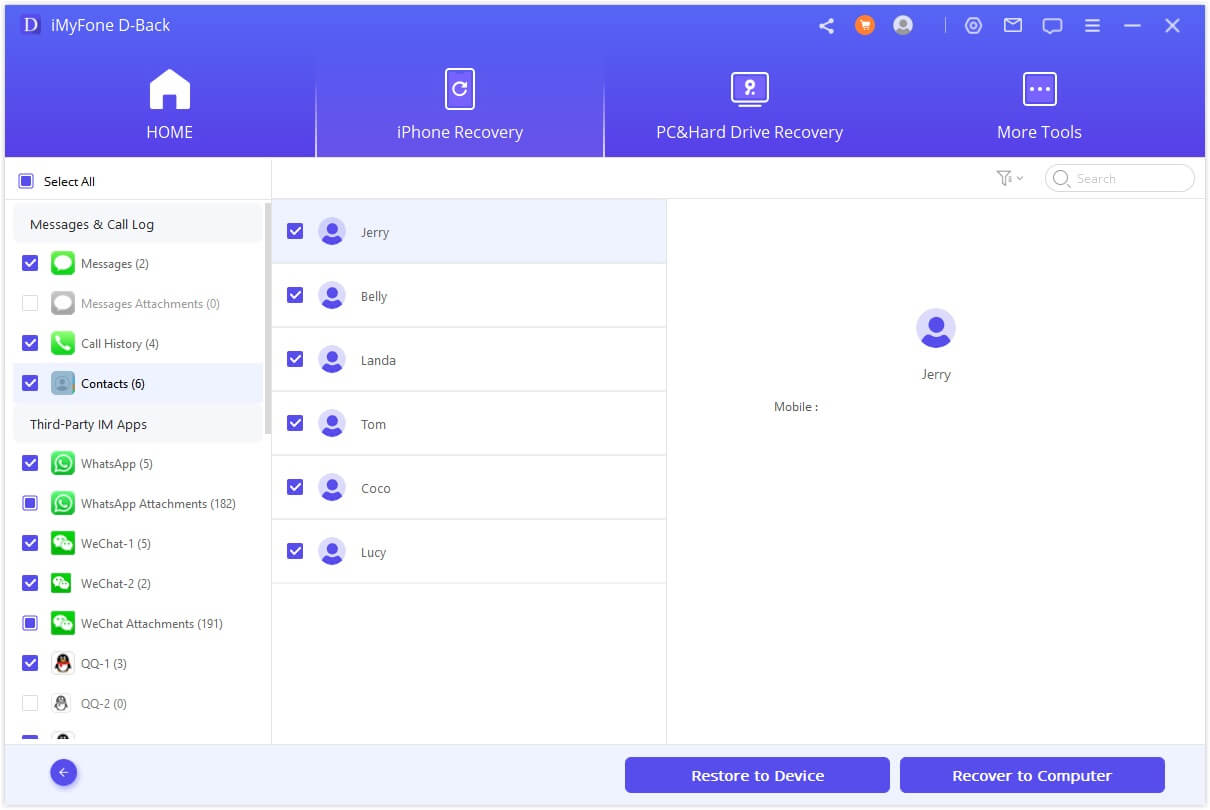
Here is a video on how to look up deleted phone numbers on iPhone with iMyFone D-Back, check to learn the specific steps:
2. Find Old Contacts from iTunes Backup
We all know that backing up iPhone to iTunes can store protect your iPhone data. iTunes stores backups on Mac or PC to keep your data secure as long as you have your PC or Mac at hand. You can find your old contacts from iTunes backup if you have backed up your iPhone before. Just operate as below to find deleted contact phone numbers on iPhone.
Step 1. Open iTunes on your Mac or PC and connect your iPhone to iTunes.
Step 2. After iTunes detects your iPhone, locate the Backups option.
Step 3. Click "Restore Backup..." and choose one backup which includes the contacts you need to restore.
Step 4. After the process is finished, you can check your contacts on iPhone.

3. Find Old Contact Phone Numbers from iCloud.com without Computer
You can go to iCloud.com and restore your missing contacts from an earlier version without computer.
Step 1: Go to iCloud.com and login your iCloud account.
Step 2: Click Account Settings. Scroll down to the bottom of the page. In the Advanced section, choose "Restore Contacts".
Step 3. Select one backup that contains your deleted contacts and click "Restore" to finish the process.
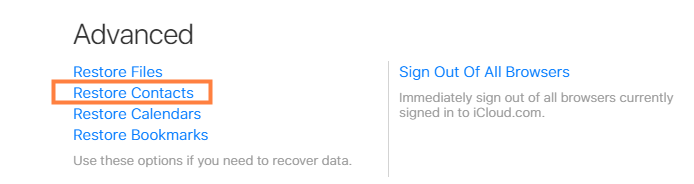
- The version that you select to restore from replace the existing contacts on all your devices. But before you restore an earlier version, iCloud will save your current contacts so you can reverse the restore later if you want.
- If you recently made changes and the synchronization hasn't happened yet, then you might lose some data.
Bonus Tip. Another Recommended Tool to Recover Deleted Contact Phone Numbers on iPhone without Backup
iMyFone Umate Pro is the best solution for many common iOS issues such as data insecurity, hacks, and lack of permanent deletion of sensitive files. It is also capable of dealing with various problems including crash and lagging oniOS devices.
With Umate Pro, you can look up deleted phone numbers directly on your iPhone. This feature is embedded in the "Erase Deleted File" mode. After checking for deleted contacts, you can choose to copy them out or erase them completely beyond recovery.
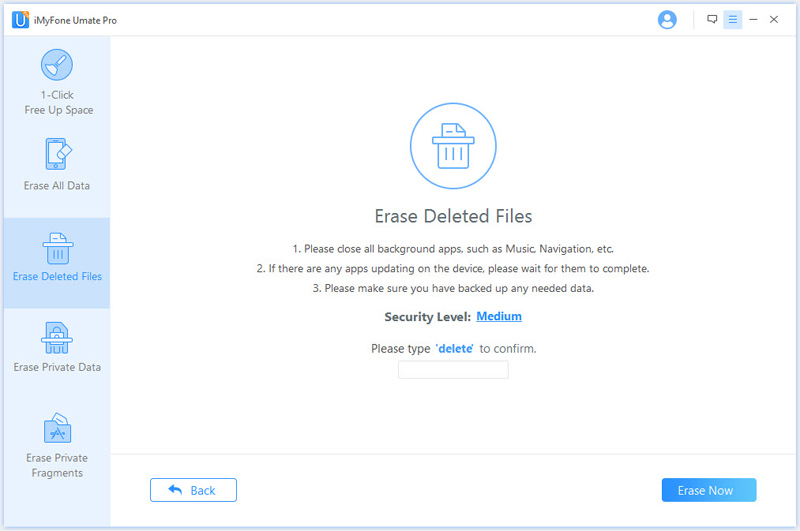
Conclusion
Finding old contacts from iTunes backup and iCloud.com are regular ways, but at the same time they will get your data overwritten since it fully recovers all the data. In the situation where you want to recover deleted contacts without backup and selectively find the contacts you exactly need, iMyFone D-Back will be a more suitable option. This iPhone data recovery tool makes it extremely easy to recover data from your iOS device. Try the free trial and it will never disappoint you. For Android, iMyFone-D-Back will also suffice to solve the problem.

















 October 30, 2023
October 30, 2023