[Full Guide] Top 6 Ways to Fix iOS 17/18 Personal Voice Not Showing
Category: iPhone Issues

3 mins read
In this article:
Personal Voice in iOS 17/18 is an invaluable feature, distinct from Live Voice, which aids individuals facing difficulties in speaking. Live Voice primarily assists those who cannot speak or are gradually losing their speaking abilities. In contrast, Personal Voice caters to individuals who may suddenly lose their ability to speak due to conditions like ALS and similar ailments.

The purpose of Personal Voice is to enable users to preserve their voice, which can be employed later, especially if they encounter difficulties in speaking. It's important to note that Personal Voice exclusively operates with live voice.
If you're encountering iOS 17/18 personal voice not showing on your iPhone, there's no need for concern. In this guide, we'll provide a comprehensive solution to address this problem. We'll introduce you to six effective methods in 2023, including the use of a professional iOS tool - iMyFone Fixppo, along with other helpful techniques. Read on to discover how these solutions can assist you.
Step-by-Step Guide to help you fix iPhone personal voice not showing in iOS 17/18: Seamlessly System Repair to Stability with iMyFone Fixppo!
Why Is My Personal Voice Not Showing in iOS 17/18
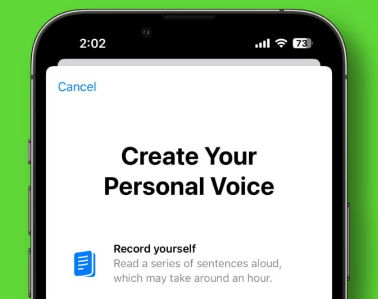
If you find that your Personal Voice feature is not showing or functioning properly in iOS 17/18, several factors could be contributing to this problem:
Sometimes, minor software glitches or bugs can affect the functionality of the Personal Voice feature, and you may not change voice on iPhone Maps or others. These glitches may be temporary and can usually be resolved with troubleshooting.
Ensure that your device is running a compatible version of iOS 17/18. Older devices may not support all features of the latest iOS updates.
Incorrect privacy settings might restrict access to the Personal Voice feature. Make sure you've granted the necessary permissions to enable it.
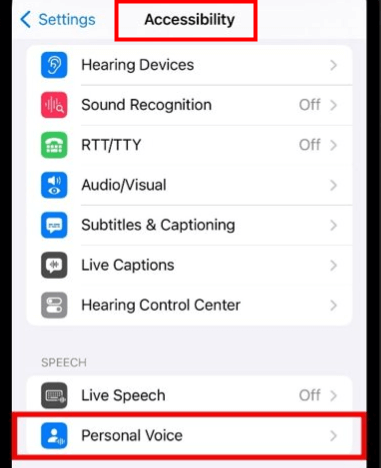
Certain device-specific issues or hardware limitations can affect the functionality of the Personal Voice feature. Ensure that your device is in good working condition.
Personal Voice may require a stable internet connection to work correctly. Ensure that your device is connected to the internet via Wi-Fi or mobile data.
Verify that your Apple ID and iCloud account are in good standing and that there are no issues with your account that might affect the Personal Voice feature.
In the following sections, we'll explore various troubleshooting methods, including using iMyFone Fixppo, to resolve the not showing issue and get your Personal Voice feature up and running on iOS 17/18.
Top 6 Ways to Fix iOS 17/18 Personal Voice Not Showing
1 Fix iOS 17/18 Personal Voice Not Showing With Repair Tool
If you've encountered the issue of Personal Voice not displaying on iOS 17/18, and standard troubleshooting methods have not provided a solution, it's time to consider a more comprehensive approach. One highly effective solution is to use iMyFone Fixppo, a professional iOS system repair tool. Here's how it can help resolve the problem:

Key Features:
- Comprehensive System Repair: Fix iPhone Personal Voice not showing in iOS 17/18, voice control keeps freezing and more.
- High Success Rate: Repair, downgrade and 1-Click reset in iOS 17/18.
- No Data Loss: Optimize your iOS 17/18'S experience.
Limited Time 10% OFF Coupon Code for iMyFone Fixppo: FARTT91

Limited Time 10% OFF Coupon Code for iMyFone Fixppo: FARTT91


Of course, in addition to the powerful iOS repair tool iMyFone Fixppo, you can use the following conventional methods to solve the iPhone personal voice not showing problem. More tips: iPhone Stuck on Verifying Update? 7 Quick Ways to Fix It Ensure that your device's microphone settings are enabled and functioning correctly. Personal Voice relies on the microphone to record and generate voice data. Go to your iPhone's Settings, then tap on "Accessibility." Next, select "Spoken Content" and tap on "Personal Voice." Disable the feature, wait for a few seconds, and then re-enable it. This can sometimes help kickstart the Personal Voice generation process. After enabling Personal Voice, it might take some time for the feature to generate your personalized voice. Be patient and allow it some time to complete the process. Force close the Settings app and reopen it. Sometimes, simply restarting the Settings app can resolve minor glitches that affect features like Personal Voice. Personal Voice may be region-specific, and changing your device's region settings to the United States has reportedly helped some users resolve this issue. To do this, go to Settings > General > Language & Region > Region and select "United States." After making the change, restart your device and check if Personal Voice starts displaying.’ In conclusion, iOS 17/18 introduces a powerful feature known as Personal Voice, designed to assist individuals facing speech challenges, such as those affected by conditions like ALS. This innovative feature allows users to preserve their voices, ensuring effective communication even when speech becomes difficult. However, if you encounter the issue of Personal Voice not showing in iOS 17/18, fret not. We've explored the potential reasons behind this problem, from microphone settings to regional restrictions. Additionally, we've highlighted a reliable solution:
For a more robust solution, iMyFone Fixppo, a professional iOS repair tool, stands ready to tackle such iOS system issues effectively. It not only resolves issues related to Personal Voice but also offers additional capabilities like system repair, iOS upgrade/downgrade, one-click reset, and entering "Recovery mode" to ensure a smoother and more reliable iPhone experience.
Don't let the frustration of Personal Voice not showing hinder your iOS 17/18 experience. Take charge and download iMyFone Fixppo to unlock the full potential of your device. Home > iPhone Issues > [Full Guide] Top 6 Ways to Fix iOS 17/18 Personal Voice Not Showing



2 Check Microphone Settings
3 Re-enable Personal Voice
4 Allow Sufficient Time for Personal Voice Generation
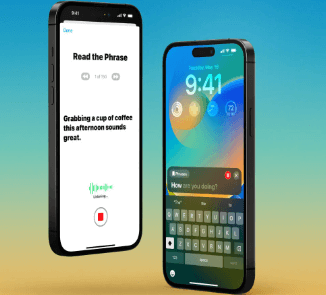
5 Force Close the Settings app and Reopen
6 Temporarily Change the Region to the United States
Conclusion



















