How to turn off Shareplay on iPhone in iOS 17/18
Category: iPhone Issues

3 mins read
In this article:
In the ever-evolving landscape of smartphone technology, iOS 17/18 has brought forth new features that enhance our digital lives. One such feature is SharePlay, which facilitates shared experiences among friends and family. However, there are instances when you might need to turn off SharePlay on your iPhone running iOS 17/18. Whether it's to ensure privacy or manage your device's resources efficiently, knowing how to disable SharePlay is crucial. In this article, We'll guide you through the process of how to turn off SharePlay on iPhone in iOS 17/18. Additionally, we'll introduce you to iMyFone Fixppo, a valuable tool that can help you address any SharePlay issues you might encounter.
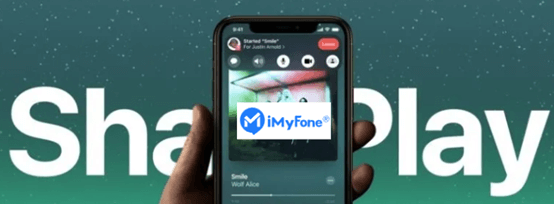
Step-by-Step Guide to show you how to turn off shareplay on iPhone in iOS 17/18: Seamlessly System Repair to Stability with iMyFone Fixppo!
Understanding SharePlay and Its Benefits in iOS 17/18
SharePlay, in essence, is a transformative feature that enables seamless and real-time sharing of experiences between iPhone users. By harnessing the power of advanced connectivity, SharePlay in iOS 17/18 lets you engage in shared activities with friends and family as if you were physically present together. Whether it's watching a movie, enjoying music, collaborating on a project, or even playing games in sync, the newest SharePlay in iOS 17/18 bridges the geographical gap and amplifies the sense of togetherness.
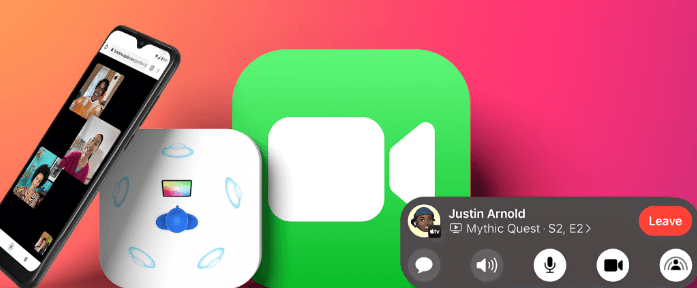
1 iOS 17/18's Innovative Feature: A Closer Look
iOS 17/18 introduces a groundbreaking addition to SharePlay's capabilities. Holding your iPhone close to your friend's iPhone triggers an instant connection, enabling you to share content, music, games, and much more seamlessly. Though sometimes Shareplay not working properly, this proximity-based feature creates a frictionless way to start a SharePlay session, opening the door to spontaneous shared experiences that mirror the excitement of being in the same room.
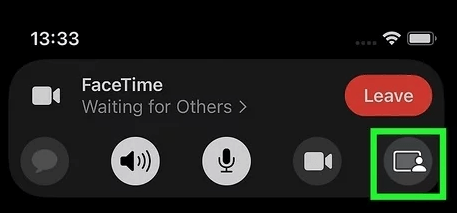
2 Benefits of SharePlay for Collaborative Activities
One of the standout advantages of SharePlay is its ability to enrich collaborative endeavors. Consider scenarios like watching a movie or TV show with a friend who resides miles away. SharePlay allows both of you to synchronize playback, ensuring that you're on the same page throughout the viewing experience. Similarly, engaging in multiplayer games gains a new level of excitement as you and your friends play in harmony, even if you're in different locations.
Working on projects collaboratively also receives a significant boost from SharePlay. Imagine co-editing documents, presentations, or brainstorming ideas in real time, all while being physically apart. SharePlay fosters an environment where creativity flows effortlessly, even when distance separates you and your team.
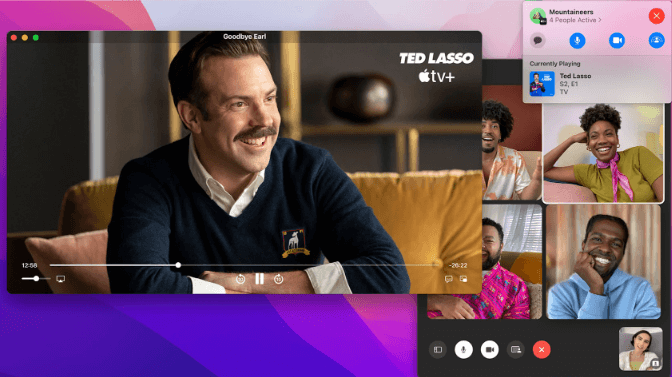
As we delve into the realm of iOS 17/18's innovative features, SharePlay emerges as a powerful tool that transforms the way we connect and collaborate. Whether it's about breaking the geographical barriers or enhancing collaborative activities, SharePlay's advantages are undeniable. With its ability to synchronize activities and foster a sense of togetherness, SharePlay is undeniably a standout feature of iOS 17/18 that holds the potential to reshape how we interact digitally.
Why You Might Need to Turn Off SharePlay
While SharePlay introduces exciting shared experiences, there are instances when deactivating this feature becomes imperative. Here's a glimpse of scenarios where turning off SharePlay proves advantageous, granting you greater command over your iOS 17/18's iPhone.
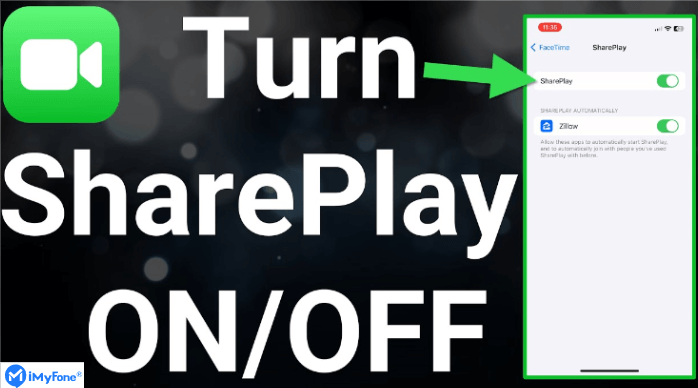
Occasions requiring privacy, such as personal conversations or private content browsing, demand the temporary suspension of SharePlay to ensure confidentiality and exclusive use.
SharePlay's collaborative engagements can drain battery life due to heightened connectivity and media sharing. Switching it off becomes vital when extending battery longevity is crucial, as in travel or low-charge situations.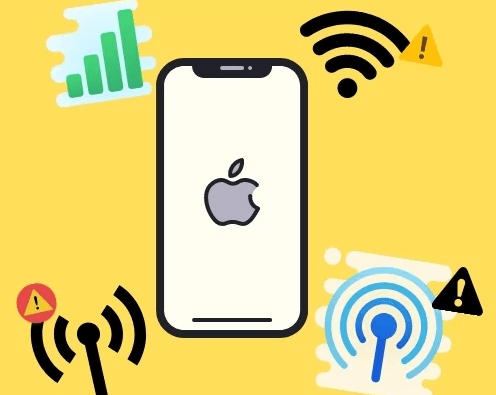
Disabled network conditions can lead to SharePlay disruptions. Disabling it under such circumstances minimizes buffering and lag during shared activities.
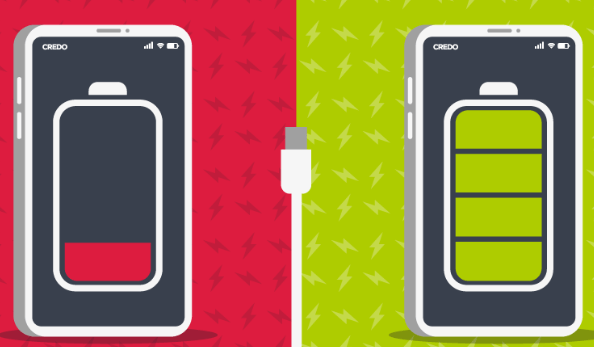
Temporarily deactivating SharePlay streamlines device operations, ideal for periods of inactivity when shared activities aren't planned.
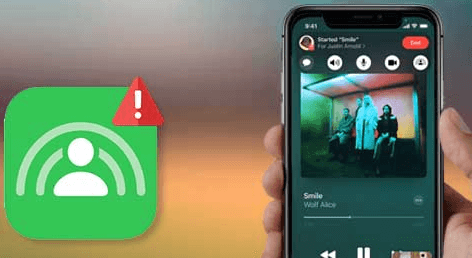
While SharePlay is a compelling feature for connection, mindful deactivation aligns your iPhone experience with your needs. Recognizing these situations empowers you to tailor your device usage effectively.
Comprehensive Step-by-Step Guide: How to Turn Off SharePlay
SharePlay in iOS 17/18 provides an exciting collaboration experience, but as in the case of the previous section, you need to turn it off. This step-by-step guide will walk you through the process of disabling SharePlay on an iOS 17/18's iPhone:
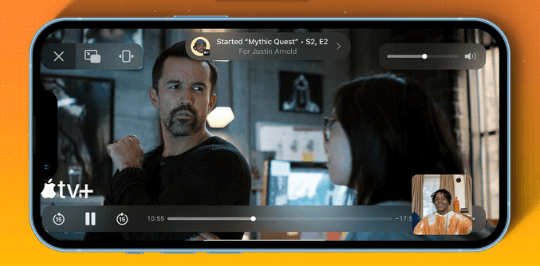
Swipe down from the upper-right corner of your iPhone's screen to open the Control Center.
In the Control Center, locate the SharePlay icon. This icon typically resembles a screen with two arrows pointing towards each other.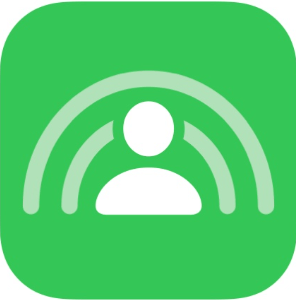
From the submenu, swipe "Shareplay" option to close. This will deactivate the feature.
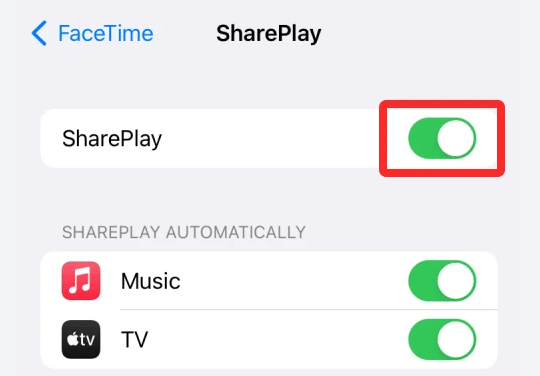
Once confirmed, SharePlay will be turned off, and you'll receive a notification confirming the action.
Disabling SharePlay offers you greater control over your iPhone's shared activities and enhances your personal experience. Following these steps ensures you can easily toggle this feature on or off as needed.
iMyFone Fixppo Perfectly Solve Shareplay Issues
When it comes to enjoying SharePlay on iOS 17/18, a glitch-free experience is paramount. This is where iMyFone Fixppo steps in as a reliable solution, addressing SharePlay-related issues that might impede your enjoyment. Let's delve into how Fixppo can resolve glitches, crashes, and unexpected problems during your SharePlay sessions.

Key Features:
- Fix perfectly SharePlay Issues on iPhone.
- Easily Repair iOS 17/18's System to the more Stable State
- Optimize your iOS 17/18's experience
Understanding iMyFone Fixppo
iMyFone Fixppo is a professional iOS system recovery tool designed to tackle a range of iPhone issues, from minor glitches to more complex problems. Whether you're encountering crashes, freezes, or other technical snags during SharePlay usage, Fixppo offers a comprehensive solution: SharePlay glitches can hinder the seamless flow of shared experiences. If you're facing audio or video synchronization issues, playback errors, or intermittent disconnections during SharePlay activities, Fixppo's capabilities come to the forefront. By addressing the root causes of these glitches, Fixppo helps you enjoy uninterrupted shared moments.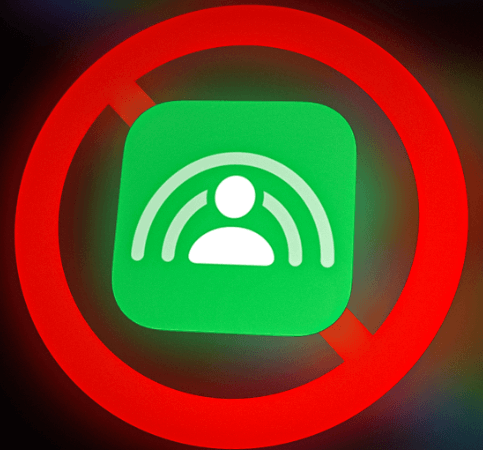
Popular Article: 【2023】How to Downgrade iOS 17/18 to Older iOS
How to Fix SharePlay Issues Using iMyFone Fixppo
iMyFone Fixppo empowers iOS 17/18 users to effortlessly resolve SharePlay-related issues, ensuring smooth and uninterrupted shared experiences. This section details the simple steps to utilize Fixppo's user-friendly interface for troubleshooting SharePlay troubles effectively.
Step-by-Step Guide to Resolve SharePlay Issues
Limited Time 10% OFF Coupon Code for iMyFone Fixppo: YTR5E7



The latest article: Top 9 Ways to Fix iOS 17/18 iPhone Software Update Failed Error
In the realm of iOS 17/18's SharePlay, a seamless experience is vital. iMyFone Fixppo shines as a vital tool for resolving SharePlay issues, ensuring uninterrupted shared activities. Its user-friendly interface and efficacy in troubleshooting iOS-related problems make it a standout choice. Fixppo's strengths lie not only in SharePlay troubleshooting but also in its versatility. It offers functionalities like system repair and downgrading, providing a comprehensive toolkit for various iOS challenges. To unlock iOS 17/18's full potential and surmount SharePlay obstacles, iMyFone Fixppo is your go-to solution. Don't hesitate – download Fixppo now to experience its power firsthand. Elevate your iOS journey with seamless SharePlay interactions and optimize your iPhone's performance! Home > iPhone Issues > How to turn off Shareplay on iPhone in iOS 17/18



Conclusion


















