9 Fixes for iPhone Software Update Failed - iOS 17/18 Beta
Category: iPhone Issues

3 mins read
In addition to enjoying a lot of new features, software update also fix many iPhone malfunctioning issues, but the problem that often accompanies this process is that the software update failed.
So, why may iOS 17/18 beta software update failed? This article will explain why iOS software update failed and provide corresponding methods to help you complete the iPhone software update.
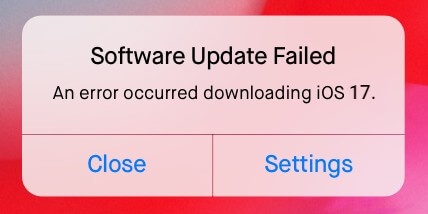
In this article:
- Part 1: Why Does My Software Update Keep Failing?
- Part 2: 8 Solutions for iPhone Software Update Failed
- 2.1 Change Another Internet Connection
- 2.2 Remove and Re-download Software Update
- 2.3 Force Quit All Background Apps
- 2.4 Check Apple System Status
- 2.5 Manage iPhone Storage Space
- 2.6 Hard Reboot iPhone
- 2.7 Update iPhone via iTunes
- 2.8 Manually Update with IPSW Firmware
-
Part 3: Ultimate Solution for Software Update Failed [1-click Upgrade]

Part 1: Why Does My Software Update Keep Failing?
▼Reasons why your iOS 17/18 beta software update failed:
- A weak or unstable Wi-Fi connection can interrupt the download or installation process.
- The update file might have become corrupted during the download process.
- Apple's servers might be experiencing high traffic or downtime.
- Not enough space on your device to download and install the update.
- Temporary software glitches can prevent the update from completing.
One of the reasons may be the cause to your software update failed issue, and let's see how to solve this problem correspondingly. Or, you can directly download and install the latest iOS version with Fixppo without hassle!
Part 2: 8 Solutions for iPhone Software Update Failed
You can try the following 8 regular solutions to solve the iPhone software update failed when trying to update to iOS 17/18 beta issue.
1 Change Another Internet Connection
Why can't I complete the software update? iOS software update requires a stable Internet connection. So if your update gets stuck for a long time or it even fails, you should check if it's due to an unstable network connection.
You can restart your network router and then connect to another stable network. If it doesn't work, you may need to reset your network settings. Please go to Settings > General > Transfer or Reset iPhone > Reset > Reset Network Settings.
2 Remove and Re-download Software Update
When your Apple software update failed, it's possible that the previously downloaded file is incomplete or corrupted, resulting in the failure of the iOS software update.
Follow the instructions below to find, remove and re-download the old iOS update file, then you can troubleshoot the problem of iPhone software keeps failing.
Step 1: Open your iPhone and go to Settings > General > iPhone Storage. Find the iOS firmware and click Delete Update.
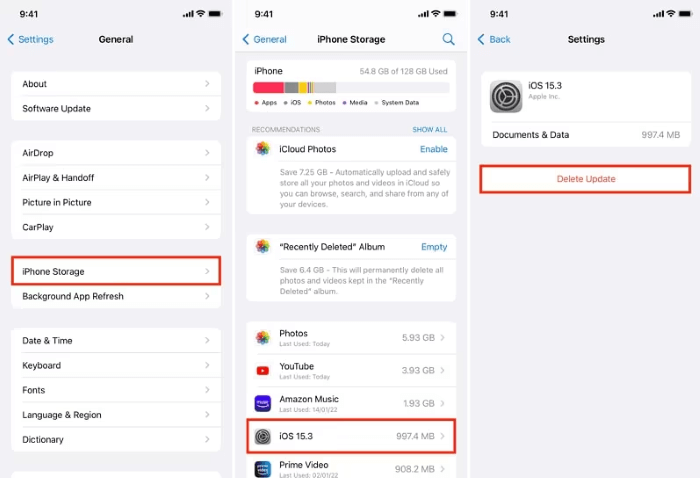
Step 2: Go back to Settings > General > Software Update > Download and Install to download the iOS software again.
3 Force Quit All Background Apps
If you have a lot of apps running in the background, you need to perform a force quit to temporarily clean up the apps that are taking up more memory.
This is because they may be using the network and preventing your phone from downloading new iOS software update like the iOS 17/18 beta.
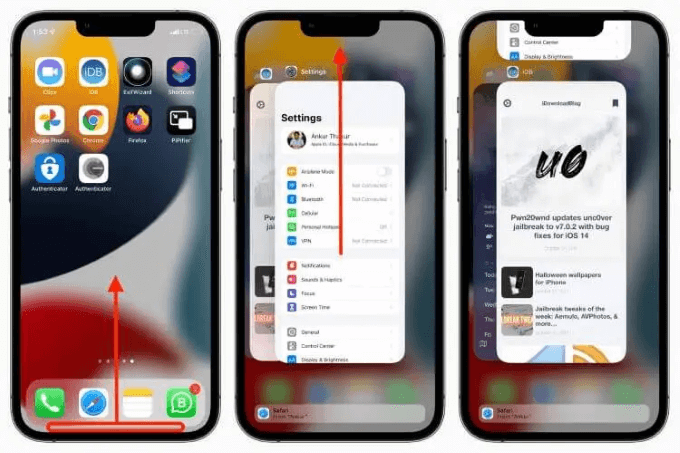
4 Check Apple System Status
When Apple releases a new version, a large number of users will go to download it at the same time, which causes the server overload. And this short downtime will result in the iPhone update keeps failing.
In this case, please go to Apple's official website to check the status of the current system software update and make sure all items are green.
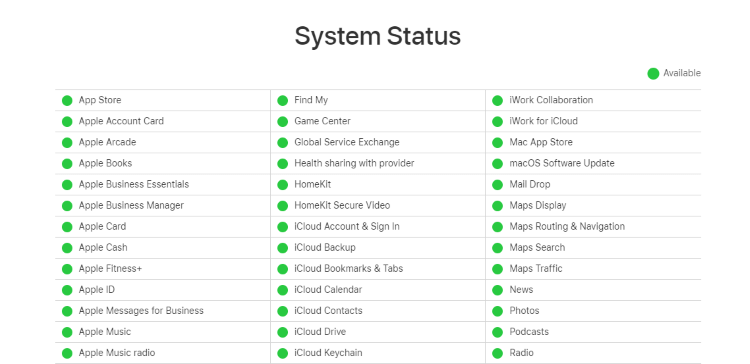
If the Apple System Status is fine but you still can not get the software updated, try to 1-click upgrade to the latest iOS with Fixppo. It's free to download!
5 Manage iPhone Storage Space
Since iPhone update requires to download iOS software that takes up a certain amount of storage space, when the iPhone is running out of storage, it will not be able to update iOS.
Deleting unused software or files is the best way to free up space, thus making sure your iPhone has enough storage space to store new iOS files.
To fix the software update failed due to insufficient storage, please go to Settings > General > Storage. Select the apps you don't frequently use or go delete some photos, to free up certain storage space.
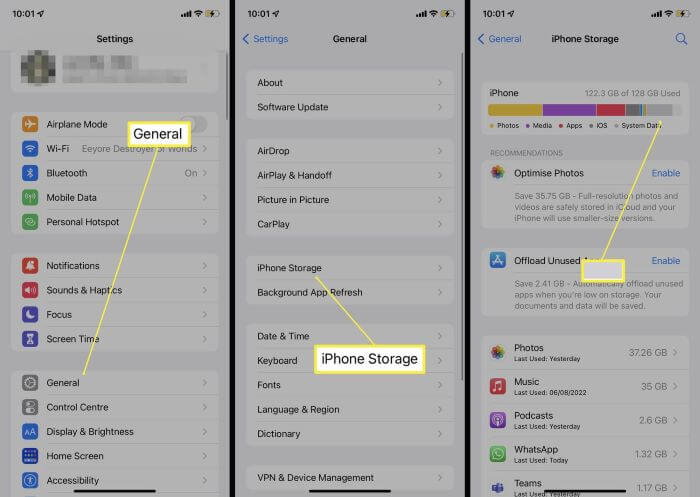
6 Hard Reboot iPhone
A simple hard reboot can always be the quick fix to many iPhone problems, including this software update error.
For different iPhone models, please follow different steps here:.
For iPhone 8/X/11/12/13/14/15:Quickly press the Volume Up button and release, then do the same with the Volume Down button. Finally, press and hold the Sleep/Wake button and wait for the Apple logo to appear.
For iPhone 7/7 Plus:Press and hold the Volume Down and Sleep/Wake buttons together. Release them when the Apple logo shows up.
For iPhone 6 and older:Press and hold both the Home button + Sleep/Wake button. Release the buttons when the Apple logo appears.

7 Update iPhone via iTunes
If you can't finish the software update through iPhone's settings, you can update the iPhone software via iTunes. Besides being able to back up the iPhone data, iTunes also offers to update iPhone system to the latest.
Step 1: Update your iTunes to the latest version, optn it and connect your device to the computer.
Step 2: Click on the Summary tab, where you can see your iPhone model with some info around.
Step 3: Click on the Check for Update and proceed with the instructions to update your iPhone software with iTunes.
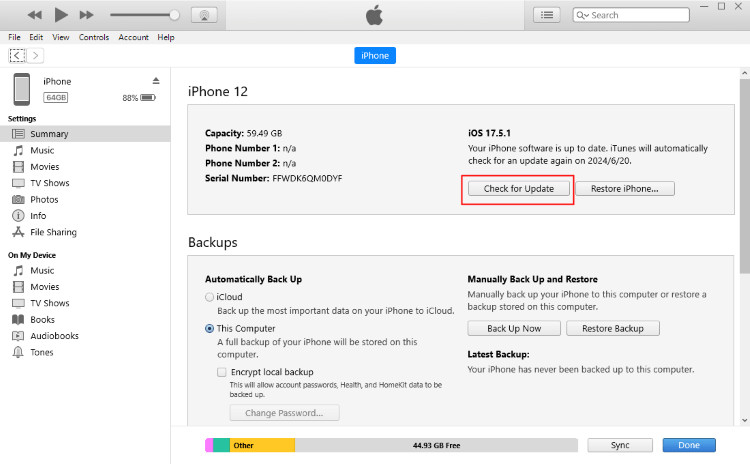
8 Manually Update with IPSW Firmware
For advanced users who are familar with IPSW files, you can choose to manually download the IPSW file then download and install it on your iPhone via iTunes.
It's probably the last resort to iOS update keeps failing issue. And please back up your iPhone since using iTunes to restore your iPhone later will risk erasing all of your iPhone data.
Step 1: Download the IPSW file from the website after choosing your phone models.
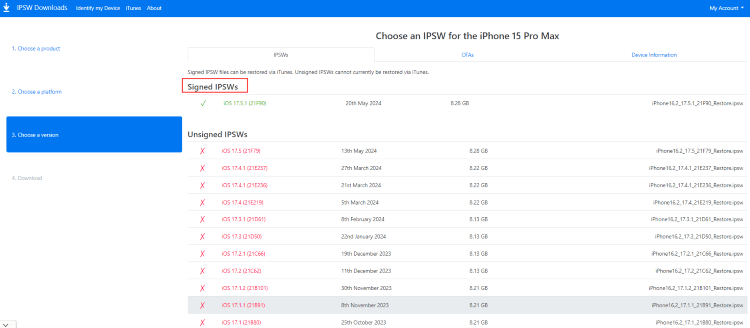
Step 2: Open iTunes and connect your iPhone to the PC.
Step 3: Under the Summary tab, you should see your iPhone model.
Step 4: Press the Shift button on the keyboard and click Restore iPhone.

Step 5: Choose the IPSW file you downloaded, iTunes will begin to restore your iPhone with this file.
Part 3: Ultimate Solution for Software Update Failed
If the above methods can't solve the problem of iPhone software update failed, don't worry, as here is the ultimate solution for you - iOS Update Repair Tool - iMyFone Fixppo.
As a reliable and efficient software, you can choose to 1-click upgrade the iOS system without worrying about failure. Or, you can choose to fix the iOS system and update the iPhone software with Fixppo.
- One-click upgrade: One-click complete the software update process and help you successfully upgrade to the new iOS version, no need to download the IPSW file by yourself.
- 100% safe: No need to go to a repair store to fix the iOS software update failed issue, 100% safe without worrying about data leakage.
- Easy to use: Clear guidelines for both beginners or pros to fix right at home, no technical skills required.
- Cover 150+ problems: Support fixing 150+ system problems, such as iPhone crash during update, iPhone stuck on verifying update, and so on.
- Full compatibility: Widely compatible with all iPhone models to 1-click upgrade to any signed iOS version.
Key Features of iMyFone Fixppo:
You can download the software for free and follow to see how to fix iPhone software update failed with Fixppo.
Step 1: Launch Fixppo on your computer, connect your iPhone to the computer and click the iOS Upgrade/Downgrade tab.
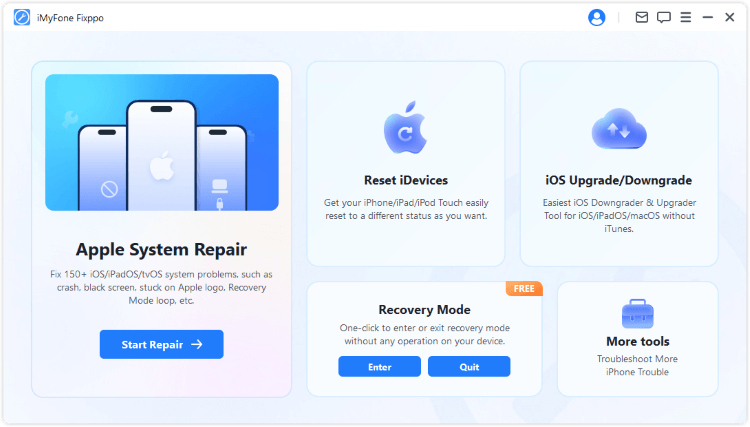
Step 2: Choose the Upgrade iOS tab to proceed to get the new iOS version without wiping any iPhone data.
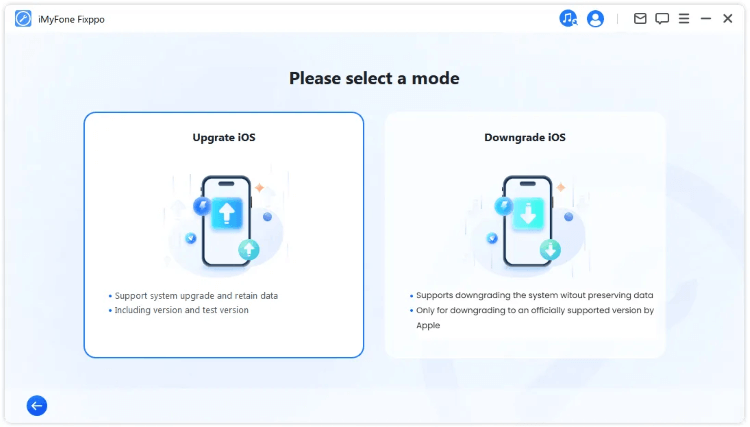
Step 3: Wait for the software to detect your iPhone, when your iPhone model shows up on the screen, click the Download button to get the firmware.
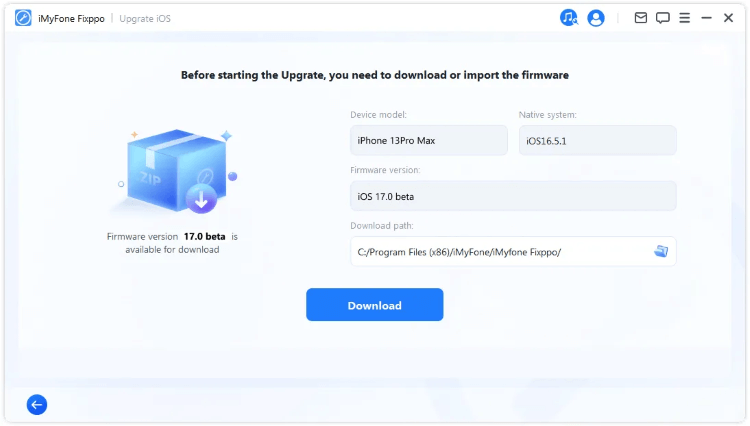
Step 4: When the firmware is downloaded, click the Start Upgrade iOS for Fixppo to install the iOS version to your iPhone.
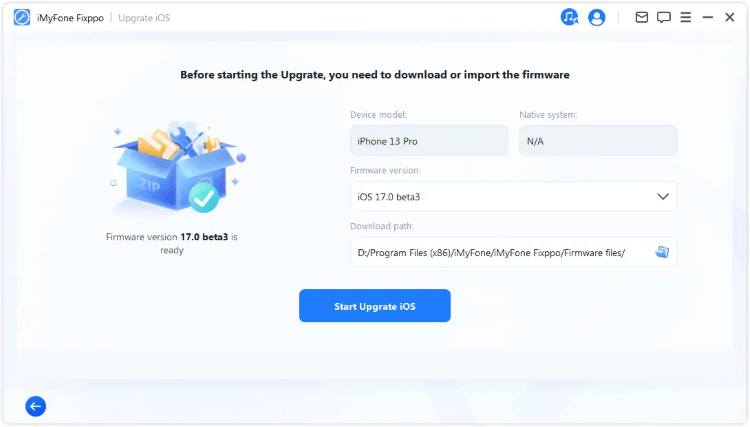
When the progress bar is complete, your iPhone will restart itself, which means your iPhone software has been updated to the latest version. You can enjoy the iPhone now.
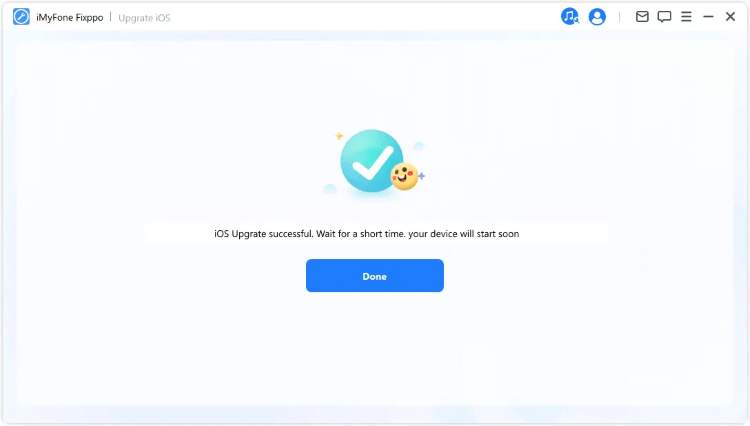
Conclusion
It's sure that you must have understood the reasons why the software update failed and how to fix with corresponding methods.
Since the situation of not being able to update the iOS is different, if you have difficulty in choosing the suitable solution, it's recommended to directly try the iMyFone Fixppo, which can fix the iOS system not update problem caused by different reasons.






















