Unveiling iOS17 Downgrade’s Mystery: Friendly Step-By-Step Operation Guide
Category: iPhone Issues

4 mins read
In this article:
You've probably heard the saying, "The latest isn't always the greatest." This can often be true for iOS17 users who have upgraded to the latest version only to encounter unexpected bugs, performance issues, or a nostalgic yearning for the simpler design of previous versions. Fear not, there is a solution! This step-by-step guide will empower you to take control of your device and safely downgrade your iOS17.
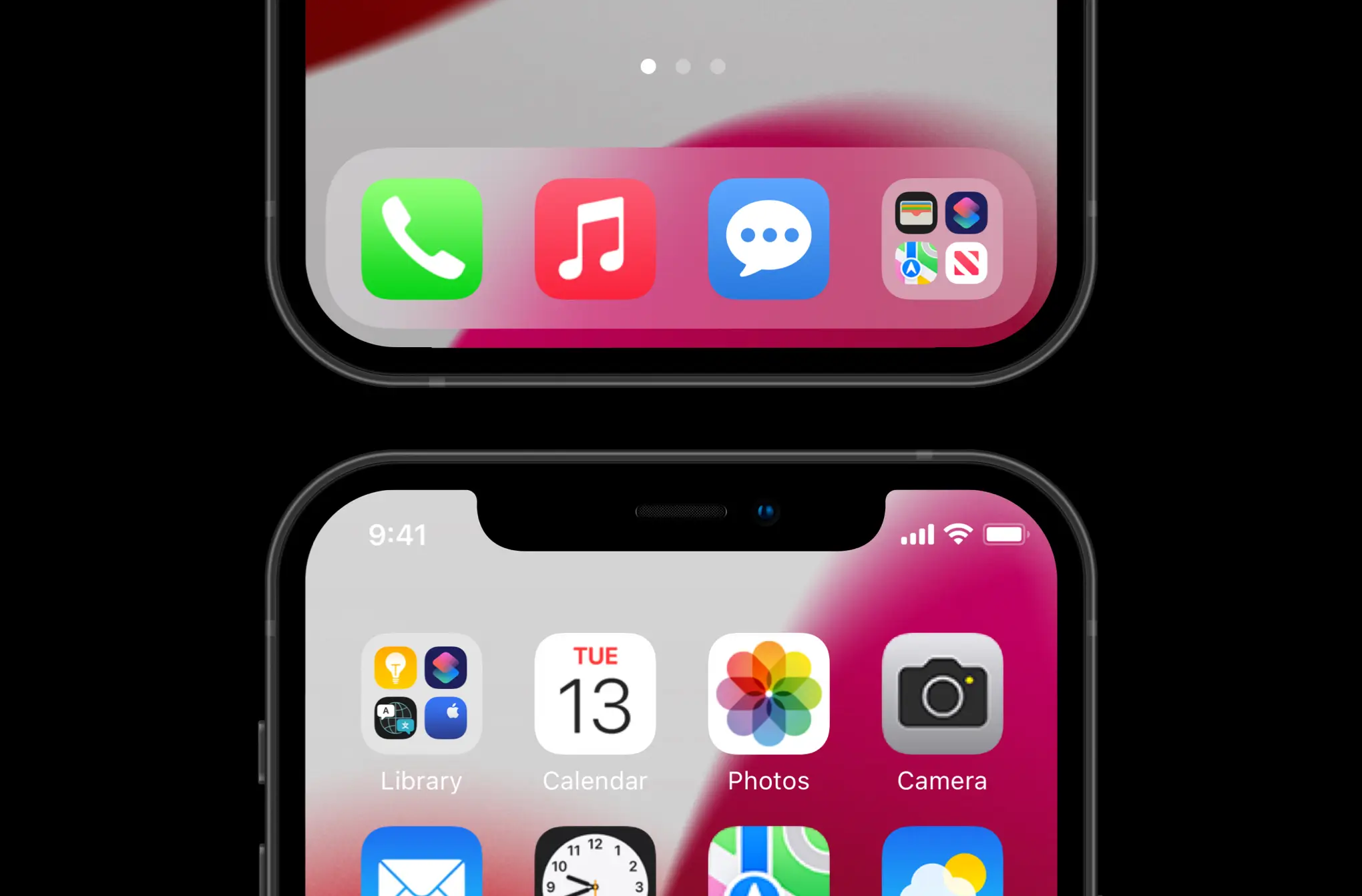
Part 1. Weighing the Risks and Making Preparations
Someone might choose to jailbreak to break free from the restrictions Apple puts on iOS and explore a world of new features, apps, and customizations. Jailbreaking allows you to access and modify the iOS file system, enabling the installation of unofficial apps and modifications not available on the App Store.

So don't try to jailbreak lightly, if iOS17 can't make your phone run stably, you can consider downgrading to iOS16.
Before diving into the downgrade process, it's important to arm yourself with the right information. Downgrading iOS17 can be very simple or very complicated, depending on what tools and methods you use. Downgrade can result in data loss, potential compatibility problems, and in extreme cases, may even render your device unusable. Therefore, it's essential to verify that Apple still signs the previous iOS version you wish to return to. But remember, every great adventure comes with risks, and with our guide, you'll be ready to tackle them head-on.
Part 2. The Importance of Backing Up Your Data
Imagine losing all your precious photos, messages, or app data. It's a scary thought, isn't it? This is why creating a backup is paramount before undertaking the downgrade process. You can easily perform this using iTunes or iCloud. But remember, like time travel in sci-fi movies, iOS16 can't understand the language of iOS17. So, a backup created on a newer iOS version won't work on an older one. If you can, find a backup created when you were using the iOS version you wish to return to.

Just as every great journey needs a map, every successful downgrade needs the iOS IPSW file. Various online resources provide reliable IPSW files for different iOS versions.
With a wide array of iOS versions and models, it's essential to find the file that perfectly matches your device and the iOS version you wish to downgrade to. A mismatched file could result in a failed downgrade or potential software issues. So, be sure to check your device model (you can find this information in 'Settings > General > About > Model') and choose the corresponding IPSW file.
Once you've found the right IPSW file, simply click on the download link. Keep in mind that these files can be quite large, often ranging from 2 to 4 GB. Therefore, ensure you have a stable internet connection and enough disk space on your computer.
After successfully downloading the IPSW file, you have completed a major part of your iOS downgrade journey. This file is your golden ticket, leading you towards the iOS version you prefer. In the following sections, you'll use this file to execute the downgrade, thus ensuring that you can navigate your Apple device just the way you like.
Part 3. The Downgrade Begins with iTunes
With your trusty backup and iOS IPSW file at your side, you're now ready to embark on your downgrade journey:
Begin by connecting your iOS device to your computer using an appropriate cable. A stable connection is vital throughout the downgrade process, so it's recommended to use a first-party cable and check it for any signs of damage.
Once your device is connected, launch iTunes on your computer. You should see your device's icon appearing in the upper-left corner of the iTunes window. Click on this icon to access your device's summary page. This page houses all the crucial options you'll need for the downgrade.
Here comes the part where you initiate the downgrade process. While in the 'Summary' tab, you'll need to hold down the 'Option' key if you're on a Mac or the 'Shift' key if you're on Windows, and then click on 'Restore iPhone...'. This step will open up a dialog box where you can select the IPSW file you downloaded earlier.
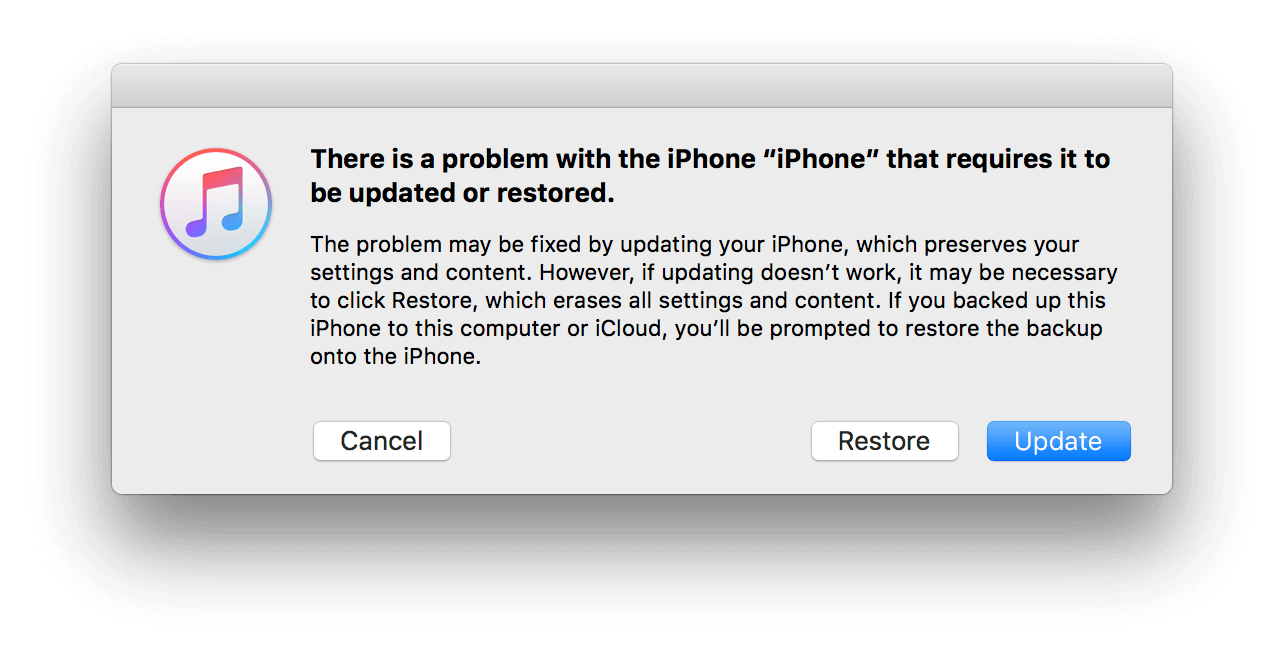
Initiating the Downgrade: After you select the IPSW file and confirm your choice, iTunes will commence the downgrade process. It will unpack the software, verify it with Apple's servers, prepare your device for the restore, and finally install the older iOS16.
Part4: The Best iOS 17 Downgrade Tool – iMyFone Fixppo
Amidst a sea of iOS downgrade utilities, iMyFone Fixppo reigns supreme. Its top-notch safety measures, combined with its simplicity, make it the go-to tool for those wanting to downgrade iOS 17. While other methods can be perplexing or risky, Fixppo stands as a beacon of user-friendliness and safety.
However, iMyFone Fixppo's capabilities don't stop at downgrading. This tool also offers a path to upgrade iOS effortlessly. Moreover, it serves as a repair kit for various iOS issues, enabling users to rectify common problems with just a few clicks.
In essence, the iMyFone Fixppo tool is not just a downgrade utility, but an all-around iOS solution, making it an essential addition to your tech toolkit.

Key Features:
- Easily downgrade iOS 17 beta to the previous version without jailbreak.
- Fix your iPhone/iPad/iPod touch/Apple TV without losing data.
- Repair 150+ iOS/iPadOS/tvOS system problems like stuck on Apple logo,screen won't turn on, recovery mode loop, reboot loop, and black screen, etc.
Limited Time 10% OFF Coupon Code for iMyFone Fixppo: YTR5E7
Wondering how to effortlessly downgrade iOS 17? Look no further than iMyFone Fixppo, the ultimate solution for all your iOS 17 downgrade needs. This user-friendly software stands out as the top choice, making the entire process a breeze. With iMyFone Fixppo, you won't need to hassle with other complex methods; it simplifies everything for you. Not only does Fixppo fix various iOS issues on your devices, but it also supports hassle-free iOS 17 Beta upgrades and downgrades in just a few clicks. No jailbreak is required!
Follow the steps below to install and use iMyFone Fixppo to downgrade iOS17
Download and install iMyFone Fixppo on your computer.
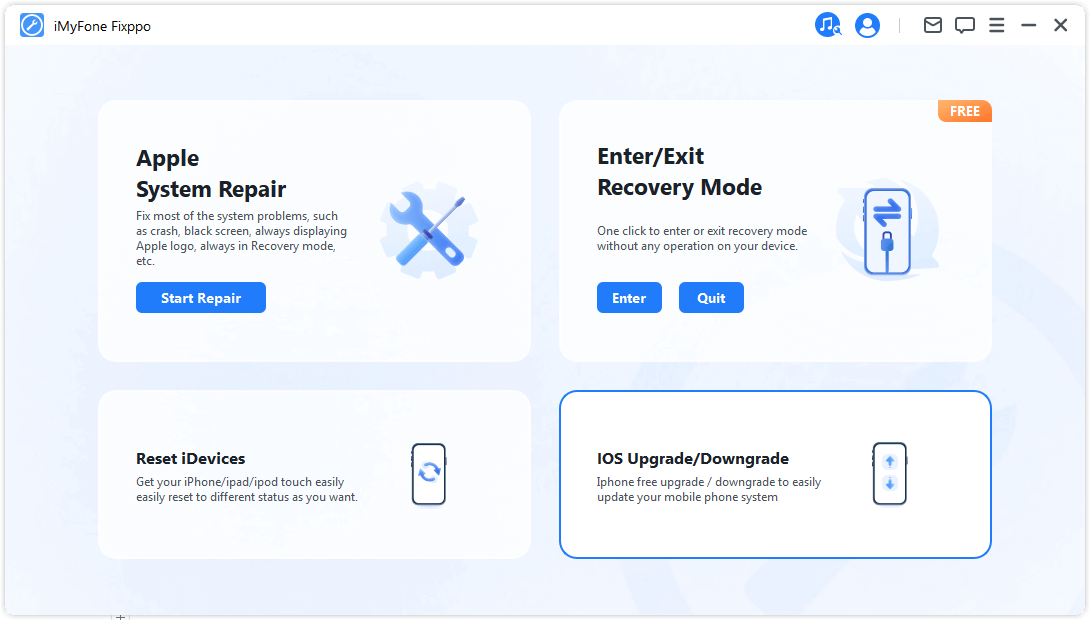
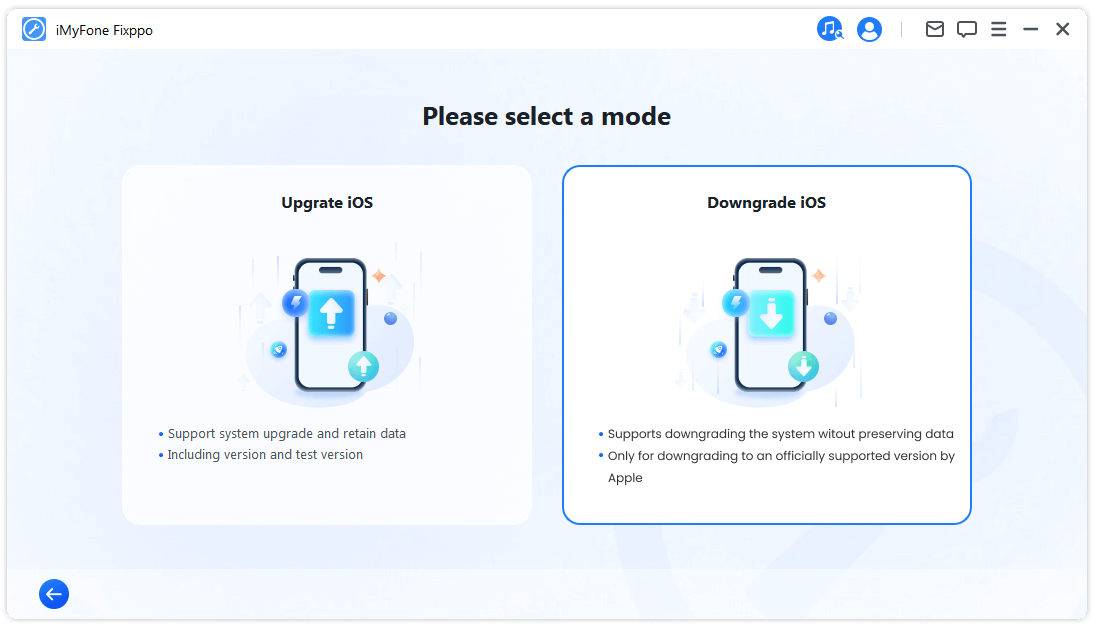
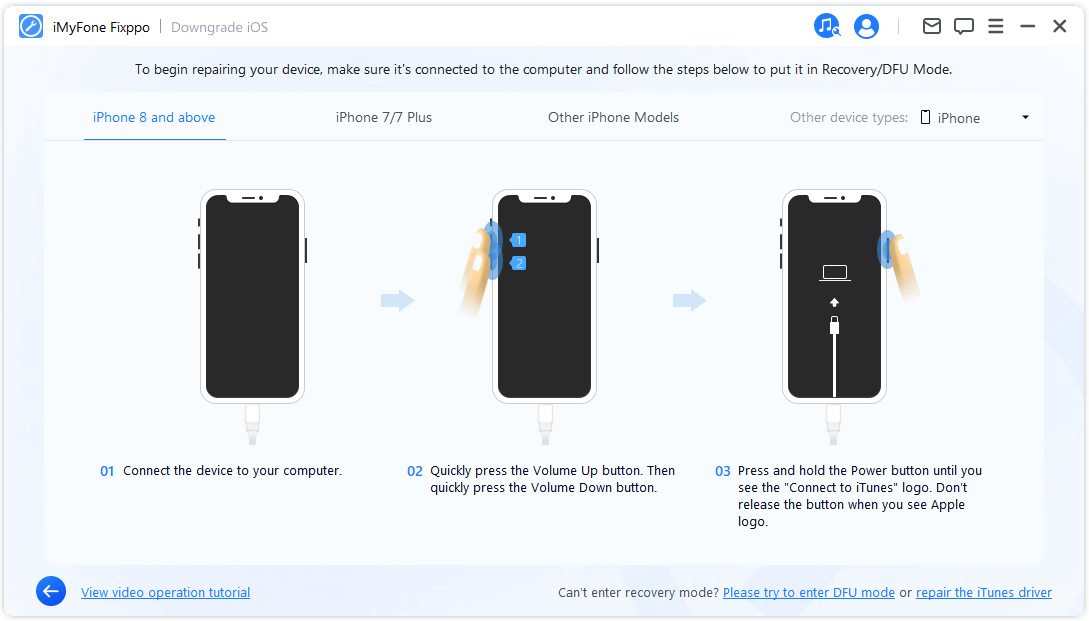
Next, Then connect your iPhone to the computer and then download the firmware. Now you can choose the version you want to downgrade and click the Download button.
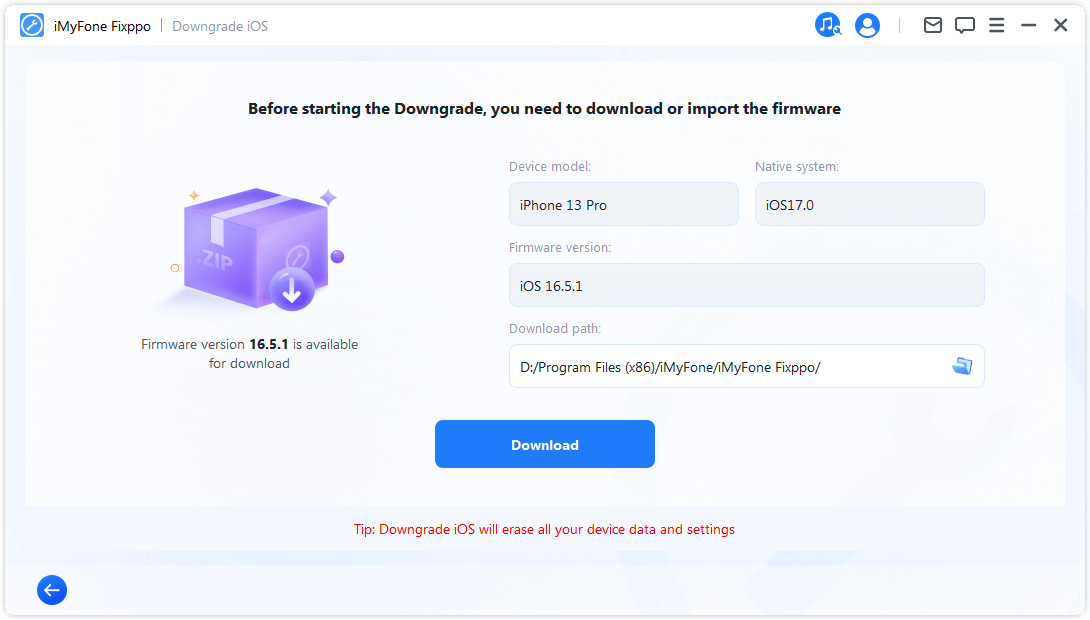
Next, iMyFone Fixppo will present the recommended firmware package. Simply Download it.
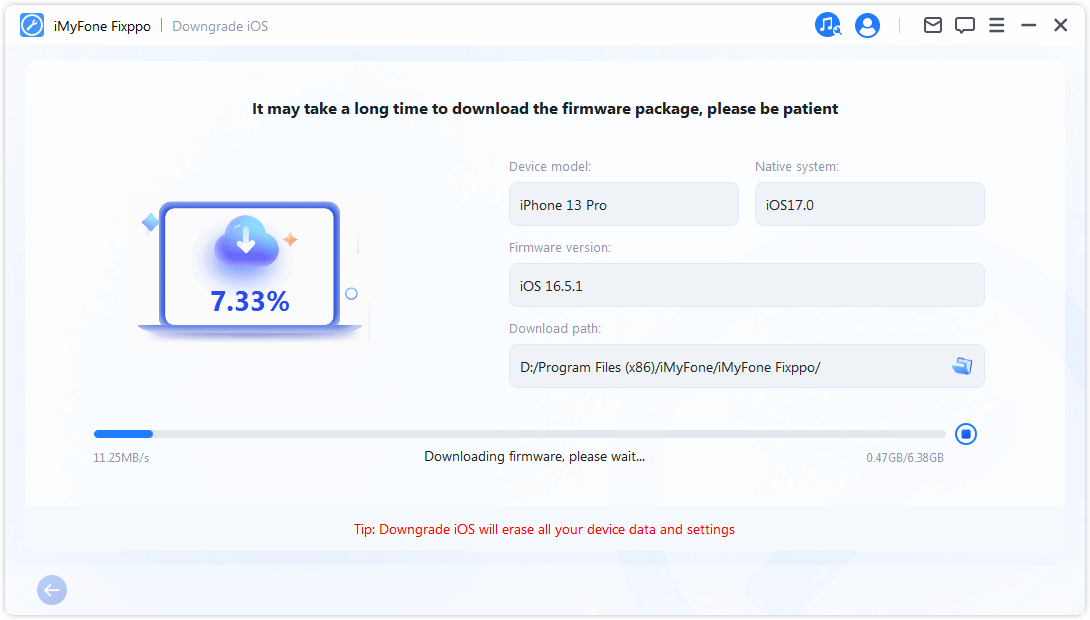
iMyFone Fixppo will begin to upgrade your iOS.
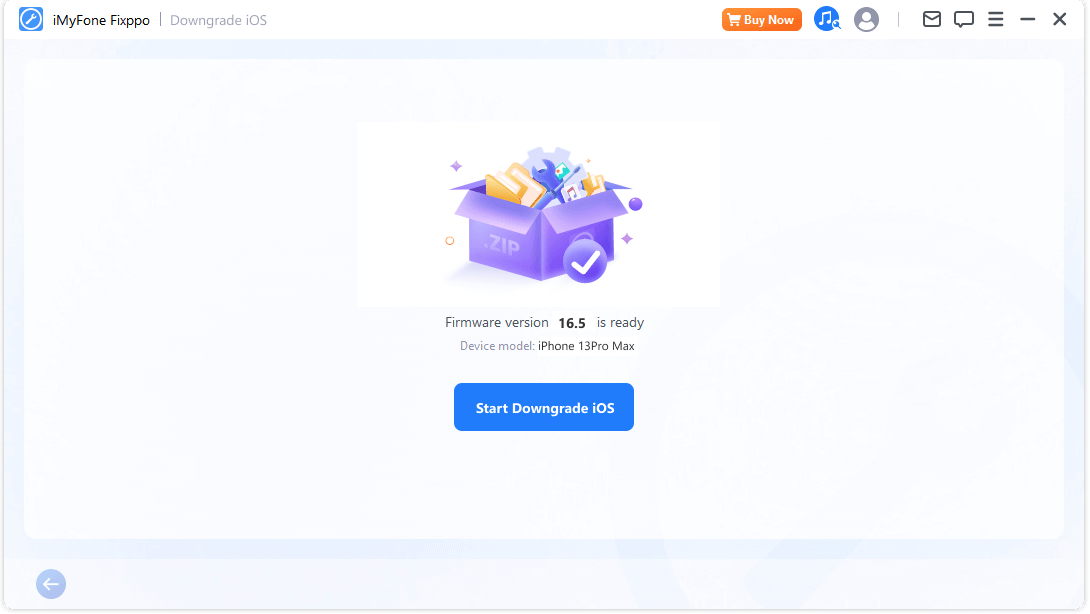
It can be done in a few minutes, it is very simple, then the device can be restarted to set up your iPhone and restore data from backup.
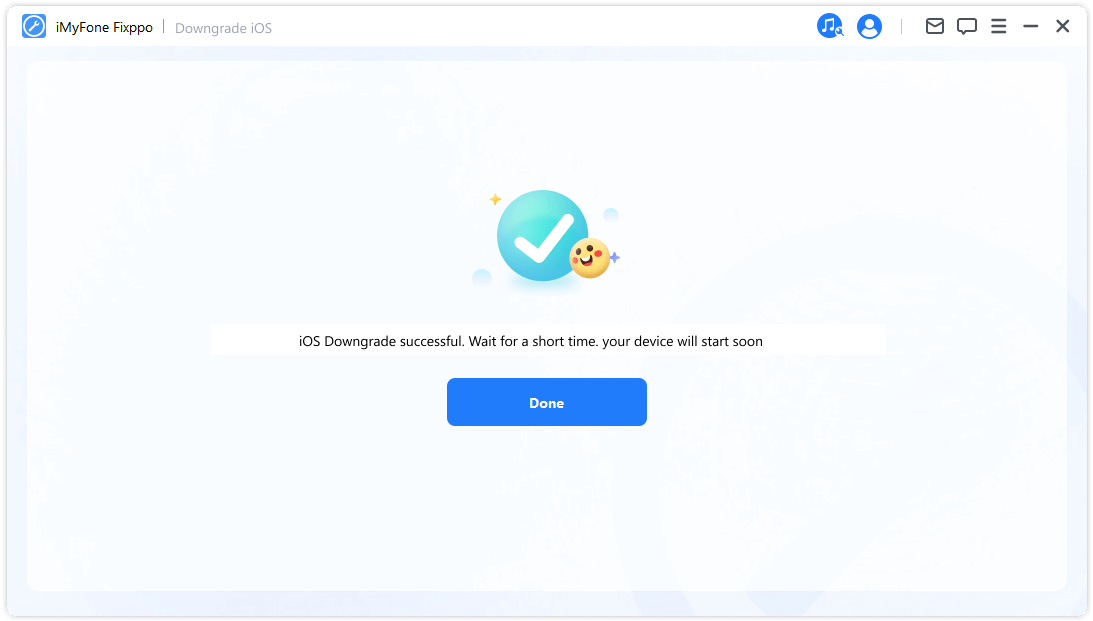
Part5:Restoring Your Data
Once you've arrived safely in your chosen iOS version, it's time to restore all your data from the backup. Use the backup that was created in the same iOS timeline for a seamless restoration process. Simply click on 'Restore Backup' in iTunes and select the appropriate backup file.
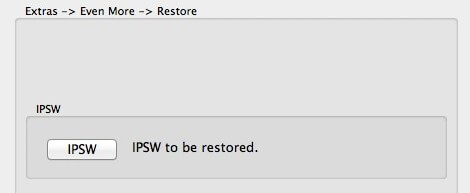
Conclusion
Downgrading your iOS17 to iOS16 doesn't have to be a daunting task. With iMyFone Fixppo, it can be a path back to familiar terrains or a rescue boat from problematic updates. However, as with any journey, it's vital to keep in mind the risks involved and make sure you're well-prepared with a robust backup to prevent any loss of your treasured data. Safe travels!

Key Features:
- Fixes iPhone problems like the iPhone stuck on hello screen or top of iPhone screen not working.
- iOS issues can be dealt with easily with all your data remaining intact.
- You can reset your iPhone to factory settings if you want to sell it.
- It's beginner-friendly and requires no special skills.






















