Top 7 Fixes for iPhone 11 Screen Frozen Can't Turn Off (iOS 17)
Category: iPhone Issues

4 mins read
In this article:
The appeal of iOS 17's enhanced features has led to a surge in its adoption, attracting many iPhone 11 users eager to embrace its advanced features. However, amidst the excitement of this upgrade came a common snag: annoying iPhone 11 screen frozen and can't turn off issue.
The frustration of experiencing an unresponsive iPhone 11 after migrating to iOS 17 is shared by many users. If you're struggling with this problem, don't worry, you're not alone. In this article, we set out to ease your concerns by presenting 7 top solutions for 2023. These solutions have been carefully curated to address iPhone 11 screen frozen and can't turn off challenges and restore optimum functionality.
Also, in this series of solutions, we have delved into the power of iMyFone Fixppo - a powerful iOS repair tool that goes beyond traditional remedies. As we explore the best fixes, we'll explain how Fixppo can be your stalwart companion for iPhone dead issues.
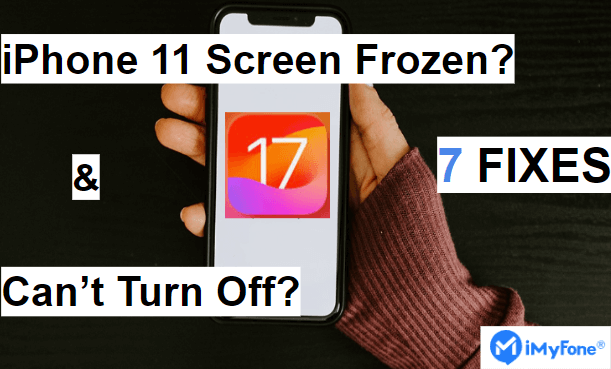
Welcome to the comprehensive guide to help you overcome iPhone 11 screen frozen and can't turn off challenges. When you finish reading this article, you'll have insights and resources to ensure a seamless iOS 17 experience. Say goodbye to iPhone 11 frozen by diving into the realm of possibility with this article. Fix Your iPhone 11 Screen Frozen and Can't Turn Off: Seamlessly System Repair, Downgrade and 1-Click Reset to Stability with iMyFone Fixppo!
Why Is My iPhone 11 Screen Frozen and Can't Turn Off in iOS 17
Just like any other smartphone, there can be several reasons for iPhone 11 freezing issues. Here are some common causes:
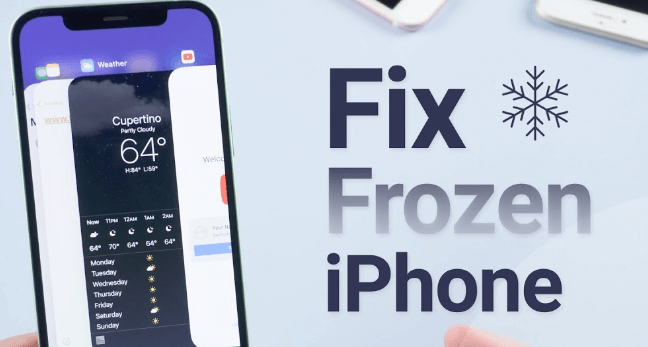
When an iPhone 11 Screen Frozen and Can't Turn Off, its screen becomes unresponsive and it won't boot up in an ideal way. These common software issues can cause your iPhone 11 to become unresponsive. Apart from this, any hardware damage can also lead to iPhone 11 screen freezing. However, in this article, I will guide you on how to fix your iPhone 11 frozen issue.
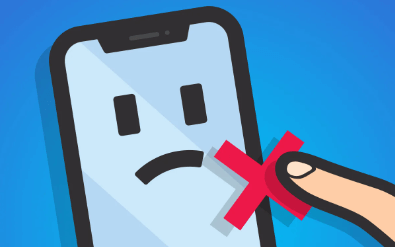
Also Read: [2023] 6 Tips to Fix 'iPhone Keeps Turning On and Off'
Top 7 Fixes for iPhone 11 Screen Frozen and Can't Turn Off in iOS 17
Whether the problem is caused by software or hardware, don't worry. We've listed 7 solutions for you, ranging from freeing up storage space and app maintenance to updating software and dealing with malware. With these solutions, you will be able to restore the normal operation of your iPhone and avoid freezing issues so that your iPhone continues to provide you with a great experience.
1 One Click to Reset With iMyFone Fixppo
Is your iPhone 11 Screen Frozen and Can't Turn Off in iOS 17? Don't worry, we have you covered with the ultimate solution. With iMyFone Fixppo's one-click reset feature, you can quickly resolve the screen frozen issue and restore your iDevice to normal. This powerful tool takes the hassle out of troubleshooting, ensuring a smooth experience on your iOS device.
The following are the detailed steps:
Limited Time 10% OFF Coupon Code for iMyFone Fixppo: YTR5E7

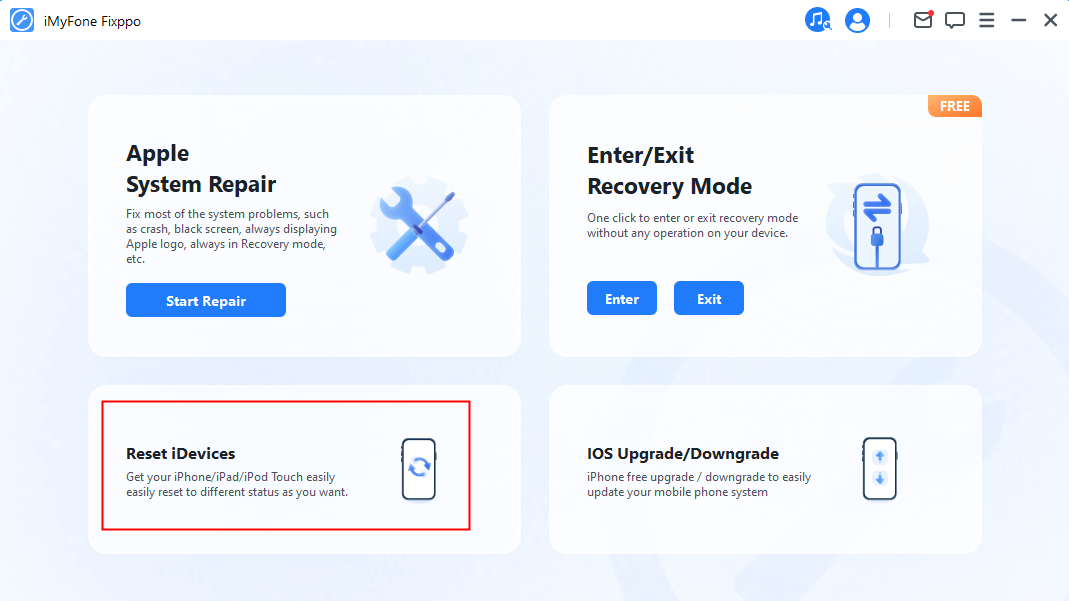
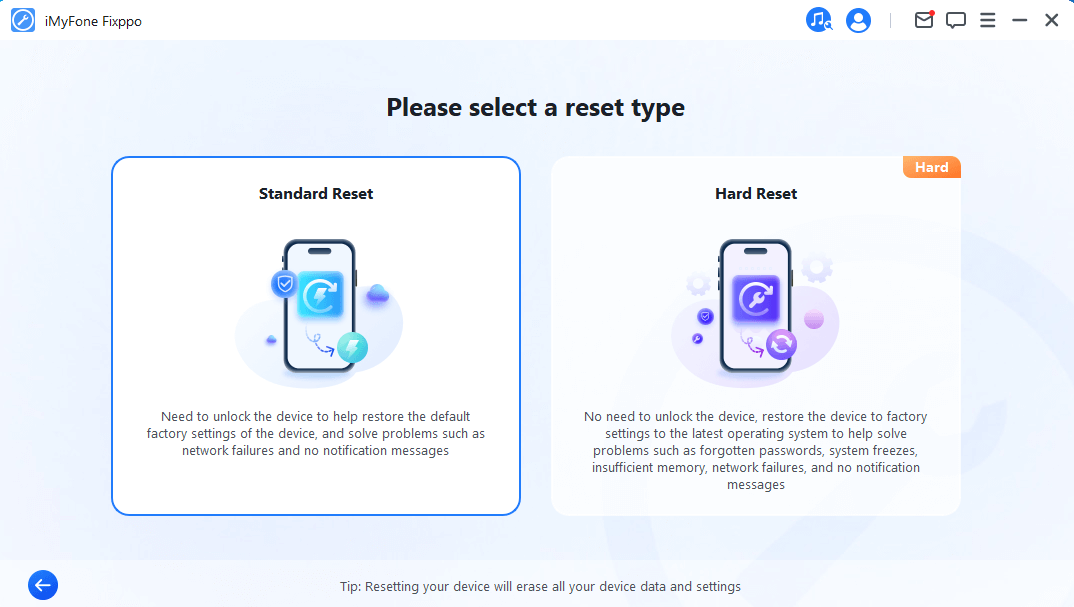
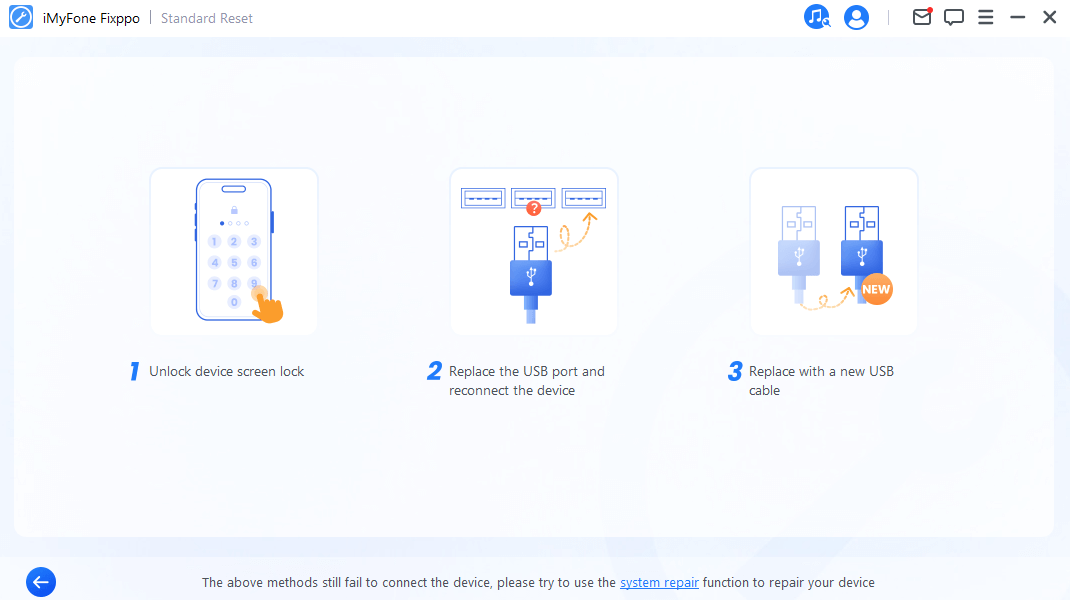
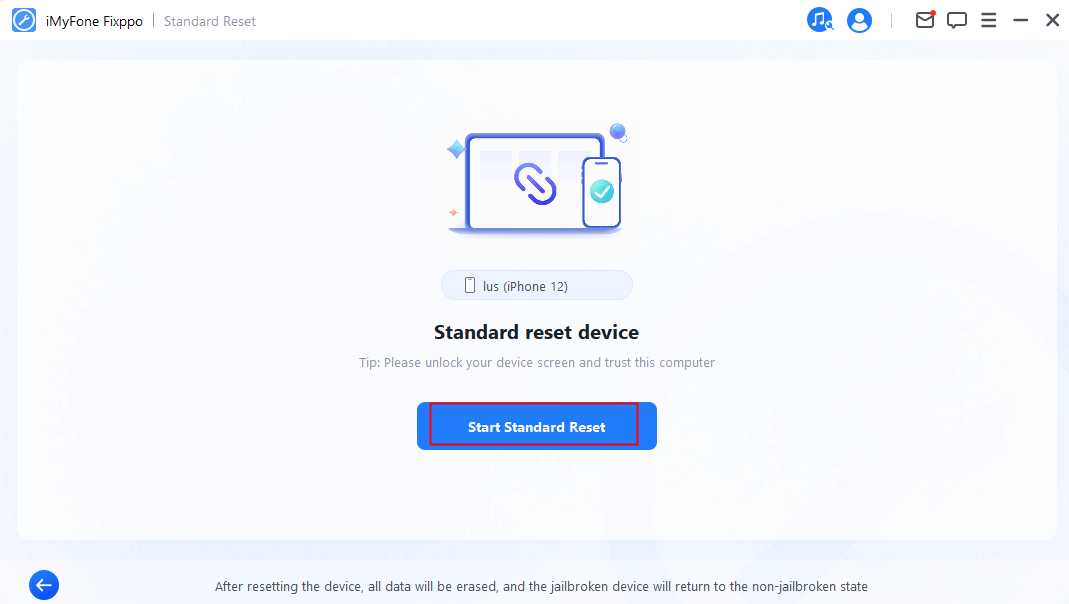
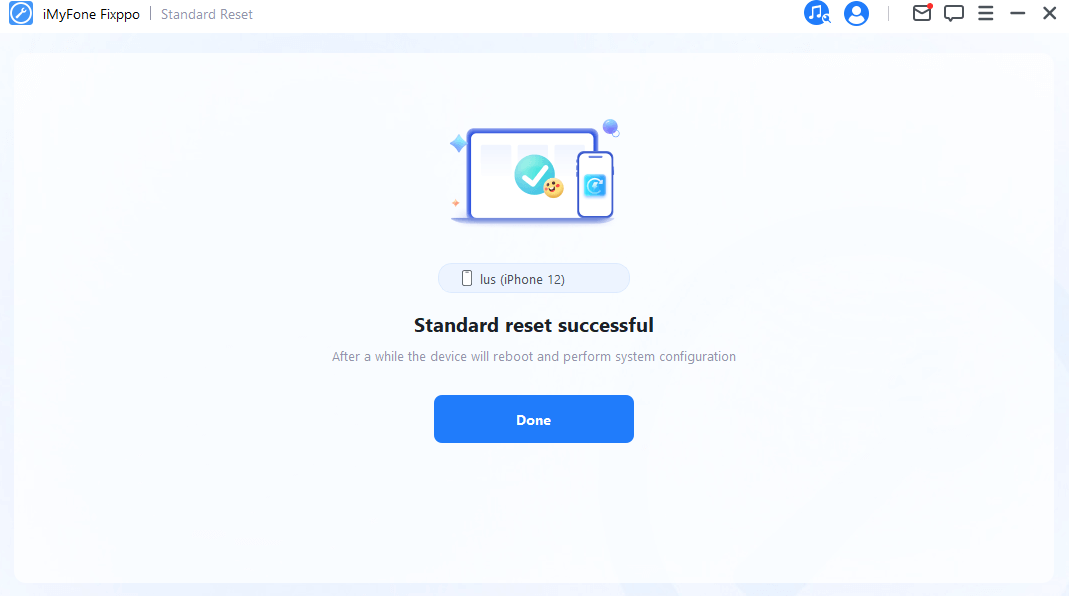
2 iOS System Repair - iMyFone Fixppo
Unleash the potential of iMyFone Fixppo's iOS system repair functionality to overcome the frustration of a frozen iPhone 11. This feature targets deep-seated issues within the operating system, addressing the root causes behind the freeze. Bid farewell to unresponsive screens and welcome seamless performance with this advanced solution:


When iOS 17 encounters compatibility issues, your iPhone 11 might freeze unexpectedly. iMyFone Fixppo offers a unique solution – downgrading your device for improved stability. Benefit from the tool's expertise in managing iOS versions and enjoy a responsive iPhone experience once more: Step 1. Select "iOS Upgrade/Downgrade" for Safe Downgrade. Finally, when the downgrade is complete, your device will reboot and you'll find yourself running iOS 16 instead of iOS 17. When facing a frozen app on your iPhone 11, you can force it to close. On iPhones with a physical home button, double-press the home button to access the app switcher. For iPhones without a home button, swipe up from the bottom of the screen. Locate the frozen app's card and swipe it up or off the screen to force close it. Outdated apps can sometimes cause iPhone 11 freezing issues. Head to the App Store, look for the problematic app, and check for updates. If there's an update available, install it to ensure compatibility with your iOS version. If the app consistently freezes, consider uninstalling it. Press and hold the app icon on the home screen until it wiggles, then tap the "X" on the app's icon. Confirm the removal to uninstall the app. Your iPhone 11 Freezing might occur due to accumulated app data conflicts. Go to Settings > General > iPhone Storage, find the troublesome app, and tap on it. Opt to "Delete App," which removes the app and its data. By employing these solutions, you can effectively tackle the issue of a frozen iPhone 11, restoring its functionality and ensuring a smoother experience. Recommended Article: Top 9 Ways to Fix iPhone SE/11/12/13 Keeps Restarting In the ever-evolving world of technology, encountering challenges like a iPhone 11 screen frozen and can't turn off in iOS 17 can be disheartening. However, armed with the comprehensive 7 solutions we've explored, you're equipped to address this issue effectively. From swift resets to iOS system repairs and even downgrading for enhanced stability, you now possess a range of powerful tools to restore seamless functionality to your device. However, iMyFone Fixppo's capabilities go beyond. Apart from downgrading, system repair, and one-click resets, it can also revive your iDevice from "Recovery mode" and "DFU mode." This comprehensive functionality assures confident resolution for even intricate issues. Don't let a iPhone's screen frozen dampen your experience and elevate your troubleshooting journey with iMyFone Fixppo. To fully unlock the potential of this powerful tool and embark on a journey to a smoothly operating iPhone, we encourage you to download Fixppo from our platform. Seamlessly navigate through iOS 17 challenges, secure in the knowledge that your device's performance is in your control. Embrace the future of efficient problem-solving with iMyFone Fixppo! Home > iPhone Issues > Top 7 Fixes for iPhone 11 Screen Frozen Can't Turn Off (iOS 17)



3 Use iMyFone Fixppo to Downgrade for Stability
In the Fixppo interface, select "Standard Mode" as it allows you to perform the downgrade without data loss.
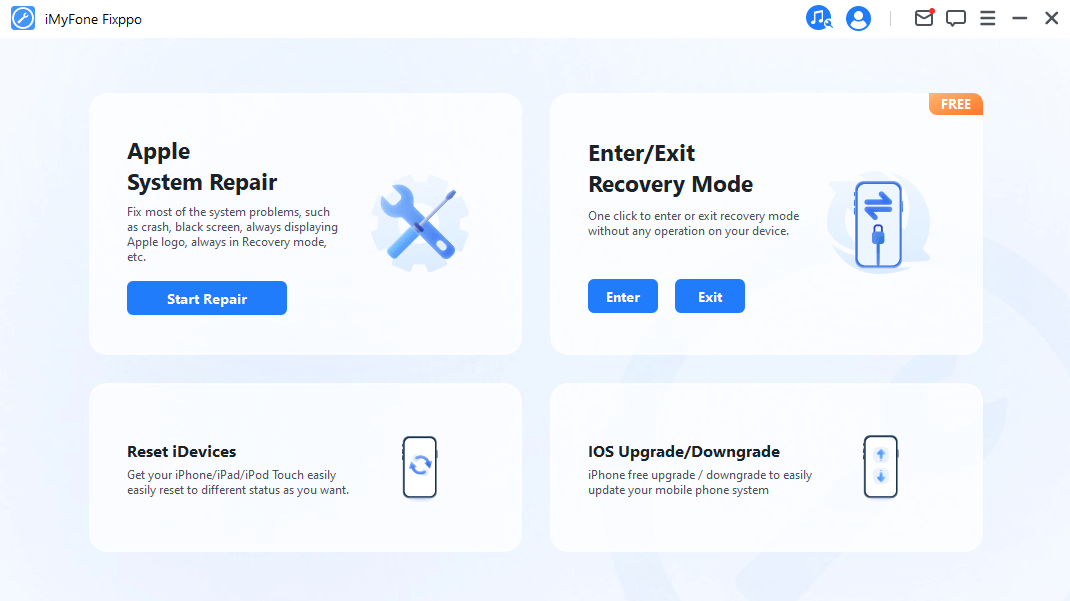
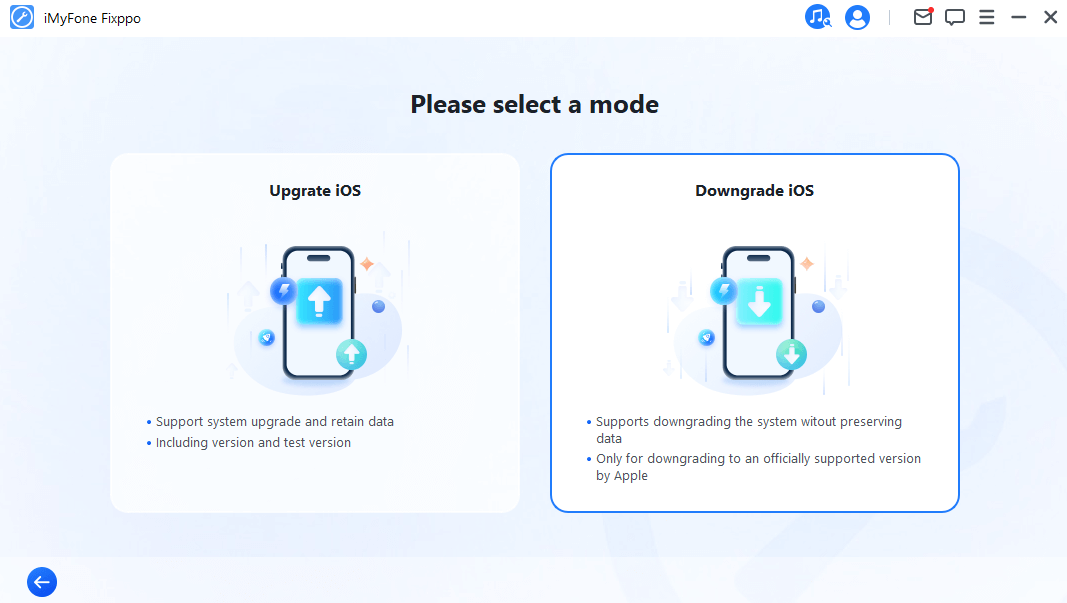

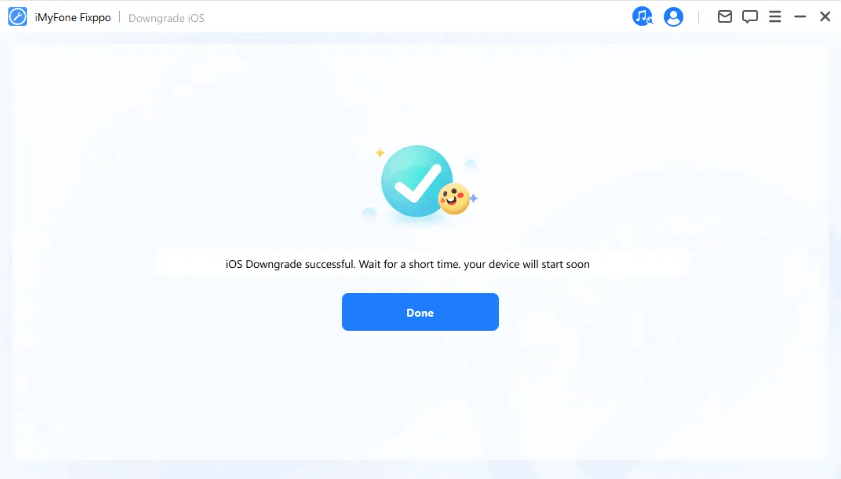
4 Close the App Using Force

5 Update the Problematic App
6 Remove the App
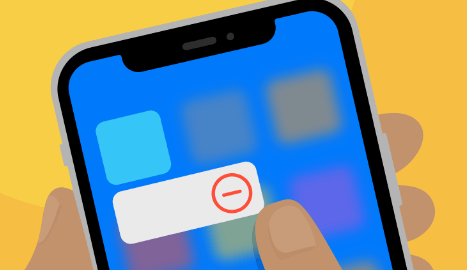
7 Erase App Data
Conclusion






















