9 Ways to Fix iPhone Keeps Turning Off [iOS 17/18]
Category: iPhone Issues

4 mins read
There are times when you're using your iPhone as usual, you find your iPhone keeps turning off randomly. You may lose data if not saved yet, or, you may miss some important messages.
If it troubles you a lot, it's time to troubleshoot the problem with some practical methods. Starting with the reasons why iPhone turns off by itself, and you can get to the detailed solutions.
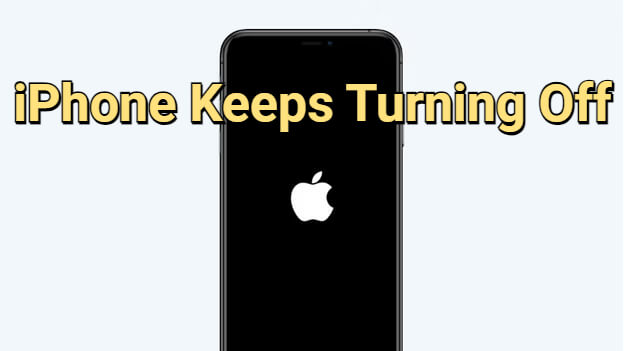
In this article:
- Part 1: Why Does My iPhone Keep Turning Off?
-
Part 2: Fix iPhone Randomly Turns Off [Without Losing Data]

- Part 3: 8 Basic Ways to Fix iPhone Keeps Shutting Off [Low Success Rate]
- 3.1 Calibrate iPhone Battery
- 3.2 Offload Problematic Apps
- 3.3 Free Up iPhone Storage
- 3.4 Perform Force Restart
- 3.5 Update iOS Version
- 3.6 Restore iPhone via iTunes [Data Loss]
- 3.7 Try Recovery Mode to Restore iPhone [Data Loss]
- 3.8 Fix Hardware Damage
- Part 4: Tips to Avoid iPhone Keeps Switching Off
Part 1: Why Does My iPhone Keep Turning Off?
You may get annoyed when your iPhone keeps switching off occasionally. And it's important to figure out what causes the problem we're talking about.
- Your iPhone battery suffers from water damage is or overused without caring.
- The iOS software is outdated or conflict with other services.
- Your iPhone is too hot to turn off.
- There are incompatible apps on your device that make your iPhone shut down.
- Malware attacks your iPhone system.
- You didn't update the iOS system in time, it's in a relatively old version.
- The iPhone storage space is not enough to perform tasks.
To choose the method that works for you, you can check the comparison table below.
| Solutions | Success Rate | Data Loss | Ease of Use | Required Time |
|---|---|---|---|---|
iPhone System Repair Tool  |
99.99% |

|
    
|
10 - 15 mins |
| Calibrate Battery | 20% |

|
    
|
1 - 2 hours |
| Offload Apps | 30% |

|
    
|
1 - 5 mins |
| Free Up Storage | 20% |

|
    
|
1 - 5 mins |
| Force Restart | 50% |

|
  
|
10 - 20 mins |
| Update iOS | 60% |

|
  
|
1 - 2 hours |
| iTunes Restore | 70% |

|
 
|
1 - 2 hours |
| Recovery Mode Restore | 70% |

|
 
|
1 - 2 hours |
| Fix Hardware | 99% | 90% likelihood |
 
|
> 1 day |
Part 2: Fix iPhone Randomly Turns Off Without Losing Data
It's not good for your iPhone to randomly turn off when you're making an important call or are chatting with your friends or family.
As the unknown iOS system glitches is the most likely reason to make your iPhone malfunction, you can use iMyFone Fixppo iOS system repair to stop iPhone from turning off out of the blue and get your iPhone back to normal in minutes.
Fixppo has been recommended by many tech sites like Gizchina, Makeuseof, Macworld..., feel free to try it with 100% secure!

Fix iPhone Keeps Turning Off:
- Standard mode can fix iPhone 6/7/8/X/11/12/13/14/15/16 shuts off randomly without causing data loss.
- Easy to use for anyone to fix iPhone stuck on turning off.
- 100% safely to fix iPhone getting switched off automatically without any technical skilss.
- Broad compatibility covers all iPhone models running iOS 15/16/17/18.
Steps to fix iPhone keeps shutting down using Fixppo.
Step 1: Install and Launch iMyFone Fixppo on your Win/Mac, and then get your iPhone that stuck in turning off connected through a USB cable.
Step 2: Choose Standard Mode shown on the screen, which supports to repair your iPhone shuts off every 3 minutes without erasing any data.

Step 3: Once Fixppo finishes detecting your iPhone, you can see the different firmware files for your device. Choose the one that suits your iPhone and click Download button to get it.

Step 4: Click the Start Standard Repair button and Fixppo will automatically fix your iPhone turns off by itself problem. Please don't disconnect your device.

After stopping your iPhone from turning off randomly, you can use any iPhone features again without being interrupted. Don't hesitate to try Fixppo for free and continue your business.

This is the video on how to fix iPhone keeps stuck in boot loop and keeps turning off:
Part 3: 8 Basic Ways to Fix iPhone Keeps Shutting Off
The iPhone keeps turning off problem can definitely be fixed by using Fixppo. Or, you can also try the following 8 methods to fix your iPhone keeps shutting down. And the last method requires you to contact Apple Support.
1 Calibrate iPhone Battery
If your iPhone won't stay on, then examining your iPhone battery becomes an essential step to perform.
Before calibrating your battery, you should turn off some power-consuming features such as automatic update, background refresh, etc. Also, reduce the screen brightness. Here's how to do:
- Deplete iPhone battery: First, try to run out of the iPhone battery, you can play videos in high volume to fasten the process.
- Wait for 2 hours: When your iPhone turns off by itself, please let it sit for at least 3 hours. This allows you to further discharge the battery.
- Recharge iPhone: Please use the original charger and cable to make sure your iPhone is 100% charged.

If still, your iPhone keeps turning off with full battery, please read on for more solutions.
2 Offload Problematic Apps
You may wonder why does my iPhone keep shutting off. And another answer is maybe some apps you don't use or you just download are problematic.
You can go offload them from iPhone's Settings, which will remove the apps from your iPhone, but keep thier document and data. You won't lose anything when you reinstall the apps, if they are still available in the App Store.
If you don't think the problem lies in the problematic apps installed on your iPhone, you can try the iOS system repair tool for iPhone turning off problem with guaranteed high success rate.
3 Free Up iPhone Storage
For iPhone shuts off randomly, you should consider whether there is not enough storage space for your iPhone to run the tasks.
And since your iPhone may turn off for full storage, you should go free up your storage and see if the iPhone can stop turning off nonstop.
Please go Settings > iPhone Storage > Choose the app you don't want and delete it.
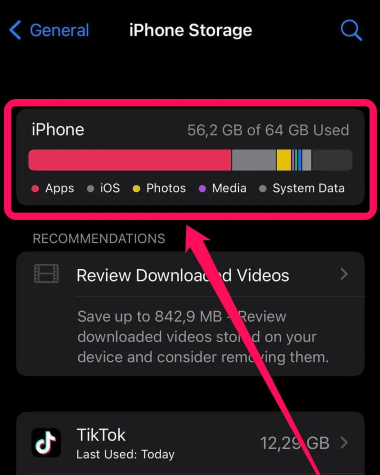
Please remember that if you have a very limited storage on your iPhone, it is necessary to clean up your phone's storage space on a regular basis, as it's likely that the iPhone shut down for the lack of storage.
4 Perform Force Restart
If your iPhone keeps turning on and off, you may try to force restart your iPhone. Here's a quick guide on how to do it:
For iPhone 16/15/14/13/12/11/X/8 to force restart:Hold and release the Volume Up and Volume Down button. Hold the Side button until the screen turns off and then back on, where you see the Apple logo appear.
For iPhone 7/7 Plus to force reboot:You need to press and hold the Volume Down and Sleep/Wake buttons together. When the Apple logo shows up, rapidly let go of the buttons.
For iPhone 6s/6/SE/5 to force restart:Press and hold both the Home button and the Sleep/Wake button for about 10 seconds. Release the buttons when the Apple logo is on the screen.

If you can't restart your iPhone manually, you can learn to restart iPhone from computer, which is also an easy way to turn it on without damage.
5 Update iOS Version to Fix iPhone Keeps Shutting Off
Updating the iOS version can get you out of many iPhone issues. If your iPhone randomly shuts off and the hard reset won't help, you may try to update the iOS version to the latest one.
Go to Settings > General > Software Update > Download and Install. For iOS 18, just click the Install Now.
If it asks you to enter the password, enter it and proceed to the next step.
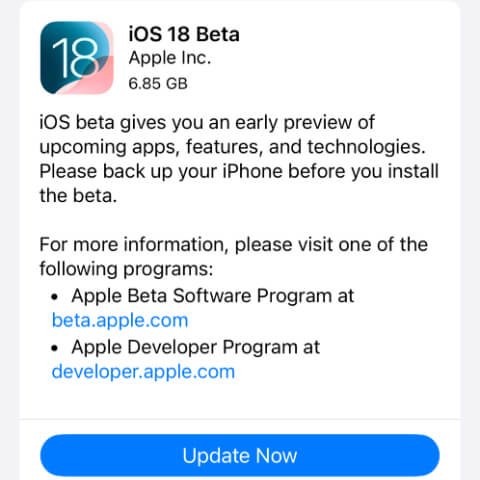
If you can't update the iOS because you can't access the iPhone screen, try Fixppo to make the iOS update without your doing it manually.
6 Restore iPhone via iTunes to Fix iPhone Switching Off Automatically
We know that iTunes can do more than backing up your iPhone data, it can also be used to update or restore your iPhone in serious problems, like when your iPhone keeps turning off by itself.
To answer why does your iPhone keep shutting off, iTunes can be the next answer. So, follow to see how to use iTunes to restore iPhone:
Please note that iTunes will delete and erase all your iPhone data once you use it.
Step 1: Connect your iPhone to your Win or Mac computer and open iTunes.
Step 2: Click on the iPhone icon on the screen, and hit the Summary option.
Step 3: When your iPhone is detected by iTunes, click on the Restore iPhone > Restore buttons.
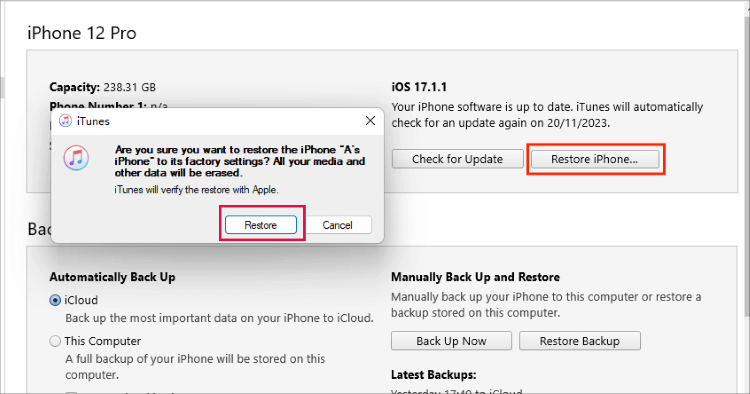
Step 4: iTunes will soon download the firmware file for solving your iPhone keeps turning off problem. After that, your device will be restarted will all data erased.
7 Enter Recovery Mode to Fix iPhone Randomly Turns Off
In case iTunes not detecting your iPhone directly, which happens all the time, you can get your iPhone enter recovery mode, then try the same steps to restore your iPhone with iTunes.
Step 1: Connect your iOS device to your PC and go to iTunes.
Step 2: Follow the different steps to put your iPhone in recovery mode.
- For iPhone 16/15/14/13/12/11/X/8 to get into recovery mode: Quickly press Volume Up > Volume Down button, then press and hold the Side button. Don't release it until you see the recovery mode screen.
- For iPhone 7/7 Plus to enter recovery mode: Press and hold the Volume Down button and the Side button simultaneously, the time recovery mode shows up, release the buttons.
- For iPhone 6s/6/SE/5 to enter recovery mode: Keep pressing and holding the Sleep and Home buttons for about 10 seconds. Don't release until the recovery mode appears on your iPhone.

Step 3: Click Restore button once the window pops up, and hit to confirm for iTunes to proceed to the next step.

8 Fix Hardware Damage
If your iPhone still keeps turning off, it indicates that you might have a hardware problem. This can be a battery or circuit issue. These are complicated issues and you should contact Apple in order to get this issue fixed.

Part 4: Tips to Avoid iPhone Keeps Switching Off
- Don't try to jailbreak your iPhone.
- Don't use your iPhone while charging it.
- Try to force restart your iPhone from time to time to remove minor bugs.
- Don't install apps that are not trustworthy.
- Keep your device away from water or any liquid.
- Clean unnecessary files including videos and photos regularly.
- Protect your iPhone against outside damage.
Conclusion
Your iPhone keeps turning off problem can due to many reasons. And you can try all the methods above. But to recommend the easiest method with the highest success rate, iMyFone Fixppo is the best out of the question. With its intuitive steps, you can have a try now!


















