15 Ways to Fix iPhone Battery Draining Fast All of a Sudden
Category: iPhone Issues

4 mins read
We all hope that our phone's battery could last long so that we don't have to charge it frequently. But things don't always work out as planned.
After updating to iOS 17/18, many users find their iPhone batery draining fast all of a sudden. A fully charged cell phone couldn't even support them for two hours of gaming!
To fix this problem and get your iPhone battery remian stable, please read on this article!

In this article:
- Part 1: Why is My iPhone Battery Draining So Fast All of a Sudden?
- Part 2: 12 Ways to Fix iPhone Battery Suddenly Draining Fast
- 2.1 Avoid Overusing Your iPhone
- 2.2 Disable Background App Refresh
- 2.3 Remove Power-hungry Apps
- 2.4 Turn Off Location Services
- 2.5 Turn On Airplane Mode
- 2.6 Restrict Apps from Using Bluetooth
- 2.7 Turn Off iPhone Notifications
- 2.8 Disable Automatic All Updates
- 2.9 Turn On Low Power Mode
- 2.10 Update iOS System
- 2.11 Switch to Dark Mode
- 2.12 Force Restart iPhone
- 2.13 Reset All iPhone Settings
-
Part 3: Fix iPhone Battery Drops Suddenly Due to iOS System Problems

- Part 4: Fix iPhone Suddenly Draining Battery Due to Hardware Problems
Part 1: Why is My iPhone Battery Draining So Fast All of a Sudden?
It's never usual for the iPhone battery to drop suddenly. Let's look at some of the most important points that contribute to this problem.
- iPhone is in extreme temperature. Whether in cold or hot temperature, this ectreme weather changes will damage battery performance.
- Low battery health. iPhone battery will degrade and hold less charge when used for a longer period of time. the lower battery capacity will result in few hours of usage.
- Location services. Apps using GPS and location services can drain the battery and makes it drained all of a sudden.
- Background app activity. Apps running in the background can consume a significant amount of battery without knowing.
- Software updates. Sometimes, after a software update, like iOS 17/18 certain background processes may become active or new features may use more battery power.
Part 2: 12 Ways to Fix iPhone Battery Suddenly Draining Fast
The above is just a list of the most important reasons, section you can learn about the other reasons including the corresponding solutions in this part.
1 Avoid Overusing Your iPhone
The iPhone gets hot when you're using a certain app for too long, thus causing your iPhone battery suddenly draining fast.
Try not to overuse your iPhone for a long period of time, give it a rest to maintain the battery health.
2 Disable Background App Refresh
Background app refresh allows iPhone apps to refresh thie content automatically when in proper network connection. But this function consumes battery a lot. Turning off this feature helps to preserve battery life.
To disable it, please go to Settings > General > Backfround App Refresh. Toggle the button off to stop iPhone battery drops suddenly.
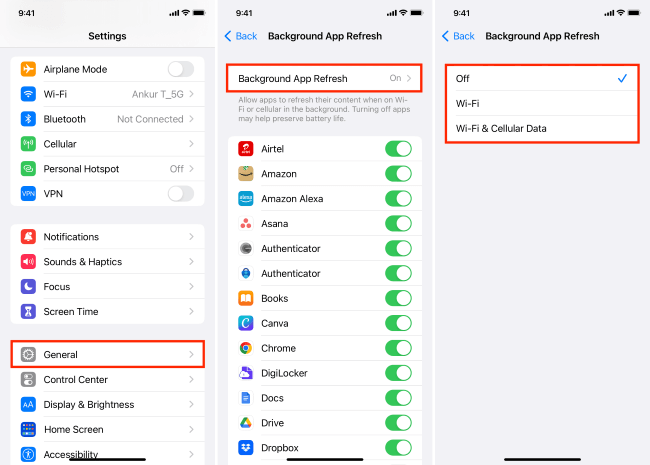
3 Remove Power-hungry Apps
iPhone tells you which apps are consuming the most power, you can check if there is any app that is using up your iPhone battery secretly.
Please go to Settings > Battery. Scroll down to find the battery usage by apps, from where you can see the list of apps and their corresponding power consumption. If there is any app you don't need, please go remove it.
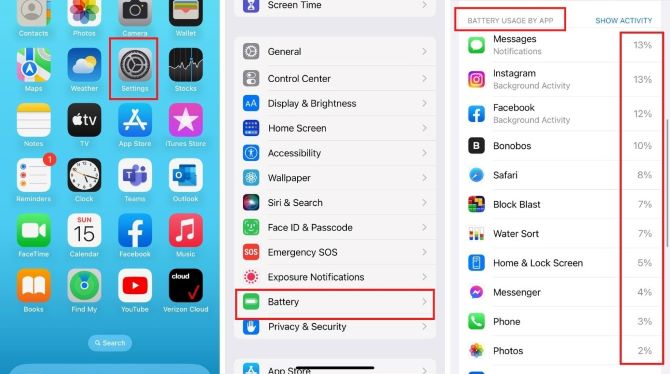
4 Turn Off Location Services
Not every apps on your iPhone needs to use the location services all the time. And location services will run on the background whether you use the app or not, which is quite power-consuming.
To fix iPhone 11/12/13/14/15/16 battery dying so fast all of a sudden, please head to Settings > Privacy & Security > Location Services. You can choose to turn all off or change the current status of some apps' location access.
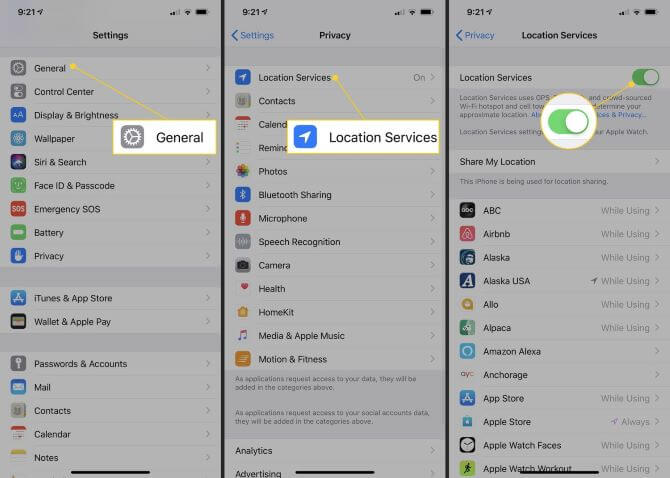
5 Turn On Airplane Mode
When you're in an area with no cellular coverage or a weak signal, your iPhone is draining the battery to find a signal. At this time, it's a good idea to enable Airplane Mode, which will stop your iPhone from constantly searching for a signal, saving battery power until you get to a place with a better Internet connection.
6 Restrict Apps from Using Bluetooth
Bluetooth devices need to maintain a constant connection with each other, which requires the Bluetooth radio to be active,thus consuming power.
To better manage Bluetooth usage and reduce its impact on your device's battery life, please go to select Forget This Device under Bluetooth section to remove those you don't frequently use devices.
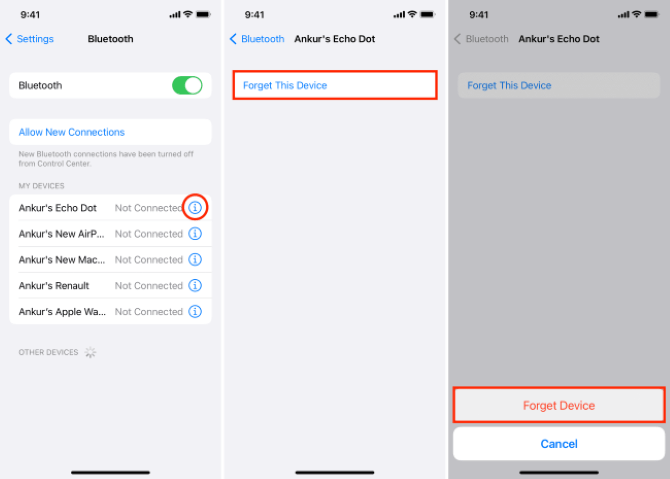
7 Turn Off iPhone Notifications
Cutting down on apps sending notifications is a great way to slightly save battery life. If you have apps sending you notifications, it drains battery power every time your screen lights up.
When iPhone battery draining fast, please got to Settings > Notifications. It's not suggested to turn off all notifications from all apps, you can choose the neccessary apps to receive notifications.
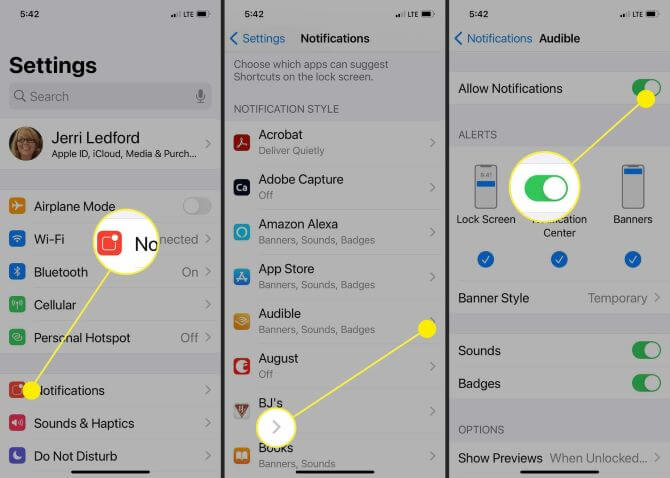
8 Disable Automatic All Updates
When iPhone suddenly losing battery quickly, You may not want iPhone to operate without your explicit confirmation, such as automatically install apps purchased on other devices or download and install new app updates.
Apps are often iterated, they can unintentionally consume a lot of power if downloaded automatically, it's better to disable this feature.
Please head to Settings > General > App Store. Find the App Downloads and App Updates, toggle off both buttons.
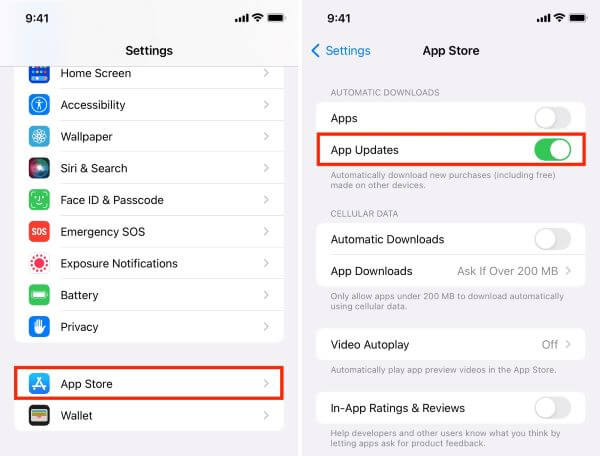
9 Turn On Low Power Mode
When iPhone has 20% battery left, a pop-up window will appear to enable Low Battery Mode, which can temporarily reduce background activity like downloads and mail fetch until your iPhone is fully charged.
To stop iPhone battery draining fast all of a sudden in your daily life, you can turn on this feature manually by go to Settings > Battery > Low Power Mode.
The battery icon on the top of your iPhone will turn yellow after that, letting you know it's now powered up.
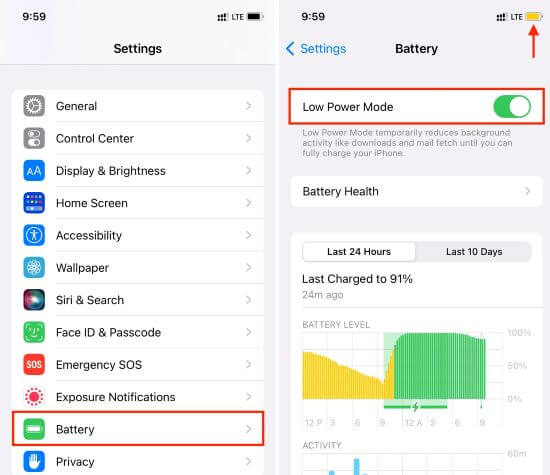
You can add this Low Power Mode to the Control Center, where you can directly initiate the feature without hassle.
10 Update iOS System
Some users have reported to have a sudden battery drain on iPhone after iOS 17/18 update. But for someone else, this issue of iPhone suddenly draining battery is caused by the outdated iOS system.
When the iPhone has iterated the system many times but your device still hasn't been updated in time, it's easy to have compatibility issues, which in turn can lead to more malfunctioning problems.
After making sure your iPhone has enough storage, go to Software Update under General. When a new update shows up, you can update it to the latest version.
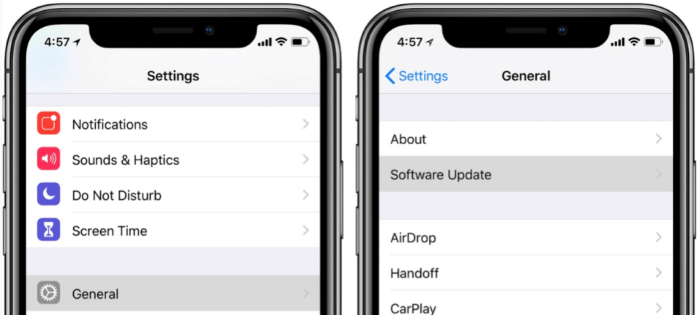
11 Switch to Dark Mode
The OLED display your iPhone is applying (starting from iPhone X) is proven to be useful in saving iPhone battery when in dard mode.
To stop iPhone suddenly losing charge, you can switch to dark mode by going to Settings >Display & Brightness > choose Dark.
If you're not used to it, you can toggle on the Automatic button to customize the time to change appearance automatically.
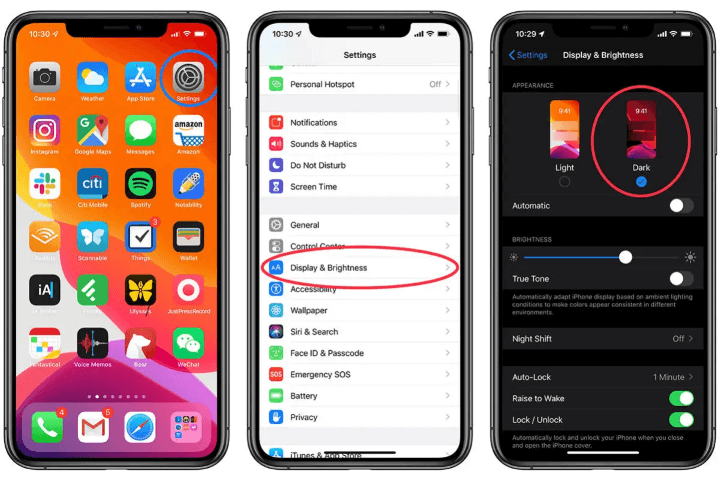
12 Force Restart iPhone
When your iPhone battery is suddenly draining fast, especially after the new iOS 17/18 update, performing a quick force-restart helps to fix many minor glitches.
If you have iPhone in different models, here're different steps for you to force restart.
- To force restart iPhone 6 or older models:
- To force restart iPhone 7/7 plus models:
- To force restart iPhone 8/X/11/12/13/14/15/16 models:
Press and hold the Home + Power button at the same time until the iPhone turns off and the Apple logo appears on the interface.
Press and hold the Volume Down + Power button simultaneously, until the device to turn off and display the Apple logo.
Press the Volume Up + Volume Down button, and finally press and hold the Power button until the iPhone to go black and Apple logo to show up.

13 Reset All iPhone Settings
When iPhone battery draining so fast all of a sudden, resetting all iPhone settings could help. This method won't erase any of other important data, but the network settings, home scren layout, location settings...
It may take a while to re-set, but this method is still worth trying.
Go to Settings > General > Transfer or Reset iPhone > Reset > Reset All Settings. Enter the screen passcode and wait for a few minutes for iPhone to clear all customized settings.

Part 3: Fix iPhone Battery Drops Suddenly Due to iOS System Problems
After updating to iOS 17/18, iPhone may encounter more system-related problems than before, for example, iPhone battery draining so fast all of a sudden, iPhone charging forever, etc.
When it comes to iOS system issues, a simple force restart won't work as expected. Under this situation, the iMyFone Fixppo can be a great choice to fix this battery issue.
By fixing some unexpected iOS bugs after update, Fixppo can restore the battery of iPhone X/11/12/13/14/15/16 to a healthy state where it won't easily lose power anymore.

Key Features of iPhone Battery Saver:
- Save iPhone power and improve battery life without losing data.
- Restore iPhone battery to its normal state, avoid charging constantly.
- Fix battery dying so fast, battery percentage gets stuck, and more.
- Supports iPhone 6 to 15 and compatible with the latest iOS 16/17/18 system.
To fix iPhone battery suddenly draining fast without changing iPhone settings, you can download Fixppo and follow to see how to do.
Step 1: Launch Fixppo, connect your iPhone to the computer and choose Standard Mode, which won't delete any of your iPhone data while getting yourt battery back to normal.

Step 2: Your iPhone will be detected once connected. Click the Download button to get the iOS firmware for fixing iPhone battery drops all of a sudden.

Step 3: When downloaded, please click the Start Standard Repair button for Fixppo to start repairing the iOS system.

When you see this window, your iPhone will restart and the battery should restore to its original state. You don't have to charge it frequently now!

Part 4: Fix iPhone Suddenly Draining Battery Due to Hardware Problems
When the battery is no longer in optimal condition, it gets drained easily. You can check the health of your battery by following the steps below.
Open iPhone Settings, scroll down and tap on Battery, tap on Battery Health. If you see that the maximum battery capacity is below 80%, then you may need to replace the battery.
To make sure your iPhone battery stays healthy longer, you may want to turn on Optimized Battery Charging in the Battery Health section, which lets your iPhone know your charging habits so it can wait until it reaches 80% or more to hold off on charging.
Conclusion
15 solutions are introduced when your iPhone battery draining so fast all of a sudden. You can try some basic troubleshooting methods first, if they don't work, you can get help from iMyFone Fixppo, which can be the easy way to stop your iPhone from losing battery suddenly.
















