The issue iPod touch won't turn on is a problem that many iPod touch users will experience at some point. Sometimes the problem could be easily fixed. But when the device will not turn on, panic can set in since you are unable to perform even the most basic of troubleshooting solutions.
For instance, this clearly panicked user who wrote to us seeking a solution: "My iPod touch suddenly died. The screen goes black and it just won't turn on. I have tried charging it, but nothing works. Is there any way to fix it?"
The solutions you can try to fix this issue will depend on the causes. So, let's take a look at those first.
Reasons Why iPod Touch Won't Turn on or Charge
There are a lot of reasons why your iPod touch may fail to turn on even when you're trying to charge it. These include the following:
- Your iPod touch's battery could be completely dead. This could be true if you haven't used the device for a while.
- Software errors can also cause the iPod touch to fail to turn on or stuck on white screen.
- If the battery is damaged in some way or if there are certain broken components, the iPod touch may also fail to turn on.
- Sometimes a glitch in the iOS system can cause this problem with the device.
Part 1. Fix This Issue Due to Charging Equipment Issues
Since this problem can be typically caused by faulty charging equipment, then the following solutions might help you.
Option 1. Clean the Charging Port
Your iPod touch's charging port can accumulate a lot of dirt which could be preventing the device from charging. You can use a small tool like a toothpick or a SIM card remover to pry some of the dirt free.
But it is important to do this slowly to avoid damaging the port. Once you are certain the port is clean, try charging the device again.

Option 2. Change the Charging Cable
It may also be a good idea to try using a different charging cable. If you've been using the same cable for a long time, chances are it is damaged and needs replacing.
Option 3. Charge it for More than 30 Minutes
Once you've found a charging cable that will work, charge the device for up to30 minutes without using it. This is the easiest way to tell if the device battery was drained or if there is a more serious problem.
Part 2. Fix iPod Touch Won't Turn on Due to Software Issues
If the device is charging but it still won't turn on, there is a good chance that there is a problem with the software. In this case, the following solutions should help. Also, here is a comparison table for you.
| via iMyFone Fixppo | via iTunes Restore | via Force Restart | |
|---|---|---|---|
| Success Rate | 100% | 70% | 50% |
| Difficulty | Easy | Complex | Easy |
| Required Time | Short | Long | Short |
| Data Loss after Fixing | No | Yes | No |
| What Issues Can Be Fixed | All system/software issues | Some software issues | A few software issues |
Option 1. The Best Way to Fix iPod Touch Won't Turn on or Charge without Data Loss
The best way to fix an iOS device that simply won't function correctly is iMyFone Fixppo. This is a third-party iOS system recovery program that is designed to diagnose the problem and repair it at the root cause. It is useful for all system issues including this one and has numerous features that make it an ideal solution. Some of these features include the following:
- It offers a 100% success rate for repairing all iOS system issues.
- It uses two modes of repair: the standard version that can be used to repair all common issues without data loss and the advanced mode that is most useful when the standard mode fails.
- It supports all iOS devices and all versions of the iOS firmware, including the latest iPhone 15 and iOS 17/18 beta/18.
- A lot of media sites have trusted and recommended this tool.

To use Fixppo to repair the iPod touch and get it working normally again, download and install the program on to your computer and then follow these simple steps:
Step 1: Launch Fixppo and then select "Standard Mode" in the main window. Connect the problematic iPod touch to the computer using USB cables and wait for the program to detect the device.

Step 2: Now follow the instructions on the screen to put the iPod touch in recovery/DFU mode.

Step 3: Once this is done, the program will detect the device's model and offer you the best firmware for the device. Click "Download" to continue.

Step 4: When the firmware download is complete, click "Start" to fix and the program will begin repairing the device. Keep the device connected until the process is complete.

When the repair process is done, the iPod touch will restart and begin working normally. You can download a free trial version of Fixppo here to try it now.

Option 2. Update iPod Touch in Recovery Mode via iTunes
You may also be able to fix any software issues that are causing this problem by updating the iPod touch in recovery mode using iTunes.
Step 1: Open iTunes on your computer.
Step 2: Put the device in recovery mode using these simple steps.
For iPod Touch 7th Generation - press and hold the power (side) button until the "Power off" slider appears. Drag it to power off the device. Now hold the Volume down button while connecting the device to the computer until you see the recovery-screen on the device.
For iPod Touch 6th Generation - press and hold the power button until the "Power off Slider" appears. Drag it to turn off the device and then hold down the home button while connecting the device to the computer until you see the recovery mode screen.
Step 3: In iTunes, click on "Update" and iTunes will begin downloading the latest software for the device. If the process takes more than 15 minutes, repeat step 2.
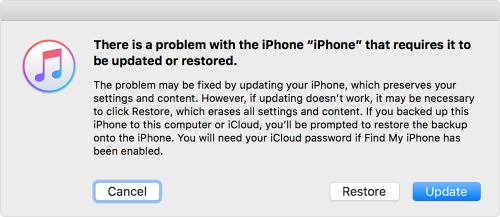
Option 3. Force Restart the iPod Touch
Force restarting the iPod touch may also work to fix this problem. Here's how to do it:
For iPod Touch 7th Generation - Press and Hold the Power button and the Volume down button until the Apple Logo appears on the screen.
For iPod Touch 6th Generation - Press and hold the Power and Home buttons until you see the Apple Logo on the screen.

Part 3. Fix iPod Touch Won't Turn on Due to Hardware Issues
If you suspect that the problem could be caused by a damaged hardware component or a bad battery, try the following solutions.
Option 1. Find a Repair Shop Near You to Check the Battery
You can get the device to a professional to check if the battery is damaged and needs replacing. Most of the time, these technicians will fix the problem for you if they can. It is important to choose a professional with a reputation for repairing iOS devices to avoid further problems.
Option 2. Contact Apple Support Center
If your device is still under warranty, sending it to an Apple store may be the best way to get the hardware repaired. Apple technicians will know what the problem is right away and you may be able to get the device fixed for free. If the warranty period has elapsed, you may have to pay to get the device fixed, but this is still the best option for hardware damage repairs.
Conclusion
Keep in mind that there are various reasons why your iPod touch will not charge or turn on. This is why we've tried to provide solutions for each scenario. Select a solution based on your own situation and then follow the instructions as precisely as possible to get the device to work. As always, we love to hear from you and we would love to know if the device was fixed. If you have any questions or comments, use the comments section below to share them with us.






















 July 26, 2024
July 26, 2024
