Why iPhone/iPad Keeps Connecting and Disconnecting from Computer? Here is the Fix
Category: iPhone Issues

4 mins read
Has it ever happened to you that you are trying to transfer some files from your iPhone to Mac and it won’t stop from connecting and disconnecting? Having an iPhone or iPad can be troublesome too. Many people encounter this problem that their iPhone or iPad keeps connecting and disconnecting. This is a common problem and can be solved if properly taken care of. Why does it happen? It may happen when your Apple devices connection with Mac Book or Windows is not complete. Due to an incomplete connection every half of a second the iPhone keeps connecting and disconnecting from Mac or Windows. Stop worrying because you have stepped into the right place where in seconds you will be able to know how to solve it on your own.
In this article:
Back up Your iPhone/iPad before Fixing
If your iPhone keeps connecting and disconnecting by USB, then the first step before getting into the solution is to back up your iPad or iPhone. It is strongly recommended to prevent from data loss.
There are more than 700 million iPhone and iPad currently used by people around the world which have increased data theft and related problems. Many of the users are not even aware of such apps and technologies that can help them in saving their data in a protected place and also for recovering it.
The best tool to solve iPhone/iPad issues——iMyFone Fixppo

Key Features:
- Supports to recover deleted/lost videos, photos, contacts, messages, WhatsApp/Kik/WeChat/Viber messages and more files from iDevice;
- Allows you to preview and selectively extract data from iTunes or iCloud backup files;
- Compatible with various iOS devices, such as iPhone 11/XS/XR/X/8/7/6s/6/5s/5C, iPhone SE, iPad Pro, iPod touch running iOS 13/12/11/10/9/8/7;
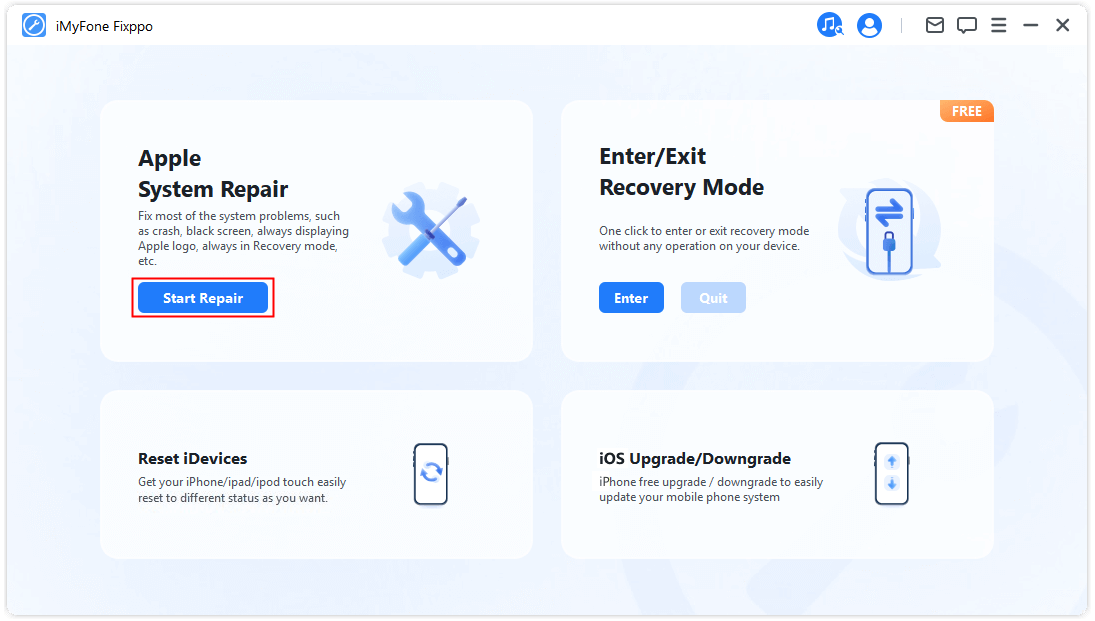
Step 1: Download and install that particular program on your computer and then launch it. Choose the “Standard Mode” from the main interface.
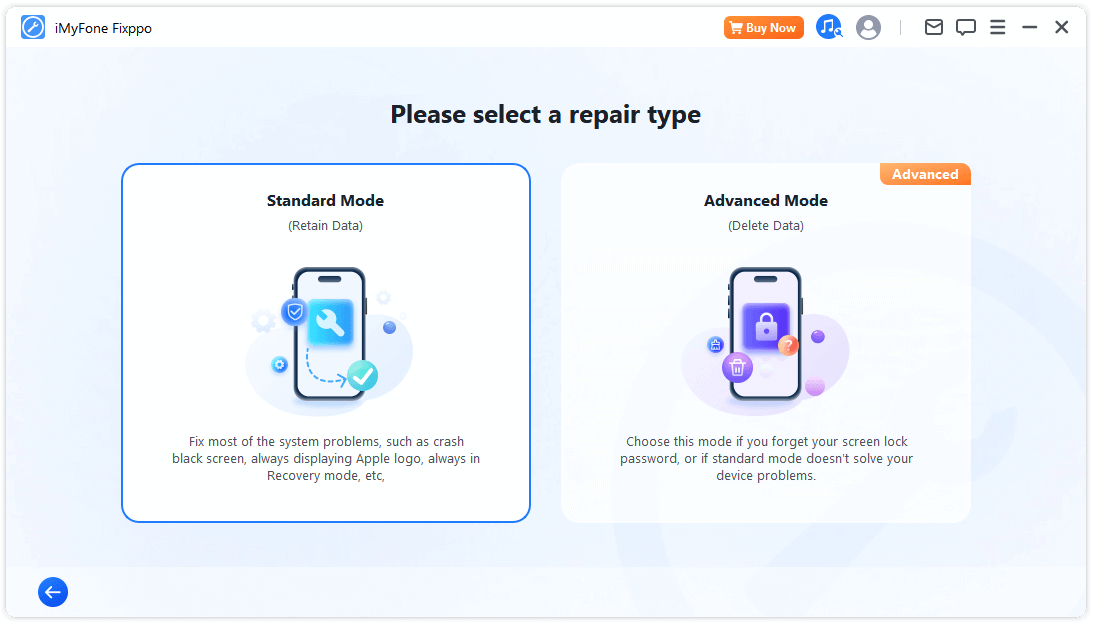
Step 2: Now, connect the iPad to the computer.
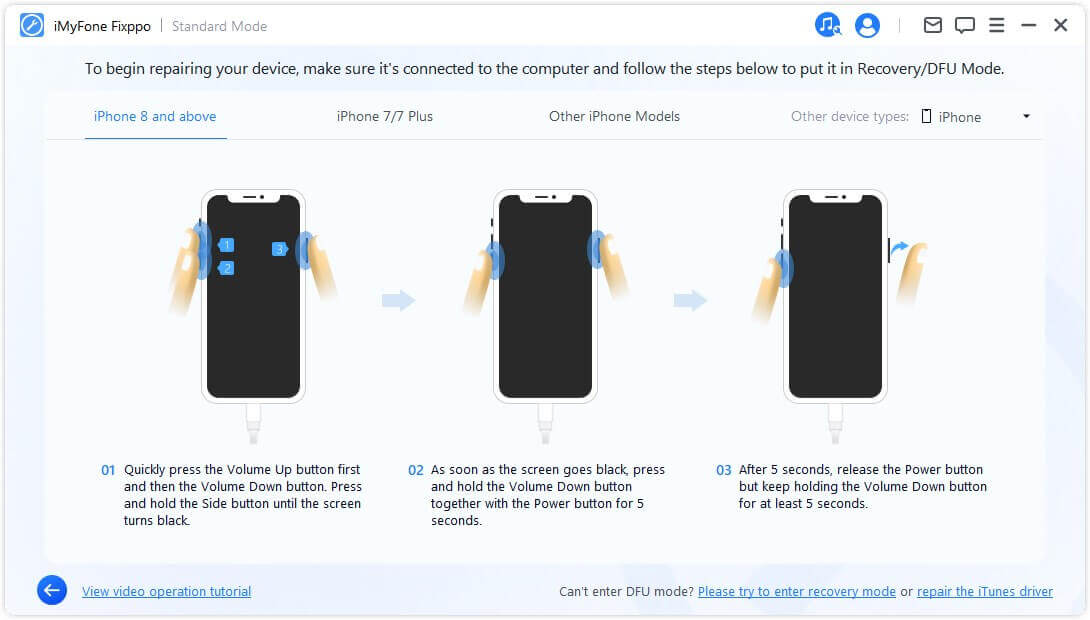
Step 3: After that, choose and click “Download” to acquire the firmware package.
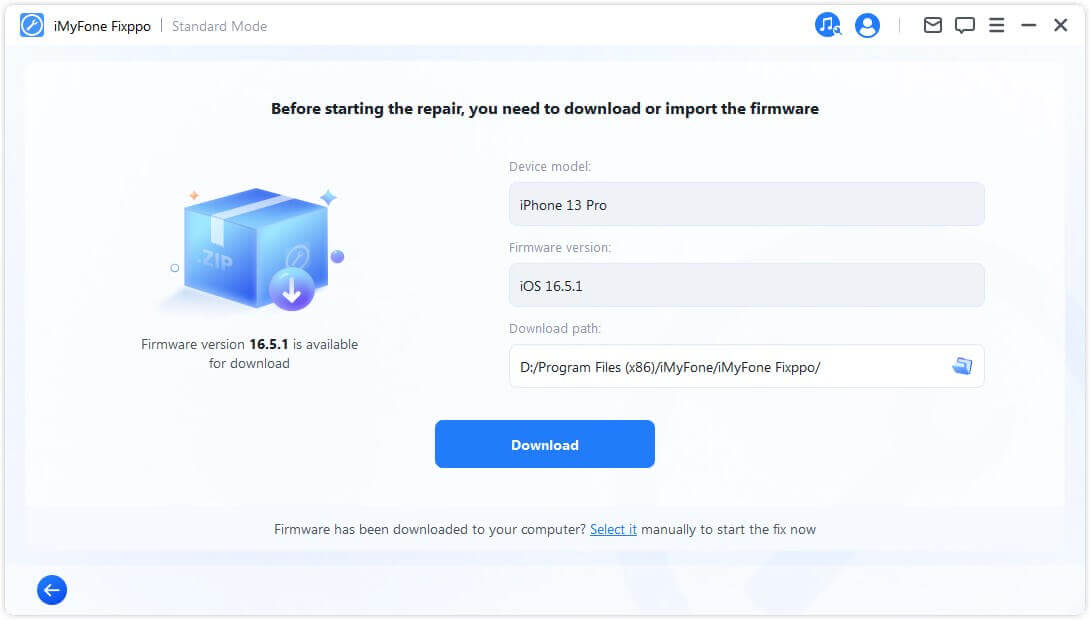
Step 4: When the firmware is ready, you need to click “Start Standard Repair” to begin restoring your device. After that, your device will reboot and not show the guided access interface.
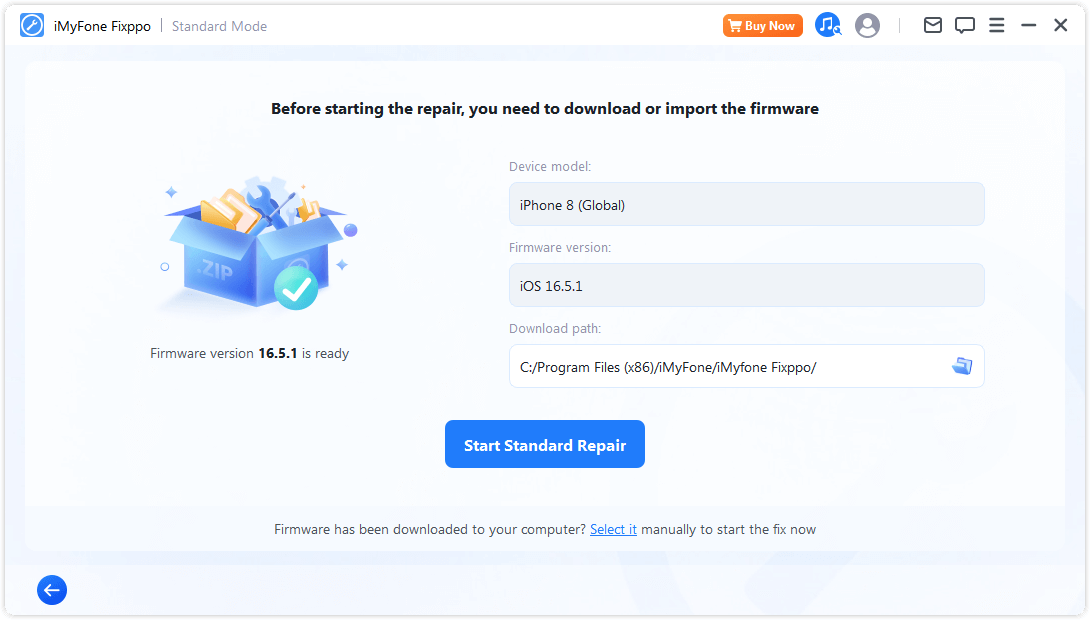
What's more, this tool has already been trusted by many media sites.
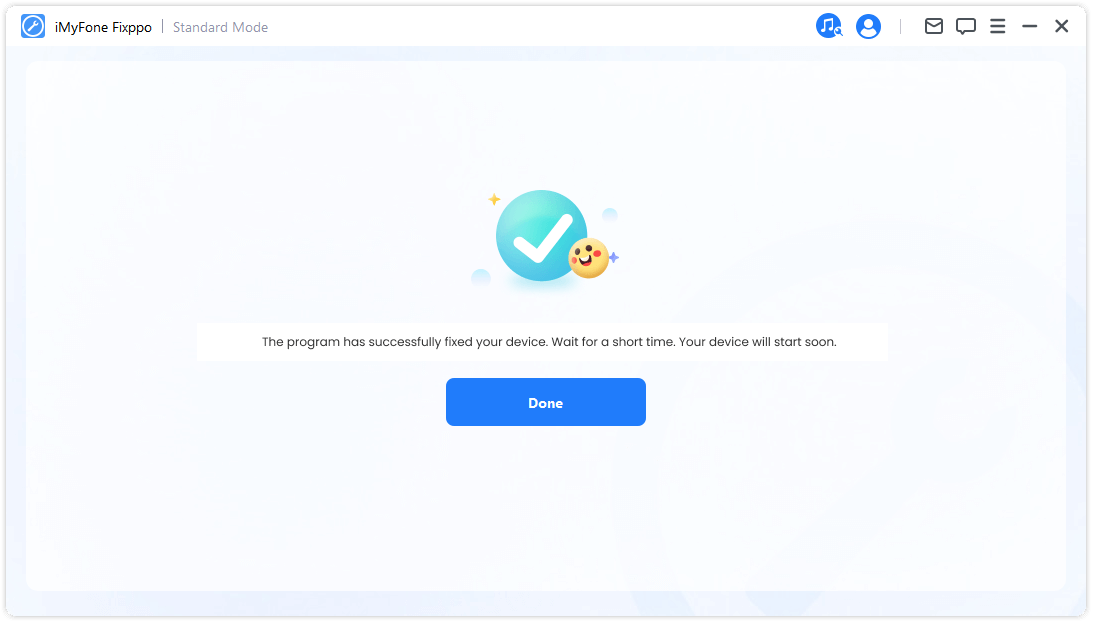
With iMyFone Fixppo, you can also save iCloud storage. We not only store photos in iCloud Photo Library which employs iCloud storage, but also make iCloud backup which takes up iCloud storage as well. This duplicates some content in iCloud and takes up double storage. Therefore you can extract the data especially the photos/videos and other basic data types such as notes, messages, and other messenger apps like WhatsApp, WeChat, Kik, etc from your iCloud backup, then delete the iCloud backup you don't need anymore, which saves a lot of storage space.
Limited Time 10% OFF Coupon Code for iMyFone Fixppo: FARTT91
Fix iPhone/iPad Keeps Connecting or Disconnecting from PC/Mac
If your iPhone/iPad keeps connecting and disconnecting, then there are 4 ways for you to easily solve this in a slight amount of time.
1 Check and Change Another USB Cable
Here are the steps for this procedure if your iPhone keeps connecting and disconnecting USB.

2 Restart Your iPhone/iPad
Here are the steps of restarting your iPhone or iPad.
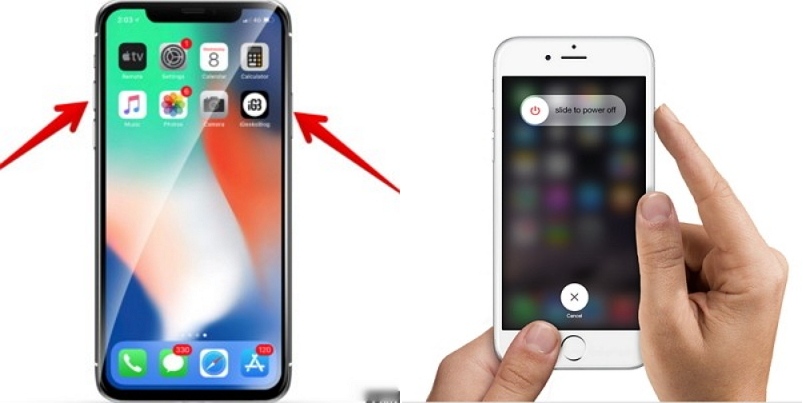
3 Reset Location & Privacy
By the below procedure you will be able to reset location and privacy settings that can be a solution to your problem if your iPhone keeps connecting and disconnecting from Mac.
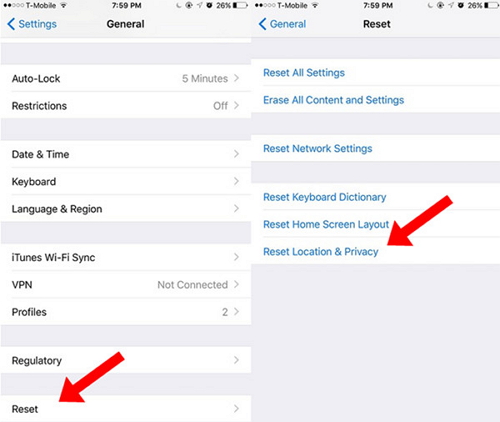
4 Go to Apple Store for A Checkup
If the problem of iPhone keeps connecting and disconnecting persists, then go to an Apple store for a checkup. They will surely tell you whether there is any other problems and help you in solving it.
Conclusion
For the problem of iPhone keeps connecting and disconnecting from Mac, above are the 4 ways that are easy and legit solutions which will help you out. You can try the procedures on your own as they are simple and easy to understand. Feel free to comment and share your experiences and let us know if this article is helpful for you or not.





















