Hey, did you meet this situation? Or do you want to transfer your LINE talk but have no idea? This time, I will introduce some methods to help you transfer LINE talk automatically. Go ahead.

Is it Possible to Transfer LINE Talk Automatically?
Actually, LINE talk transfer automatically transfer is not available unless you have a feature phone. Some people may ask, "Did I have to prepare a feature phone if I want to transfer my LINE talk?"
The answer is no! I will introduce the method below, so, keep reading.
How to Automatically Transfer LINE Talk with a Feature Phone
To transfer LINE talk automatically, make sure the auto notification message is on at your feature phone.
Step 1.Open the LINE setting of your phone and the bottom of the LINE front page.
Step 2.Make sure the notification setting is on to receive the message.
Once a message is sent automatically, you will get notified, and easy to save talk automatically.
How to Secretly Transfer LINE Talk History on Your Smartphone
Get the detailed steps below to transfer LINE talk history on your smartphone secretly:
Step 1.Open the chat you want to transfer and tap on the top right corner, three-line marks appear open setting from there.
Step 2.A new screen appears with multiple options by going to "more." From them, select the "send talk history" foremost option.
Step 3.Now, you can see more than one way to transfer talk information from multiple apps and tools.
Note
The recommendation is to use the Gmail option to forward chat to your smartphone. As Gmail is the secure way and can access from a PC or Phone whatever you prefer.Back Up to A Batch PC and Check Slowly Popular
As a regular LINE users, we may have a batch important data store in, and it is common to have some important tasks that must be saved on a secure device like a PC. PC is a more secure and recommended method to back up the conversation.
To make it possible and easy to operate, we recommended a professional tools to help you -- iTransor for LINE. With the use of it, you can check your LINE chat on your PC slowly at any time without the interference of a third party's gadgets, and finish all backup within several minutes.
Follow these steps and get to back up your LINE talk.
Step 1.Download and install iTransor for LINE on your PC, then click “Backup LINE data from Android and iOS devices” button and connect with your phone.
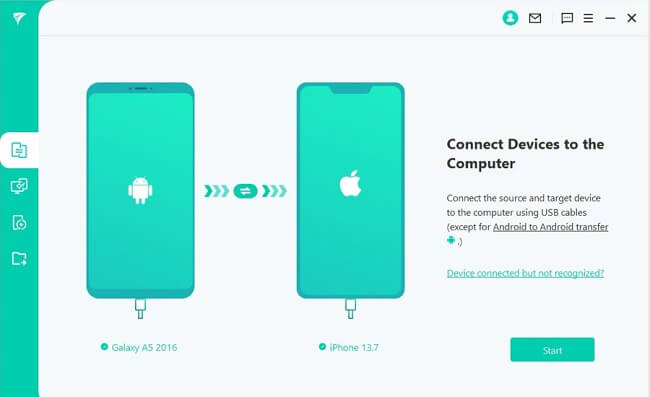
Step 2.Press the start button. The backup will start and be complete after a while. All done automatically in a few minutes (depending upon data).
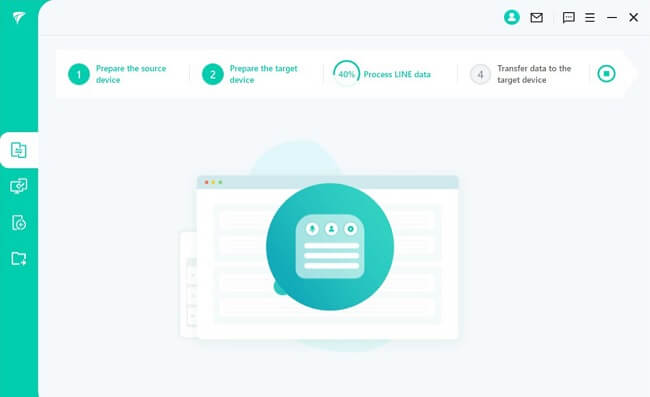
Step 3.Tap the finish tab to complete the backup process.
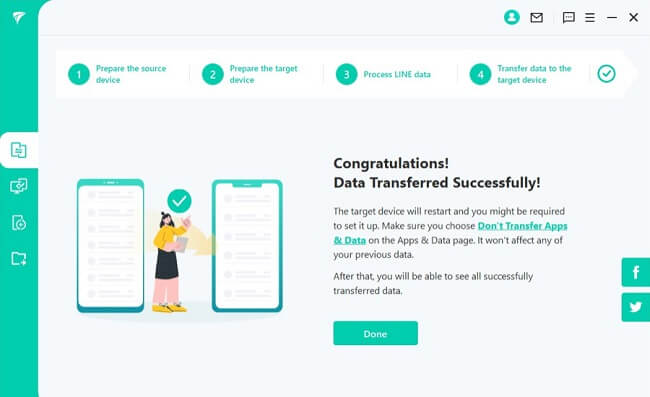
Conclusion
For transfer LINE data to PC is unavailable, you're better to use a third-party tool to help. With the simple operating steps and multi-function features, iTransor for LINE is popular with many people. If you're looking for a way to backup or transfer your LINE data, click the button to try it free, buddy.

















 December 6, 2022
December 6, 2022