How to Install and Download iOS 17 Beta Profile Free
Category: Unlock iPhone

5 mins read
Apple has exciting news for developers! At WWDC 2023, Apple unveiled iOS 17, bringing a fresh new makeover to iPhones. Initially, the iOS 17 beta was accessible to members of Apple's $99/year Developer Program right after the keynote.
However, if you prefer not to pay the annual fee, a public beta will be available in July through Apple's free Beta Software Program. Whether you own the latest iPhone models like iPhone 14, iPhone 13, or even an iPhone 11, iOS 17 will give your device a rejuvenating upgrade without spending any money.
The iOS 17 beta is now available for free to registered developers.If you can't contain your excitement and want to try out the initial beta of iOS 17 on your iPhone, here's how you can install and download iOS 17 beta profile.
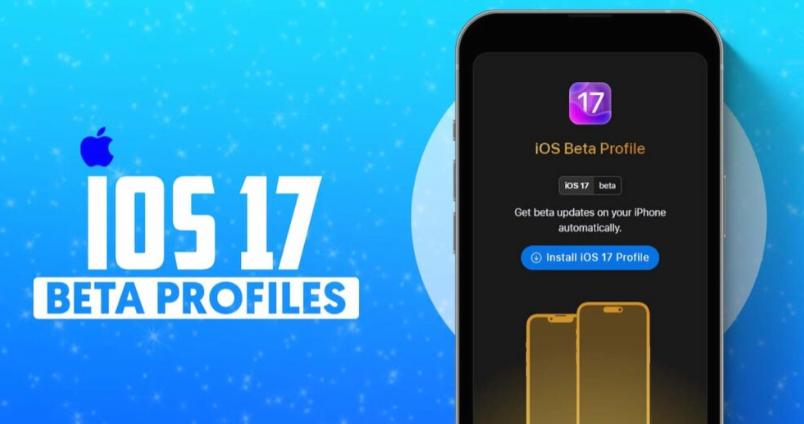
Part 1. What Should You Know Before Downloading iOS 17 Beta Profile
Before you download the iOS 17 beta profile, it's crucial to keep the following points in mind:
- Beta software risks: Beta versions of software are not the final releases and may contain bugs or other issues that could affect your device's performance. It's important to understand that these versions are intended for testing purposes.
- Non-production devices: It is highly recommended to install beta software on non-production devices, such as test devices or secondary devices. Avoid installing it on your primary or everyday device, as it may disrupt your regular usage.
- Voluntary participation: Participation in the Apple Beta Software Program is entirely voluntary. It's essential to be aware of the risks involved and understand that beta software may have limitations and unforeseen issues. If you're not comfortable with potential instability or glitches, it's advisable to wait for the official stable release.
- Backup your device: Prior to installing the beta software, always back up your device. This step is crucial because once you've installed the beta version, it is not possible to downgrade to an earlier stable version of the operating system. Having a backup ensures you can revert to your previous state if needed.You can use Finder to do a backup and select your device from Locations in the Finder sidebar to create a backup.
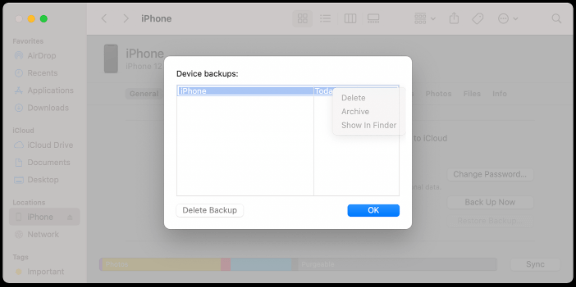
Part 2. How to Download iOS 17 Beta Profile Free
if you are currently enrolled in the Public Betas program, you can follow these simplified steps to download the iOS 17 Developer Beta profile.
Step 1.Step 1. Open Safari on your iPhone and visit developer.apple.com. Tap the menu icon in the top-left corner of the page and select "Account."
Step 2.Step 2. Sign in to your Apple Developer account by entering your Apple ID, password, and the two-factor authentication code.
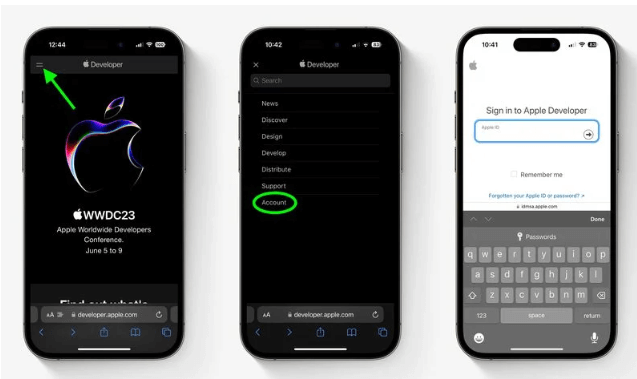
Step 3.Step 3. Tap the top-left menu icon again and select "Account." Scroll down the page, check the box to accept the Apple Developer Agreement, and tap "I Agree."
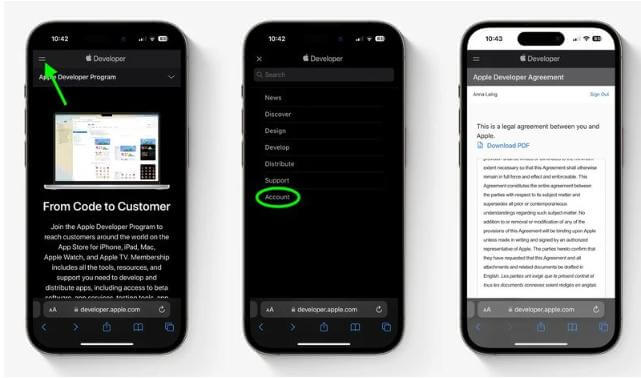
Step 4.Step 4. Ensure that your iPhone is running iOS 16.4 or later. You can check this by going to Settings -> General -> Software Update. If an update is available, download and install it before proceeding.
Step 5.Step 5. Go back to Settings -> General -> Software Update. If you don't see the option for Beta Updates, try disabling "Download iOS Updates" in Automatic Updates settings, go back, and it should appear.
Step 6.Step 6. Select "iOS 17 Developer Beta" from the list of available updates. Tap "Download and Install" and follow the on-screen instructions to complete the installation process.
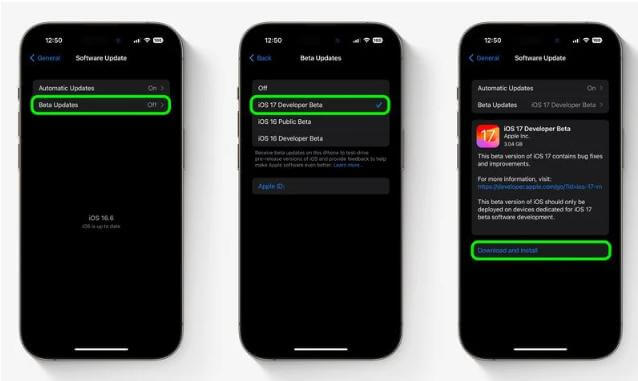
If the beta profile is removed after restarting your iPhone, you can follow these simplified steps to fix the issue:
Step 1. Turn off Automatic Updates in your iPhone settings.
Step 2.. Download the beta profile again and restart your iPhone.
Step 3.. Go to Settings -> General -> Software Update and check for updates.
Step 4. Wait for 2 minutes and then check for updates again.
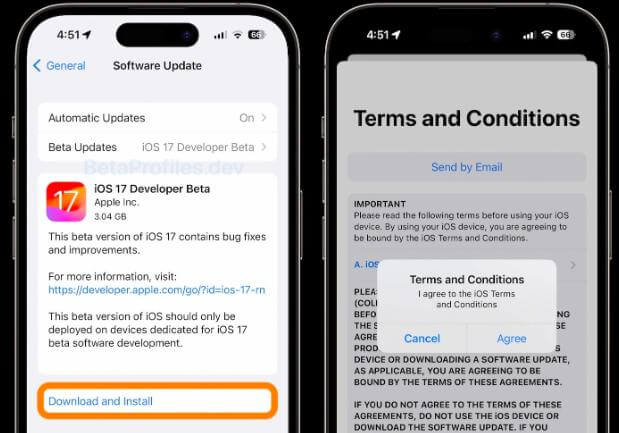
Part 4. What Can I Do after Installing iOS 17 Beta Profile
After installing the iOS 17 Beta profile, you can explore and experience the new features and improvements that come with the latest version of iOS. Here are a few things you can do:
- Test New Features: iOS 17 Beta brings various new features, enhancements, and changes to your iPhone. Take the time to explore and test these features to understand how they work and how they can improve your device's functionality.
- Provide Feedback: As a beta tester, you have the opportunity to provide valuable feedback to Apple regarding any issues, bugs, or suggestions you come across while using iOS 17 Beta. This feedback helps Apple identify and address any issues before the official release, making it a crucial part of the beta testing process.
- Test App Compatibility: Install and test your favorite apps to ensure they are compatible with iOS 17 Beta. Some apps may encounter compatibility issues due to the early stage of the software. Report any issues you encounter to both the app developer and Apple.
- Report Bugs: If you encounter any bugs, glitches, or unexpected behaviors while using iOS 17 Beta, make sure to report them to Apple. This helps Apple in refining the software and delivering a more stable and reliable version when it is officially released.
- Explore Developer Tools: If you are a developer, take advantage of the beta version to explore and experiment with the new developer tools, APIs, and frameworks available in iOS 17. This allows you to optimize your apps and ensure compatibility with the upcoming official release.
Part 5. FAQs about Downloading and Installing iOS 17 Beta Profile
1 Should I Install iOS 17 Developer Beta?
Installing iOS 17 beta on your main iPhone may cause issues:
2 What's the iOS 17 Features?
iOS 17 introduces an array of exciting new features and enhancements to enhance your iPhone experience. Here are some noteworthy additions in iOS 17:
- Customizable iOS 17 Phone Calls: Enjoy a personalized phone call experience with the ability to customize your call screen and settings.
- Callkit Live Voice Call: Make high-quality voice calls using Callkit, ensuring crystal-clear audio during your conversations.
- Audio Message Transcription: iOS 17 can transcribe your audio messages, making it easier to read and understand the content without playing the audio.
- Autocorrect on Keyboard: The keyboard in iOS 17 offers improved autocorrect capabilities, helping you type more accurately and efficiently.
- Record Video or Audio Messages in FaceTime: When someone misses your FaceTime call, you can now leave a recorded video or audio message to convey your message effectively.
- StandBy: Experience a new full-screen interface called StandBy that provides an immersive and engaging user interface for specific tasks.
- Swap Numbers with NameDrop: With NameDrop, you can quickly and conveniently exchange contact information by simply swapping numbers.
- Journal App: iOS 17 introduces a built-in Journal app that enables you to document and organize your thoughts, ideas, and daily activities.
3 How to Uninstall the iOS 17 Beta Profile?
Uninstalling the iOS 17 Beta Profile is a straightforward process. Here are the steps to remove the beta profile from your device:
Step 1. Open the Settings app on your iPhone.Scroll down and tap on General.
Step 2. Select Software Update from the list. Tap on Download and Install.
Step 3. When prompted, tap Cancel to stop the download process. Next, scroll down and tap on Remove Profile. Enter your device passcode when prompted.
Step 4. Finally, tap on Remove to uninstall the iOS 17 Beta Profile.
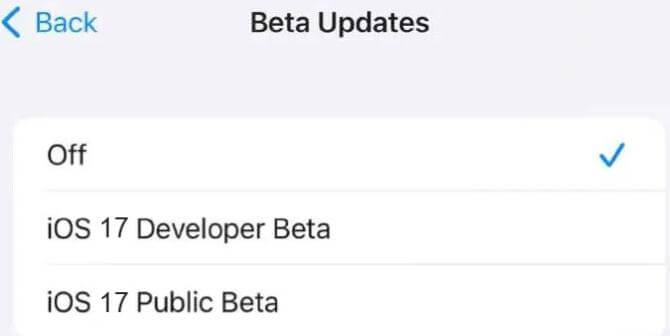
4Which iPhone Model Can Run iPhone 17?
Ios 17 supports iPhone SE/XR and later models, check the models below:
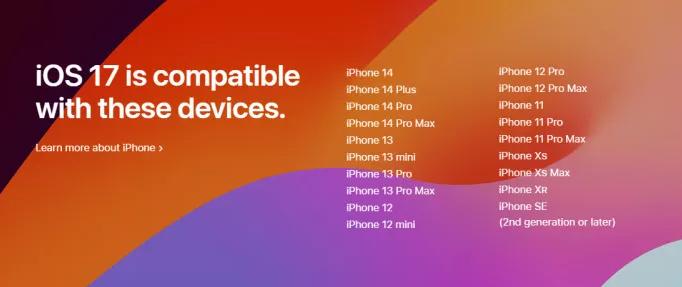
Conclusion
In conclusion, downloading the iOS 17 Beta Profile allows users to gain early access to the latest features and improvements offered by Apple's newest operating system. However, it is important to note that beta software may come with bugs and performance issues, which can impact the user experience. Users should proceed with caution, back up their devices, and understand the risks involved before installing the iOS 17 beta profile.




















