How to Change WhatsApp to Another Phone Without Losing Data on Back to School Day?
Category: Transfer WhatsApp

4 mins read
Back to school day is the day when students return to school after the summer break. It is a time for students to get back into the swing of things: meet new teachers, and make new friends.
For many students, back to school day is a time of mixed emotions. They may be excited to see their friends again and start learning new things. However, they may also be feeling a bit nervous about the upcoming school year.
If you or your kids want to change a phone for back-to-school day, but don't back up your data properly, they could lose all of your contacts, photos, and other important information when you switch to a new phone. You will need the effective and quick method to transfer and back up WhatsApp data.

In this article:
Part 1. How to Change WhatsApp to Another Phone Without Losing Data with iMyFone iMyTrans
WhatsApp, being one of the most popular messaging apps globally, makes it essential to know how to transfer your data when switching to a new phone. With iMyFone iMyTrans, you can seamlessly transfer WhatsApp to another phone without losing any of your precious data. Here's a step-by-step guide:
Step 1. Get started by downloading and installing iMyFone iMyTrans on your computer.
Step 2. Launch iMyFone iMyTrans and select "WhatsApp" from the main interface.

Step 3. Connect both your old and new phones to the computer using USB cables.

Step 4. Now, click on "Transfer" to initiate the transfer process.
Step 5. The transfer may take a few minutes, depending on the volume of data. Once completed, you'll have all your WhatsApp data on your new phone.

Why Choose iMyFone iMyTrans?
iMyTrans (pre named iTransor for WhatsApp), a WhatsApp Transfer app developed by the iMyFone team, is a trustworthy app for WhatsApp data transferring, backing up, and restoring.

- Easy WhatsApp Data Transfer: iMyFone iMyTrans allows smooth transfer of WhatsApp data between phones, including messages, photos, videos, and attachments, ensuring your data remains secure even during a phone upgrade.
- Backup and Restore: iMyFone iMyTrans provides the convenience of backing up and restoring WhatsApp data, offering protection against phone crashes or data loss incidents.
- Manage Backups: With iMyFone iMyTrans, managing WhatsApp backups becomes effortless. You can view, delete, and export your backups with just a few clicks.
- Cross-platform Compatibility: Whether you use Windows or Mac, iMyFone iMyTrans supports both platforms, making data transfer between devices a breeze, irrespective of the operating system.
- Security First: Rest assured, iMyFone iMyTrans employs military-grade encryption to safeguard your data, ensuring it remains safe and protected.
- Free Trial: Curious to give it a try? iMyFone iMyTrans offers a free trial, allowing you to explore its features before making a purchase.
Part 2. Will Your WhatsApp Conversations Be Safe When Changing Phone Number?
No, changing your phone number won't result in losing your WhatsApp conversations. However, if you lack a backup of your WhatsApp data, you may lose messages and media sent or received after your last backup.
To guarantee the safety of your WhatsApp conversations during a phone number change, make it a habit to back up your data regularly. This can be done by backing up your data to Google Drive or iCloud.
In case you don't have a WhatsApp data backup, it's still possible to change your phone number without losing conversations. However, you will need to manually update your contact information for all chats.
Here's how to update your contact information for all chats:
- Open WhatsApp on your old phone.
- Go to Settings > Account > Change Number.
- Enter your old phone number and the new phone number.
- Tap Next and follow the on-screen instructions to complete the process.
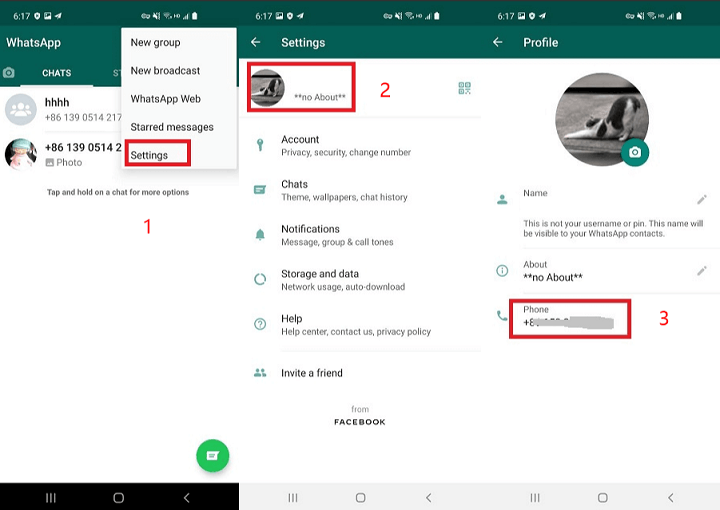
After these steps, your contact information will be updated for all chats, enabling you to send and receive messages on WhatsApp using your new phone number.
FAQs about WhatsApp Data Transfer
1 Q: What if I don't have enough storage space on my Google Drive or iCloud account to back up my WhatsApp data?
A: No worries! You can back up your WhatsApp data to your computer using various available apps that can help you with this task.
2 Q: What if I'm switching from an iPhone to an Android phone?
A: In that case, you'll need to use a third-party app to transfer your WhatsApp data. iMyFone iMyTrans is an excellent choice as it supports both iPhone and Android devices.
3 Q: What if I'm having trouble restoring my data?
A: If you encounter any issues while restoring your data, feel free to contact iMyFone support. Their team of experts is ready to assist you with troubleshooting.
Conclusion
Changing phones without losing WhatsApp data is a straightforward process, especially when you have iMyFone iMyTrans at your disposal. Following the steps outlined in this guide will ensure a smooth transfer of your data to the new phone, preserving all your precious messages, photos, and videos.
Transfer/Back up/Restore WhatsApp in one App
100,000+ people have downloaded it.
- Transfer WhatsApp between devices with different OSs, i.e., iOS to Android, Android to iOS.
- Supports 6000+ different smartphone models running on iOS and Android.
- Transfer safely without resetting devices or deleting original data.
- Supports phone-to-phone transfer, phone-to-computer transfer, and backup & restore.
- Fully compatible with the latest OS version.




















