Troubleshooting WhatsApp Images Showing 0 Bytes
Category: Transfer WhatsApp

5 mins read
WhatsApp has transformed the way we connect with one another, simplifying the sharing of messages, photos, and videos with our loved ones. However, like any app, WhatsApp has its technical glitches.
One common issue users face is WhatsApp images showing 0 bytes, leaving them unable to view or share their cherished memories. In this article, we'll explore the reasons behind this problem and provide practical solutions to fix it. We'll also discuss how to recover deleted WhatsApp images and offer tips to prevent this issue from happening again.
In this article:
Part 1: Why Are WhatsApp Images Showing 0 Bytes?
If one encounters a problem while using the WhatsApp app in which the image file shows up as 0 bytes. This prevents you from viewing or sharing the images, here are 4 common reasons for this:
- Error 1. Image Issues: Sometimes, images may get corrupted during the transfer process, leading to the 0-byte problem.
- Error 2. Wi-Fi or Cellular Connections Disconnected: Unstable or interrupted network connections can result in incomplete image downloads, rendering them as 0-byte files.
- Error 3. Image File Corruption: In some cases, the image files themselves may become corrupted, causing WhatsApp to display them as 0-byte files.
- Error 4. Storage Issues: When your device's storage space is running low, WhatsApp may struggle to save or display images correctly.
Part 2: 5 Common Solutions to Fix the Problem of WhatsApp Images Showing 0 Bytes
Did you check the above situation but still stuck in WhatsApp images showing 0 bytes? Don't worry, here are more methods that can help you solve the problems.
1 Ask Sender for JPG/JPEG Format Image
If the sender can provide the image in a different format, like JPG or JPEG, it may resolve the problem.
2 Update WhatsApp
Outdated versions of WhatsApp may have bugs that contribute to image display issues. Make sure you have the latest version installed, you can avoid much of the problems.
3 Clear the WhatsApp Cache
Clearing the app's cache can eliminate any corrupted temporary files, potentially resolving the issue.
4 Enable Media Visibility
Check your WhatsApp settings to ensure that media visibility is turned on, allowing images to display properly.
5 Recover Images from WhatsApp Backup
To recover images from WhatsApp backup to solve the issue of "WhatsApp images showing 0 bytes", you can recover the image from WhatsApp backups.
Step 1. Make sure you have a backup of your WhatsApp chat history in Google Drive/iCloud. You can check this by going to WhatsApp Settings > Chats > Chat backup and seeing if Google Drive/iCloud is selected
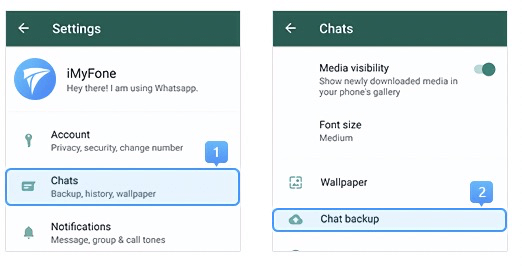
Backup WhatsApp on Android
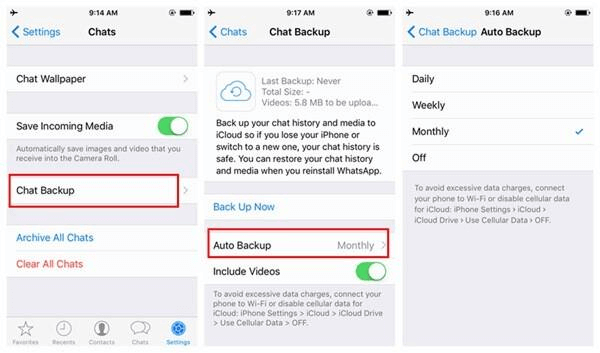
Backup WhatsApp on iPhone
Step 2. Then, reinstalling WhatsApp and login WhatsApp. There will be an option to ask you if you’re choose restore or not. Tap Restore, WhatsApp will start restoring your chat history, including images.
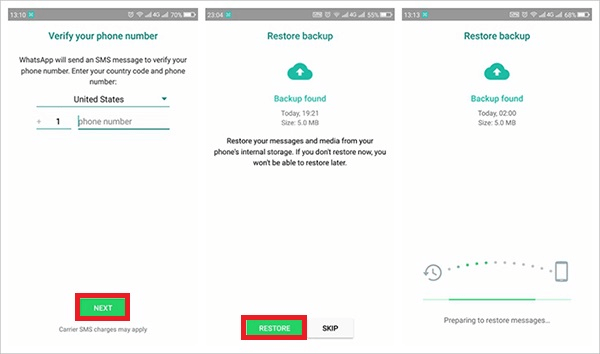
Restore WhatsApp on Android
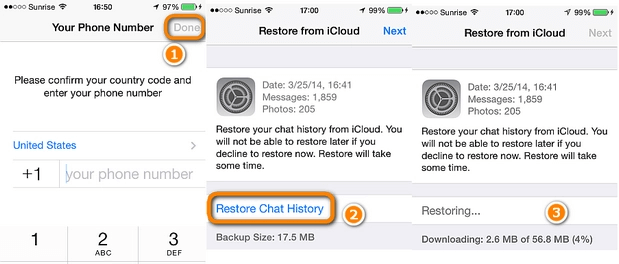
Restore WhatsApp on Android
Step 3. At last, open WhatsApp after restoring, you will see the images content now.
Part 3: How to Recover Deleted WhatsApp Images?
If you are checking your past chats and you find that you are unable to view the pictures that were in those chats, it means that the cache of those pictures no longer exists in your phone. So even if you search through the pictures folder of your phone you can't find these pictures. So, does it mean that these pictures will be gone forever?
1 If you have WhatsApp auto-backup enabled:
Actually, no, if you have the habit of enabling WhatsApp auto-backup feature, then you can restore data in Google Drive or iCloud to recover 0 bytes WhatsApp pictures as follows:
Step 1. Uninstall WhatsApp from your phone.
Step 2. Reinstall WhatsApp from app store.
Step 3. When prompted, enter your phone number and verify it with the verification code.
Step 4. When asked to restore your chat history, tap Restore.
Step 5. Your WhatsApp chat history, including the photographs, will start to be restored.
2 If you don't have WhatsApp auto-backup enabled:
If you have WhatsApp auto-backup enabled:
If you don't have WhatsApp automatic backup turned on, you can still use the third-party software: ChatsBack to recover deleted WhatsApp pictures.
Key Features:
- Retrieve deleted WhatsApp pictures.
- Repair invalid WhatsApp pictures.
- Backup WhatsApp pictures and some chat logs to your computer.
- Restore WhatsApp data without Google Drive/iCloud backups.
- Automatically fix low quality, blurry WhatsApp pictures and videos.
So, how should you restore? You can quickly learn how to recover WhatsApp data by watching the video below:
You can also follow our graphic instruction to master the method about retrieving and repairing deleted WhatsApp pictures:
Step 1. Launch ChatsBack for WhatsApp. You can download it free and experience this app by clicking the “Free Download” button below. Also, you can check the feature of ChatsBack for WhatsApp by clicking the “Buy Now” button below.
Step 2. Choose WhatsApp Data Recovery in the home page. Then select where you want to recover the data from. We recommend you select “Recover from Device” if you don’t have whatsapp auto-backup enabled.

Step 3. Connect your phone with the computer. And click “Start”.

Step 4. Wait for the process of recovery. All data, either deleted or existing, will be presented on the app. You can preview and select the files you want to recovery.

Part 4: How to Avoid the Problem of WhatsApp Images Showing 0 Bytes
We recommend regularly backing up your WhatsApp data to your computer for several reasons:
- Save Phone Storage: Storing data on your computer frees up your phone's storage, reducing the chances of storage-related issues.
- Avoid Data Overwrite: Auto-backups on WhatsApp may overwrite old data, making it inaccessible for recovery. Computer backups offer greater control and flexibility.
- Prevent Data Loss: Storing data on your computer safeguards it against phone damage. Even with a damaged phone, you can still access and transfer your data.
However, the traditional process of backing up WhatsApp data to a computer can be cumbersome, involving multiple third-party apps. Thankfully, iMyTrans, a renowned WhatsApp data management tool, simplifies the process:
- One-Click Backup: Easily back up WhatsApp data to your computer.
- Rename Backups: Keep track of different backups by giving them unique names.
- Store Multiple Backups: Maintain multiple WhatsApp backups and selectively restore or export data.
- Preview and Select: Review the backup data, including chat history, images, videos, and emojis, and restore or export selectively.
- iMyTrans also facilitates the transfer of WhatsApp data between Android and iOS devices.
Conclusion
WhatsApp images showing 0 bytes can be frustrating, but with the right solutions, recovery options, and preventative measures, you can keep your cherished memories intact. Whether you're updating WhatsApp, clearing the cache, or using backup tools like iMyTrans, these steps will help you troubleshoot the issue effectively, ensuring you can continue to share and enjoy your images hassle-free.





















