How to Restore Old/Deleted WhatsApp Backups?
Category: Transfer WhatsApp

6 mins read
Restore deleted WhatsApp Backups & Chat messages.
One of the best things about WhatsApp is that it allows us to back up chat history. This means that if you ever lose your phone or delete your WhatsApp data, you can easily restore your chat history from a backup.
Except for WhatsApp’s built-in backup feature, there are a few different ways to restore 7-day, 1-year, and deleted WhatsApp backups.
In this article, we will discuss three free ways to restore WhatsApp backups, as well as a more comprehensive way to restore old and deleted WhatsApp backups using a third-party app.
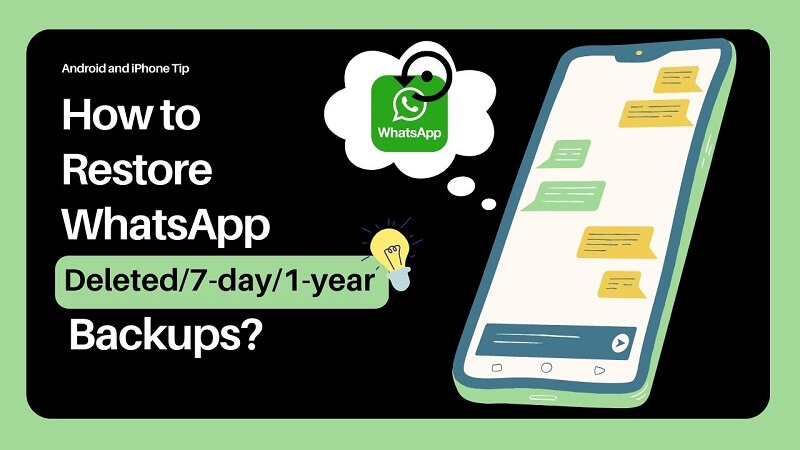
In this article:
Part 1. 3 Free Ways to Restore WhatsApp Backup
1 Restore from Google Drive/iCloud
This is the most convenient way to restore WhatsApp backup, as it does not require you to root your phone or buy a third-party app. Android and iOS Users can back up their WhatsApp data to Google Drive or iCloud.
To restore from Google Drive or iCloud, simply follow these steps:
- Uninstall WhatsApp.
- Reinstall WhatsApp.
- When prompted, verify your phone number.
- Tap Restore.
On Android:
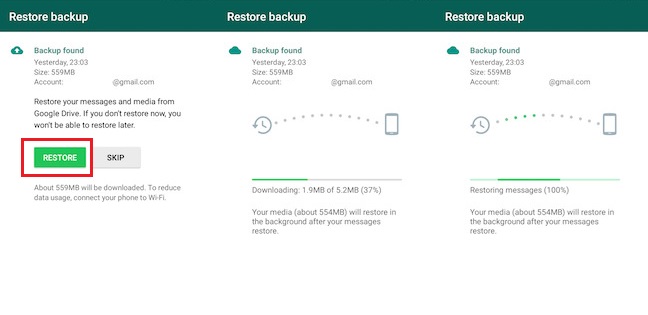
On iPhone/iPad:
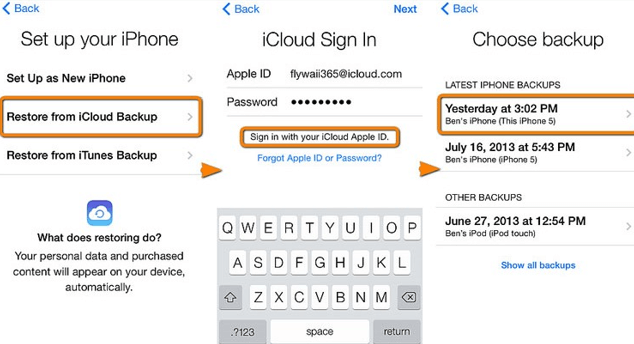
If your Google Drive or iCloud is corrupt, try to use the other methods for WhatsApp backing up.
2 Restore from a 7-day local backup
WhatsApp also allows users to back up their chat history to their phone's local storage. This is not as convenient as restoring from Google Drive, but it is still a free option.
To restore from a 7-day local backup, simply follow these steps:
- Uninstall WhatsApp.
- Reinstall WhatsApp.
- When prompted, verify your phone number.
- Tap Restore when prompted to restore your chats and media from a local backup.
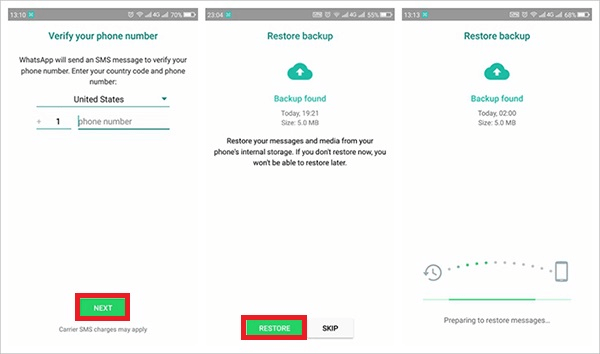
3 Restore from the old local backup
If you have an old local backup of your WhatsApp chat history, you can restore it from your phone's internal storage. This method is a little complex. If you're not an electronics enthusiast, we recommend using the WhatsApp transfer tool - iMyTrans which can easily and quickly restore your WhatsApp data.
Step 1. Open the Databases folder
The database folder is usually located in the following path:
- On Android: /Internal Storage/WhatsApp/Databases
- On iPhone: /var/mobile/Applications/WhatsApp/Documents/Databases
Step 2. Find and copy the backup file
Connect another phone to the computer. Then, copy the recently created WhatsApp chat history backups into the Databased folder on your new device.
The backup files are named with the date and time that they were created. For example, if you created a backup of your chat history on January 1, 2023, at 10:00 AM, the backup file will be named msgstore-2023-01-01_10-00-00.db.
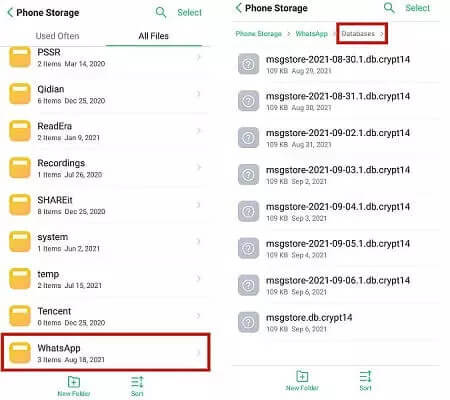
Step 3. Disconnect another phone from your computer.
Step 4. Uninstall WhatsApp in another phone> Reinstall WhatsApp. > Login to WhatsApp and verify your phone number. At last, tap Restore. You will find the old chat history by using the old backups on WhatsApp.
Part 2. Why WhatsApp Backups Restore Failed?
Here are some common problems that users have encountered when restoring WhatsApp backup:
1 The backup file is corrupt
If the backup file is corrupt, you will not be able to restore it. You can try to restore the backup from a different device or a different backup file.
2 The backup file is not compatible with your device
If the backup file is not compatible with your device, you will not be able to restore it. You can try to restore the backup from a different device or a different backup file.
3 The backup file is too large
If the backup file is too large, you may not be able to restore it. You can try to compress the backup file or restore it from a different device.
Part 3. How to Restore WhatsApp Data if Backups Corrupted?
The methods discussed above are all free ways to restore WhatsApp backup. However, in some cases, this approach may not be appropriate. For example, if you have lost your phone or if your Google Drive backup is corrupted, you may not be able to use these methods to restore your chat history.
If you are looking for a solution to restore corrupted or deleted WhatsApp backups, you can use iMyTrans.
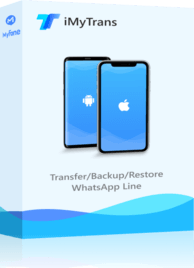
1,000,000+ Downloads
iMyTrans - a data management tool
- Allows users to transfer, backup, and restore data from their smartphones and tablets.
- It is compatible with a wide range of devices, including iPhone, Android, Samsung, LG, Sony, Huawei, and Windows Phone.
- It can be used to restore WhatsApp backup even if your Google Drive backups is corrupted or if you have lost your phone. It can also be used to restore deleted WhatsApp messages.
How to do this?
Step 1. By clicking the button below, iMyTrans can be downloaded and installed. With iMyTrans, iOS users may benefit from free backup.
Step 2. Launch iMyTrans and select the WhatsApp tab.

Step 3. Connect your phone to your computer.
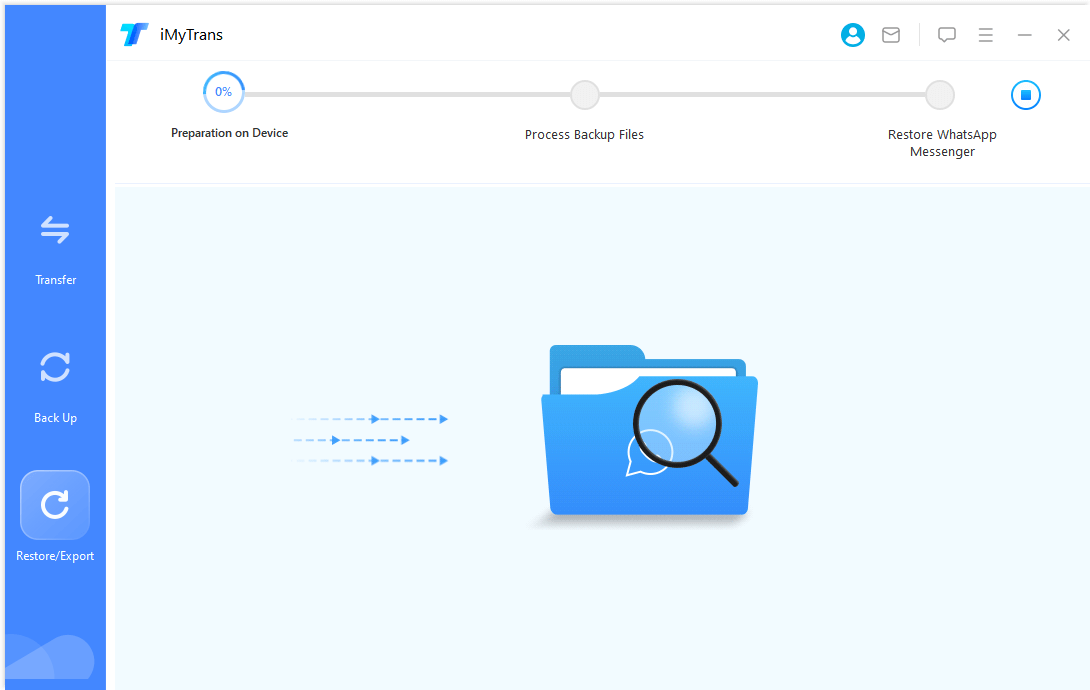
Step 4. Click on the Restore button. iMyTrans will start restoring your WhatsApp backup. Based on the size of your backup file, this could take a while.
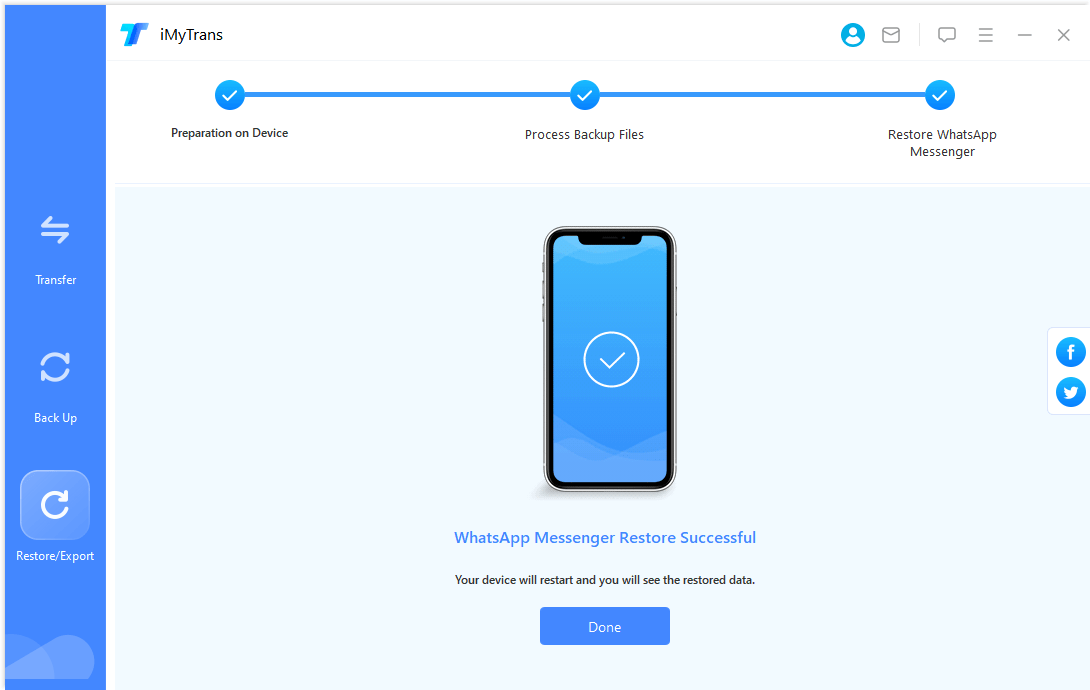
Once the restoration is complete, you will be able to access your chat history in WhatsApp.
Why iMyTrans? True Recommendation of iMyTrans
iMyTrans is a popular data management tool that has been recommended by many tech reviewers and websites. Here are some of the positive reviews of iMyTrans:


iMyTrans is a safe and reliable tool that can be used to restore WhatsApp backups. It is a popular choice among users and has been recommended by many tech reviewers.
FAQs
1 Q: What is the difference between restoring WhatsApp backup from Google Drive and from iMyTrans?
The main difference is that iMyTrans can restore WhatsApp backup even if your Google Drive backups is corrupted or if you have lost your phone. iMyTrans can also restore deleted WhatsApp messages.
2 Q: Can iMyTrans restore WhatsApp backup from an old phone?
Yes, iMyTrans can restore WhatsApp backup from an old phone. You can connect your old phone to your computer and use iMyTrans to extract the WhatsApp backup file. You can then restore the backup file to your new phone.
3 Q: Is iMyTrans free to use?
iMyTrans has a free trial version that allows you to restore WhatsApp backups of up to 2000 messages. If you want to restore more messages, you need to purchase the full version of iMyTrans.
Conclusion
In this article, we have discussed how to restore WhatsApp backup using iMyTrans. iMyTrans is a powerful tool that can be used to restore WhatsApp backups even if your Google Drive backup is corrupted or if you have lost your phone. It is also a safe and reliable tool that has been recommended by many tech reviewers.
If you are looking for a way to restore your WhatsApp backup when Google Drive or iCloud is not working, iMyTrans is a great option.
Transfer/Back up/Restore WhatsApp in one App
100,000+ people have downloaded it.
- Restore WhatsApp backups between devices with different OSs, i.e., iOS to Android, Android to iOS.
- Directly transfer safely without resetting devices or deleting original data.
- Supports 6000+ different smartphone models running on iOS and Android.
- Supports phone-to-phone transfer, phone-to-computer transfer, and backup & restore.
- Fully compatible with the latest OS version.

















