How to Retrieve Lost Numbers of WhatsApp Contacts: Your Comprehensive Guide
Category: Transfer WhatsApp

4 mins read
Do you use WhatsApp? To many users, losing contact numbers on WhatsApp can be a real hassle, but fear not, as we've got you covered. In this comprehensive guide, we will explore three effective methods to retrieve lost WhatsApp contacts. Whether you accidentally deleted them, lost your phone, or switched devices, we have the solutions you need.
In this article:
Method 1: Restore Deleted WhatsApp Contacts from Backup
One of the most common scenarios is accidentally deleting contacts. If you've backed up your WhatsApp chats, it's relatively easy to recover those lost numbers. We'll walk you through the process step by step, ensuring your valuable contacts are back where they belong.
Step 1: Reinstall WhatsApp
Before you can restore your deleted contacts, you'll need to reinstall WhatsApp on your device. If you've already done this, move on to the next step.
- Uninstall WhatsApp on your device first.
- Search for "WhatsApp" on app store and click on the WhatsApp Messenger app.
- Tap Install WhatssApp, then open it once the installation is complete.
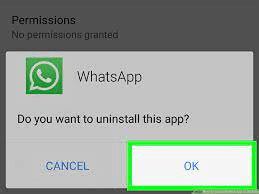
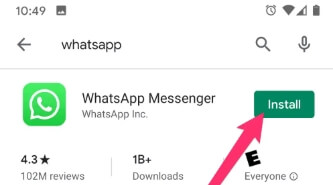
Step 2: Verify Phone Number
- Launch WhatsApp and tap "Agree and Continue" to accept the terms and conditions.
- You'll be prompted to enter your phone number. Make sure it's the same one that was linked to your WhatsApp account when you lost your contacts.
- You will get a verification code via SMS or a phone call from WhatsApp. Enter this code to verify your number.
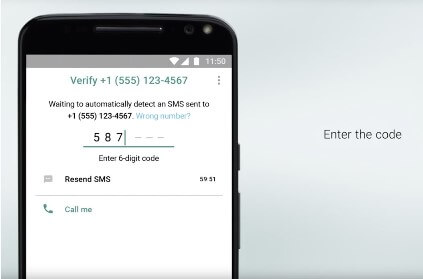
Related article: What if I didn’t get WhatsApp code?
Step 3: Restore from Google Drive (Android) or iCloud (iOS)
1 For Android (Google Drive)
1. After verifying your phone number, WhatsApp will automatically detect any available backups on Google Drive.
2. Tap "Restore" to recover your chat history, including contacts, from the most recent backup.
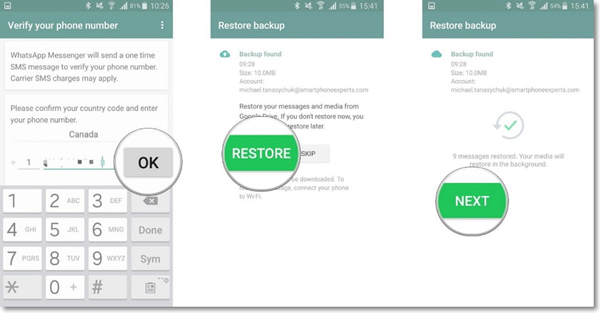
2 For iOS (iCloud)
If you're an iOS user, WhatsApp will also detect backups on iCloud. Tap "Restore Chat History" when prompted.
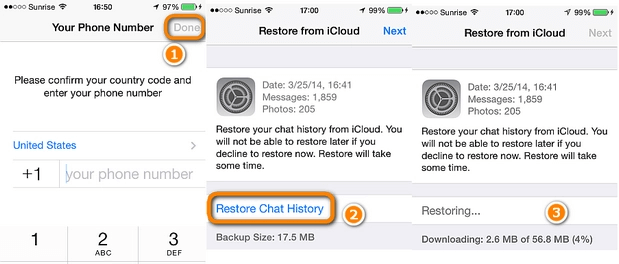
Step 4: Wait for the Restoration Process
WhatsApp will now begin the restoration process. It may take some time, depending on the size of your chat history and the speed of your internet connection. Ensure your device is connected to Wi-Fi for a faster restoration process.
Step 5: Verify Restored Contacts
Once the restoration is complete, you will be able to access your chat history, and your deleted contacts should now be visible in your contact list.
Method 2: Recover Contacts from SIM Card
Did you save your WhatsApp contacts to your SIM card? This method can be a lifesaver if you have. We'll guide you on how to recover contacts from your SIM card and reimport them into WhatsApp, even if you've switched devices.
Most smartphones and tablets allow you to import contacts from your SIM card to your device. To do this, follow these steps:
- Open the Settings app on your device.
- Tap on Contacts.
- Tap on Import SIM card contacts.
- You can selectively import the contacts. Tap “Import” to continue.
- Then, sync your SIM card contact to WhatsApp. You will get back your contacts in this way.
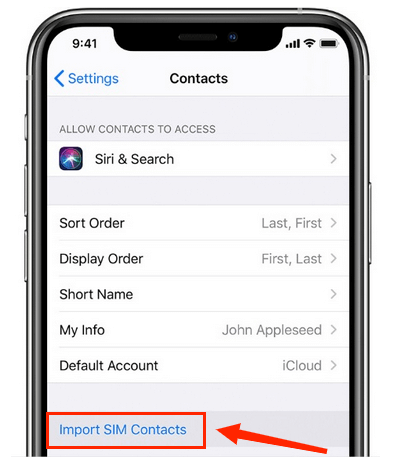
Method 3: Retrieve Lost Numbers of WhatsApp Contacts
For those scenarios where you haven't backed up your WhatsApp chats and your contacts are lost, don't fret. We have solutions for you as well. We'll explore various methods, including reaching out to your contacts and restoring your contact list manually.
ChatsBack is a third-party tool that can be used to retrieve lost numbers of WhatsApp contacts. It works by scanning your WhatsApp backup for contact numbers. ChatsBack is available for both Android and iOS devices.
To use ChatsBack to retrieve lost numbers of WhatsApp contacts, follow these steps:
Step 1. Download and install ChatsBack on your device.
Step 2. Launch ChatsBack. Select the data recovery mode, or select the WhatsApp backup that you want to scan.
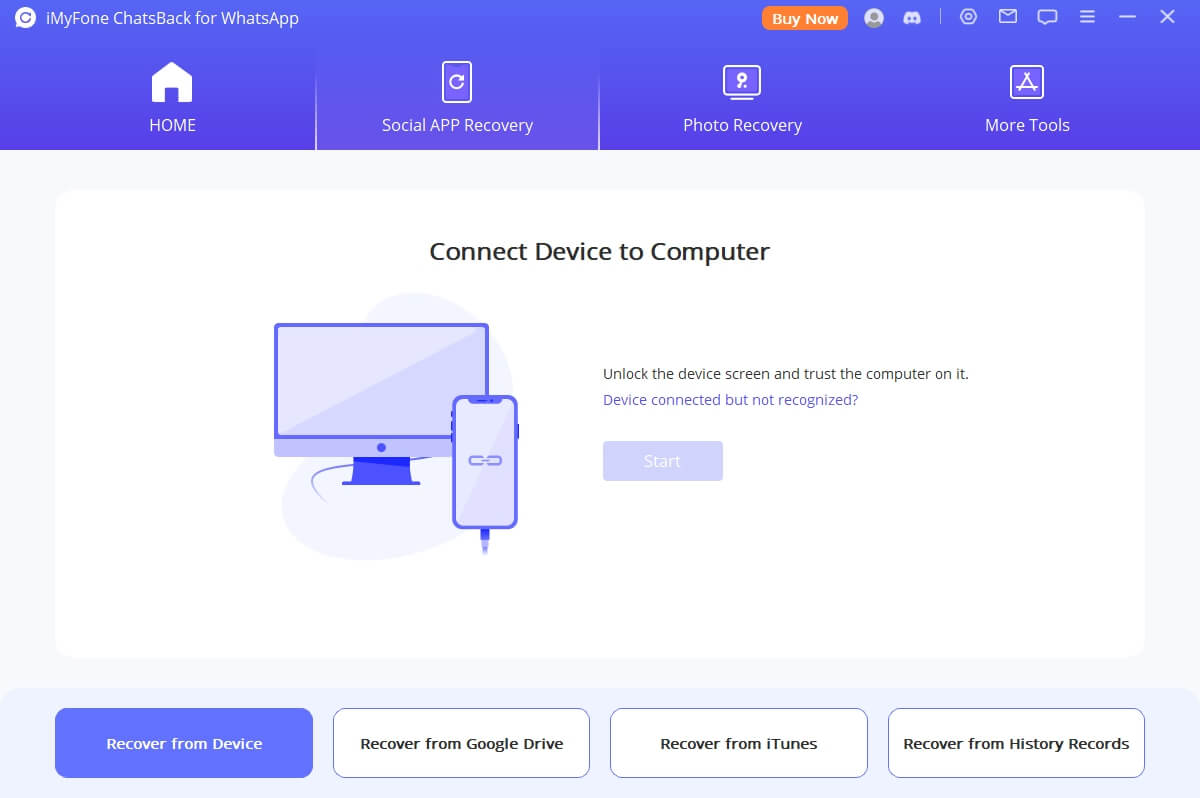
Step 3. Tap on "Scan" to start scanning your backup for contact numbers.
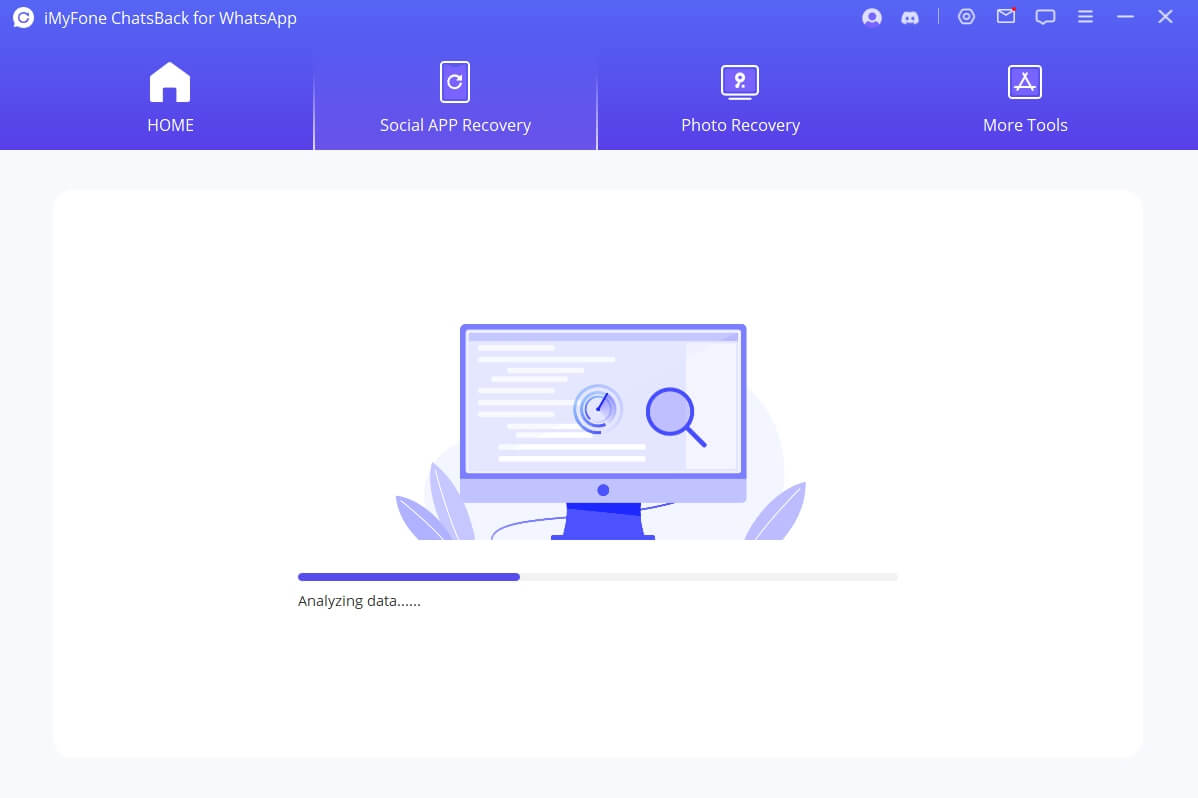
Step 4. Once the scan is complete, ChatsBack will display a list of all of the contact numbers that it found.
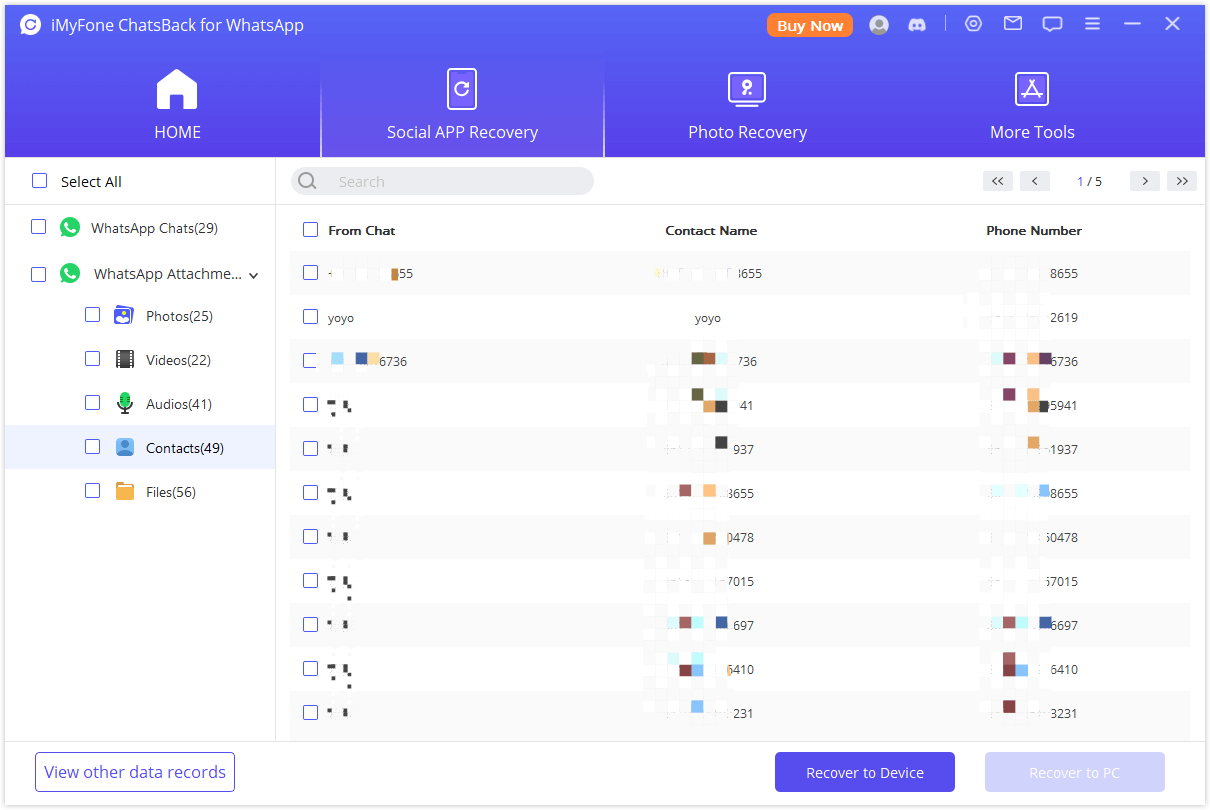
Step 5. Tap on the contact numbers that you want to retrieve and select "Export" to export them to your device. You can then export the contact numbers to a CSV file or to your device's contacts app.
FAQ about WhatsApp Contacts
1 What Happens to My Contacts When They Change Phone Numbers?
Changing phone numbers on WhatsApp is a common occurrence. You may lose contacts if you weren't enabl e WhatsApp auto-backup. In such case, you should take the WhatsApp recovery software.
2 How to Restore Contacts from 4 Years Ago on WhatsApp?
Sometimes, you need to recover contacts from the distant past. We'll delve into the possibilities of restoring contacts that go back in time, ensuring you have access to those valuable connections. If you encountered such problem, ChatsBack for WhatsApp can also help you, follow these steps:
- 1. Download and install iMyFone ChatsBack for WhatsApp on your computer.
- 2. Launch iMyFone ChatsBack for WhatsApp and connect your Android or iOS device to your computer.
- 3. Select the "Recover from Device" or "Recover from Backup" option, depending on where you want to restore your contacts from.
- 4. If you are restoring your contacts from a backup, select the backup that you want to restore from.
- 5. Click on the "Scan" button to start scanning your device or backup for contacts.
- 6. Once the scan is complete, iMyFone ChatsBack for WhatsApp will display a list of all of the contacts that it found.
- 7. Select the contacts that you want to restore and click on the "Recover" button.
- 8. iMyFone ChatsBack for WhatsApp will then restore the selected contacts and chats to your device.
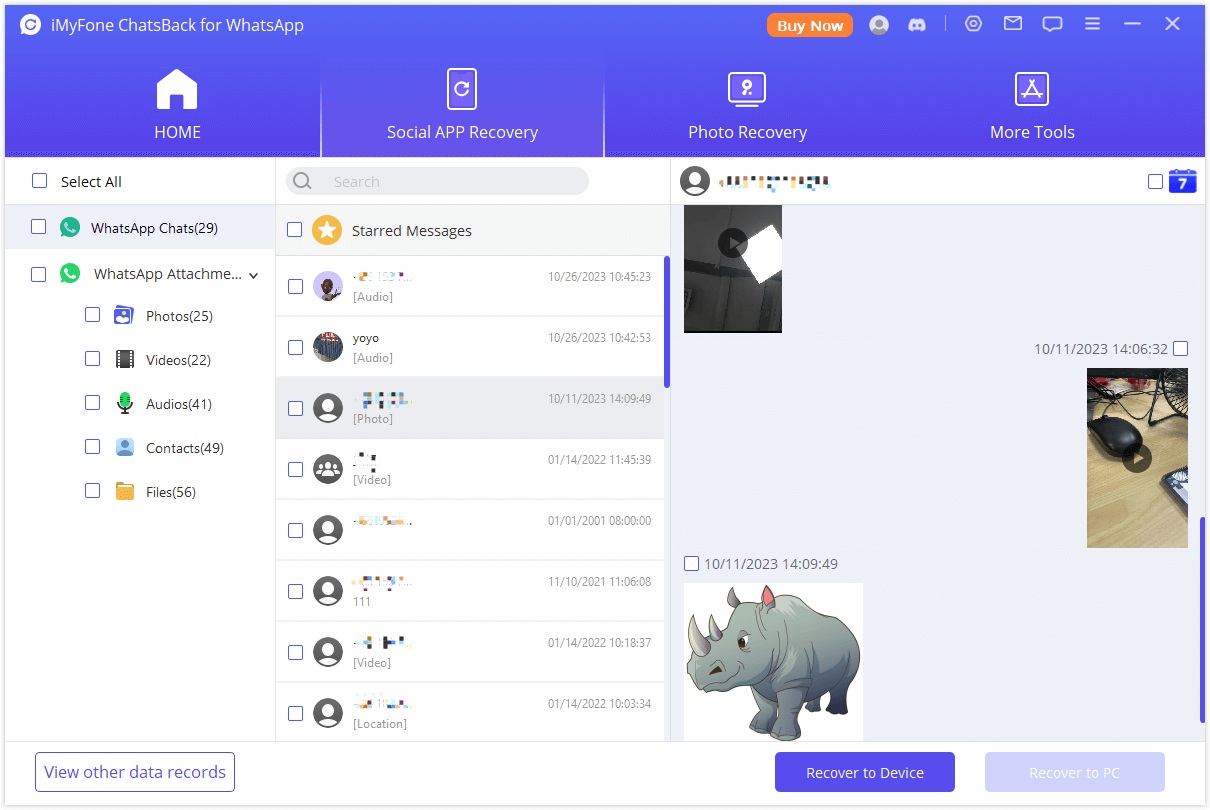
Make sure that you have a backup of your WhatsApp contacts (on local storage, or computer, or Google Drive/iCloud backup) from 4 years ago. If you do not have a backup, you will not be able to restore your contacts.
Conclusion
In today's digital age, our WhatsApp contacts are a treasure trove of personal and professional connections. Losing them can be frustrating, but with the methods provided in this guide, you can recover your lost numbers and restore your WhatsApp contact list with ease. Remember to back up your WhatsApp regularly, consider saving contacts to your SIM card, and reach out to WhatsApp support for assistance when needed.
Recover WhatsApp contact, chat, image, video, audio, file as much as possible. Even recover lost/deleted WhatsApp data that is 4 years ago.




















