Use WhatsApp Without Phone Number | 4 Methods
Category: Transfer WhatsApp

5 mins read
Have you ever considered the possibility of being able to use WhatsApp without a phone number or SIM card? In this article, you'll learn all the tested and working techniques for utilizing this highly popular messaging system on your Android tablet, PC, iPad, or even a mobile phone that cannot use a SIM card.
If you want to realize WhatsApp login with phone number online or getting a fake WhatsApp number, keep reading.
In this article: Before we start - Backup your WhatsApp before it's too late! To avoid any situation leading to data loss, we recommend you to backup your WhatsApp chats in advance. There are three advantages of backing up WhatsApp through WhatsApp data management software - iMyTrans:
Part 1: Is It Possible to Use WhatsApp Without Phone Number/SIM?
Yes! It is very much possible to use WhatsApp without a phone number or a SIM card if you follow the instructions that will be detailed in the coming sections. As a matter of fact, WhatsApp itself has made it easy to use its service without a phone number via WhatsApp web and Linked Device.
What's more, if you were not have the SIM card, you can also make a phone call on WhatsApp without contacts. The simple tip is to go:
- Step 1. Open WhatsApp on your device.
- Step 2. Go to Call tab.
- Step 3. Tap on a '+'sign in the top right corner.
- Step 4. Tap the 'Create Call Link' option.
- Step 5. Enter the phone number you want to call. Don't miss the country code. Then Tap 'Invite'
- Step 6. You can call the phone number once the receiver accept your invitation.
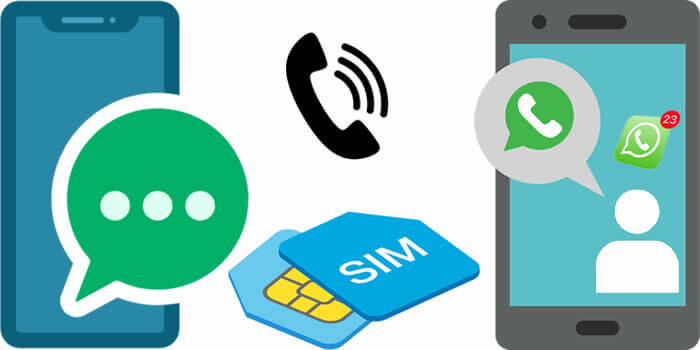
Before you start anything, you need to do the following:
- If you don't have WhatsApp already installed on your Android, iPhone, PC or tablet, you should download and install it
- In case WhatsApp is already installed on your device, check and confirm if it has been verified or not
- If the current WhatsApp has a verified account on it, then, you must uninstall it, or wipe its data
Part 2: 4 Working Methods to Use WhatsApp without Phone Number
01 Use Lined Devices
What is WhatsApp linked devices? This is a new feature has released on April 2023. You can connect up to four devices to one WhatsApp account. That is to say, you are able to switch WhatsApp between phones without logging out and resume your conversations just where you left off.
You will also set faceID or fingerprint to secure your WhatsApp privacy. Here is how to linke diffferent devices on WhatsApp:
Step 1. Open WhatsApp first.
Step 2. Tap the 'Setting' option and select 'Linked Devices'. If you're unable to find 'Linked Devices', please update your WhatsApp to the latest version.
Step 3. Tap 'Link a Device' and take the device you want to link to and scan the QR code.
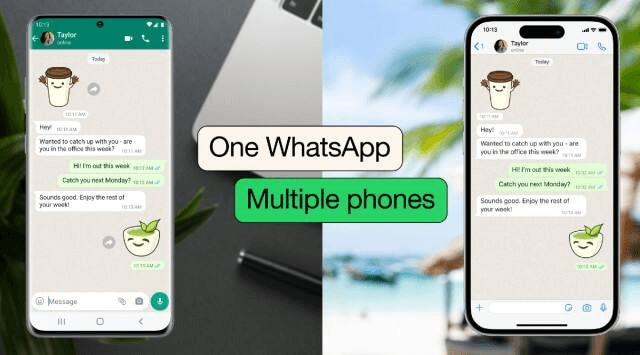
02 Use TextNow to verify WhatsApp
This method requires that you download a messaging app—either TextNow or TextFree. TextNow and TextFree are both dependable apps that operate flawlessly on both Android and iPhone. It provides you with a special phone number to enter into WhatsApp and authenticate your account. Follow the steps to get a new TextNow number:
- To download, go to the Google Play Store, iTunes App Store, or Windows App Store. If you want to use WhatsApp on your desktop, open your Android emulator and look for the TextNow app in it, then carefully follow the download instructions.
- Once downloaded, open it, and complete the registration and note down the phone the number.
- Now, open WhatsApp (on your smartphone, tablet or PC).
- Agree to the terms and conditions.
- Confirm your country code and enter the TextNow number on the WhatsApp.
- Choose to verify by SMS and wait for five minutes.
- After 5 minutes, WhatsApp will say 'SMS verification failed. Please try voice verification.'
- Click on 'Call Me' to receive an automated call from WhatsApp.
- Quickly open the TextNow app to receive the call.
- The code will be called to you. Note it down.
- Enter the verification code and you can log into WhatsApp account.
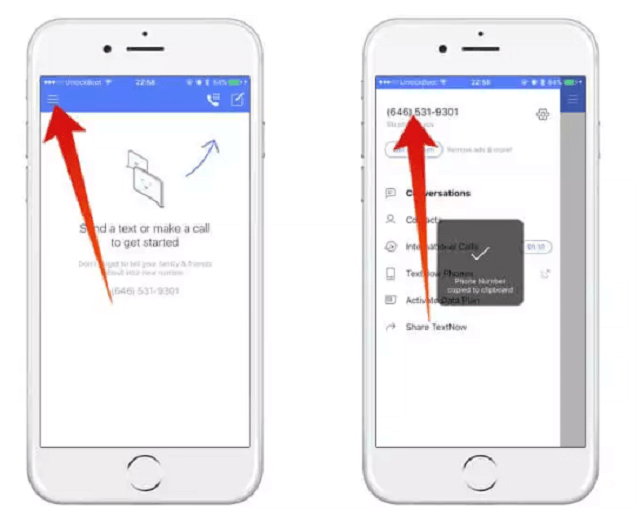
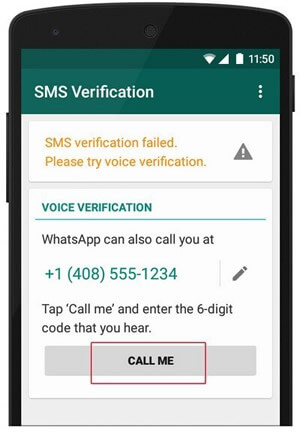
03 Use Google Voice Number to verify WhatsApp
If you live in the United States or Canada, you should use Google Voice Number on your Android phone to acquire a new phone number quickly. With it, you can send or receive text, including WhatsApp codes.
- Download Google Voice app on your Android phone.
- Register with your Google account and other accurate information and the app is ready.
- Launch the Google Voice app and go to 'Settings'.
- Under the 'Calls' section, click the 'Calls started from this device's phone app' option.
- Select either of the first two options from the next page, i.e., 'Yes (all calls)' or 'Yes (international calls only)'.
- Make sure that all your devices' numbers are listed in the 'All linked numbers' list. To do this, go to Settings, then 'Linked Numbers', then 'This device's number'.
- Again, go to Settings, then Calls > incoming calls > My Devices. Select the device you want to answer calls to select which of your linked devices receives calls.
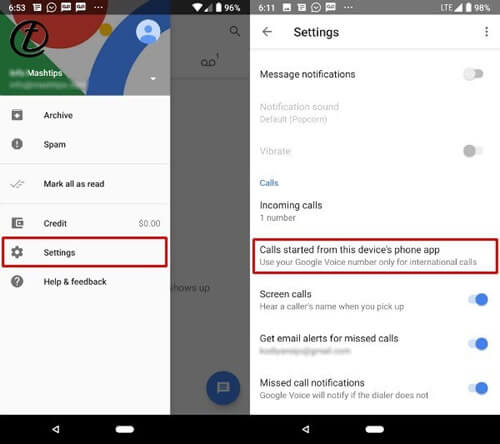
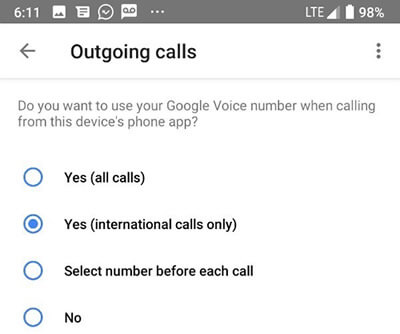
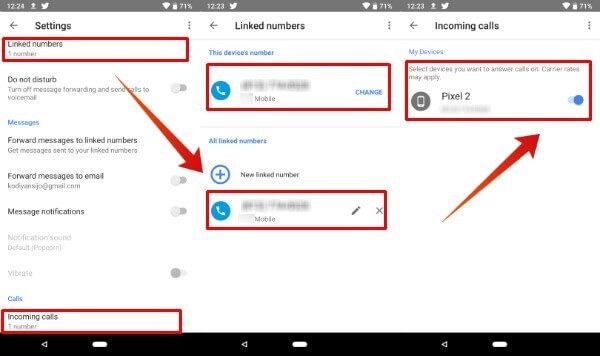
Now that you have gotten a functional Google Voice number, all that is left now is to open your WhatsApp, input the number and verify it through SMS, as you would a regular phone number. Your WhatsApp will become activated, and you have a second WhatsApp account.
04 Use Landline number to verify WhatsApp
Nowadays, phone number is widely used on every aspect of life, but do you think of landline number? Another potent means to create a second account on WhatsApp without a regular phone number is to use a landline number. This method is better for a personal to get a WhatsApp business phone number. Compared with using a phone number, registered with a landline number will not leak you private information. Anyhow, follow the steps below to use landline number to enjoy WhatsApp:
- As usual, download WhatsApp on your smartphone, PC or tablet.
- Launch the app, agree to its terms and conditions.
- In the next page, select your country code, and enter your landline number into it.
- Select to sign into WhatsApp by SMS—which will fail after 5 minutes of waiting.
- After the SMS verification fails, click 'CALL ME' button to receive an automated call from WhatsApp, bearing your verification code.
- You will then receive a call from WhatsApp on your landline phone; note the code that will be called to you.
- Go back to WhatsApp and input the code into the box, and it will be activated immediately.
- Complete your registration and you can now enjoy WhatsApp without a regular phone number, but with a landline number.
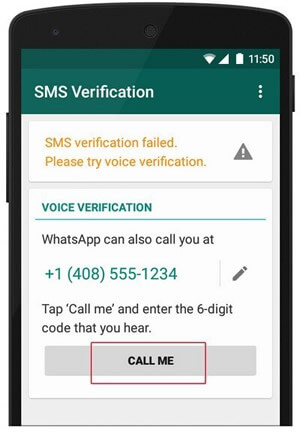
All the aforementioned three steps are working methods to use WhatsApp with a phone number. One, two or three should work for you.
You May Want to Know: Best WhatsApp Data Transfer Software You Can Get
Part 3: How to Activate WhatsApp with An Old Number without SIM?
Do you have a stale WhatsApp account that you require right now?
However, if you misplaced the SIM card and now need to use the account on a new device, the method becomes a bit more complicated. Don't be concerned. You may effortlessly transfer your previous WhatsApp account to your PC without having to register anew.
Here's how to: Activate your Old WhatsApp on Web
Are you perplexed about how to utilize WhatsApp web on a mobile device? Yes, you may now use WhatsApp web to run your old WhatsApp on your new phone.
If you've got an old WhatsApp app on your phone and need to transfer it to a new device, simply follow the steps below:
- To begin, open WhatsApp on your old phone and tap on the three-dots symbol.
- Simply look for and select the WhatsApp web option.
- Now, on your other devices, navigate to web.whatsapp.com.
- If you're using a smart phone, just switch to the desktop version of the browser.
- Scanning the QR code from the WhatsApp web option completes the process.
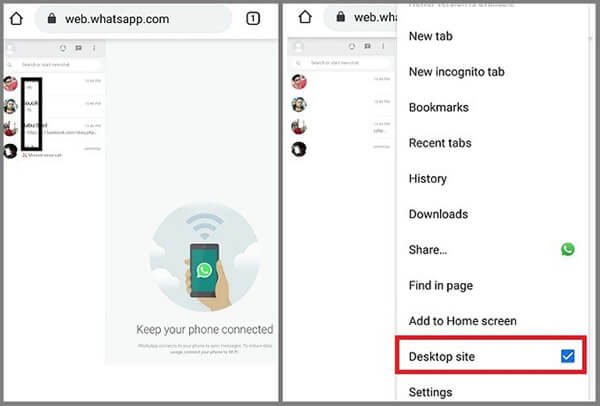
Bonus Tip: Manage WhatsApp Chats with iMyTrans and Avoid Losing Them!
Often, reactivating or changing your WhatsApp device and backing up of data go hand in hand. - iMyFone iMyTrans (pre iTransor for WhatsApp) is here to the rescue.
With iMyFone iTransor, you can transfer WhatsApp from one phone to another with different phone number:

Key Features:
- Transfer WhatsApp data between Android and iPhone.
- Back up WhatsApp on Android and iPhone to a computer.
- Restore WhatsApp backup to iPhone and Android devices.
- Export WhatsApp backup to HTML, PDF and CSV/XLS and much more.
Customer Reviews

You May Want to Know: How to Transfer WhatsApp Between Android and iPhone
FAQs: Tips You May Want to Know About WhatsApp
1 Can you use WhatsApp with just an email address?
Yes, but this is been a little bit tricky. When your phone in in flight mode or without a network connection, select SMS verification and submit your email address when creating a WhatsApp account. At the same time, download a fake message app on phone to receive the message.
2 How do I know if someone is checking me on WhatsApp?
WhatsApp owns a Who Viewed Me feature on Android 2.3 and above versions. Just need to download 'Who Viewed Me' and click on the 'SCAN' button, after a few seconds, it will show the users who have checked your WhatsApp profile in the last 24 hours.
Conclusion
For one reason or the other, we may want to operate a new account with WhatsApp while still maintaining the current account, and it is perfectly understandable. The problem comes when you can't get a second number to activate; this article has revealed three solid and potent methods to use WhatsApp without a conventional phone number, and we hope that one or two or all methods work for you.























