How to Save My Favourite WhatsApp Status Photos or Videos?
Category: Transfer WhatsApp

4 mins read
WhatsApp Status is a widely used feature that enables users to share photos, videos, and text updates, which automatically disappear after 24 hours. While the temporary nature of WhatsApp Status adds to its appeal, there may be instances where you want to save a particular status to revisit or share with others later. In this article, we will explore various methods to save WhatsApp Status (with videos and photos) on both iPhone and Android devices.
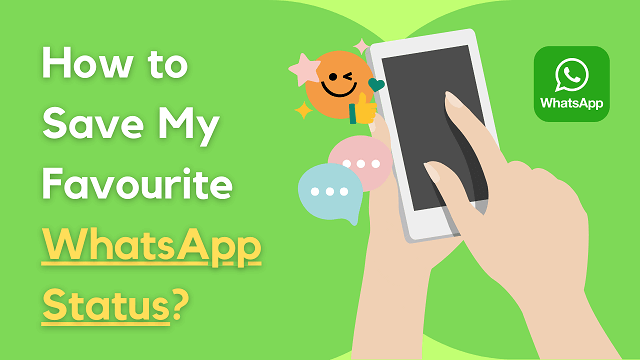
In this article:
Part 1. WhatsApp Status Time Limitation
WhatsApp Status posts are designed to disappear automatically after 24 hours. This time limitation ensures that your status updates remain fresh and relevant. However, it also means that if you don't save the status within that timeframe, it will be lost forever.
Part 2. How to Save a Photo from WhatsApp Status?
If you come across a captivating picture in someone's WhatsApp Status that you want to save, there are a couple of methods you can use.
Method 1: Take Screenshot of WhatsApp Status Photos
One simple way to save a photo from WhatsApp Status is by taking a screenshot. Here's how you can do it:
- Open the WhatsApp application on your iPhone or Android device.
- Navigate to the Status section and find the picture you want to save.
- Pause the status if necessary to get a clear view of the picture.
- Take a screenshot by pressing the appropriate key combination for your device (e.g., Volume Up + Power button on iPhone or Power + Volume Down button on Android).
- The screenshot will be saved in your device's gallery or photos app.
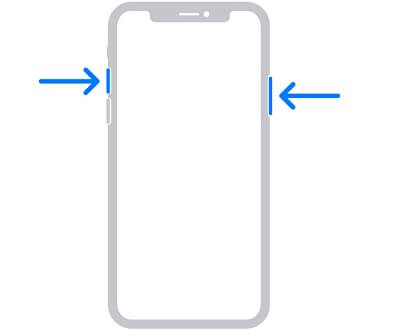
Pros:
1. It is the quickest way to save photos from WhatsApp status.
2. You will not need to use any other app or software.
3. It is totally free.
Cons:
1. The image clarity will be affected, because you cannot download the photo you want to save by taking screenshots.
2. You cannot save photo from WhatsApp status by taking screenshots if there is no network connection.
Method 2: Use "Forward" Button
Another method to save a picture from WhatsApp Status is by using the "Forward" button. In this way, you can save clear photos instead of blurry photos. Here's what you need to do:
- Open the WhatsApp application on your iPhone or Android device.
- Go to "Status" icon and find the status you want to download.
- Tap on the "Forward" button located below the status.
- Choose a recipient from your contacts list, but do not send the picture.
- Once you've selected a recipient, the picture will be saved in your device's storage under the WhatsApp folder.
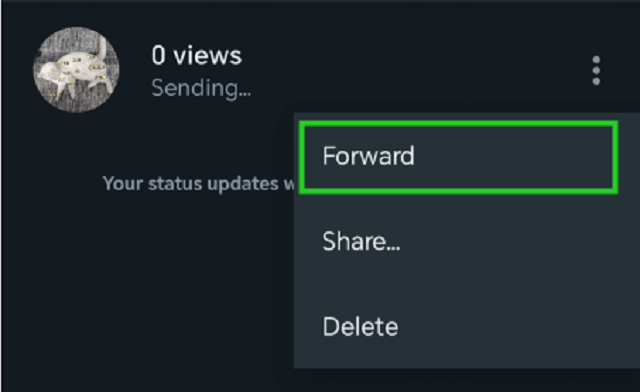
Usually, you cannot open and view WhatsApp folder directly due to end-to-end encryption, but there are ways to decrypt WhatsApp folder so that you are able to view the content. It is not easy for tech newbies, so if you're looking for a easy-to-use WhatsApp chat viewer, we recommend you iMyFone iMyTrans.
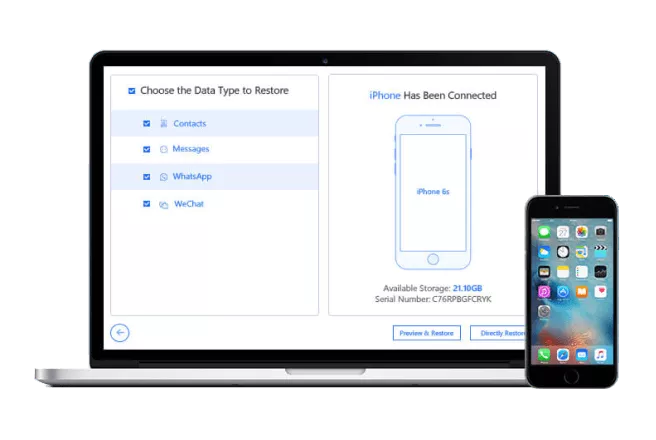
Key Features:
- After connecting your devices to PC with iMyTrans, you can view its WhatsApp chat history and messages and save them to the computer without using any code.
- You can also transfer, backup, and restore WhatsApp data via this app.
- What's more, you can selectively export WhatsApp messages, photos and videos with iMyTrans.
Part 3. How to Save a Video on WhatsApp Status?
You cannot save a video by screenshoting. Also, WhatsApp viewer are not able to display a video. Methods to save videos from WhatsApp Status is different from saving photos from WhatsApp status, we will explore two methods to you:
Method 1: Use Phone Recording
One way to save a video from WhatsApp Status is by recording it directly from your phone's screen. Here's how you can do it:
- Go to the Status that you want to save.
- Prepare your device for screen recording by swiping up (on iPhone) or using the control center (on Android).
- Stop the screen recording once the video has played completely.
- The recorded video will be saved in the gallery or photos app of your device.
Method 2: Use Status Saver
Alternatively, you can use third-party apps like Status Saver to download and save videos from WhatsApp Status. Follow these steps:
- Install a reliable Status Saver app from the App Store (for iPhone) or Google Play Store (for Android).
- Launch the application and provide the required permissions.
- Navigate to the Status section in WhatsApp and find the video you want to save.
- Use the Status Saver app to download the video to your device's gallery or designated folder.
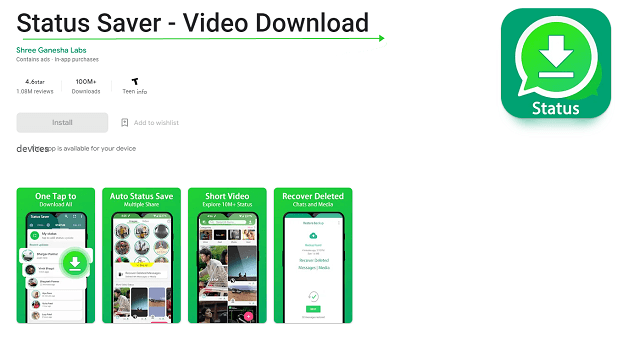
Bonus: Best WhatsApp Data Management Tool – iMyFone iMyTrans
The methods above to save photos and videos from WhatsApp status are also suitable for saving photos and videos from your friends (WhatsApp contacts).
In addition to saving WhatsApp Status, you may also want to manage your overall WhatsApp data effectively. One highly recommended tool for this purpose is iMyFone iMyTrans(pre iTransor for WhatsApp).
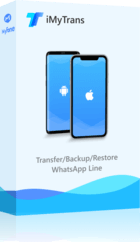
1,000,000+ Downloads
Key Features:
- Effortlessly transfer WhatsApp data between an Android phone and an iPhone with just a few clicks.
- Compatible with 6000+ mobile phones, ensuring broad device support.
- Transfer data safely without relying on cloud storage.
- Transfer and backup WhatsApp data between your phone and PC for added convenience.
To use iMyFone iMyTrans to transfer WhatsApp data between Android and iPhone, follow these steps:
- Download and install iMyFone iMyTrans on your computer.
- Launch iMyFone iMyTrans and navigate to the main menu.
- From the main menu, select the "WhatsApp" icon.
- Connect both your Android phone and iPhone to the computer using USB cables.
- Follow the on-screen instructions provided by the software to initiate the transfer process.
- Once the transfer is complete, you will be able to access your WhatsApp data on the destination device.



Conclusion
In conclusion, saving WhatsApp Status on iPhone and Android devices is possible using different methods. Whether you want to save pictures or videos, options like taking screenshots, using the "Forward" button, screen recording, or using dedicated apps like Status Saver can help you achieve your goal. Additionally, tools like iMyFone iMyTrans provide a comprehensive solution for managing WhatsApp data efficiently.
Remember to respect others' privacy and use these methods responsibly. Enjoy preserving and revisiting your favorite WhatsApp Status updates!
FAQs
Can I save WhatsApp Status without the knowledge of the person who posted it?
No, saving WhatsApp Status without the knowledge and consent of the person who posted it is not recommended and may infringe on their privacy.
Are there any official methods to save WhatsApp Status?
WhatsApp does not provide an official method to save other users' Status updates. However, you can save your own Status updates through the "My Status" section.
Can I save WhatsApp Status on iOS without using third-party apps?
While iOS devices have built-in screenshot and screen recording features, using third-party apps may offer more convenience and additional functionalities.
Are third-party Status Saver apps safe to use?
It is essential to use reputable and trusted third-party apps to ensure your device's security. Read user reviews and check the app's permissions before installing.
How can I manage my WhatsApp data effectively?
Tools like iMyFone iMyTrans provide a reliable solution for managing WhatsApp data. They offer features like data transfer, backup, and restore between devices and PC.
















