Effortlessly Transfer WhatsApp from Android to iPhone without Factory Reset: A Step-by-Step Guide
Category: Transfer WhatsApp

5 mins read
Transferring WhatsApp from an Android device to an iPhone without performing a factory reset can be a daunting task for many users. However, with the right knowledge and tools, it is possible to accomplish this transfer effortlessly. In this step-by-step guide, I will walk you through the process of transferring your WhatsApp data from Android to iPhone without the need for a factory reset. By following these instructions carefully, you will be able to seamlessly migrate your WhatsApp chats, media, and contacts to your new iPhone, ensuring a smooth transition.
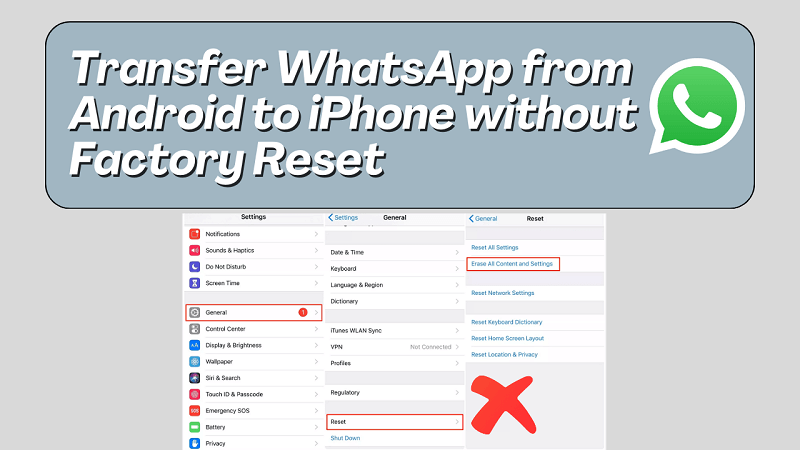
In this article:
- Why Transfer WhatsApp from Android to iPhone without Factory Reset?
- Step-by-step Guide to Transferring WhatsApp from Android to iPhone without Factory Reset
- Tips and Tricks for A Successful Transfer
- Common Issues and Troubleshooting for Transferring WhatsApp from Android to iPhone without Factory Reset
- Common Issues and Troubleshooting for Transferring WhatsApp from Android to iPhone
- Conclusion
Why Transfer WhatsApp from Android to iPhone without Factory Reset?
There are several reasons why you may want to transfer your WhatsApp data from an Android device to an iPhone without performing a factory reset. One of the main reasons is that a factory reset erases all the data on your Android device, including your WhatsApp chats, media, and contacts. By avoiding a factory reset, you can preserve your valuable data and avoid the hassle of setting up your Android device from scratch.
Another reason is that you may be switching from an Android device to an iPhone and want to retain your WhatsApp conversations and media. WhatsApp does not provide a built-in solution for transferring data between different platforms, which makes it more challenging to migrate your WhatsApp data. However, with the methods outlined in this guide, you can effortlessly transfer your WhatsApp data from Android to iPhone without losing any information.
Step-by-step Guide to Transferring WhatsApp from Android to iPhone without Factory Reset
Here is how to move WhatsApp from Android to iPhone directly, as well as maintain the original data on WhatsApp when you don’t have the WhatsApp backup to restore.
Why Use WhatsApp Transfer Software - iMyFone iMyTrans
- Transfer WhatsApp between same or different OS. Eg. From Android to iPhone, or from iPhone to Android.
- Transfer WhatsApp data including messages, file attachments, photos, stickers, videos, and audios.
- Without the need to factory reset your phones.
- Support of backup and restore WhatsApp in case your Google Drive/iCloud free storage is full.
Step 1. Install the App
Download the iMyTrans (pre iTransor for WhatsApp) setup on your computer, and install it. Then, open the WhatsApp transfer software. Tap on WhatsApp.

Step 2. Connect Your Android Device and iPhone
Connect your devices to a computer with USB cables. The software will detect your devices. Now you need to confirm the source device and the target device, if they are wrong, click "Flip" to make them correct.

Step 3. Start WhatsApp Transfer
Tap on Start to initiate the WhatsApp transfer. Once completed, you can access files on your iPhone.

Alternative Methods for Transferring WhatsApp from Android to iPhone with Factory Reset
If you are willing to perform a factory reset on your Android device, there are alternative methods available for transferring your WhatsApp data to your iPhone.
Step 1. Backup your WhatsApp chat on your Android device
Before you can transfer your WhatsApp data to your iPhone, you need to create a backup of your chats, media, and contacts on your Android device. To do this, open WhatsApp on your Android device, go to Settings, select Chats, and tap on Chat backup. Follow the on-screen instructions to create a backup of your WhatsApp data.
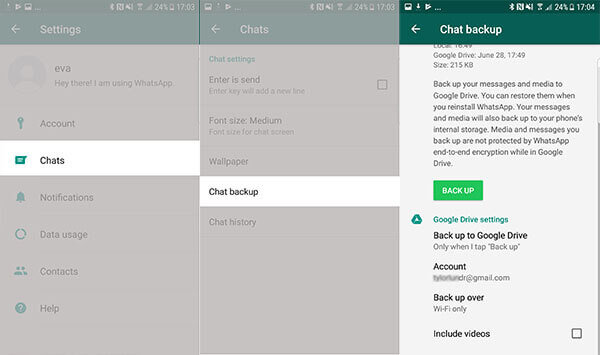
Step 2. Install Apps on Android and iPhone
Download 'Move to iOS' app on your Android device. Then, follow the on-screen instructions. You will be asked about a code, the next step is to enter the code from your iPhone.
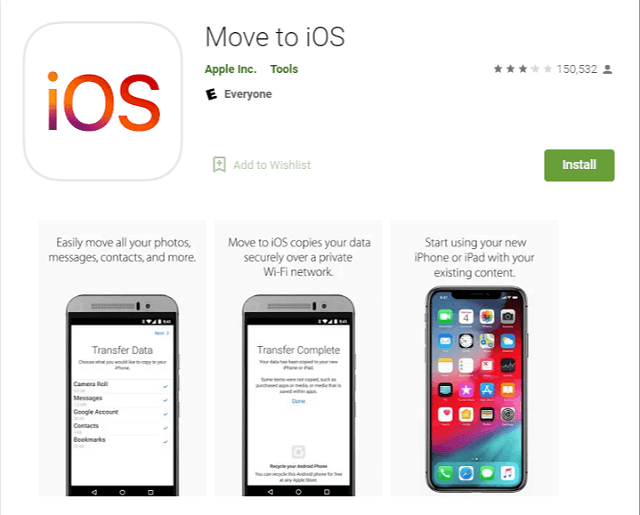
On your iPhone, open the App Store and search for WhatsApp. Tap on the WhatsApp icon and select Install to download and install the app on your iPhone.
Step 3. Transfer WhatsApp data from Android to iOS
Tap on "Continue and follow the on-screen instructions" > "WhatsApp". On Android device, tap on "Get started" > "Next" > "Continue" to transfer WhatsApp.
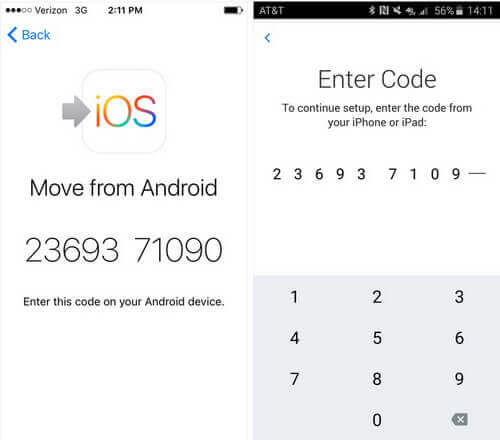
Now, open your iPhone. Tap on "Start" and wait till the transfer is complete. In this step you will be asked for factory reset iPhone if it isn't new.
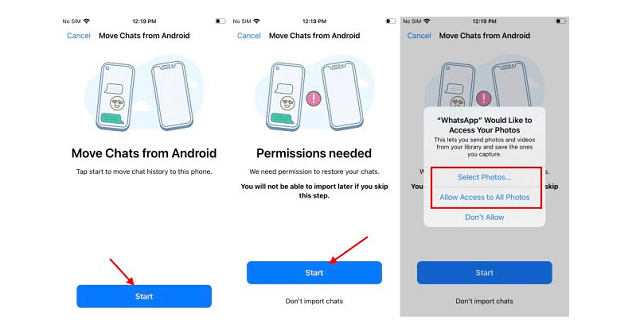
Tips and Rricks for A Successful Transfer
1 Make sure your devices are fully charged
Transferring large amounts of data can be battery-intensive. To avoid any interruptions during the transfer process, make sure both your Android and iPhone devices are fully charged or connected to a power source.
2 Connect to a stable Wi-Fi network
Transferring WhatsApp data requires a stable internet connection. Connect both your Android and iPhone devices to a reliable Wi-Fi network to ensure a smooth and uninterrupted transfer.
3 Clear up storage space
Before transferring your WhatsApp data, make sure both your Android and iPhone devices have enough storage space to accommodate the transfer. Delete any unnecessary files or apps to free up space and avoid any issues during the transfer.
Common Issues and Troubleshooting for Transferring WhatsApp from Android to iPhone without Factory Reset
While transferring WhatsApp from Android to iPhone without a factory reset is generally a straightforward process, you may encounter some common issues along the way. Here are a few troubleshooting tips to help you resolve these issues:
1 Backup size limitations
WhatsApp backups created on Android devices may have size limitations. If your backup exceeds the size limit, you may encounter issues when transferring the data to your iPhone. In such cases, consider using third-party software, like Dr.Fone - WhatsApp Transfer, to bypass these limitations.
2 Incomplete or missing data
In rare cases, you may experience missing or incomplete data after transferring WhatsApp from Android to iPhone. This can occur due to various factors, such as network interruptions or incompatible backup formats. To resolve this, ensure you have a stable internet connection and try creating a new backup on your Android device before transferring the data again.
Common Issues and Troubleshooting for Transferring WhatsApp from Android to iPhone
When transferring WhatsApp from an Android device to an iPhone, whether with or without a factory reset, you may encounter some common issues. Here are a few troubleshooting tips to help you overcome these issues:
1 Incompatibility between platforms backup
WhatsApp data is not directly transferable between Android and iPhone due to the differences in their operating systems. To overcome this, follow the step-by-step guide provided earlier in this article or consider using third-party software designed specifically for this purpose.
2 Loss of media quality
When transferring WhatsApp media from Android to iPhone, you may experience a loss in quality due to differences in file formats and compression algorithms. To minimize this loss, consider backing up your media separately and transferring it to your iPhone using alternative methods, such as cloud storage or file transfer apps.
Conclusion
Transferring WhatsApp from Android to iPhone without a factory reset may seem like a complex task, but by following the step-by-step guide and considering the alternative methods and troubleshooting tips provided in this article, you can accomplish this transfer effortlessly. Remember to backup your WhatsApp data, install WhatsApp on your iPhone, and restore your chat history to complete the transfer process. By following these instructions, you can seamlessly migrate your WhatsApp chats, media, and contacts to your new iPhone, ensuring a smooth transition.























