You can store your data in the cloud using Google Drive and Dropbox. These are two of the most popular cloud-based file storage platforms. Each, nevertheless, has benefits and drawbacks. You have come to the right place if you want to move files from Google Drive to Dropbox but are unsure how to do so.
This post will guide you on how to transfer google drive files to dropbox in various ways possible.
Part 1. Can I Transfer Google Drive to Dropbox for Free
Yes, you can transfer photos from google drive to dropbox free of cost. Cloud storage services allow users to conveniently back up their information and access them from any device. To benefit from more generous storage space or advanced features, many individuals now utilize multiple cloud storage subscriptions, each with a separate cloud drive.
However, many are looking for ways to move files from Google Drive to Dropbox to avail more benefits. You may move files from Google Drive to Dropbox free using the Google Takeout, Export feature or free third-party software. We will discuss all of these strategies further in this article.
Part 2. Why Should We Transfer Google Drive Files to Dropbox
Users move data from google drive to dropbox for various reasons.
The first reason is that Dropbox contains no file size restrictions, in contrast to Google Drive's 50 MB for documents, 100 MB for excel sheets and PPTs, and 5 TB for the rest of the files. Because of this feature, Dropbox is a superior option.
Moreover, Dropbox costs less per gigabyte than Google Drive with the same amount of space, making it the more affordable option.
Other than that, Dropbox uses block syncing technology while Google Drive uses file-level syncing, making Dropbox sync on the web significantly faster than Google Drive. Also, Dropbox enables you to access more tools you choose to employ.
Part 3. How to Transfer Google Drive Files to Dropbox Free
If you have made the decision and are wondering how to move files from google drive to dropbox, read on. This may be done manually or with the help of a third-party program. Let us go over both methods in more depth.
Transfer google drive files to dropbox manually
Follow the below ways to transfer google drive files to dropbox.
Method 1: Transfer Google Drive Files to Dropbox via Web Page
This method involves downloading the necessary files from Google Drive and manually uploading them to Dropbox with the help of Google Drive and Dropbox web pages. It is an old and popular method. To know how to transfer google drive files to dropbox, follow these steps.
Step 1: Enter your Google Drive login information on the Google Drive page. Under the root directory of your Google Drive, create a new folder to accommodate all of your files. Assemble all the files and place them in the newly created folder.
Step 2: Select My Drive from the Google Drive page. Right-click the particular files you need, click "Download," and then wait for the procedure to end.
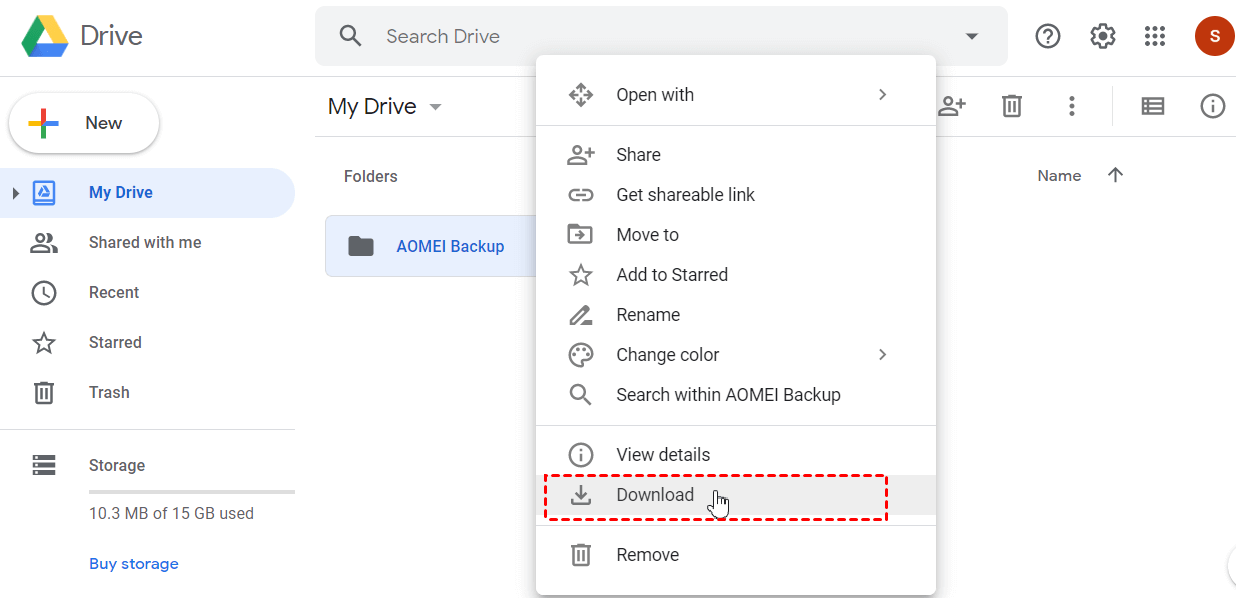
Step 3: Afterward, go to the Dropbox website and sign in using your email address and password. You can upload the downloaded data from your system by clicking the Upload button in the upper right corner, and you are done.
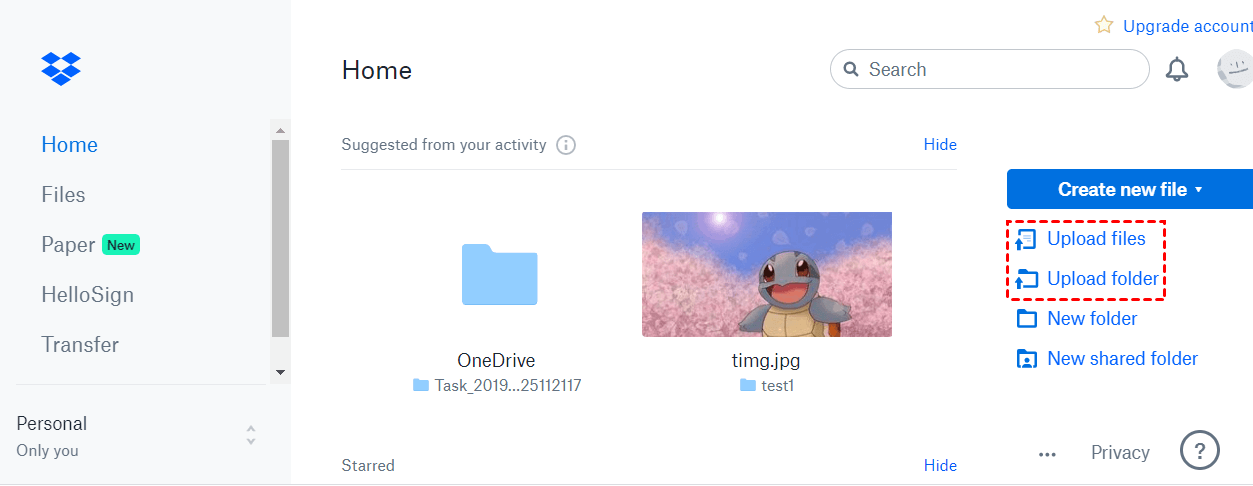
Method 2: Transfer Google Drive Files to Dropbox via Built-in File Export
You can also utilize the Google account's built-in file export solution to move files from google drive to Dropbox. Go through these instructions if you want to explore how to move files from google drive to dropbox:
Step 1: Locate the Personal Data & Personalization area on your Google Account page. Then click on Manage your data & personalization option.
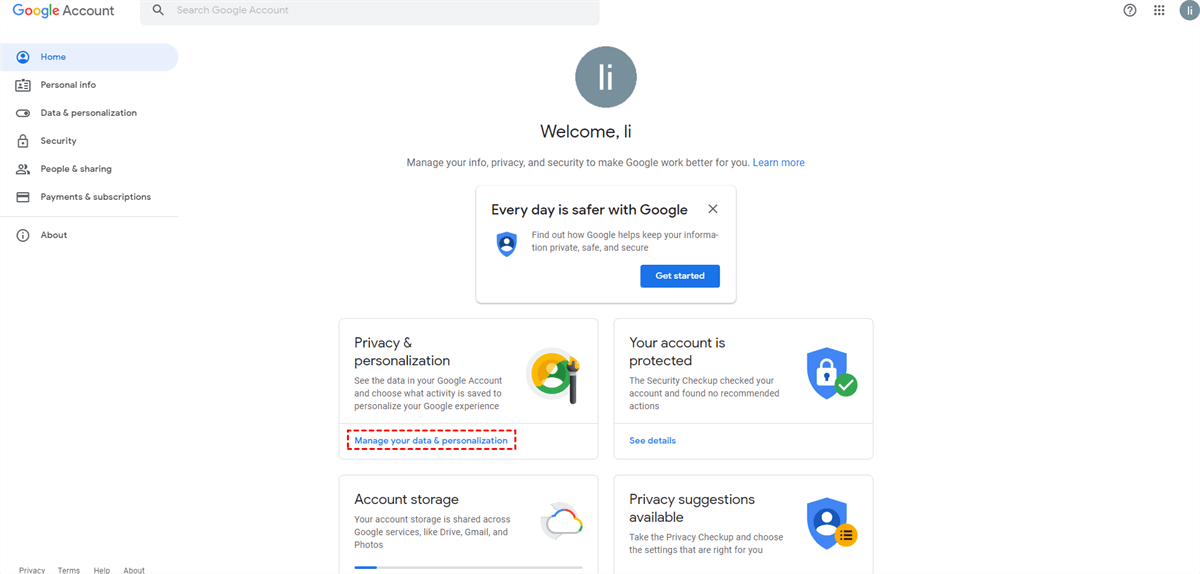
Step 2: To access the Download your data section, swipe the interface and click the ">" icon when it appears on the screen, and select google drive.
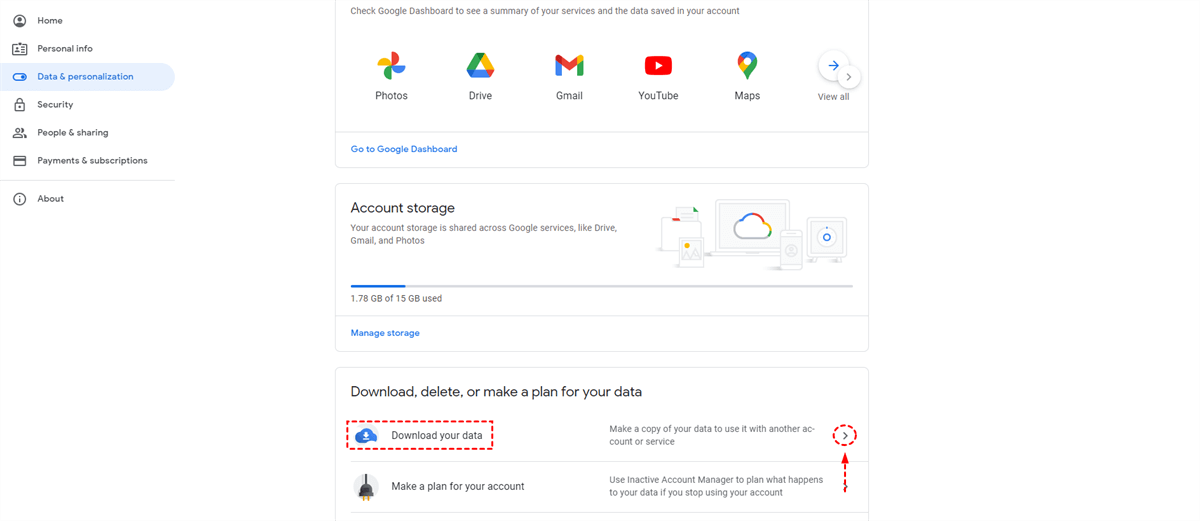
Step 3: Then select Next Step. After setting the delivery method to Add to Dropbox, choose the file type and size. Once everything is configured as it should, click Create export to transfer the data to Dropbox.
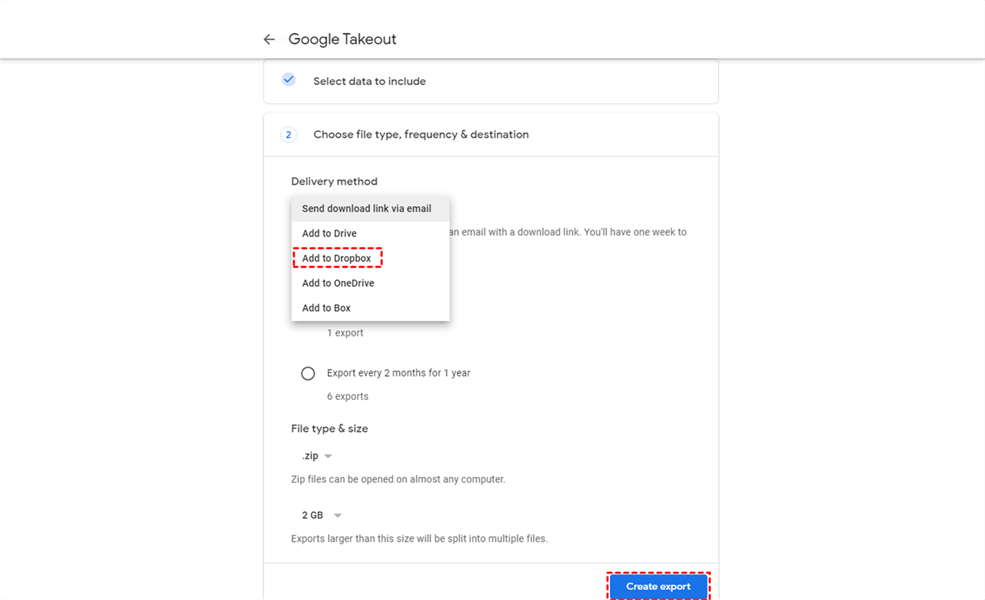
Method 3: Transfer Google Drive Files to Dropbox Using a Third-Party App
If you want to avoid the hassles of downloading, you can employ an effective software like MultCloud to make the transfer quick and effective. With this software, you may manage and utilize many clouds on the same device at once, and you can move files directly across cloud storage without needing to download and upload.
To migrate google drive to dropbox, all you have to do is to follow these simple steps:
Step 1: Install MultCloud on your system and create your account to log in.
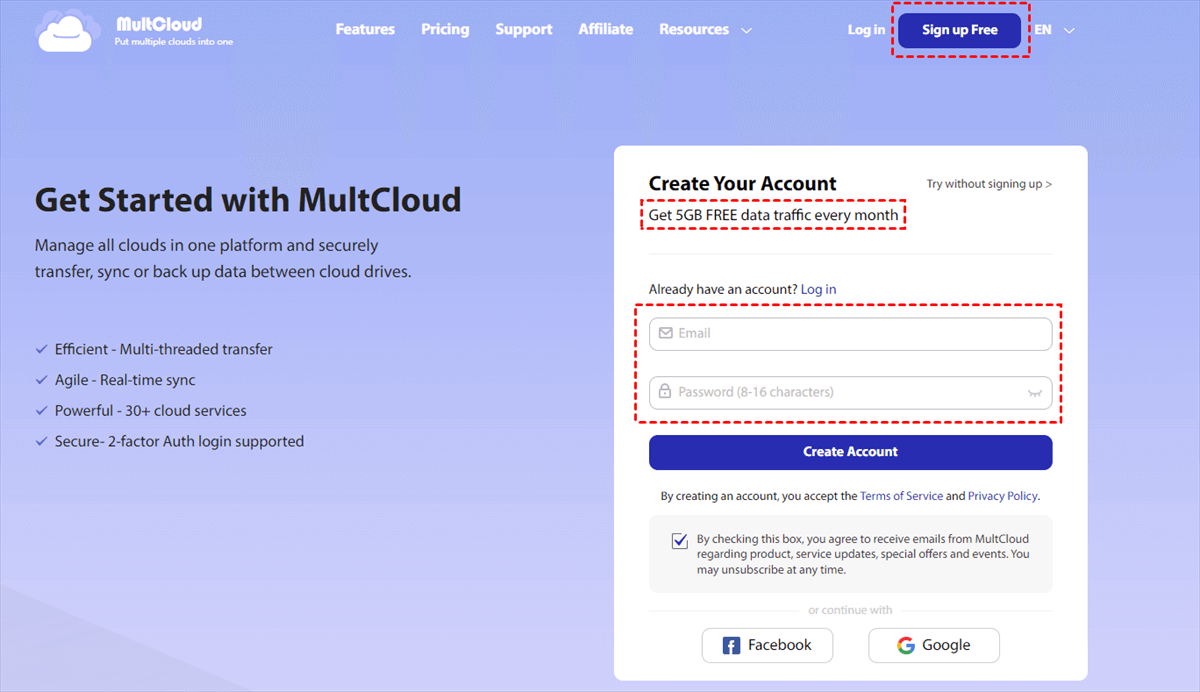
Step 2: Click the Add Cloud option on the tab and select Google Drive and Dropbox to add them to MultCloud.
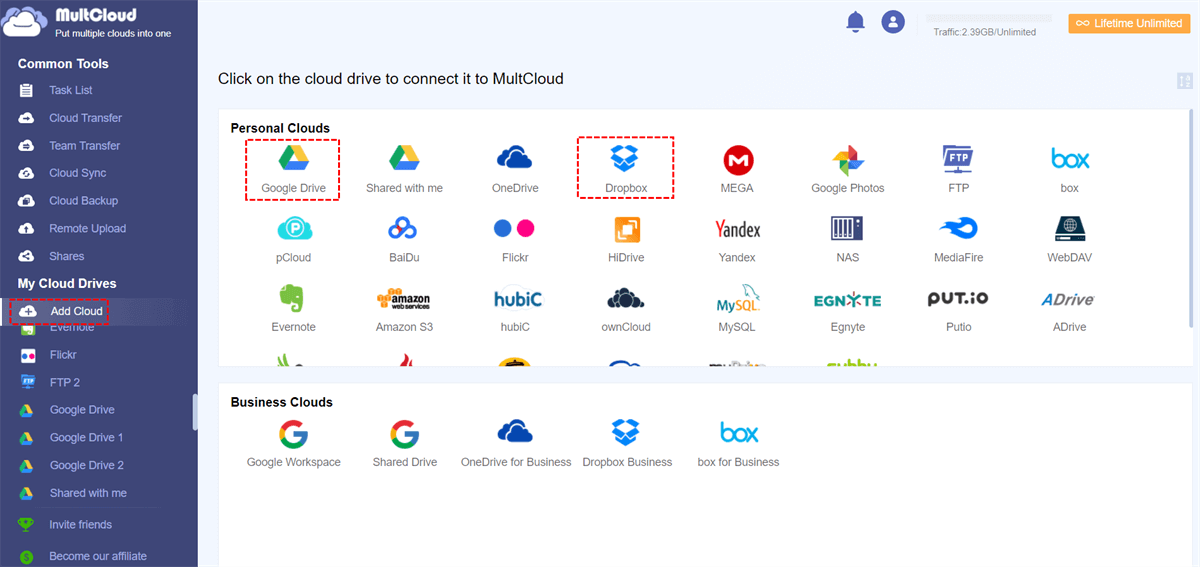
Step 3: Finally, click the Cloud Transfer box, choose Google Drive as the provider and Dropbox as the recipient, and then hit Transfer Now to move the data.
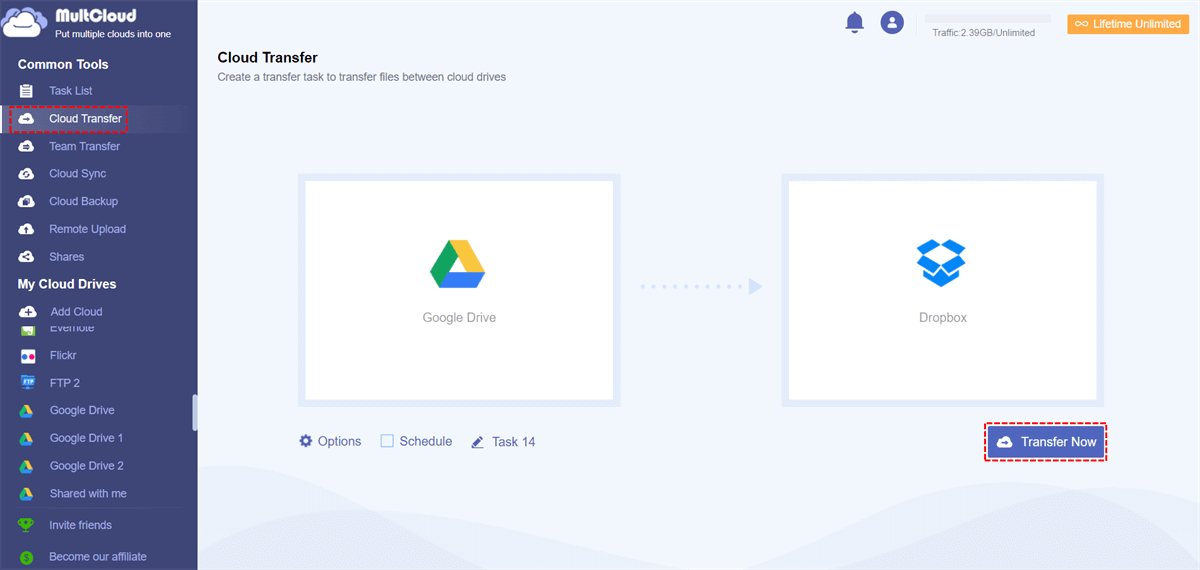
Part 4. Some Notes for Transferring Data from Google Drive to Dropbox
Whether you choose the conventional approach, the methods mentioned above, or software to migrate google drive to dropbox, you can run into the following issues. Knowing how to deal with them can help you immensely.
- Downloading the files from Google Drive to your computer and then uploading them to Dropbox is the conventional way to move Google Drive files to Dropbox. If you are employing this method, you should keep in mind that it has an issue of consuming time and high-speed internet. It would help if you used a high-speed data bundle to ensure that you have sufficient download and upload capacity and a reasonable speed.
- Users can stumble into "Error 507" when transferring files to Dropbox. This issue typically takes place when your storage space is inadequate. When moving data, you should ensure that your current account has sufficient room to put them to prevent the incidents mentioned above.
- Sometimes Dropbox cannot identify the file type. Do preview the file in this instance by opening it.
- A zip file is generated on the Google server when you download a file from Google Drive. But you can access all files when they have been successfully compressed and placed in the specified location.
- You might experience disruptions in your file downloads from Google Drive. You should reload the drive page in this situation. The issue will most likely be resolved. If not, you can log in again before proceeding.
Part 5. FAQs
Here are some FAQs about it.
5.1 How to transfer photos from Google drive to dropbox?
You may manually transfer photos from Google Drive to Dropbox or use a third-party tool. You may accomplish it manually by simply downloading the photos from Google Drive and transferring them to Dropbox, as described in method 1 of Part 3. To execute it automatically, you must utilize software and follow the easy steps outlined above.
5.2 Is it possible to transfer files from dropbox to Google drive without downloading?
To transfer files from google drive to dropbox without downloading, you must employ reliable and effective software like the one mentioned above. If you are using MuliCloud, all you have to do is to follow the three simple steps outlined above in the last section of part 3
Conclusion
Regarding Google Drive and Dropbox, both are effective cloud storage solutions. However, since the qualities of both systems differ, the requirements and choices vary from person to person. Suppose you want to transfer files from google drive to dropbox after contemplating its benefits. In that case, you may do it manually or by using software that simplifies the process by following the above steps.






















 July 21, 2022
July 21, 2022