As the transfer of google photos from one Gmail account to another is hectic in the busy routine of life, easy ways need to be introduced. This little task is like climbing a mountain for us. At this point, I thought of searching for the best and the working ways to do it.
Our team found many ways, from doing it manually or using the shared album feature of google photos to using tools like MultCloud. Here, we will share the easiest working ways we have tested.
Part 1: Can I Transfer My Google Photos to Another Gmail Account?
Yes, you can transfer your google photos to another Gmail account. Google Photos is an online photo storage system; it stores images and videos that one can access from various devices. The access and editing of photos and videos from multiple platforms are possible because the media is stored in a google account.
It takes up more space when we store high-quality photos and videos on this online cloud-based app. Then the free space may get filled, and you create a new account to get more space. Now the problem is the transfer of Google photos to another account. We have discussed below the simplest methods as a solution to it.
Part 2: How to Transfer Google Photos from One Account to Another Account?
2.1 Transfer Google Photos from One Account to Another Account in an Efficient Method
MultCloud is the best multiple cloud storage manager website that simulates sharing files in various cloud drives.
For instance, if you intend to transfer photos from one Google Photos account to another, MultCloud will save time before serving your purpose.
Here's how to transfer Google photos from one account to another.
Step 1.Navigate to MultCloud and enter the MultCloud account credentials. Next, click on the ''Add Clouds'' icon and add both the source and destination Google Photos accounts.
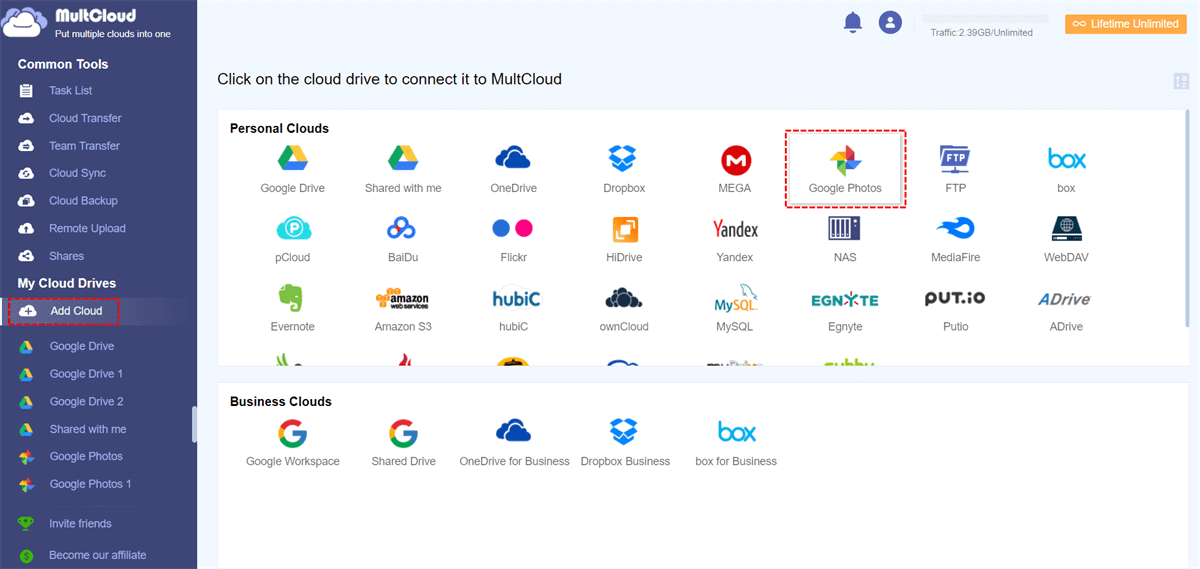
Step 2.Tap on the '' Cloud Transfer'' icon and select one Google Photos account as your source and other destination.
You can start moving the photos from one account to another by hitting the 'Transfer Now'' icon.
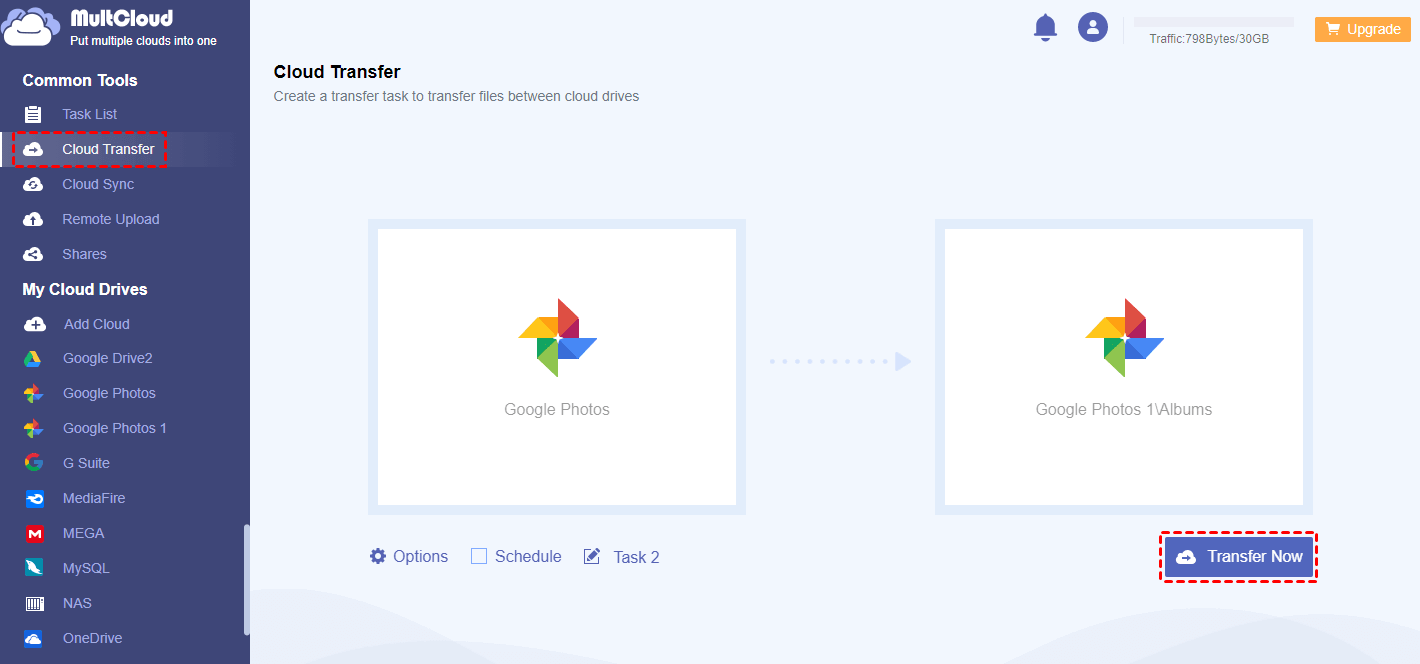
2.2 Move Google Photos from One Account to Another Account by Download and Upload
Downloading and uploading is a simple but time-consuming process. It takes time, depending on the size of Google photos.
Step 1.Search for google photos in your browser and open the site. Log in to your 1st google account, where you have stored your photos and videos.
Step 2.Select the Google photos you want in another account. You can even select all the Google photos. After selection, Click on the three dots icon at the top right corner.
Step 3.Click on the "download" and let the photos be downloaded.
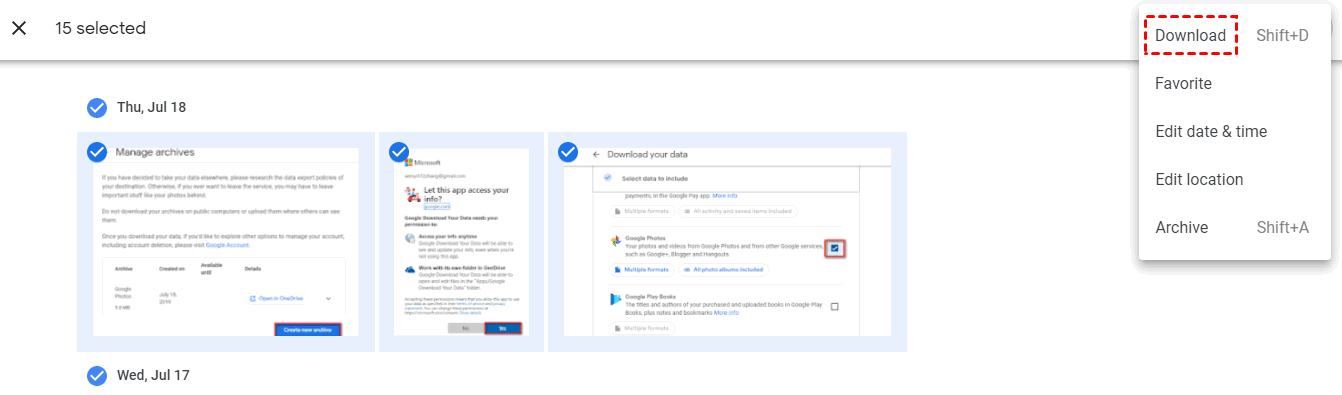
Step 4.Then sign out of this account and log in to another google account where you want to move Google photos. Click on "upload" and upload the downloaded photos. You have to wait for some time according to the number or size of Google photos, and then the media will be uploaded.
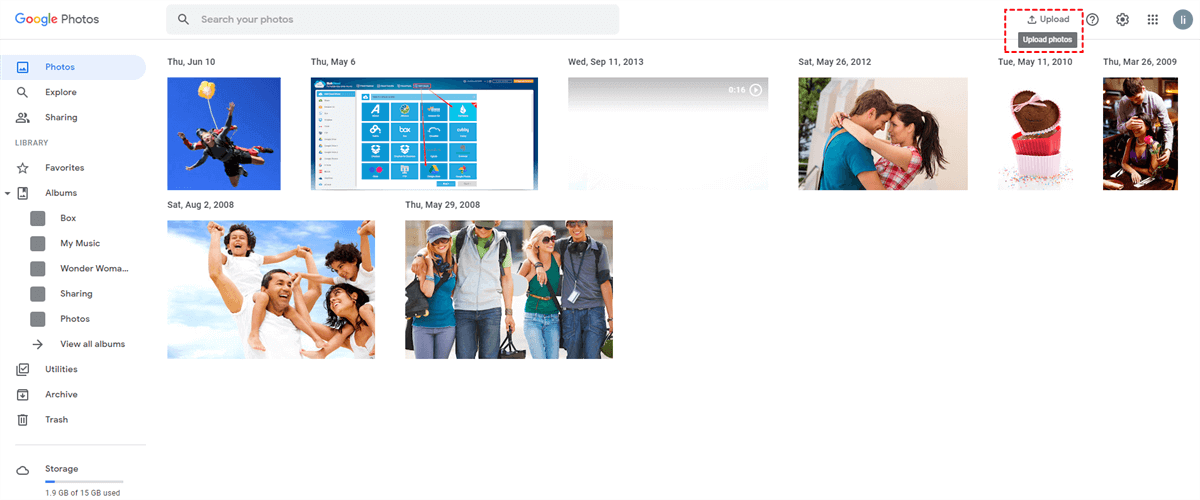
2.3 Convert Google Photos from One Account to Another Account by "Share Our Library".
You can also share Google Photos from one account to another through “Share Our Library”.
Step 1.Open the application Google photos on your phone. Tap on the profile icon found at the top right corner.
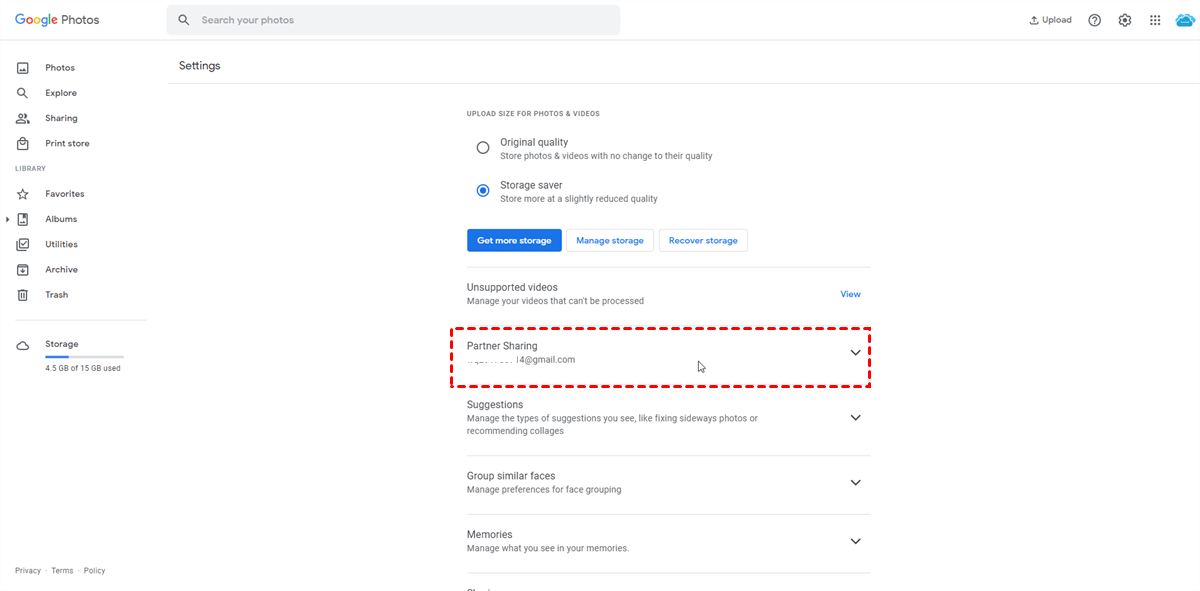
Step 2.Tap on the settings or photos settings. Select partner sharing. Then tap on "Get started." Enter the 2nd Gmail Id where you want to transfer Google Photos and tap on send option.
Step 3.Here you have three options. You can select:
- All photos
- Photos of specific people
- Only show images since this day
Step 4.Now tap on "Next ". Open the Google Photos app using the 2nd Google account. You can switch accounts by tapping on the profile icon present at the top right corner of the screen. Then tap on the little V-shaped icon in front of the Gmail ID.
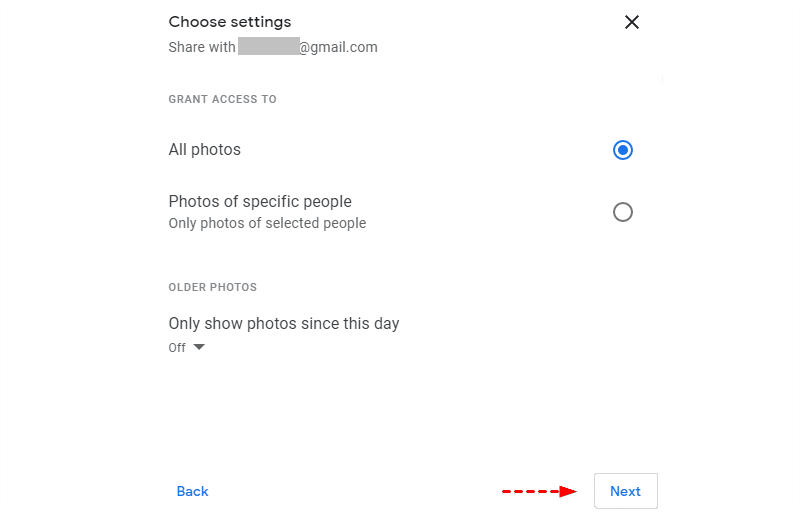
Step 5.Then switch to the 2nd Gmail account by simply tapping on its name. Now accept the invitation from the 2nd Google account.
2.4 Migrate Google Photos from One Account to Another Account by "Link Sharing".
You can transfer Google Photos from one Google account to another through the Link sharing feature.
Follow the step-by-step guide below to learn how to transfer Google photos from one account to another.
Step 1.Tap on the '' Share'' icon after selecting the photos you'd like to transfer into another account.
Step 2.Tap on the '' Get shareable link'' icon and then navigate to another browser. Login with your Gmail account and launch the shareable link in the second Gmail account.
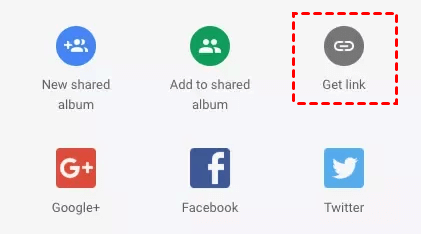
Step 3.Click on the ''Add to album'' icon to add the selected photos to account 2.

Part 3: FAQs
1 How Do I Transfer Everything from One Google Account to Another Account?
You can transfer everything from one Google account to another by various methods:
- Download and upload method
- Link-sharing method
- Share our library method
- Using the Multcloud method
- Etc.
2 How to Transfer Multiple Photos from Google Photos to Gallery?
You can transfer multiple photos from Google Photos to Gallery by selecting numerous images simultaneously. After selection, you have to tap on three dots and then on "save to device". And the chosen photos will get saved in the gallery.
Conclusion
This guide has all the information to help you transfer Google photos from one account to another. You can take notes from all methods we've mentioned in this guide. The best way to share Google photos from one account to another is MultCloud. It is the most recommended tool to transfer files from one cloud drive to another.






















 January 3, 2023
January 3, 2023