Box and SharePoint are cloud-based storage platforms, but SharePoint is specifically for website management, while Box is a source for business backup and restore files.
In this article, we will guide you on efficiently transferring files from Box to SharePoint. The transfer is due to a few reasons: Microsoft is one of the leading platforms, and you trust it more regarding your data.
Part 1. How to Migrate Data from Box to SharePoint
There are several ways to migrate data, but through a reliable tool, it will become handy for a user. Let’s begin with a professional tool and learn how to use it.
1.1. Is There a Reliable Tool Migrate Files from Box to SharePoint?
Multcloud is an online platform in which all various cloud storage services are integrated. You can migrate from one to another without losing time. The platform is free to migrate files, but you need a good internet connection.
The transfer process of your files continues even if your computer is powered off. You can sync your two or more cloud accounts simultaneously. It offers pretty good data transfer storage up to 30GB and also has a budget-friendly price place if you wish to upgrade. Multcloud easily manages large files and transfers them without any hassle.
1.2. How to Transfer Data from Box to SharePoint with Migration Tool
Multcloud has very straightforward steps, so you will never face any difficulties. It has a user-friendly interface that a beginner can easily access, so let’s migrate the files.
Step 1.As Multcloud is an online platform, navigate to the website and create an account for signup.
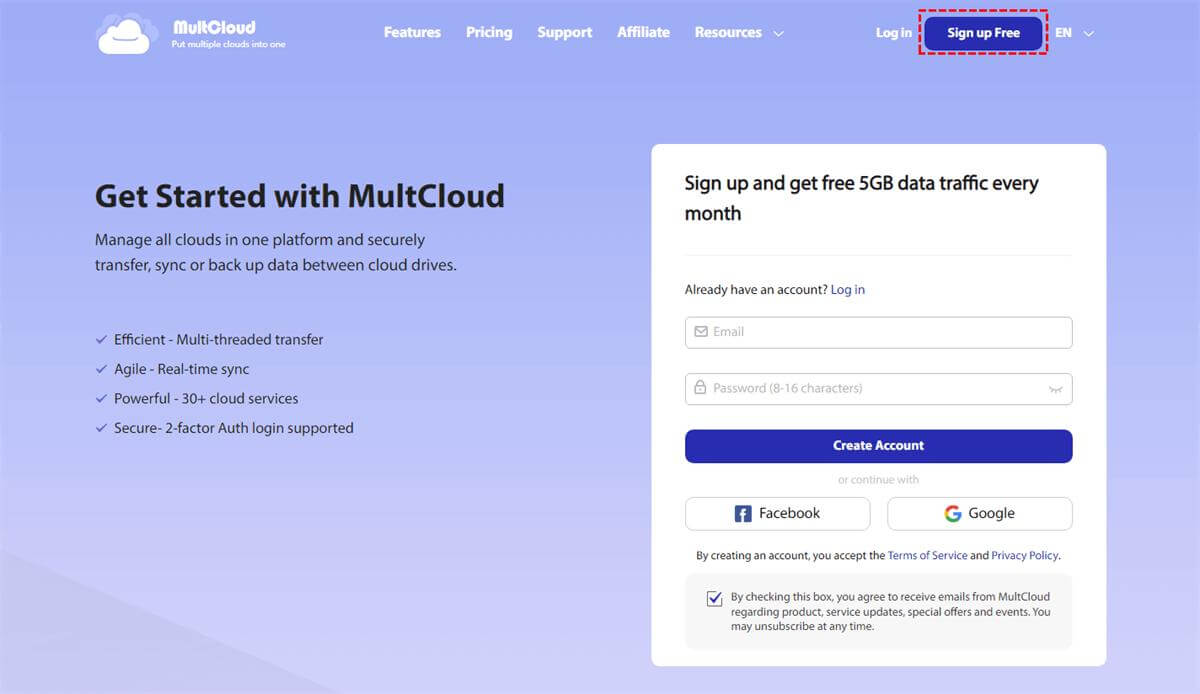
Step 2.It will display several cloud services in the Add Cloud section. Select the Box and SharePoint to include in the list for transfer.
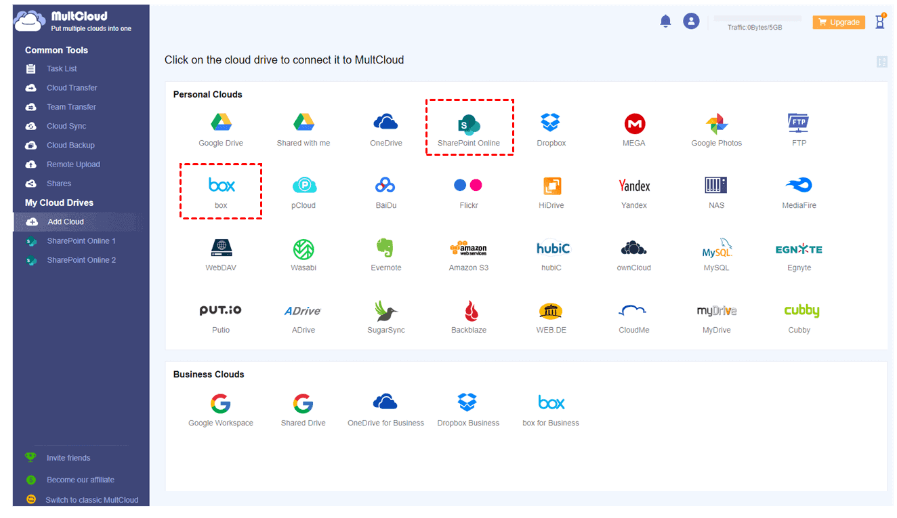
Step 3.Click the Cloud Transfer tab from the left-hand menu and select Box as a source and SharePoint as a destination. Click Transfer Now to complete the process.
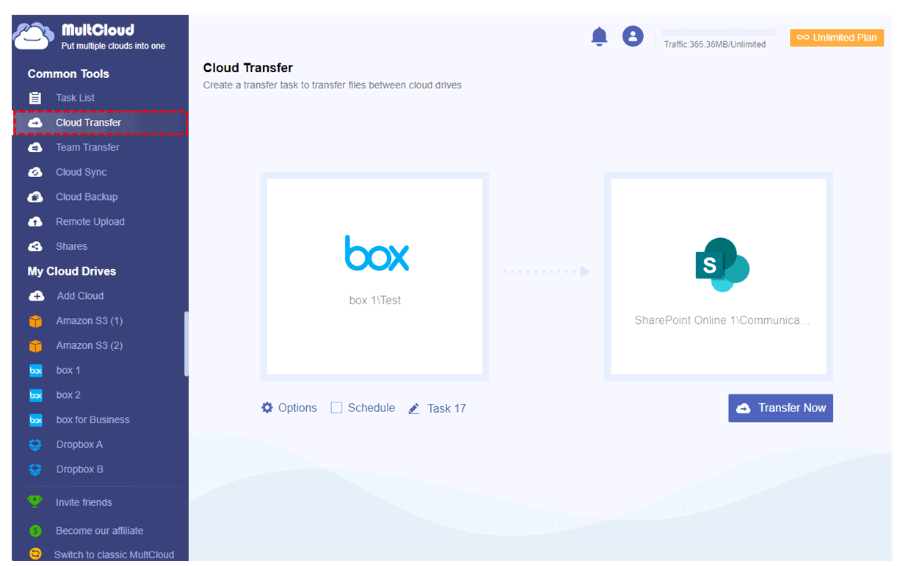
Part 2. How to Copy Files from Box to SharePoint with Free Method
In this part, we will discuss the two primary free methods to copy files from Box and paste them to SharePoint. One way is through a free tool, while the other is through one of the most common manual processes we use daily. Let’s begin and learn each step by step.
2.1. Copy Files from Box to SharePoint with Migration Manager
Microsoft Migration Manager allows you to migrate files from Box to Microsoft platforms. You will find it a bit complex, but through this article, you will effortlessly migrate the files.
Step 1.Download Microsoft Migration Manager and click Get Started on the Box icon. Log in to your Box account and then hit Finish.
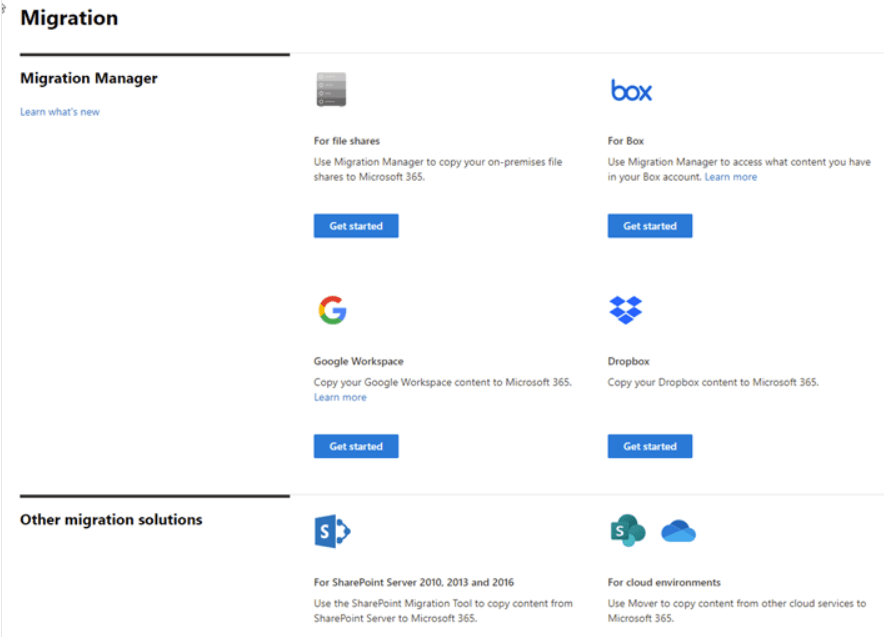
Step 2.Add the source path to scan your Box files. In the menu, select Automatically Scan Content and hit Scan. Review the scanned folders and click Copy To Migration.
Step 3.Now, you must highlight the row under Destination and select Edit. Select the destination as SharePoint; enter the site URL and location. Hit Save Path to proceed.
Step 4.Select the accounts that you want to migrate between and hit Migrate. It will display a confirmation prompt. Hit Migrate again and wait a few minutes for the file migration, depending on your file size.
2.2. Transfer Files from Box to SharePoint by Download
It is one of the simplest methods. It works on manually downloading the files and uploading them to another cloud. If you have an unstable network, it may be the worst method to migrate your files because of slow downloading and uploading.
Step 1.Open the Box website and log in to your account.
Step 2.Click All Files from the left-hand menu and right-click on the file you want to download. Click Download and select the destination on your PC.
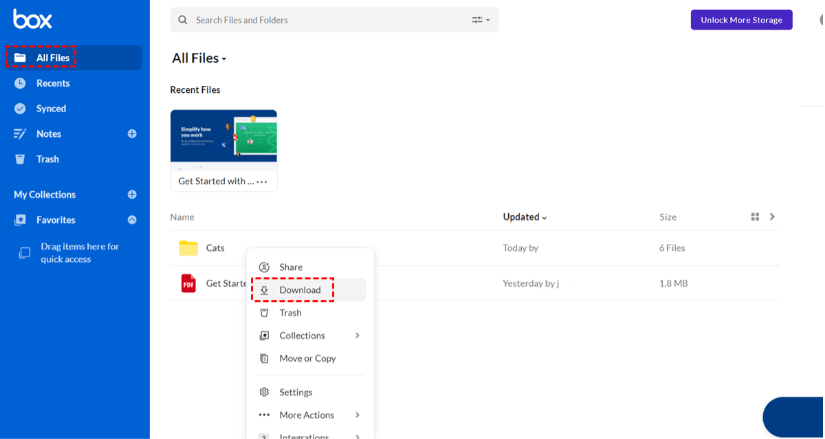
Step 3.Login to your SharePoint account and click the Files icon from the left-hand side. Click the Documents library to upload the files.
Step 4.Click the Upload button on the top menu and select the files you want to upload. Click Ok to upload the files to complete the process.
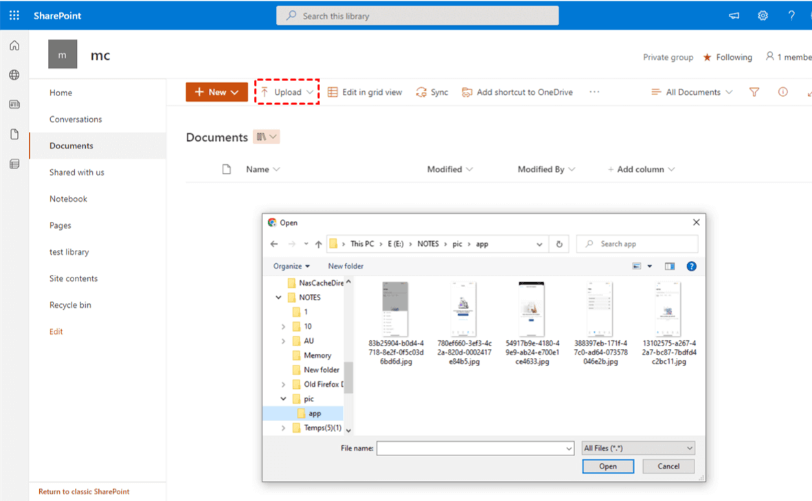
Part3. FAQs
01 Box or SharePoint, which is better?
SharePoint leads over the Box because of its multiple features and is best for business file management. It integrates with all Microsoft applications and is more favorable because of content sharing and collaboration.
02 Does SharePoint integrate with Box?
No, you cannot sync the Box files on SharePoint because it only integrates with the apps associated with Microsoft.
03 Why choose Multcloud to transfer files?
Multcloud is the best and most easy-to-use file transfer platform. It has a vast library of cloud options, so you will never face any difficulties and transfer your files in a couple of steps.
Conclusion
The file transfer process between two clouds looks complicated, but we have made it easier for you to access it through multiple methods. Use a suitable method and migrate your files without losing precious time.






















 December 13, 2022
December 13, 2022