There was a time when transferring files and documents between different cloud services sounded time-consuming and challenging. It’s common for people to use cloud services to store essential files. This is because it ensures that you can access the files whenever you want (as long as you’ve internet, of course).
MEGA is one of the best cloud storage managers, as you can control and manage different cloud storage accounts. So, if you want to transfer files from MEGA to OneDrive and don’t know the correct process, we share the step-by-step process with you!
Part 1. How to Transfer Files from MEGA to OneDrive with Quick Way
MEGA is one of the most reliable cloud storage solutions and can handle extensive data without any lag. In particular, MEGA offers 20GB of free storage, and top-notch encryption helps keep the files secure. MEGA allows seamless migration of cloud-based files between different accounts and supports scheduled migration.
As far as the sharing platform is concerned, MultCloud is a secure and reliable choice.
Features of MultCloud:
Here are some of the important features of MultCloud:
- It has been designed with real-time data sync so that you can keep the data updated between various services. In addition, it can support ten different Sync modes.
- An offline file transfer option is available. You can transfer the data even if the devices are not online.
- Using the cloud transfer scheduling option, you can schedule your data transfer process as per your requirements.
- Using the cloud transfer option, you can add different clouds, and transfer data in a few minutes.
Now that you know MultCloud’s features, let’s see how you can transfer files from MEGA to OneDrive with the help of MultCloud.
Step 1.Open the MultCloud website, and log in to the account.
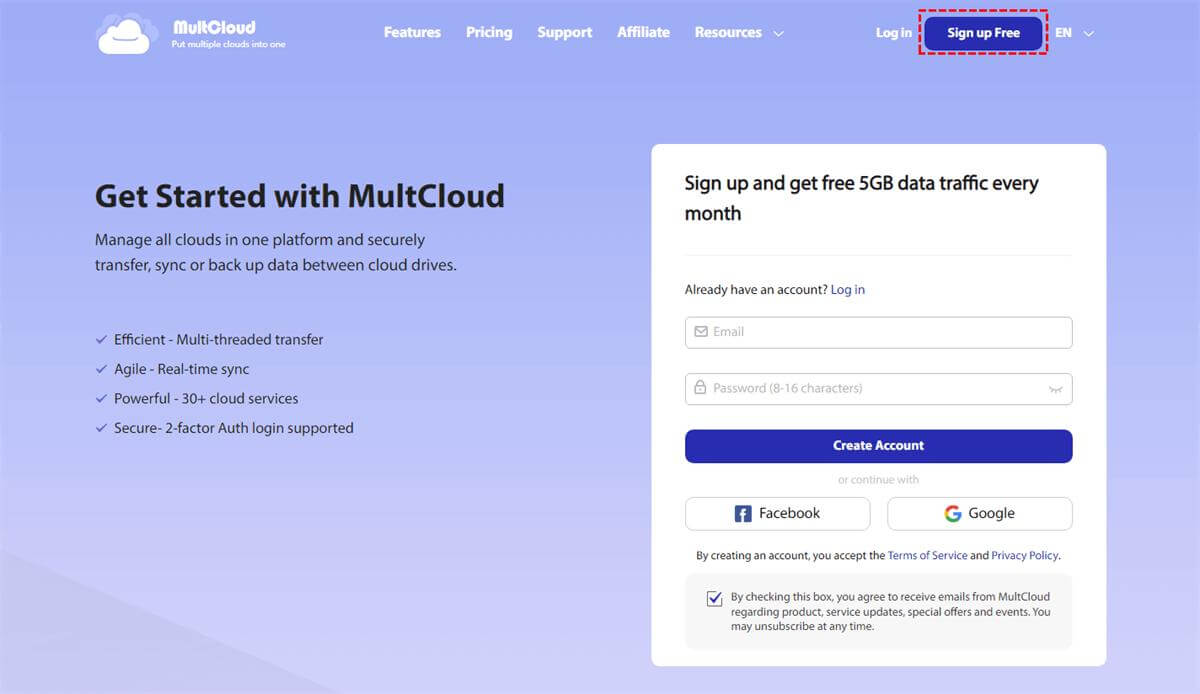
Step 2.When you are signed into MultCloud, select the “add cloud” button on the left menu.
In particular, first, you must choose MEGA and add your MEGA account details to verify the login process.
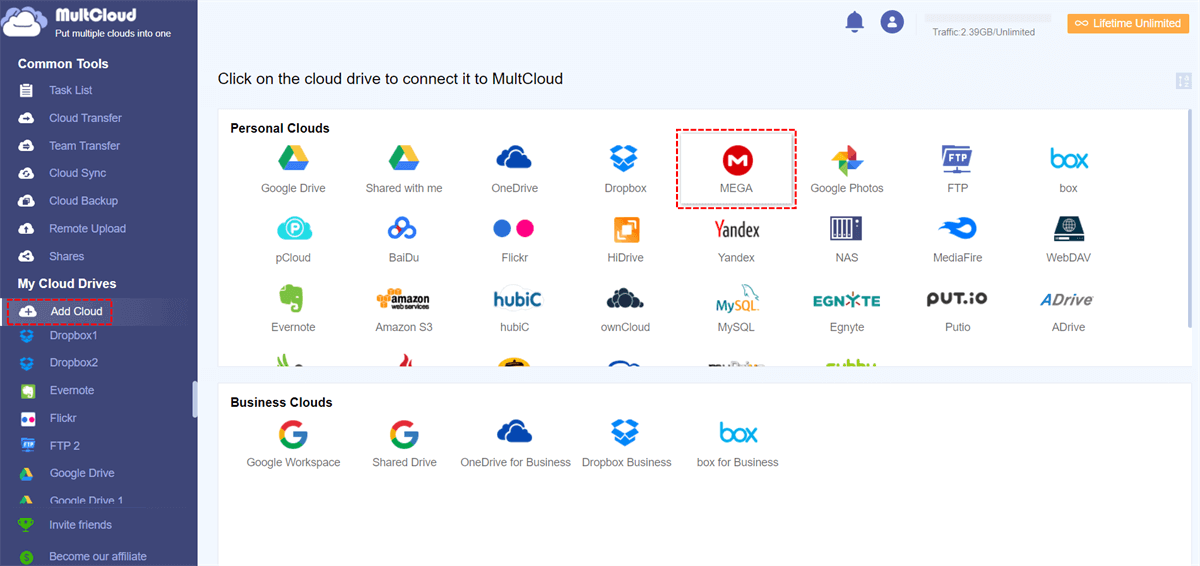
Then, you have to select OneDrive and add the account details.
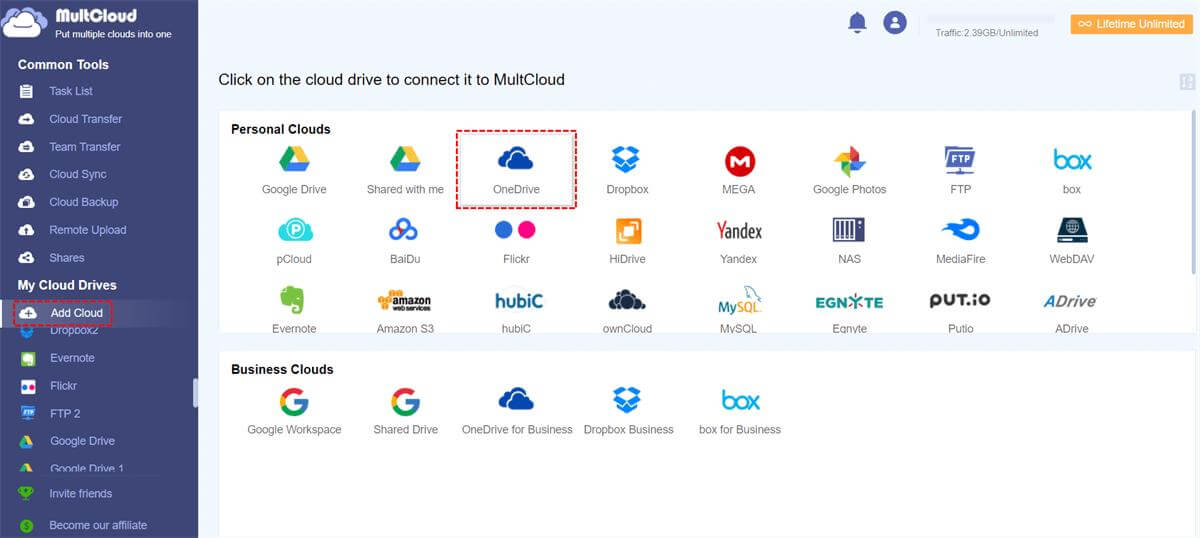
Step 3.The above-mentioned steps mean that you have added OneDrive and MEGA to MultCloud. So, now, you’ve to tap on the “cloud transfer” button.
The MEGA has to be added as a directory from which data has to be sent, and OneDrive will be the destination. Simply, click the Transfer Now button to complete the process.
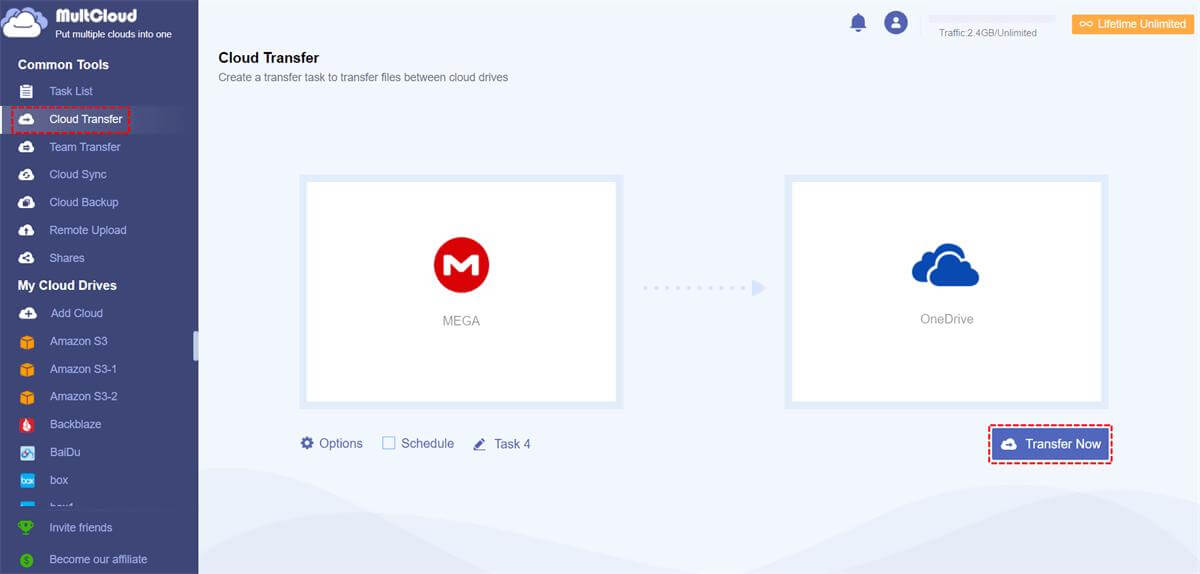
Part 2: How to Convert Files from MEGA to OneDrive Manually
There are some manual ways of converting files from MEGA to OneDrive. However, you must remember that it can be time-consuming and only transfers limited files. So, check the steps below!
Step 1.First, you must download MEGA on the PC and sign in using the account credentials. Select the files and right-click on them to download the files. Select the Standard Download to download all the files.
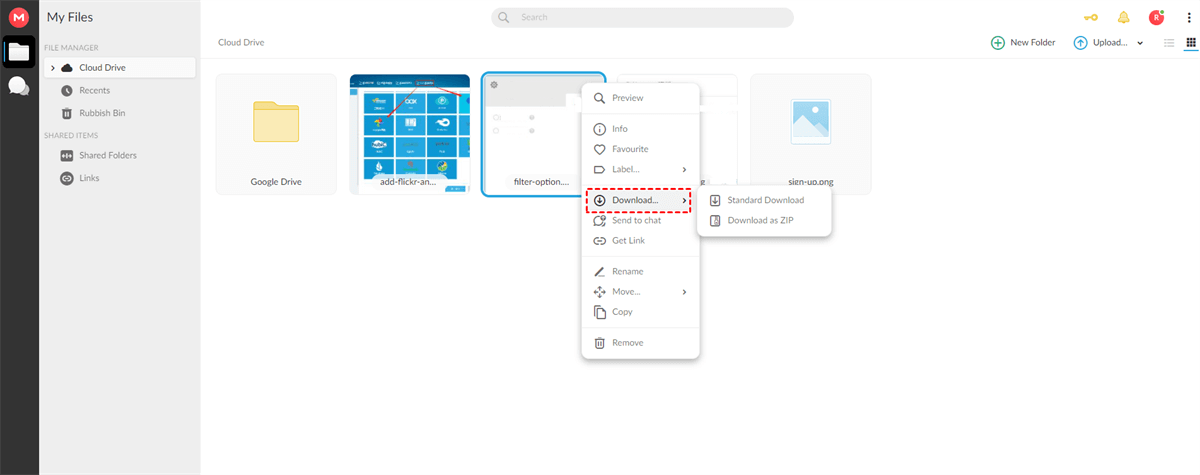
Step 2.When the files are downloaded on the PC, you must open your OneDrive account. Then, go through the available locations and select one to upload the downloaded files. Press the “upload” button to select and upload the files.
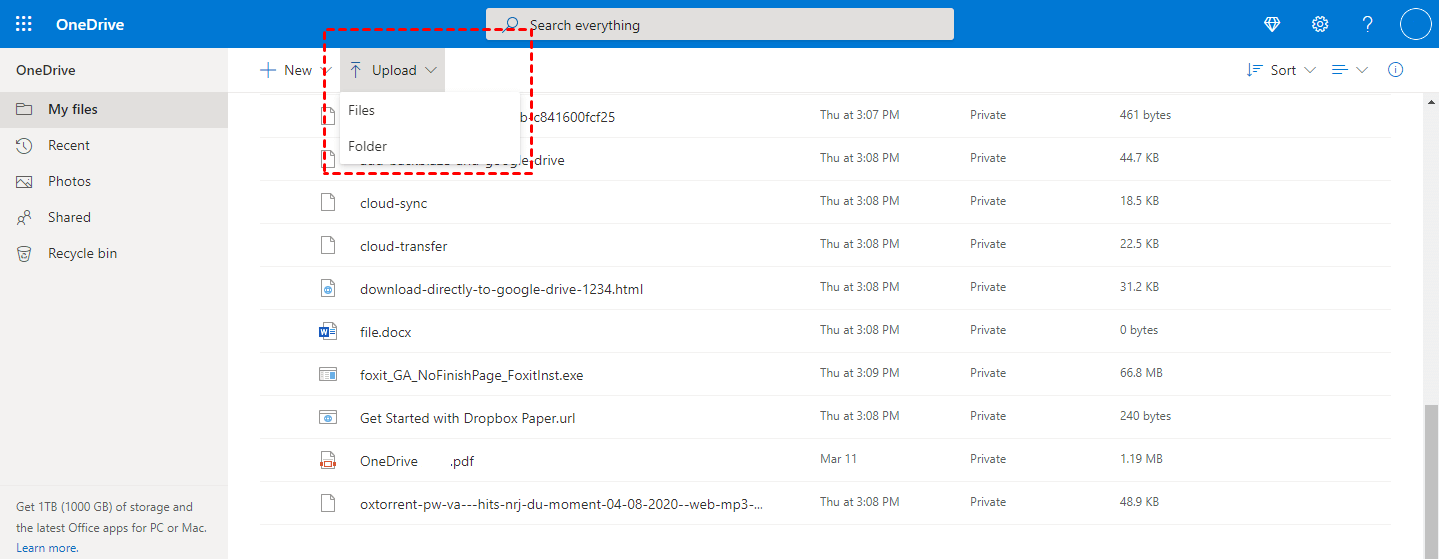
Part 3: FAQs
Here are some of the important FAQs about MEGA and OneDrive:
01 MEGA or OneDrive, Which is Better?
MEGA and OneDrive are reliable cloud storage platforms, but you must consider the storage size. MEGA has a maximum storage of 16 TB, while OneDrive is limited to 6 TB. OneDrive is recommended by professionals, whereas MEGA is preferred by individuals who use it for personal storage.
02 Why Migrate from MEGA to OneDrive?
OneDrive is a better choice for professionals as it supports uploading files remotely. On the other hand, MEGA doesn’t allow remote monitoring. Further, migrating from MEGA to OneDrive will give you more space to store your data. Here are some more reasons, why this tool is recommended:
- OneDrive has better pricing options. It offers 1000GB for only $5.83.
- The interface is easy to use and it’s a very secure platform to collaborate with other devices.
- You can have the remote upload option while using OneDrive. You can upload files from any platform. This option is not available in MEGA.
- While working on OneDrive, you don’t have to worry about your data. Your data is safe and secure.
Conclusion
MEGA and OneDrive are reliable cloud storage solutions, but transferring files between them can be challenging. For this reason, we recommend using MultCloud as it streamlines the data transfers! If you’re not sure how to do it, check out our tips mentioned above.






















 December 8, 2022
December 8, 2022