Photos create a lasting effect on our memories. Therefore, we never want to lose them.
It is an excellent approach to create a backup of your images to save them from losing them. A cloud storage service is the best option for photo backup. In this article, you will learn how to easily differentiate between the clouds to search for a better one for yourself.
Part 1: Can I Transfer Google Photos to Amazon Photos
You can transfer your memorable photos from Google Photos to Amazon Photos. Both are the best cloud platforms to back up your essential photos so that you can recover them if lost. The transfer is possible, and there are various ways to do that. We will discuss some of them in this article and see the step-by-step method.
The main reason to switch from Amazons Photos is that it offers free unlimited cloud storage for photos while you have a limited one in Google Photos.
Google Photos is one of the most trustable platforms that has been used by millions for years. It has a strong security network that doesn’t share your file with any third-party website. In Google Photos, you have to compress your images because of very low storage.
Amazon Photos is also a cloud-based platform that offers unlimited cloud storage. It stores not only low-quality photos but also high-quality ones. Photographers use this cloud storage to store highly captured images. Amazon Photos has an option for family vault and amazon prints. The family vault feature allows you to add five family members and share the photos with them.
Part 2: How to Transfer Google Photos to Amazon Photos
We don’t have a direct way to transfer from Google Photos to Amazon Photos, but we will guide you on how to do it efficiently. There are several ways to do it, but you will learn the most effective ways in this article, so let’s start.
2.1. Backup Amazon Photos to Google Photos by Downloading and Uploading
This is a manual method to transfer your photos from Amazon Photos to Google Photos by downloading from one and uploading to the other. It is the most user-friendly way without using a third-party app.
Let’s follow the simple steps to transfer the files.
Step 1: Navigate to Amazon Drive and switch to Amazon Photos, or you can directly navigate to Amazon Photos.
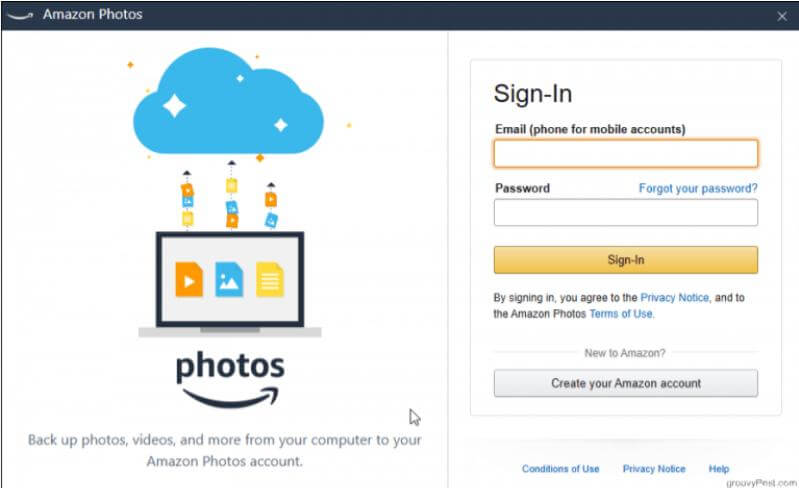
Step 2: Select your photos from the present albums and hit the “Download” button at the top toolbar.
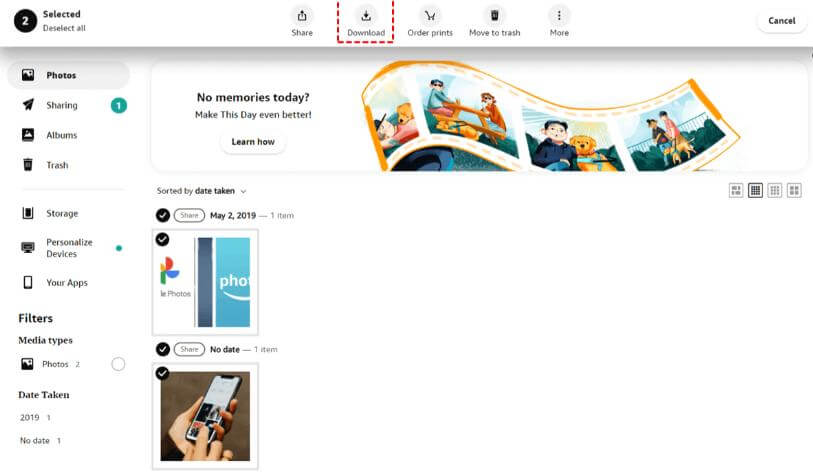
Step 3: If you download more than one photo, it will be stored as a zip file on your PC. You have to unzip the folder before uploading it to Google Photos.
Step 4: Now, Open Google Photos and log in with your previous credentials.
Step 5: On the top toolbar, hit “Upload” at the right corner of the interface. Select the upload form as “Computer.”
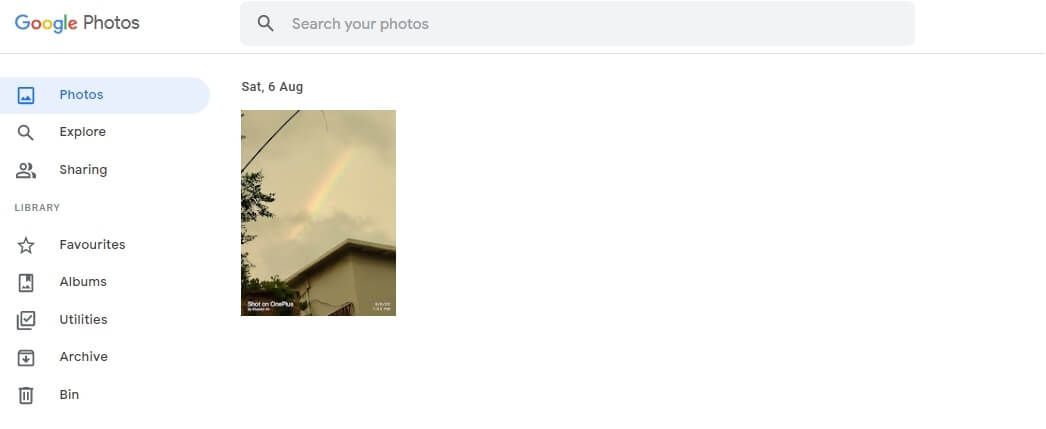
Step 6: Select the photos you want to upload and hit “Open” on your PC. Wait for a few minutes to upload the file.
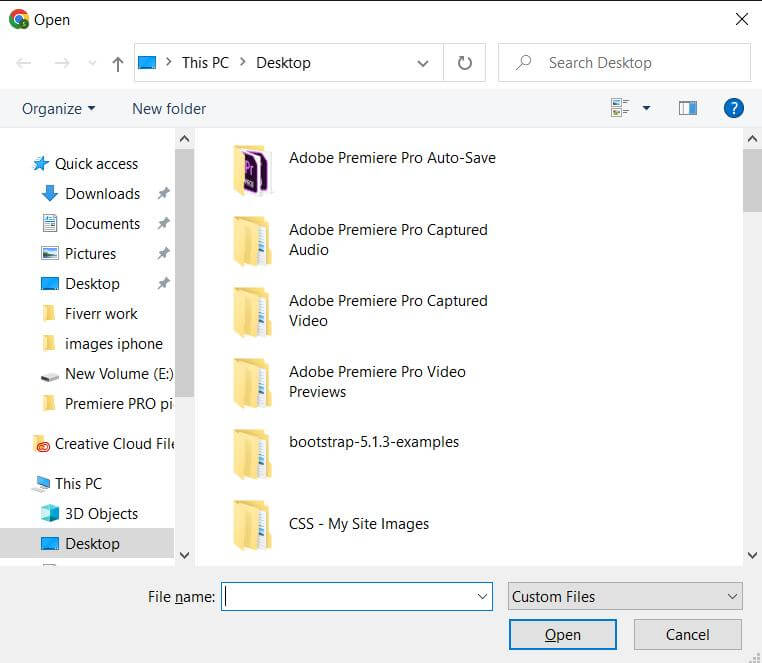
2.2. Move Google Photos to Amazon Photos by Google Takeout
You can use Google Takeout as a source to transfer your Google Photos to Amazon Photos. The most significant advantage is that it offers web-based file transfer, so you don’t need to download files on your PC.
Let’s follow the steps to transfer the files.
Step 1: Login to your Google Takeout, and you will have a massive list of applications you use daily. Tap “Deselect all” because it has a number of apps, and select “Google Photos” from the list. Hit “Next” to proceed.
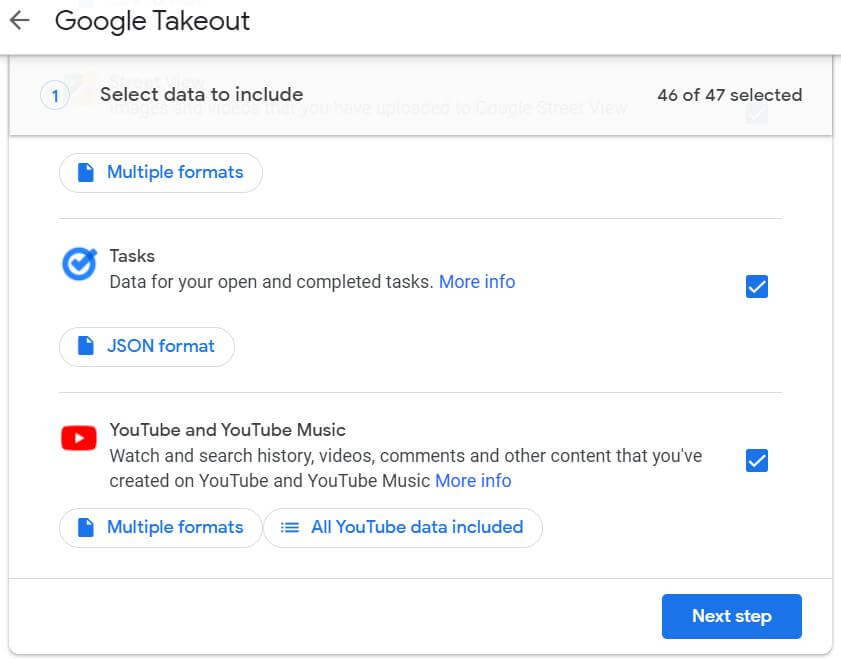
Step 2: It will ask you to enter the “File Type,” “Frequency,” and “Destination.” Click “Create Export,” it will take a few minutes to create the backup folder. Download the folder on your PC from “Manage Your Exports.”
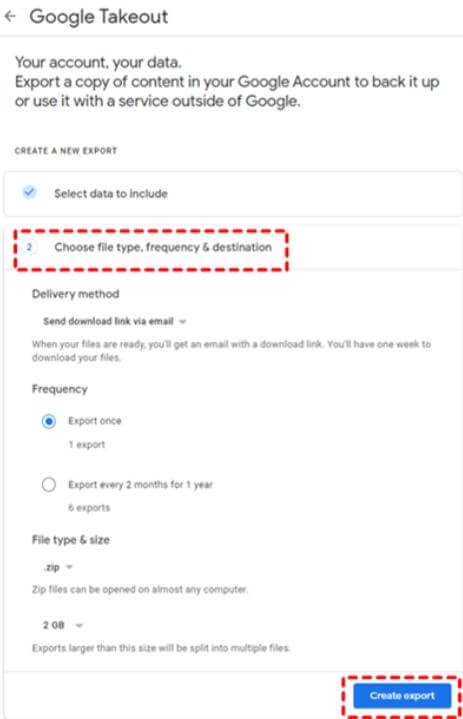
Step 3: Launch Amazon Photos and log in to your account. Click “Backup” from the left menu and then go to “Add Backup.” Select the files that you want to add.
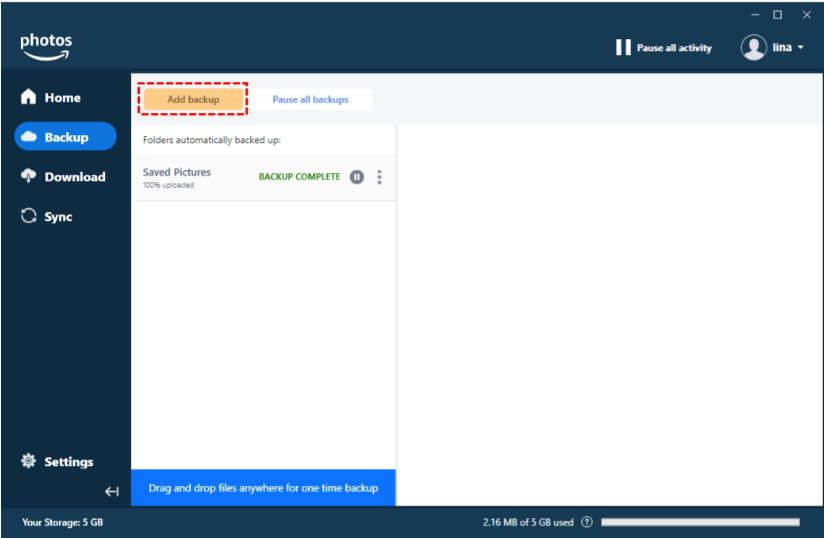
2.3. Migrate Amazon Photos To Google Photos Via MultCloud
MultCloud is an online platform that effortlessly transfers your file and folders from cloud to cloud. Let’s see how it works
Step 1: Navigate to the MultCloud webpage and log in.
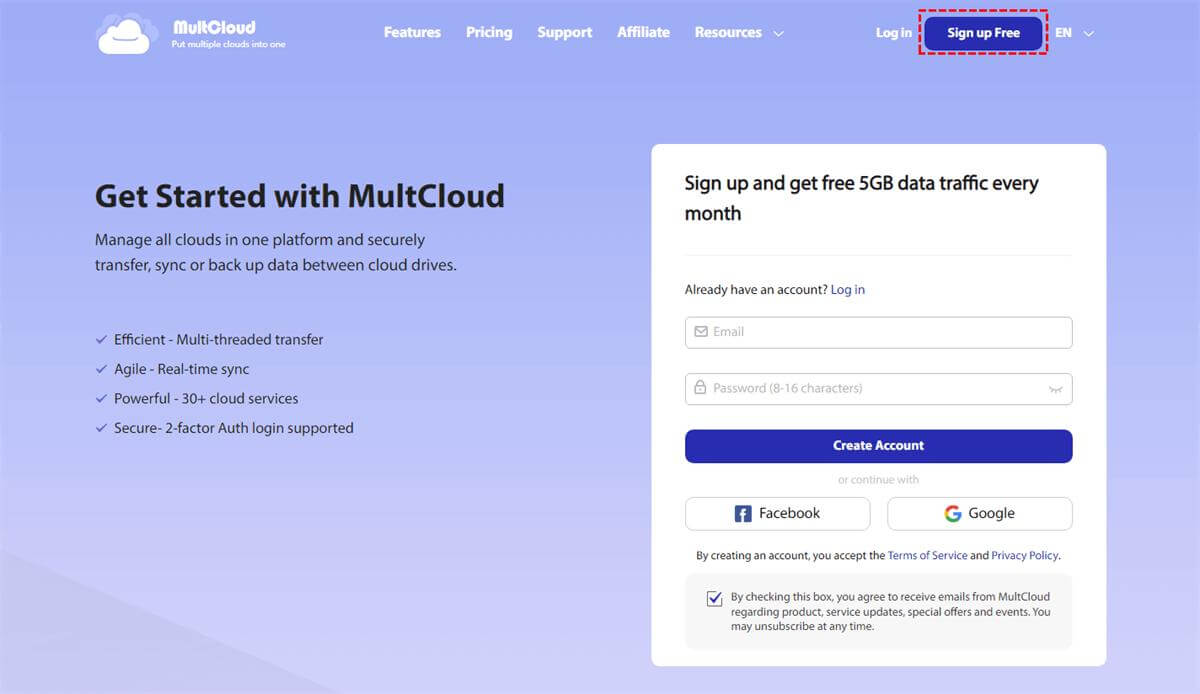
Step 2: Click “Add Cloud” from the left menu. Add “Amazon 3s” and “Google Photos” to your cloud.
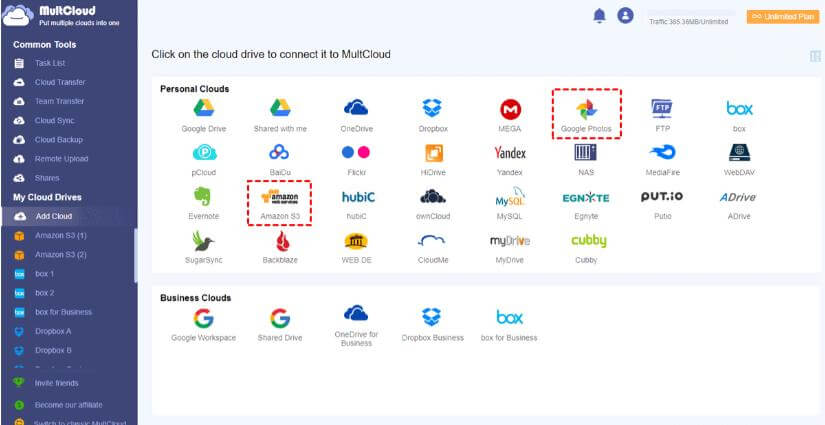
Step 3: Select Amazon 3s as a source and “Google Photos” as a destination. Hit “Transfer Now” in the screen’s lower right corner and wait a few minutes for the transfer.
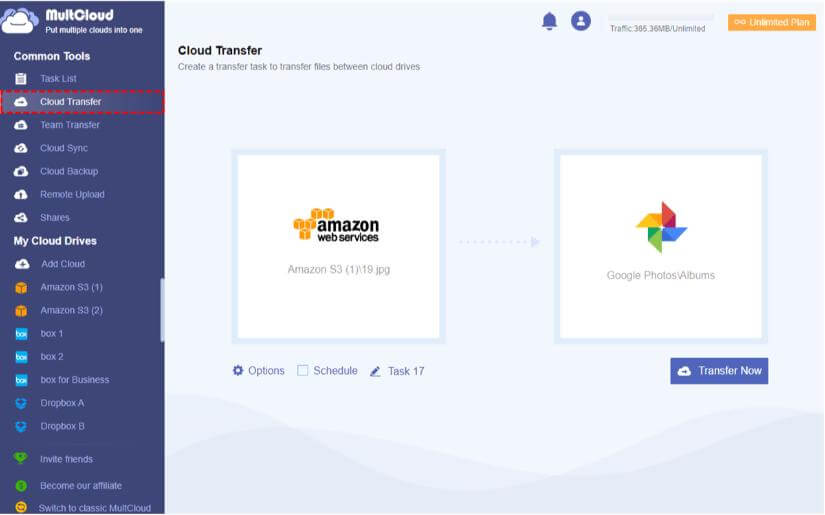
Part 3. FAQs
01 Why copy Google Photos to Amazon Photos or Amazon Photos to Google Photos?
The biggest reason to transfer from google photos to Amazon Photos is that it has unlimited cloud storage with the same quality as the original photos. There is also a reason to copy images from Amazon Photos to Google Photos is that Google Photos is more user-friendly and convenient to use.
02 Google Photos vs. Amazon Photos, which is better?
Google Photos is better than Amazon Photos because it offers unrestricted cloud storage of 15GB, while you have to subscribe to Amazon Prime to avail of unlimited storage.
Conclusion
It is possible to transfer photos from Google Photos to Amazon Photos and vice versa; we have now learned several ways to do that. You can use any method according to your ease and transfer your data.






















 December 2, 2022
December 2, 2022