Google Drive was first launched in 2012, a fantastic service that helps store files and syncing powered by Google. The tool allows you to store files in the cloud, allow sharing and edit documents, spreadsheets, and many more features are there to help the users.
Moreover, it is possible to add or transfer files like doc files from one Google Drive account to another, but sometimes people need to learn how to transfer docs from one Google Drive to another. However, multiple third-party tools are going to help transfer the files. The article will help you solve it, so keep reading to learn different tips and tricks.
- Part 1: How to Transfer Docs (Documents) from One Google Drive to Another
- 1.1: Migrate Docs from Google Drive Account to Another Account in Quick Way
- 1.2: Convert Documents from Google Drive Account to Another Account by Sharing
- 1.3: Move Documents from Google Drive Account to Another Account with Google Takeout
- Part 2: FAQs
Part 1. How to Transfer Docs (Documents) from One Google Drive to Another
Multiple ways help you quickly transfer their files in the most secure ways. If you keep scrolling the internet, that will waste your time. In this part, we will mention the easy steps that will help you to move your essential Docs from one Google Drive to Another.
1.1. Migrate Docs From Google Drive Account to Another Account in Quick Way
We have authentic software like MultCloud that will help you how to transfer documents from one Google Drive to another. Some attributes of the MultCloud are listed below:
Features of MultCloud:
- It helps in quickly transferring files to other accounts or cloud storage.
- You can preview the files before transferring them to avoid wasting time.
- It supports more than 30 cloud storage. OneDrive, MEGA, and Google Drive storage are also supported.
- Once your transmission has begun, then, even if your system is asleep, the files continue to transfer.
Let's find out how to transfer docs from one Google Drive to another. The following simple steps can help you migrate from Google Drive to another account using MultCloud.
Step 1. Create an account or log in to the MultCloud account.
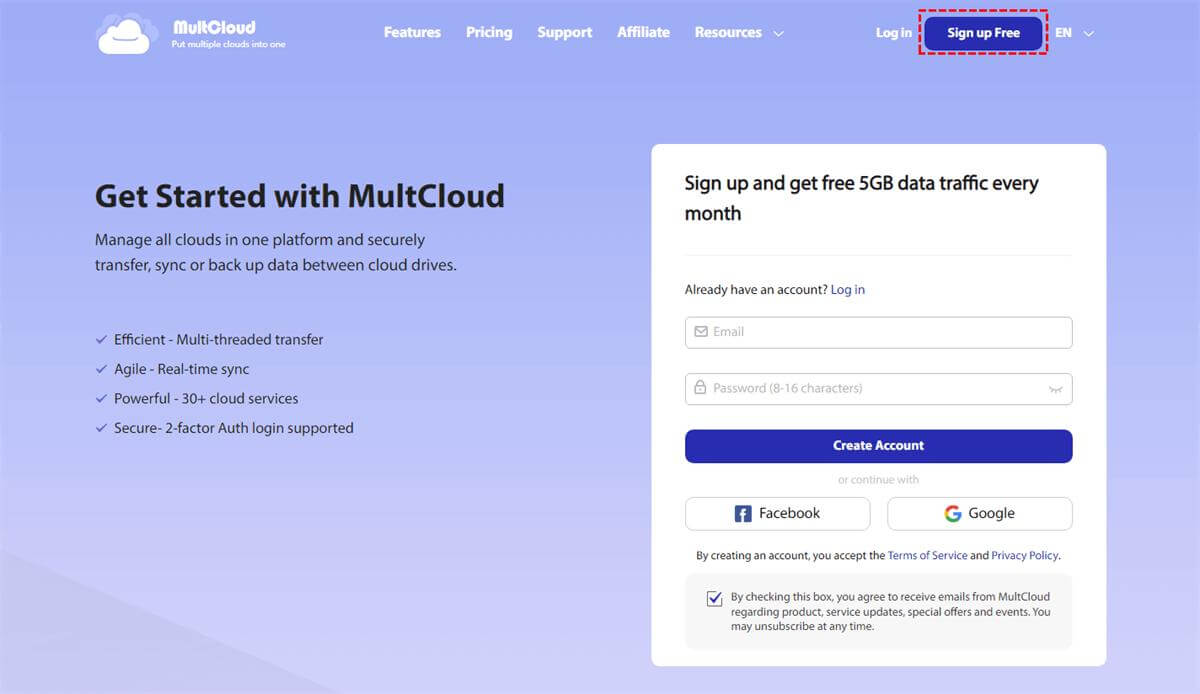
Step 2. Click on the add cloud option. Select the Google Drive with your old account and grant permission. Follow the same process again and enter the new Google Drive account.
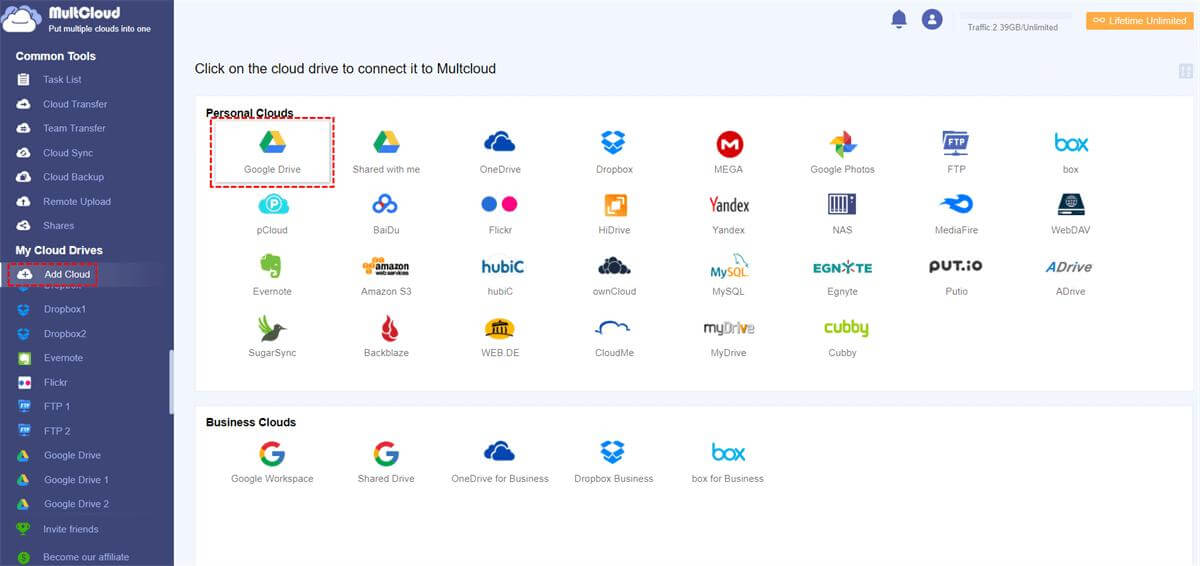
Step 3. From the Left menu, select the old Google Drive account. Select the files you want to transfer and click the Copy to button.
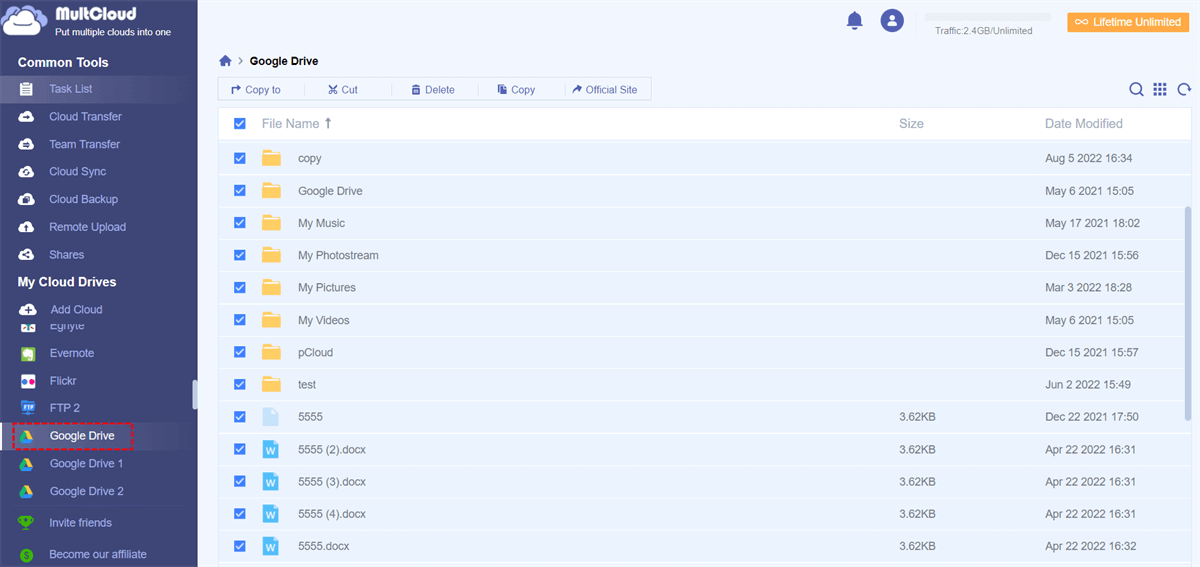
Step 4. Select the new Google Drive to move your files. Press OK.
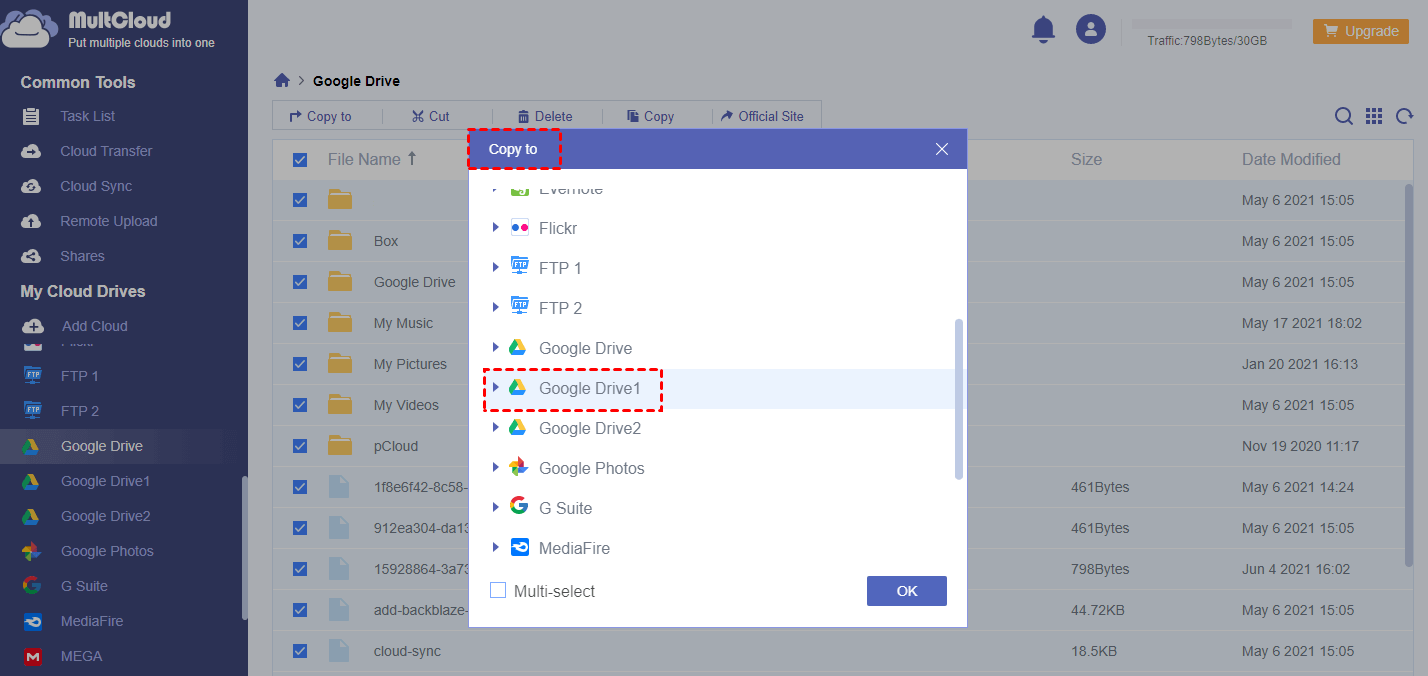
1.2. Convert Documents from Google Drive Account To Another Account by Sharing
You can also share Google documents from one Google Drive to another. To complete the process, just follow the steps below:
Step 1. First, log in to your Google Drive account using google id. Click on the My Drive and select the files you want to share. Right-click on the file and select the share option.
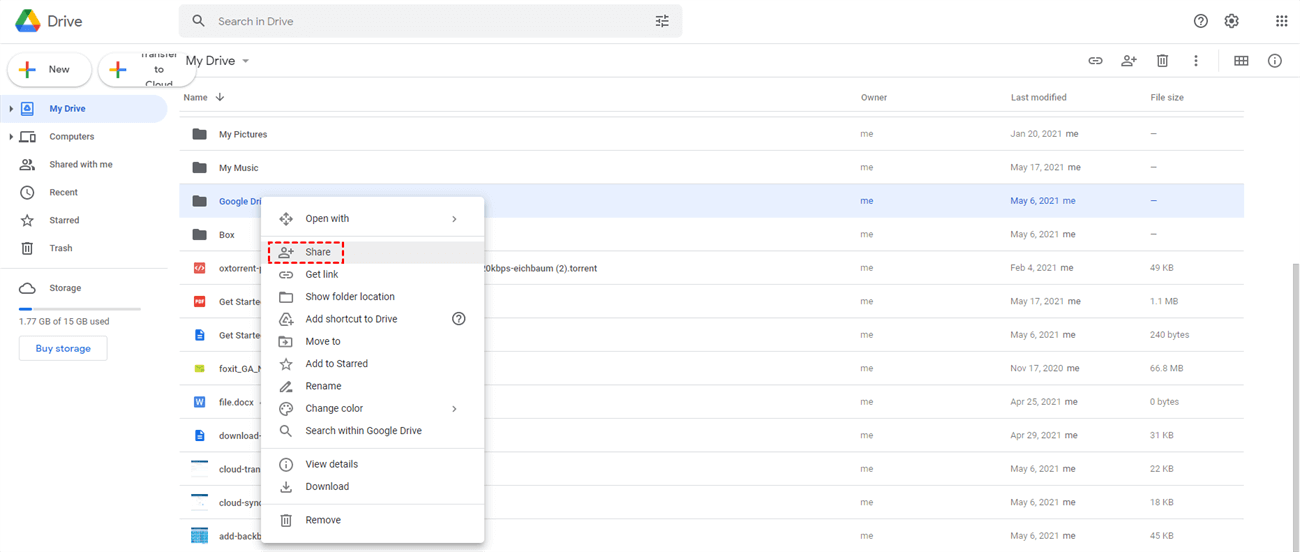
Step 2. Add a new account and click on the Done button to grant access.
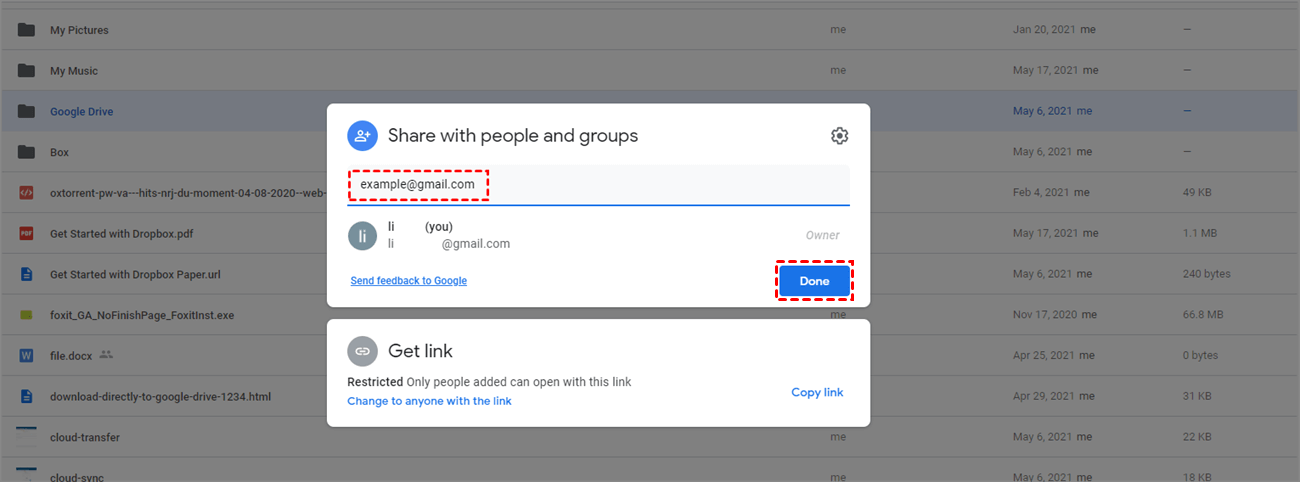
Step 3. Click the editor option to help you share the file with editing access. Click on the Send button.
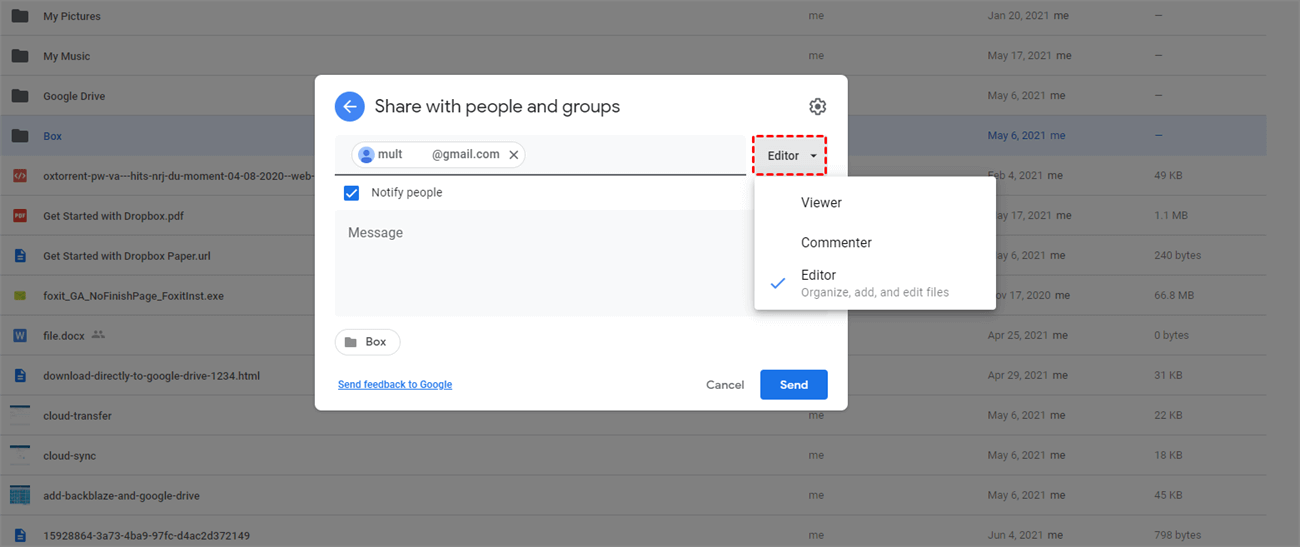
Step 4. Now log in to your new account, and open your email. There will be an email with the link. Simply open it and download/access it. You can also find that file in My drive of your new account.
1.3. Move Documents from Google Drive Account to Another Account with Google Takeout
If you want to move files from Google Drive to another account using google takeout, we have simple steps that you follow:
Step 1. Visit the official website of Google Takeout and log in or sign up.
Step 2. Select Google Drive to export the files.
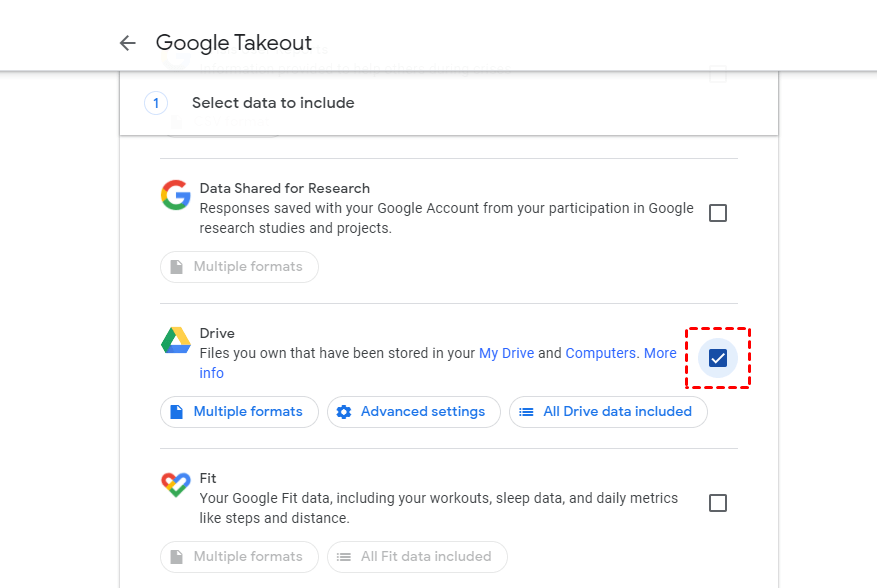
Step 3. Select the Add to Drive option to choose the delivery mode.
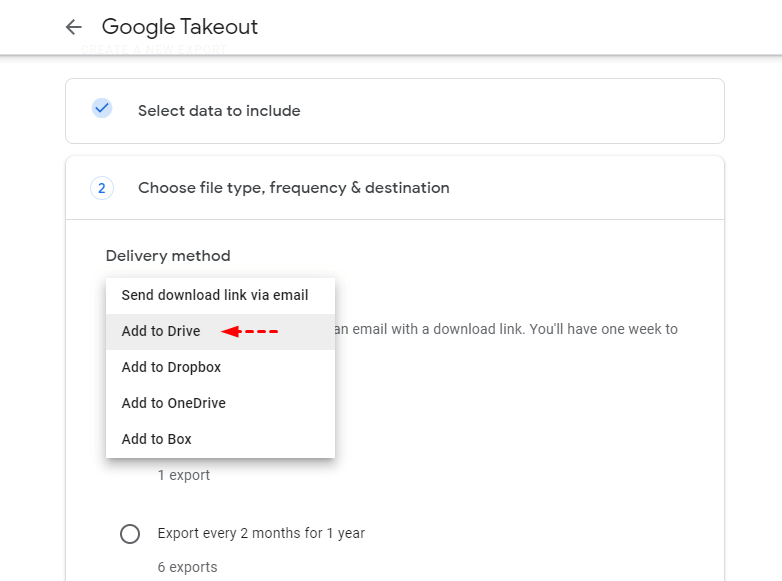
Step 4. Click on create export option and wait for it. Download the file to local storage, and decompress it.
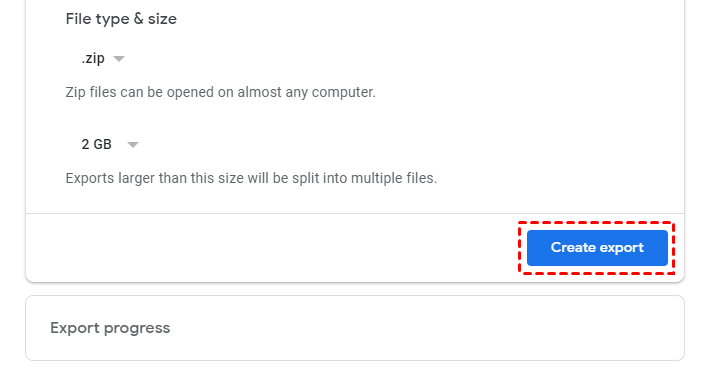
Now, open the new Google Drive account and upload the content.
Part 2. FAQs
01 Can You Drag And Drop Docs From One Google Drive To Another?
Yes, it is possible to drag and drop the docs from one Google Drive to another account. Using MultCloud, you can drag and drop specific files.
It allows you to select a few files instead of a complete transfer. But this option is only available in the old version. You will have to switch from the new version to the classic version.
02 Can I Merge 2 Google Drives Together?
It’s not possible to merge 2 different accounts. You can’t merge 2 accounts and access them using 1 email. However, you can sync or move content from one account to another. MultCloud offers these features.
Conclusion
There are many ways to quickly transfer Google Docs from one Google Drive to another account. This guide is going to help you transfer the Doc files. Just read the guide for your reference. The third-party tool and simple trick can help transfer the files quickly.






















 January 3, 2023
January 3, 2023