Dropbox and Google Photos are great platforms for storing your precious data like images, videos, and other memorable stuff. People depend on Google Photos and Dropbox to store their data. Still, sometimes they feel like transferring data to have more storage space.
So, if you want to know how to move photos from Dropbox to Google Photos or vice versa, the article will significantly help you. All the essential information with some tips and tricks provided will help with saving transferring of the data.
Part 1. Can I Transfer Photos from Dropbox to Google Photos
Can i transfer photos from Dropbox to Google Photos? Ofcourse, you can. The process is straightforward; you just need to select, copy and transfer the data. It is a straightforward method and technique that can clean your space without the risk of getting lost in your precious data and critical files. In the next part, we’ve mentioned simple methods to transfer photos from Dropbox to Google Photos.
Part 2. How to Move Photos from Dropbox to Google Photos
Multiple ways and simple tricks can help you transfer the file or images from Dropbox to Google Photos or vice versa. Without using a third-party tool. The simple built-in features will be enough to transfer the files.
2.1. Convert Photos from Google Photos to Dropbox Via Cloud Transfer Tool
If you want to sync your files to convert photos from Google Photos to Dropbox, we have listed down simple steps using MultCloud. It is an amazing third-party tool that helps with the quick transfer of your photos.
Features of MultCloud:
Some amazing features of MultCloud are listed below:
- This platform helps with the quick transferring of files, and t allows quick migration of files from one Dropbox to Google photos or others.
- The entire system runs on the cloud, which means if your device is turned off accidentally, the process of transferring the file will still continue.
- Another unique feature of MultCloud is that you can set the time for transferring the data.
The following are the steps:
Step 1.First, visit MultCloud and log in with your account.
Step 2.Click on the Add Cloud option. First, select Dropbox and log in to the account. Now, repeat the same process for Google Photos.
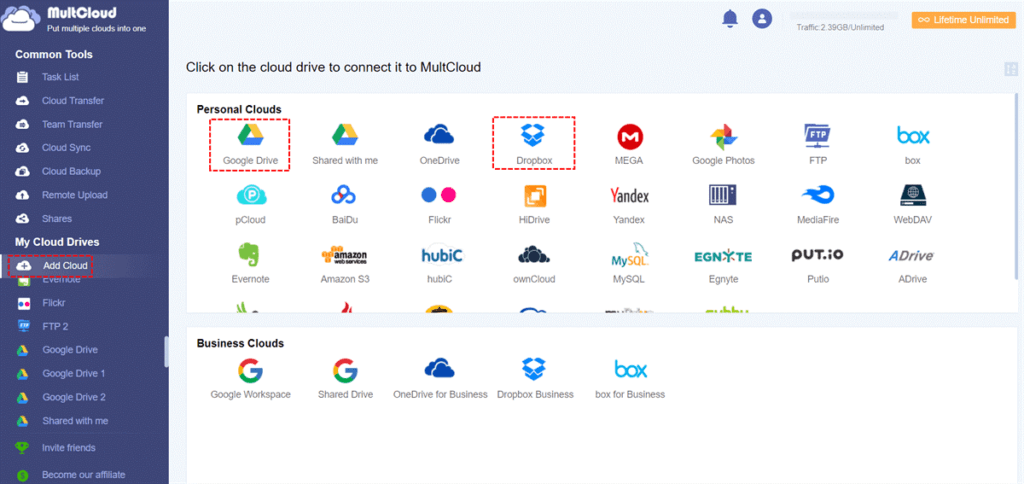
Step 3.Finally, select the Cloud transfer option. Select Google Photos as the source cloud and select Dropbox as the destination. Click on the Sync now button to start the transfer process.
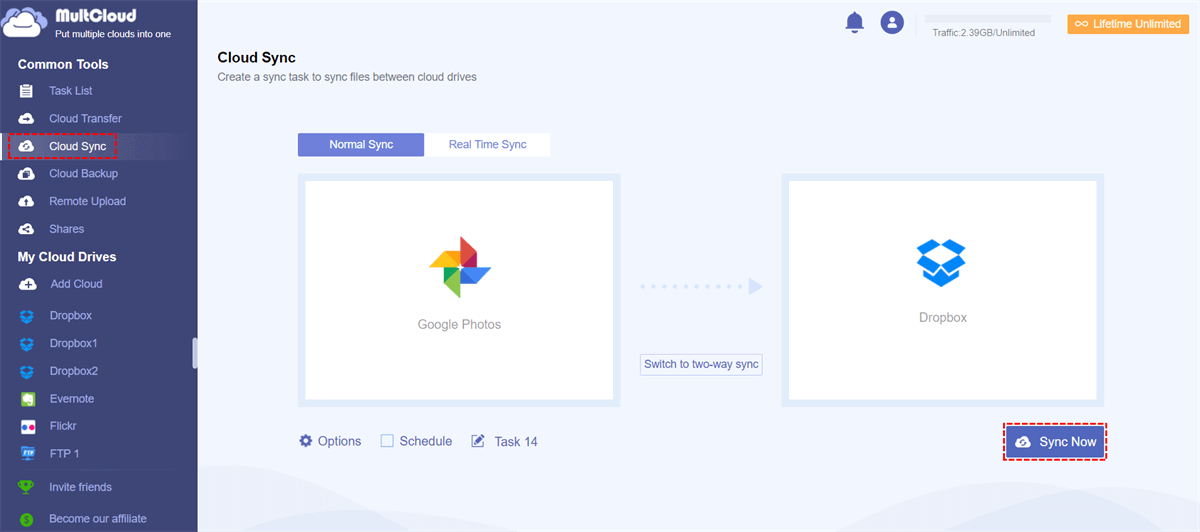
2.2. Copy Photos from Dropbox to Google Photos by Download and Upload
If you want to copy photos from Dropbox to Google Photos, there are a few manual methods that can transfer Google Photos to Dropbox. You can follow the simple steps mentioned below:
Manual Tip For Downloading And Uploading To Move Photos:
Step 1.Open the Dropbox account and log in.
Step 2. Open the files that you wish to back up. After selecting the file, click on the three dots on the right side of the Dropbox website and click on the download options.
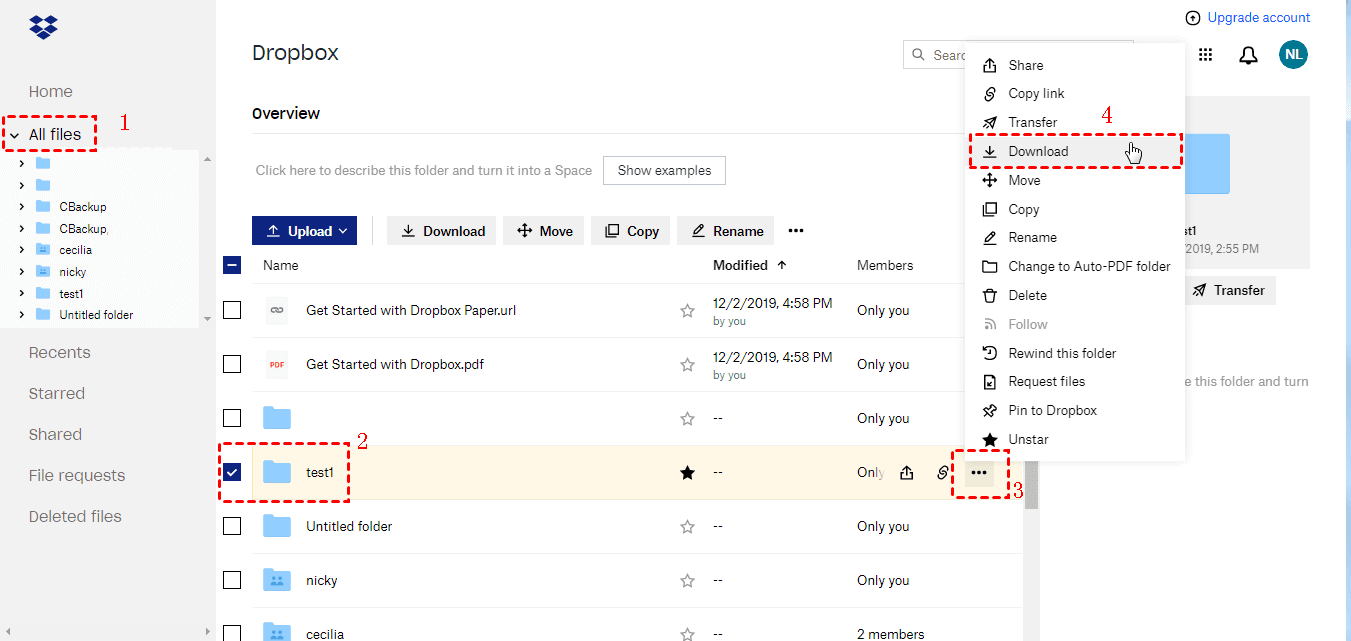
Step 3. Now open the Google Photos account.
Step 4. At the top right of the screen, there will be an option for uploading the images and files. Click on it, and upload all your files.
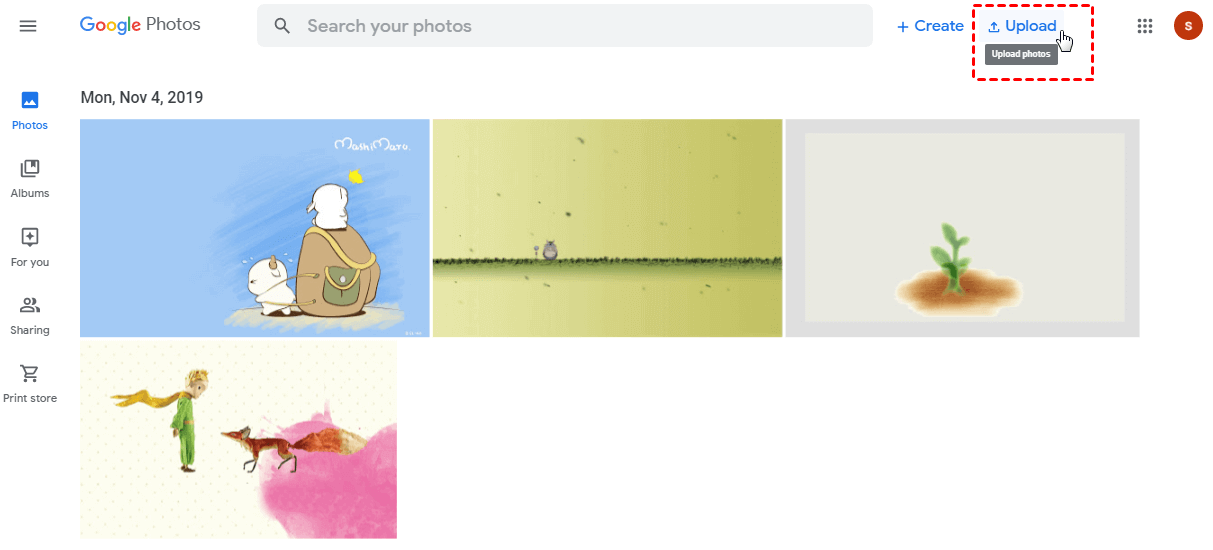
Part 3. FAQs
1 Dropbox Or Google Photos, Which Is Better?
Both tools are pretty good; however, Google Photos is much better in case of multiple features. The first unique feature is that the company uses better AI, which helps you organize the photos as an album. The storage capacity offered by Google Photos is 15GB without any changes. Also, Dropbox fails with the scanning process and provides lesser storage capacity.
2 Why Transfer Files From Dropbox to Google Photos?
There may be multiple reasons for transferring the files from Dropbox to Google Photos. The most straightforward reason can be the storage capacity, which is only 2GB which is low compared to what Google Photos offer. Hence, people usually shift because 2GB is utilized quickly when people shift their data.
Image recognition and OCR features are available in both tools, but Dropbox lacks scanning features. On the other hand, whenever a file is uploaded to Google Photos, the powerful company's AI feature automatically sorts the images into albums based on face recognition and other features on a curated form, while Dropbox lacks these features.
Another reason is that you can organize files based on your preference and type and can group photos concerning the date, and the cloud storage allows you to edit the photos, set the tones, and filter.
Conclusion
Dropbox and Google Photos are great tools for storing your data but sometimes, you want to transfer the files due to a lack of storage and other features. You need to become more familiar with the proper process so that this guide will be helpful. You can read the above article for your reference.






















 December 9, 2022
December 9, 2022