Opting for physical drives to back up your data might expose your data to viruses or malicious attacks. Hence, looking for online backup services is getting more popular daily, and rightly so.
Of all the online backup services, CBackup is undoubtedly one of the most prominent ones. To help you explore all the features and credentials of CBackup, we've prepared an insightful CBackup review. Besides, we also revealed a better alternative to CBackup——iMyFone AllDrive, which is safe and easy enough to use.
Part 1: CBackup Review and Introduction
CBackup is a brilliant service that stimulates backing up and syncing all the data to the cloud.
It allows you to put your backup in two modes: backup cloud to cloud and PC to cloud.
Using this brilliant backup cloud service, you can store the backup on various storage services, including OneDrive, Dropbox, Google Drive, and more.
Pros
- 256-bit encryption
- Brilliant 10 GB free plan
- Affordable pricing
- Brilliant file filter
- Compatible with various three-party cloud
Cons
- Supports only Windows
- Inappropriate customer support
- Performance can be better
1.1 How to use CBackup?
Step 1. Launch the CBackup and enter the login credentials
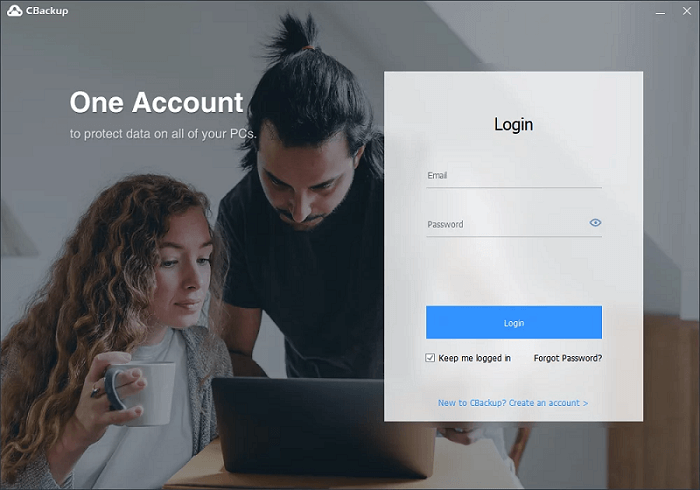
Step 2. Tap on the ''Add Cloud'' icon to add the cloud storage where you intend to back up the data.
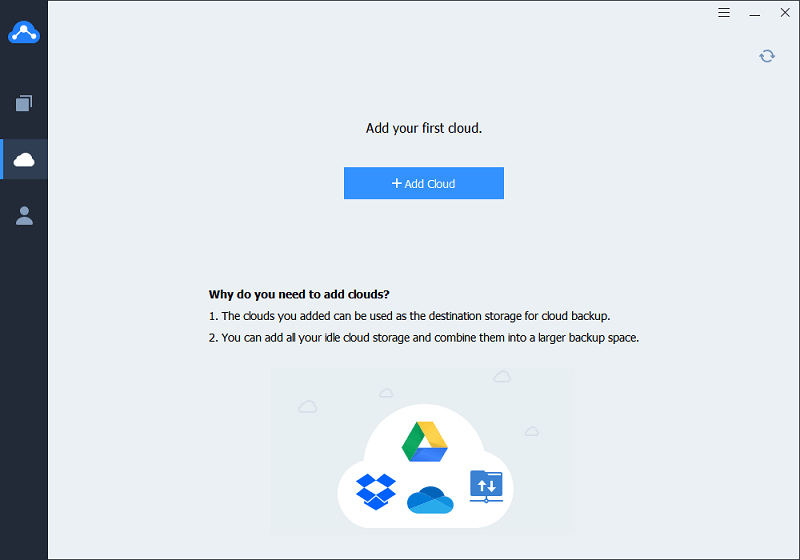
Step 3. Navigate to the Backup task and press the ''New task'' icon.
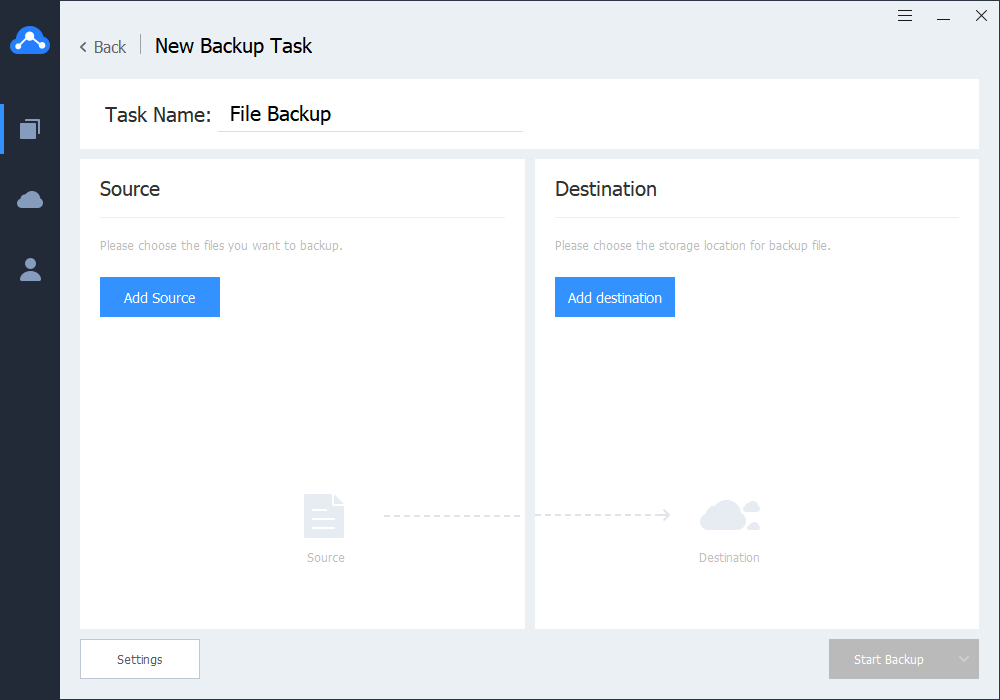
Step 4. Select the files you'd want to back up.
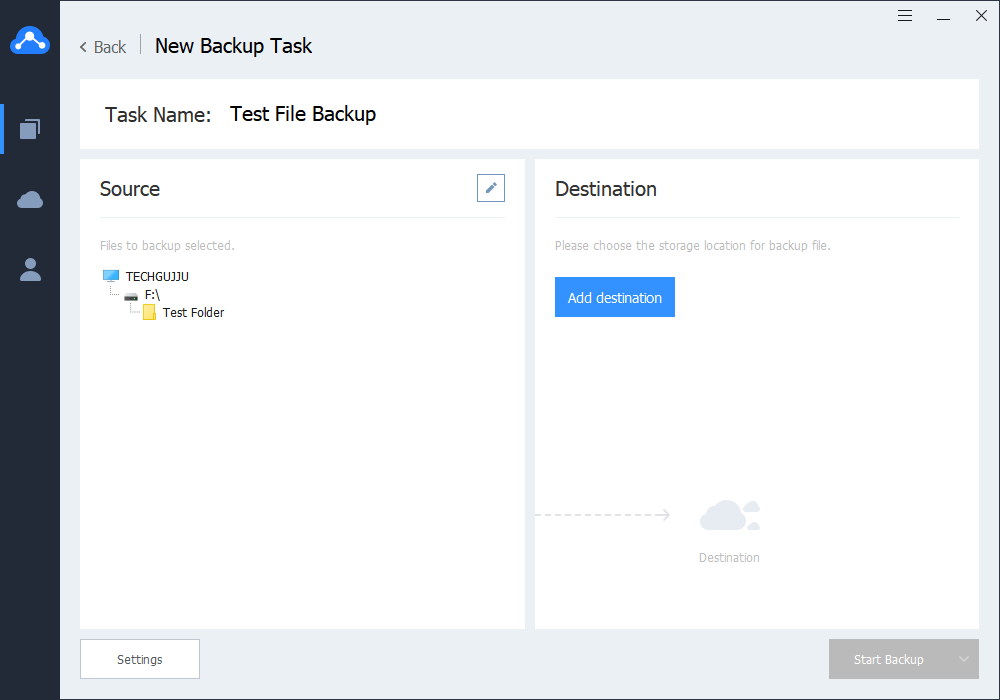
Step 5. After selecting the source and destination, you'll need to tap on the ''Start Backup'' icon.
1.2 Is Cbackup legit?
Using the CBackup is legal as you won't have difficulty backing up your data using the storage service. Moreover, it doesn't pose any virus or malware threat to your PC.
Part 2: Better Alternative for CBackup Review - iMyFone AllDrive
You can continue using the CBackup, but why should you use a service that might create a lagging issue and not support various devices?
Hence, you might look at iMyFone AllDrive, a better alternative to CBackup, that can backup data from multiple storage devices in one place.
The best thing about this brilliant Cloud Storage Manager is that it comes up with the 256 BIT-AES Encryption technique that prevents your essential data from being leaked or compromised.
Importantly, iMyFone AllDrive offers the most straightforward user interface, and you won't find any issue storing your data in this brilliant Cloud Storage manager.
Features:
- Manage multiple cloud storages at the same time in iMyFone AllDrive
- It allows you to manage and access files from various online storage services in one place.
- It helps you back up files from various computers.
- Offers the mind-blowing 256-bit AES Encryption that prevents your data from becoming vulnerable to malware or virus attack
- Supports the various cloud services, including Dropbox, Google Drive, etc
How to use iMyFone AllDrive?
Step 1. Open the iMyFone AllDrive webpage on your PC and sign up or log in your account. Next, locate to “My storage” and click on the '' Add Cloud'' icon. You can choose Dropbox or Google Drive.
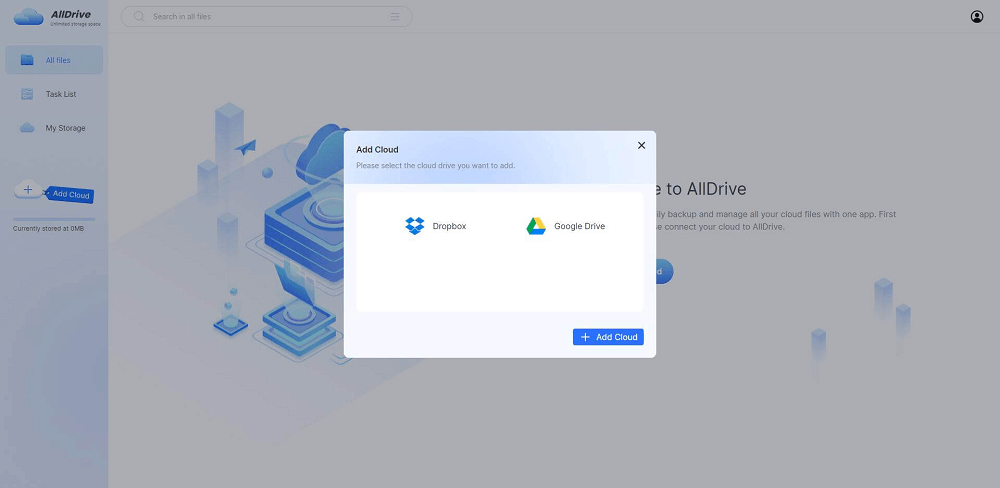
Step 2. If you intend to upload the new files, you'll need to click on the'' New'' icon. Next, you can select the files you want to back up to the cloud storage service.
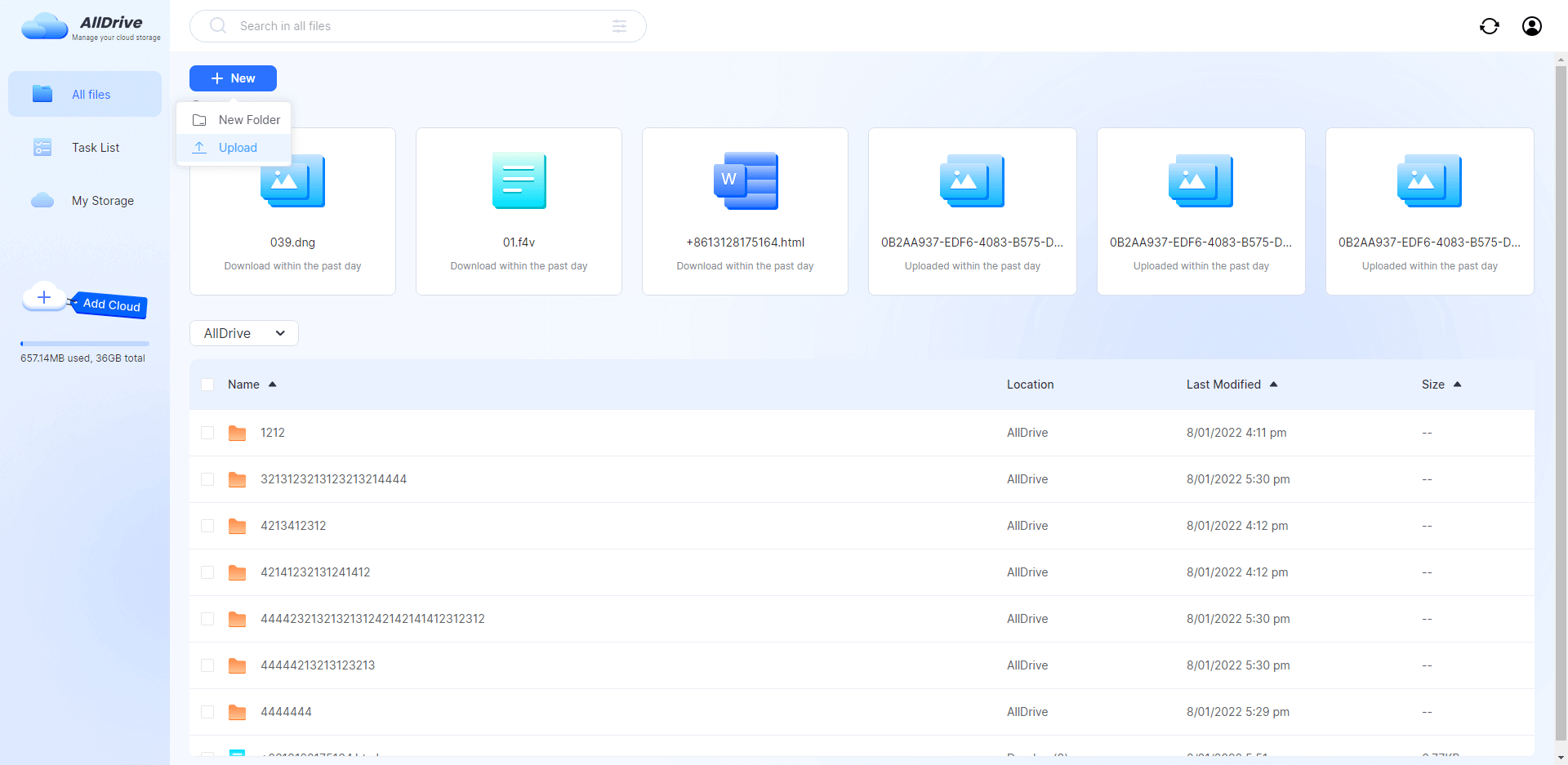
Step 3. Now, you can rename files, transfer files, view files in detail, and delete files. Creating a folder can store the imported files in the new folder. You can create a folder by tapping the '' New Folder'' icon.
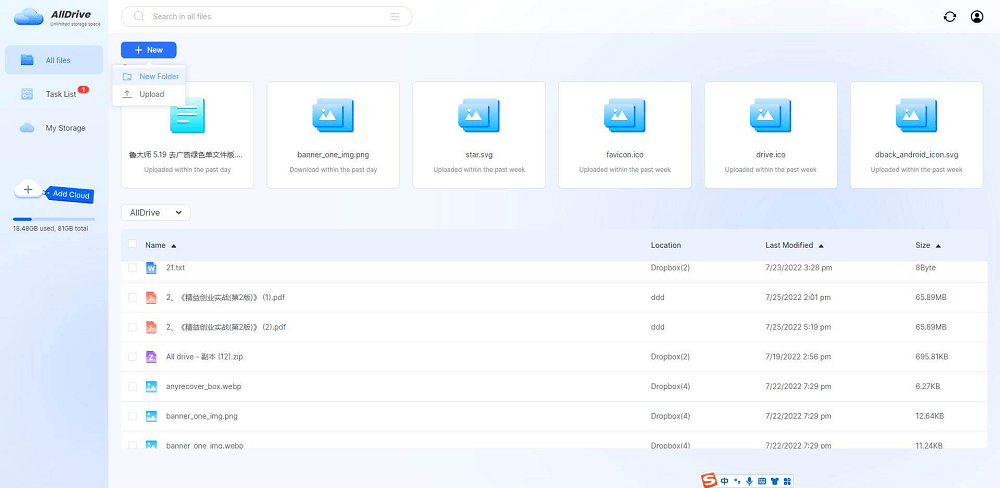
Comparison of the two products
| iMyFone AllDrive | CBackup |
|---|---|
| Effortless user interface | Manageable user interface |
| Works pretty fast | Works slowly |
| Affordable premium package | Reasonable premium version |
| Excellent Support Service | Poor Support service |
| 10GB free storage | 10GB free storage |
| Supports multiple cloud storage services | Compatible with various cloud storage services |
Part 3: FAQs
1 How does CBackup work?
You can use the CBackup pretty quickly, as it only asks you to install the software on your PC. Next, you can log in with the account and back up any data you'd like.
2 Is CBackup Trustworthy?
There is no harm in trying the CBackup backup service as it is a reasonably reputed service serving many people.
However, if you're looking for a perfect backup storage service, you might aim for the iMyFone AllDrive.
3 How much does CBackup cost?
The price of CBackup is reasonable as it will only cost you $29.94 to get the 1TB of CBackup cloud storage. If you're looking to get 5TB of CBackup cloud storage, you'll need to pay $89.94 annually.
Conclusion
This informational CBackup review has mentioned all the positive and negative aspects of the CBackup. Although CBackup allows you to explore the 10GB free storage, it can create various lagging issues. Hence, you can opt for the iMyFone AllDrive, which is a mind-blowing and better alternative to CBackup.






















 December 9, 2022
December 9, 2022