Technology has evolved immensely as the
role of hard drives has started to disappear courtesy of Cloud drives.
As if the introduction of cloud drives wasn't enough, the technology has introduced the the incredible multiple cloud drives management tool that stimulates managing many cloud drives in one go.
MultiCloud is one of the most popular cloud management tools that has made the world storm. Luckily, we've had the privilege to work on the MultCloud review to introduce you to the credentials of it. Apart from talking about MultCloud, we'll also introduce the MultCloud alternative—iMyFone AllDrive, which can even perform better in safety and convenience.
Part 1: MultCloud Review and Introduction
1.1 What is MultCloud?
MultCloud is a brilliant cloud management service that empowers you to manage multiple Cloud drives in one interface.
AOMEI Technology company found MultCloud, and then this cloud drive management tool never looked back.
Using this reliable tool, you can store the data on various cloud drives in one place and access the data more quickly than you think.
Surprisingly, this brilliant Cloud Drive enables you to share data from one drive to another with minimal effort. MultCloud enables you to perform various file options, including the upload, rename, download, delete, create folders, etc.
Strengths
- It helps you connect to 30+ cloud storage services.
- Offers the one & two way sync.
- Brilliant free plan.
- Share the data from one cloud drive to another directly.
- Manageable user interface.
Weaknesses
- Limited file preview options.
- No mobile or desktop apps.
- Doesn't come up with two-factor authentication.
1.2 How to Download Multcloud Free?
You don't need to download the MultCloud as it is a web-based app; you can access it after visiting the web browser.
To access MultCloud, you can visit the official website of MultCloud and sign up for MultCloud account credentials. After creating the MultCloud account, you can use it as it allows you to use 30GB of storage for free per month.
1.3 How to Use Multcloud?
MultCloud comes up with a manageable user interface; you can follow the guide below to learn how to use MultCloud.
Step 1. Navigate to the official website of MultCloud and log in with the MultCloud credentials.

Step 2. If you intend to add multiple cloud drives into the main interface of MultCloud, you'll need to click on the ''Add Cloud'' icon. Now, you can add various Cloud drives.
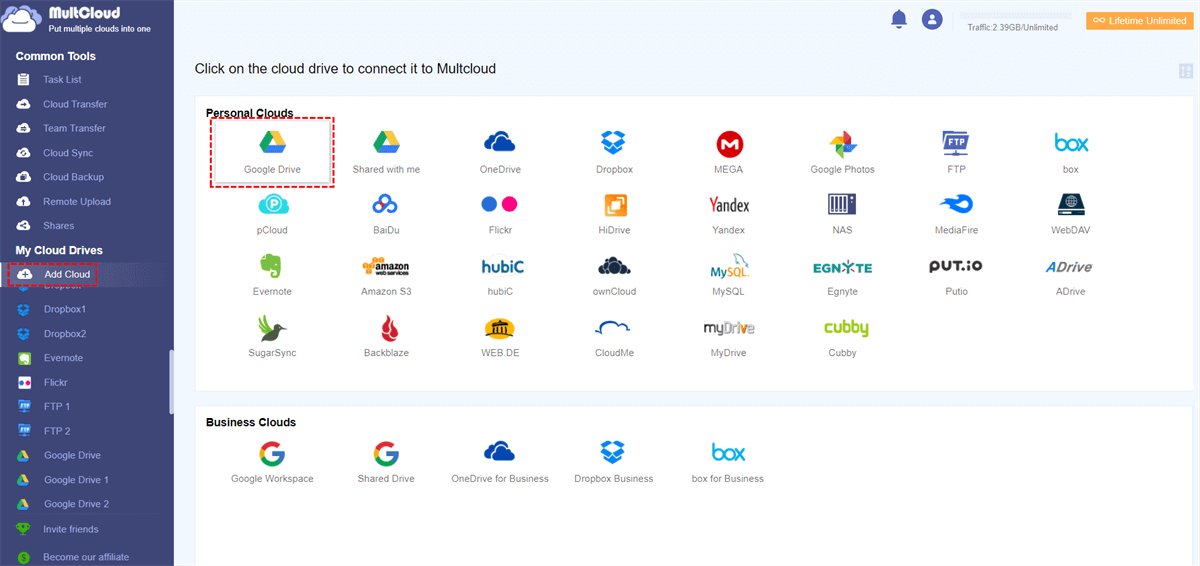
Step 3. MultCloud allows you to manage the files stored on cloud drives, including downloading, uploading, renaming, editing, or sharing the files.
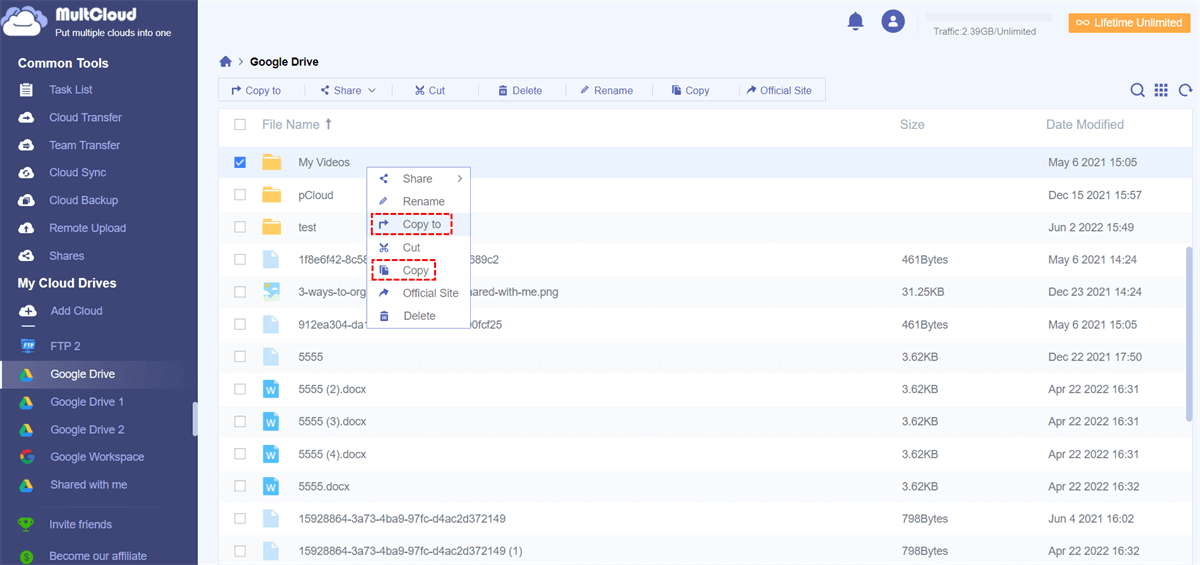
1.4 Is Multcloud Safe/Legit?
The security features that MultCloud comes up with are encouraging. It offers 256-bit encryption, which makes it safe to use this multiple cloud management software. Moreover, it doesn't pressure your PC and won't make your personal information vulnerable to any virus attack.
Part 2: Better Alternative for Multcloud—iMyFone AllDrive
If you want a smooth ceiling when adding multiple cloud drives in one place and managing the files, iMyFone AllDrive has far better credentials than MultCloud.
Besides helping you add the cloud drives in one interface more quickly, iMyFone AllDrive enables you to download the data more brilliantly than MultCloud.
AllDrive comes up with a mind-blowing 256-bit AES Encryption technique that provides complete data security, and no one can access your essential information.
Features
- Support downloading and uploading files.
- Manage multiple cloud drives in one place.
- Make your data secure through 256-bit AES Encryption.
- 10GB Free storage.
- 30-day money-back guarantee.
2.1 How to Use iMyFone AllDrive?
Step 1. Navigate to the official website webpage of iMyFone AllDrive on your PC and sign up or log in your account. Next, locate to “My storage” and click on the '' Add Cloud'' icon. You can choose Dropbox or Google Drive.
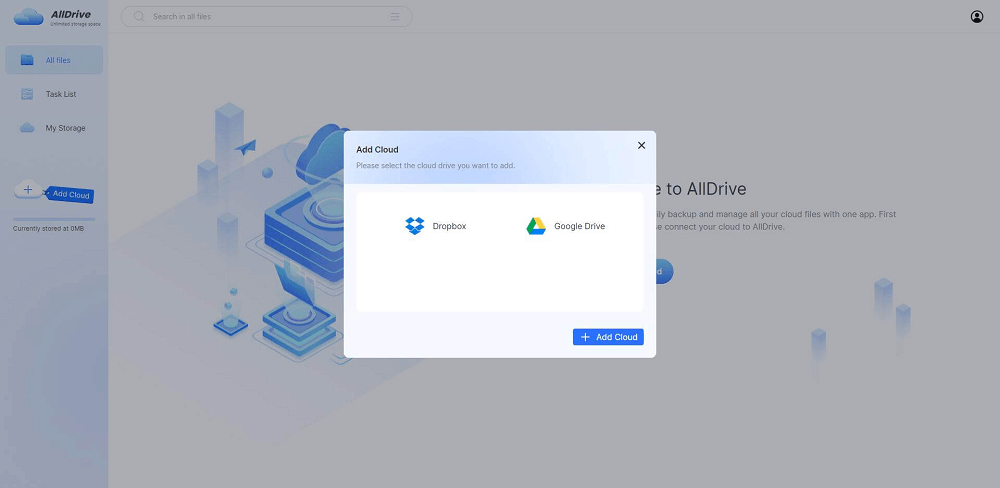
Step 2. If you intend to upload the new files, you'll need to click on the'' New'' icon. Next, you can select the files you want to back up to the cloud storage service.
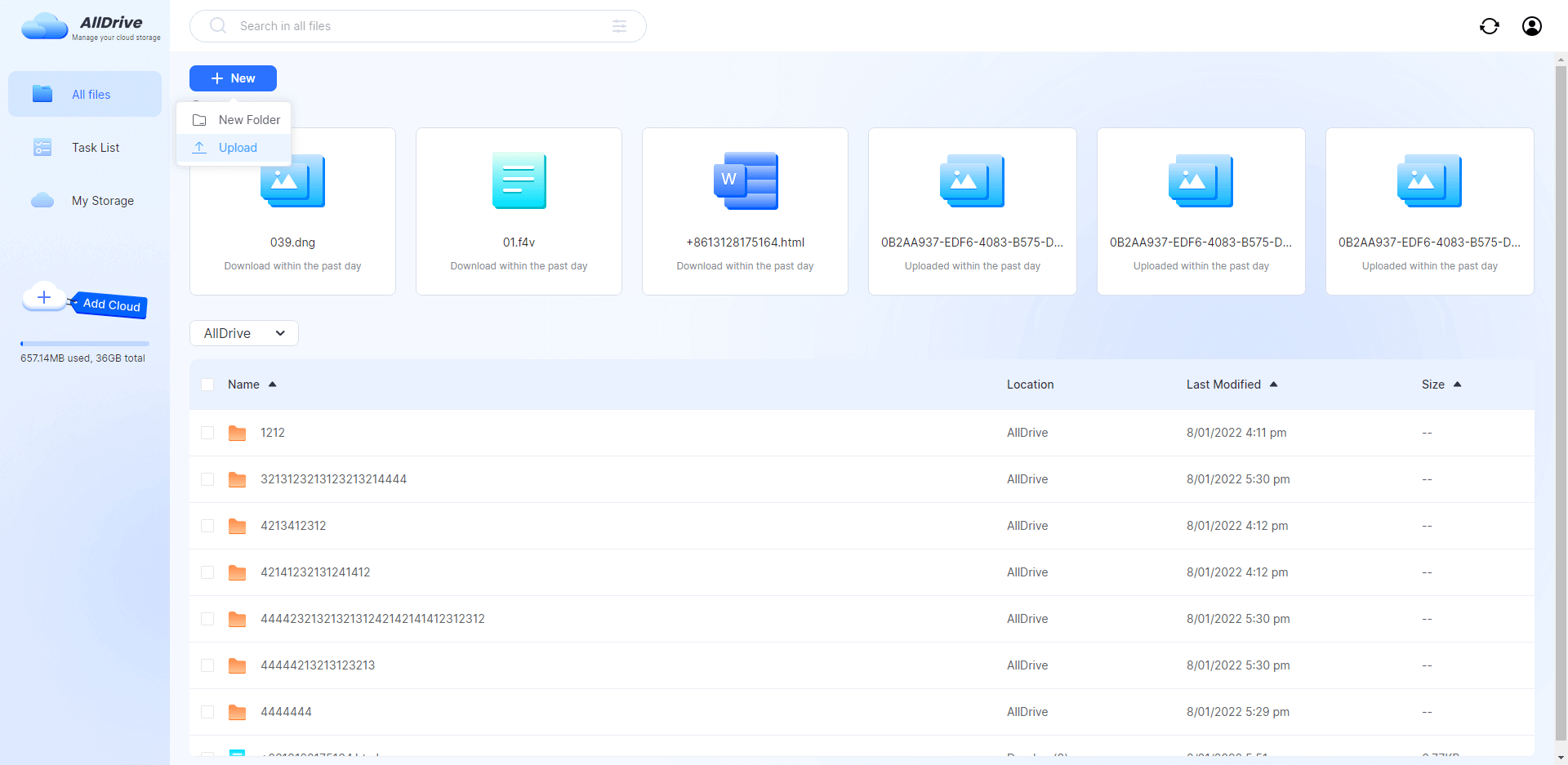
Step 3. Now, you can rename files, transfer files, view files in detail, and delete files. Creating a folder can store the imported files in the new folder. You can create a folder by tapping the '' New Folder'' icon.
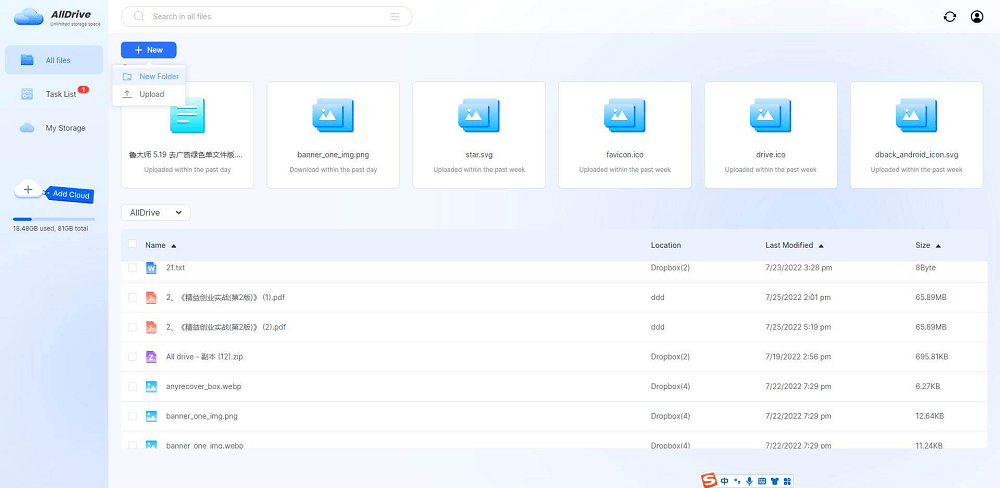
2.2 Multcloud VS iMyFone AllDrive
| Multcloud | iMyFone AllDrive |
|---|---|
| Simple User interface | Effortless and user-friendly interface |
| 256-bit AES Encryption security feature | Mind-blowing 256-bit AES Encryption security feature |
| Average Customer Support | Professional and brilliant Customer Support |
| Might Work Slowly | Comes up with the fast speed |
| All-in-one-cloud drives manager | Manage and share data from multiple cloud drives |
Part 3: MultCloud Coupon Code
3.1 How to Get a MultCloud Coupon Code/Discount?
MultCloud comes up with discount codes that help you claim the premium package of this multiple cloud management tool at a cheaper rate.
Here's the list of coupon codes.
● 75% Life Time Unlimited Coupon: CD8-BAT-G14
● 36% Quarterly coupon code: CD8-BAT-G14
● 36% off monthly coupon code: CD8-BAT-G14
3.2 How to Get MultCloud Premium Account Free?
If you're a new MultCloud user, you can use the MultCloud premium account for free to celebrate the 10th birthday of MultCloud.
To claim a premium account for free, you'll need to sign up with the MultCloud account after entering the email address.
After confirming the email address, you can log in with MultCloud and start using MultCloud for free.
Part 4: FAQs
1 Is MultCloud Free?
Although MultCloud has a free version that allows you to use up to 30GB of storage for free, it is only partially free.
You must pay $9.90 and $24.90 monthly and quarterly, respectively. A yearly premium of MultCloud costs you around $119.90.
2 How Fast is MultCloud?
MultCloud works reasonably quickly, and you can manage multiple cloud drives rapidly. It also allows you to transfer files between multiple cloud drives in no time. But, MultCloud doesn't come up with as much faster as iMyFone AllDrive offers its users.
3 Does MultCloud Work with iCloud?
MultCloud holds the ability to integrate with multiple cloud drives. So, if you intend to add iCloud to MultCloud, you can do it without any issues.
Conclusion
The MultCloud review has all the valuable information that urges you to manage multiple Cloud drives in one place.
You can take notes from this post, where you'll learn about the strengths and weaknesses of MultCloud. iMyFone AllDrive emerges as the better alternative to MultCloud that, apart from working fast, offers a simple user interface and better technical support service.






















 December 9, 2022
December 9, 2022