SharePoint is a web-based platform that combines Microsoft Office, which was introduced in 2001. SharePoint is primarily used to organize and save documents in the system.
Moreover, if you want to find how to transfer files from one SharePoint to another, there are multiple tips and tricks and third-party tools that can help safely transfer the files. The article focuses on tips to help people quickly transfer files from one SharePoint account to another; let's look.
- Part 1: How to Transfer Files from One SharePoint Account to Another Account/Computer
- 1.1: Move Files Files from One SharePoint to Another in Advanced Way
- 1.2: Transfer SharePoint List to Another Site with Built-in Microsoft Office Function
- 1.3: Move Documents from Google Drive Account to Another Account with Google Takeout
- Part 2: FAQs
Part 1. How to Transfer Files from One SharePoint Account to Another Account/Computer
Multiple ways are going to help you transfer files from one SharePoint account to another. You can use do it via a third-party tool or can also do it manually. All the methods are safe and secure and can help you complete your transfer quickly. Below, we will discuss multiple ways to do so.
1.1. Move Files Files from One SharePoint to Another in Advanced Way
MultCloud is a top-rated third-party software that allows people to manage multiple cloud storage services and data in one place.
It supports over 30+ primary cloud services like Google Drive, SharePoint, Dropbox, MEGA, OneDrive, FTP, Wasabi, etc. So if you don't know how to transfer files from one SharePoint to another, you can follow the simple steps, but before that, let's look at the features of the MultCloud:
Some Unique Features Of Multcloud:
- It helps with the quick transfer of files. You can complete the transfer process in a few steps.
- It allows the users to preview the files before transferring them.
- You can complete the transfer process even when your device is not online.
- It supports more than 24 cloud storage.
Let's discuss how you can complete the transfer process:
Step 1. First, log in to your MultCloud or create an ID if you don't have one.
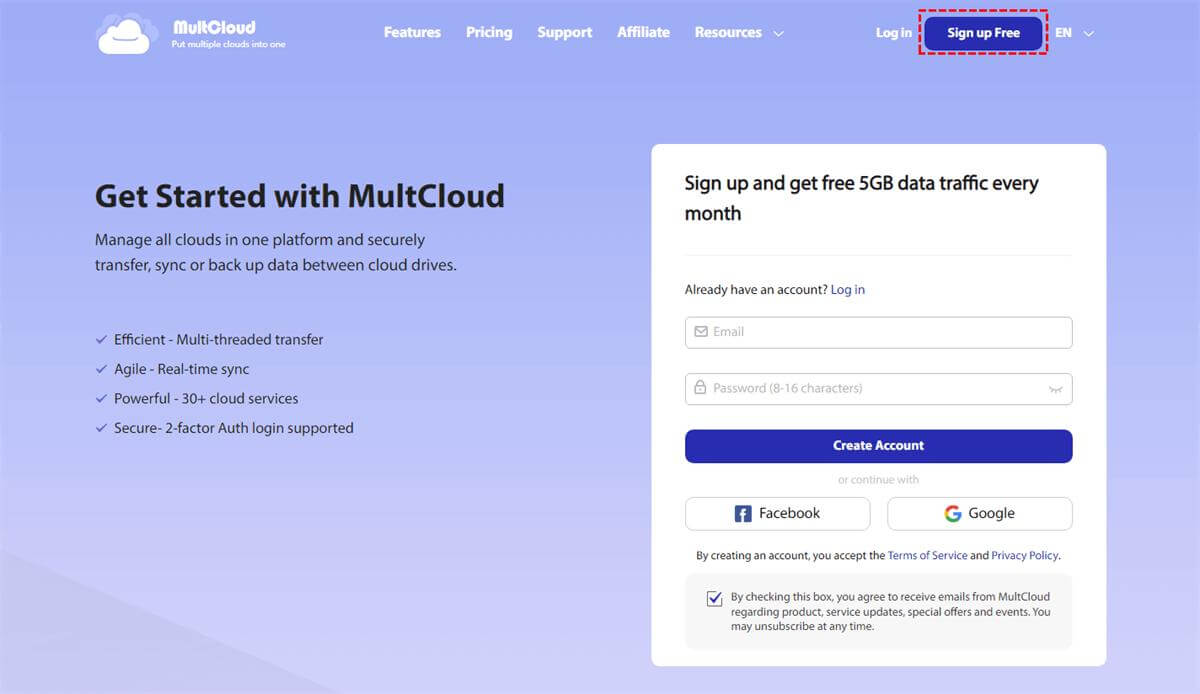
Step 2. Add SharePoint to MultCloud now to enable MultCloud to link the account. Click Add cloud, then choose SharePoint.
Repeat the process, but make sure you add a different SharePoint account this time.
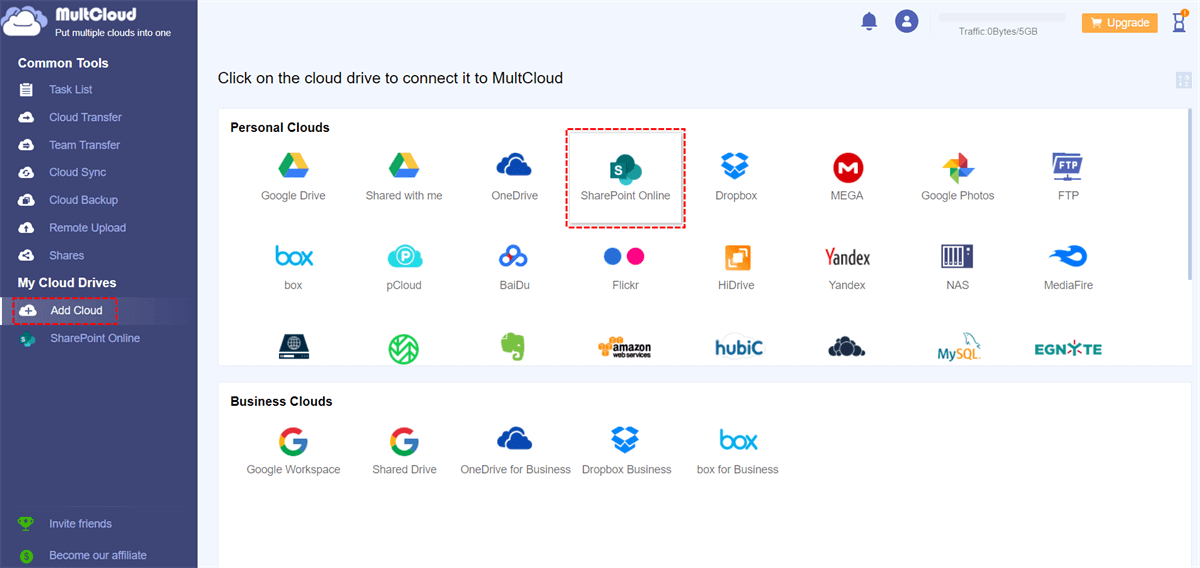
Step 3. Now transfer files to SharePoint. Now open SharePoint using My Cloud Drives, and look for the files you wish to move. Select the files and click on the Copy to option.
It will show you multiple destinations. Select the New SharePoint account. Click Ok to complete the process.
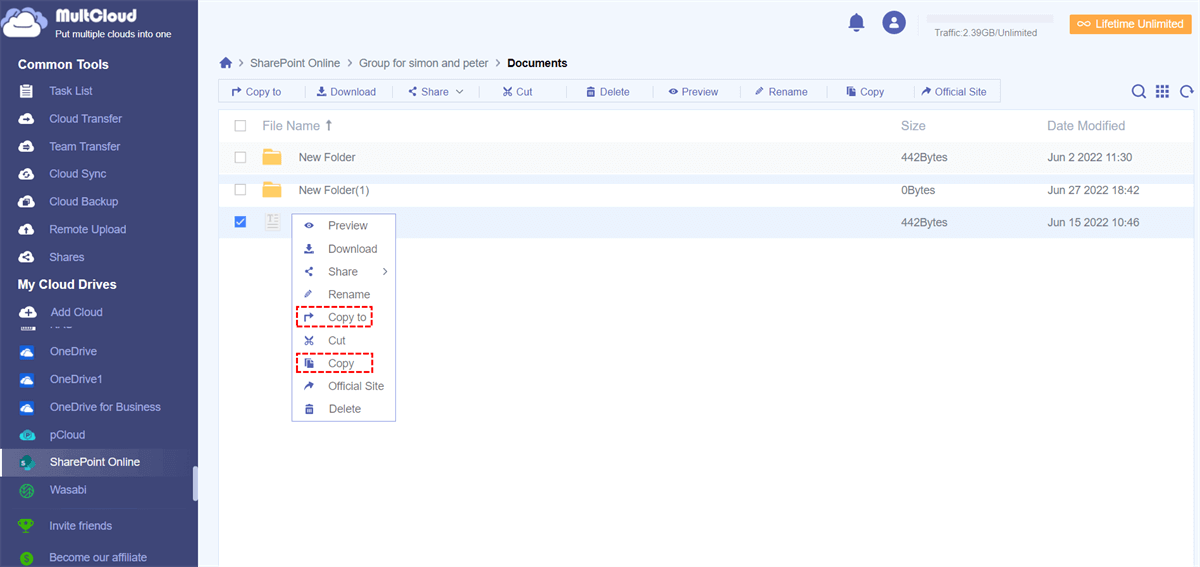
1.2. Transfer SharePoint List to Another Site with Built-in Microsoft Office Function
If you want to transfer the file list to another site, multiple options are available. But you can do it easily with the built-in Microsoft Office function.
Step 1. In the list of Microsoft 365, select the New option and then press List.
Step 2. Select the from existing list option on creating a list.
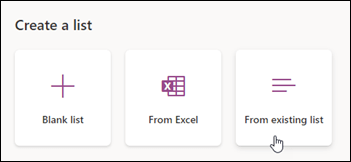
Step 3. You will have to select 2 options: The site and the list.
Choose the site from the left. After that, select the list from the right column. Select it and then press the Next button.
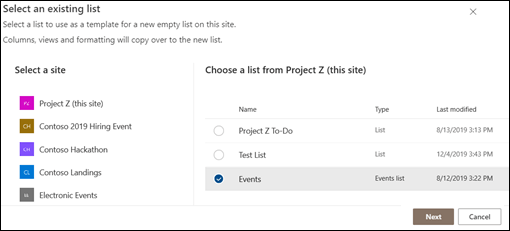
Step 4. Enter the new list's name with some description if wanted. Click on the Create option to complete the process.
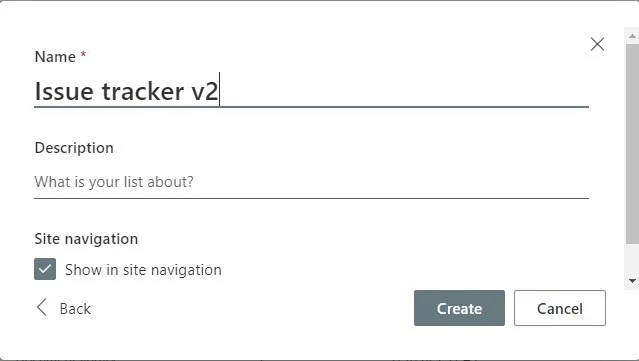
1.3. Import Files from One SharePoint to Another by Download and Upload
If you wish to Transfer Files between SharePoint Tenants by Downloading and Uploading, here is a simple method to help you transfer or import the files:
Step 1. Sign up, or log in to your SharePoint account.
Step 2. Select the files you want to import and click on the Download option.
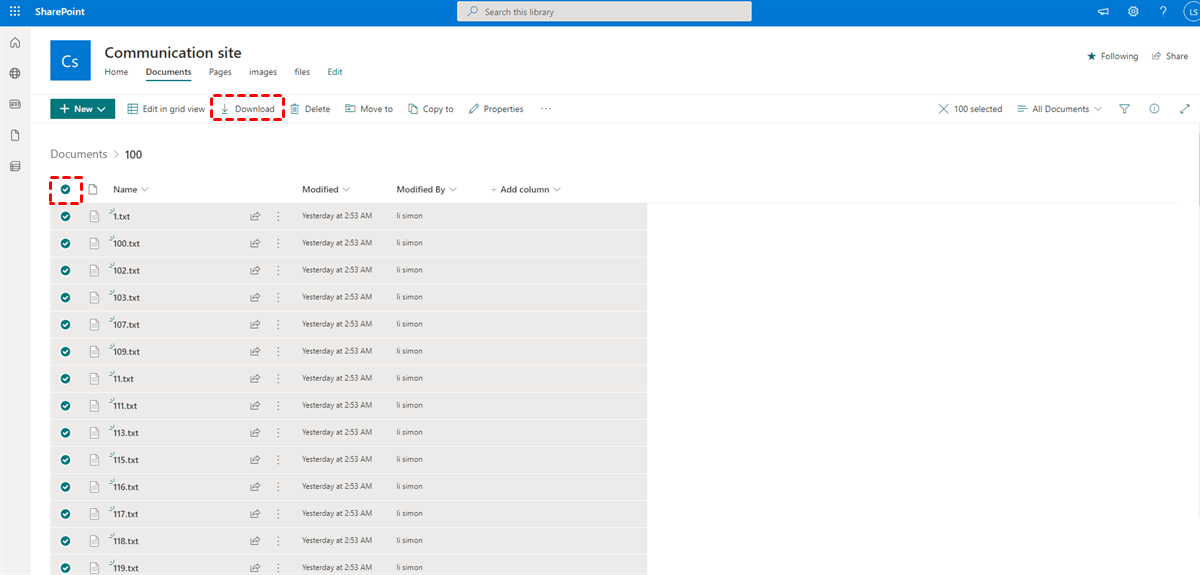
Step 3. Locate the downloaded files in the folder and Unzip the files. Open the SharePoint account using another ID. and Click the upload option.
Step 4. Upload the files that we've downloaded in the above steps.
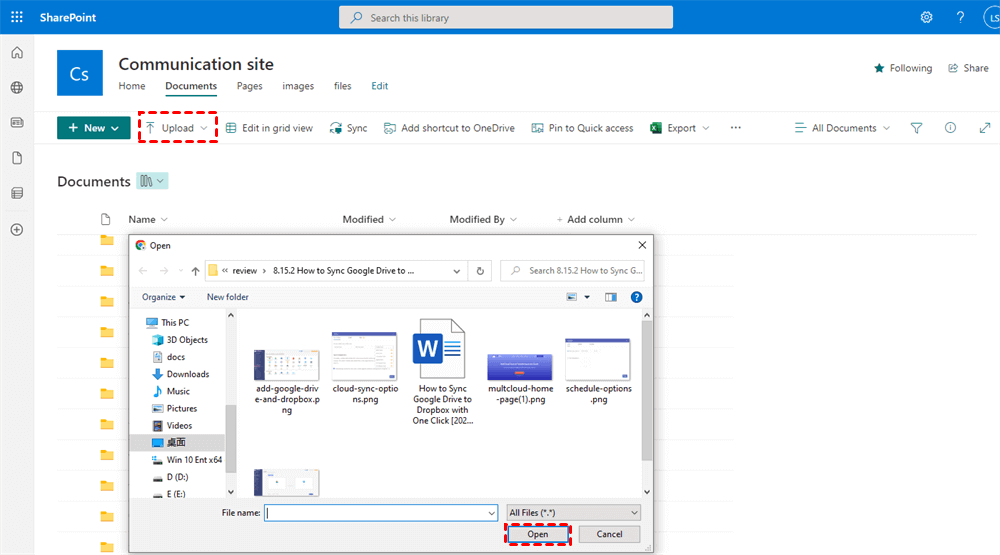
Part 2. FAQs
1 How Do I Move Documents From One Folder To Another In SharePoint?
Step 1: Choose files in SharePoint that you want to move.
Step 2: Select the move or copy to option under three dots.
Step 3: Find a particular location in the library, or another SharePoint site, then click the move here or copy here option.
2 How Do I Mass Move Files In SharePoint?
The process of moving mass files in SharePoint is simple.
You can open SharePoint account in MultCloud and simply select all the files. Click Copy to and paste them into the desired location.
Conclusion
SharePoint is a web-based platform that helps transfer, copy, and upload files from one account to another; however, that is not the case for some users. Some users need to familiarize themselves with the process, so you can read the above guide for reference. Above all the listed methods, we recommend you go for MultCloud as it's easy to use, and allows you to transfer files in a few simple steps.






















 December 21, 2022
December 21, 2022