LOST.DIR folder is a folder in an Android device that contains different system files on removable storage like SD Card or USB drive. The files inside this LOST.DIR folder can occur due to any unexpected crash of the Android app or a restart. It is automatically created by the system and serves as a Recycle Bin for Android users. In this article, we will discuss how to recover from LOST.DIR files from USB/Pendrive.
Part 1. Recover Lost DIR files from USB/Pendrive Using Data Recovery Tool
The best way to recover LOST.DIR files from USB/Pendrive is by using a professional data recovery tool. A data recovery tool allows you to restore data with ease.
iMyFone D-Back Hard Drive Recover Expert is a recovery tool that supports more than 1000 file types and has a very high success rate of recovery. It can also recover raw partitions and enables you to perform selective recovery.
iMyFone D-Back Hard Drive Recover Expert has a fast-scanning speed and also a file filter that can narrow down the search for specific files. Data is completely secure with this tool. It has a trial version that you can download and try to recover your deleted files.
Step 1: Download iMyFone D-Back Hard Drive Recover Expert and install the tool on your computer. Select the USB drive/Pendrive from which you want to recover LOST.DIR files.

Step 2: After selecting the drive, scan it. The tool will perform a deep scan and show you all the files you can recover with this tool. It is capable of recovering deleted, corrupted, and lost files. You can stop/pause the scanning if you find your desired file. Or you can wait for it to finish.

Step 3: The time of scanning depends on the storage size. However, when the scanning is done, the tool will display all the recoverable files. You can choose the files that you want to recover. Click on "Recover" and choose the location where you would like to save these restored files.

Part 2. Alternative Ways to Recover LOST.DIR Files from USB/Pendrive
Method 1:Restore LOST.DIR files from USB Using CMD
If you want to recover permanently deleted files from USB storage without using a third-party data recovery tool, then you can use CMD. CMD has different commands that can perform the restoring process. It will help you to retrieve lost files without any problem.
Here are the steps that you can follow to restore LOST.DIR files from USB using CMD.
Step 1: Open Command Prompt by typing "CMD" in the search bar on the Run Command. Press "Win + R" to open Run Command.
Step 2: In the Command Prompt, type "chkdsk 'drive letter’/f". Press "Y" to confirm your selection.
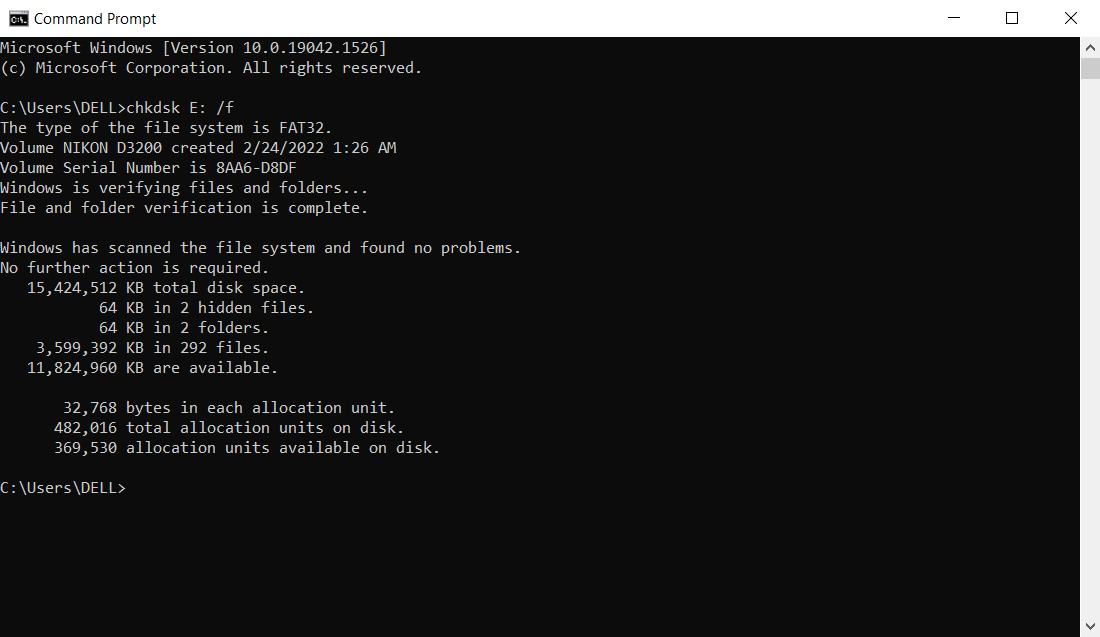
Step 3: Now, you need to enter the drive letter again. Hit Enter. It will make the command line go back to start.
Step 4: To recover the files, type “drive letter: \ >attrib –h –r –s /s /d *.*”. This command will recover all the deleted files in the storage.
Method 2:Retrieve Missing DIR Files from Pendrive with the Previous Version Feature
If you don't want to use a data recovery tool and you don't have the technical expertise to use CMD, then you can go ahead and try this method. It is a default method of Windows, and you can restore the previous version of any drive that you want.
Step 1: Open Windows File Explorer and find the drive from which you want to recover the deleted files.
Step 2: Find the folder that you want to restore and right-click on it. Click on the option of "Restore Previous Version".
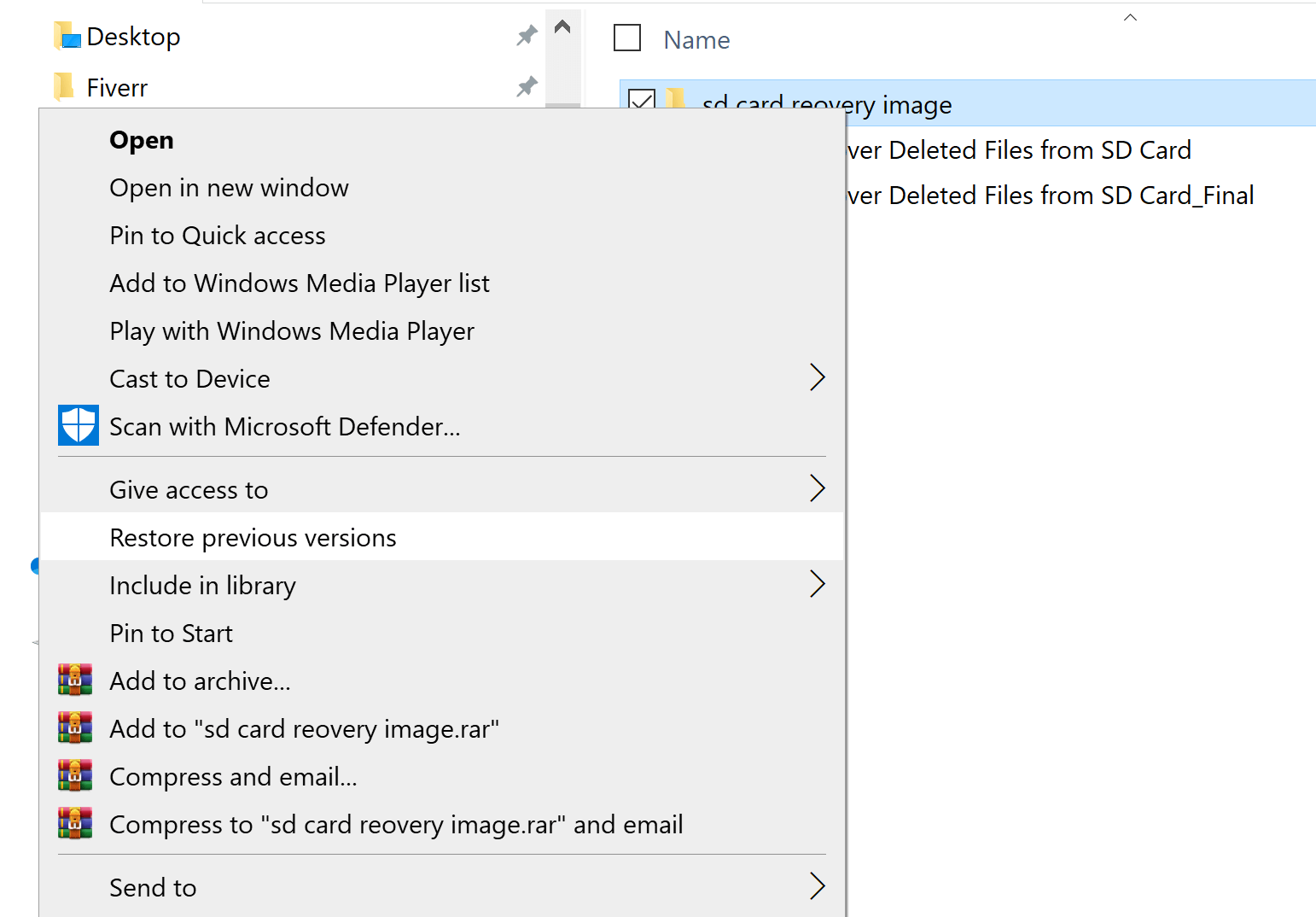
Step 3: You will see a new window pop up. Choose the version of the drive that you want to restore and click on "Restore".
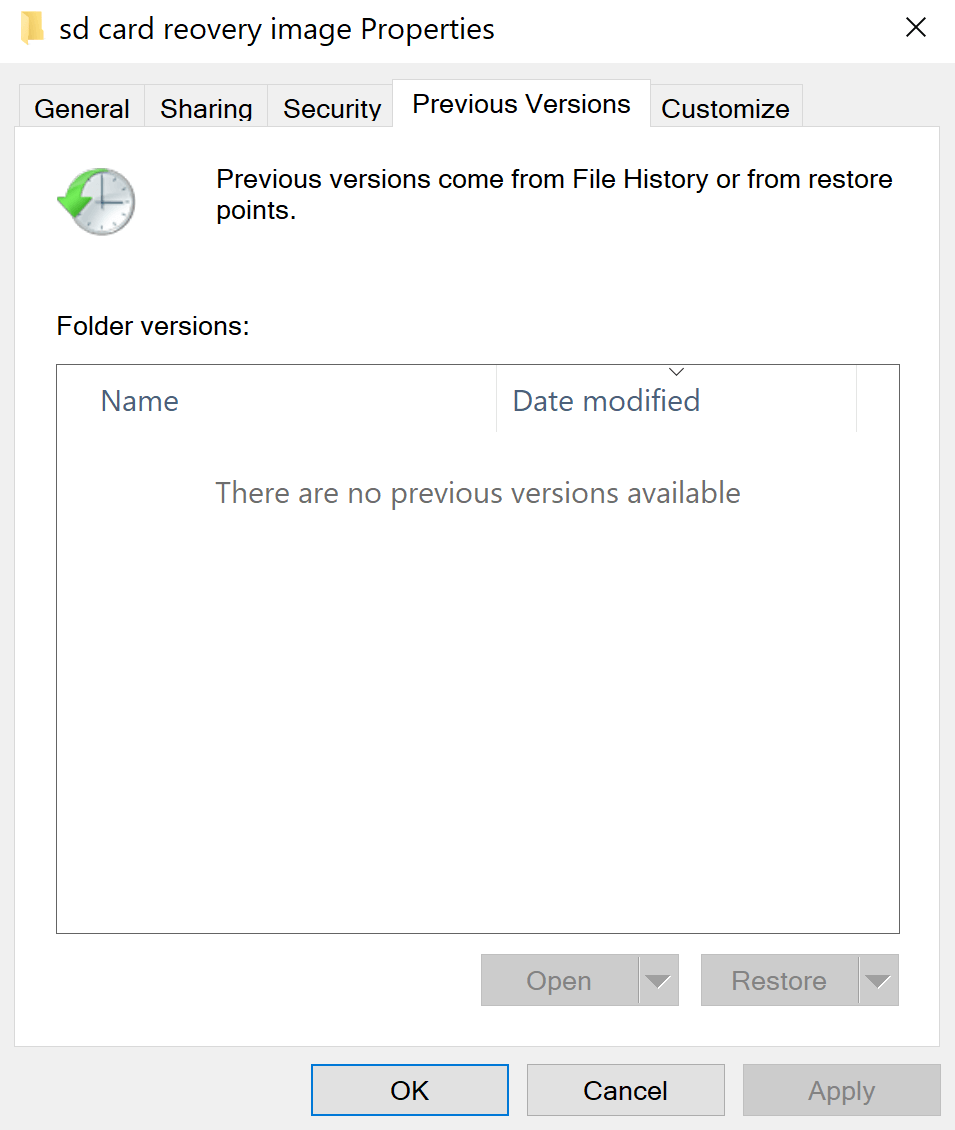
Part 3. FAQs About DIR Files Recovery
3.1 What are LOST.DIR files?
LOST.DIR is a folder that contains files generated by the Android system. It acts like a Recycle Bin on Windows. However, Recycle Bin is created by the user who deletes the files but in Android, the LOST.DIR folder automatically generates the files. You can use this folder to retrieve your deleted Android files.
3.2 How to View LOST.DIR files?
To view any LOST.DIR files, the best and easiest way is to rename the extension of LOST.DIR files. It contains numbers but cannot be opened as they don't have any format or extension. You can choose the file and rename its extension to ".JPG". After renaming it, try to open it like it's an image file, and you can view it.
3.3 Can I Delete LOST.DIR files?
Yes. You can delete LOST.DIR files just like normal files. Most people get rid of LOST.DIR files to free up space in the storage. However, LOST.DIR files contain the deleted data that can be retrieved later. After deleting, you won't be able to recover the deleted LOST.DIR file.
Conclusion
In this article, we have discussed LOST.DIR files. It is a Recycle Bin for Android users. It contains all the data that can be restored afterward after deletion. However, you can use different ways to recover LOST.DIR files as well. You can use CMD or Restore the Previous Version feature of Windows to recover it. The best way to recover LOST.DIR files is iMyFone D-Back Hard Drive Recover Expert. It is an advanced tool that can recover any file or data without any issues. It takes much less time than other methods and is highly effective.






















 March 29, 2023
March 29, 2023
