Have you lost all files from your Transcend SD/ CF Card? Do you want to know how you can do transcend micro SD card file recovery easily? Then you are at the right place.
Recovering data is now super easy because we now have top-quality data recovery tools/software. But there are so many available online, and people have trouble deciding which one they should use. Don't worry; I'm here with the best software.
Let's begin.
Part1:Transcend Micro SD Card File Recovery/ Compact Flash Card Recovery Software
You can get help from two topmost software that can easily get back all of the lost files from the SD/CF card. These are:
Option 1. Recover Files From Transcend SD Card With Professional iMyFone D-Back
The easiest way to recover files from Transcend Micro SD is by using iMyFone D-Back. It is a data recovery tool that can retrieve any file you want with only a few clicks. In this case, you can call it SanDisk compact flash card recovery software.
iMyFone D-Back has a simple interface, which is why even someone who hasn't recovered any data before can use it without any problem. The best part? This data recovery tool supports 1000+ file types, so everything will be recovered from your Transcend Micro SD/ CF card.
In addition, you can also Preview the files and then decide which ones you want back and which ones should stay deleted.
Here's how to make the transcend CF card recovery with iMyFone D-Back:
step1: Download iMyFone D-Back and then open it. Make sure the SD/CF card is connected and recognized by the PC. Next, Choose the location from where you want to recover files (SD card/CF card).

step2: Deep scanning will start, which usually takes 2-4 minutes (depending on how much data has been formatted).

step3: After scanning, the lost files from the SD/CF card will be visible on the screen. Select all and then click on "Recover." iMyFone D-Back also offers Preview feature. With this, you can preview the scanned files and recover the selective ones you want.

Option 2. Recover Data From Transcend CF Card With the Official Transcend RecoveRx
You can also use RecoveRx to do the transcend micro SD card file recovery. This software performs thorough scanning and brings back the lost files in no time.
Here is the step-by-step guide to recover files using RecoveRx:
step1: When you open RecoveRx, you are given two options- Recover and Format. Click on Recover.
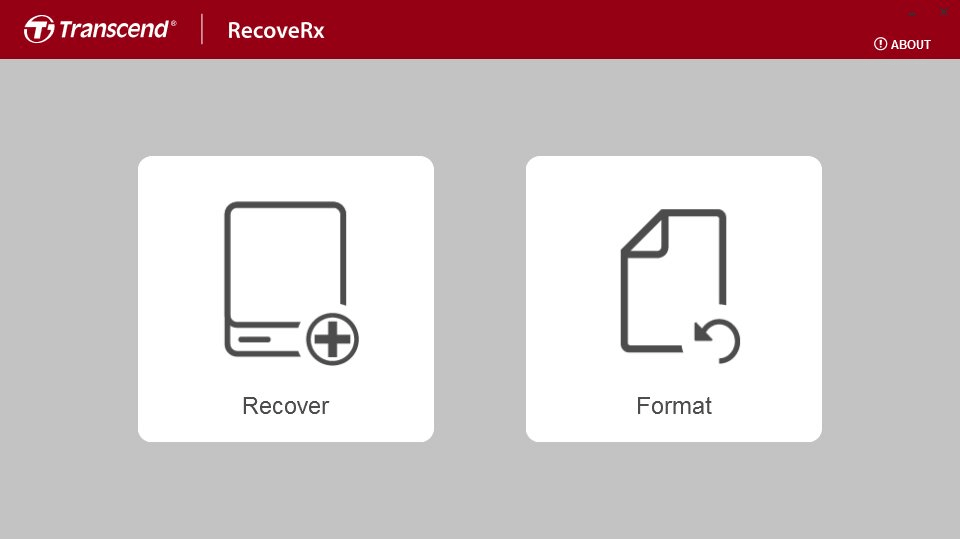
step2: Scanning will begin, and the lost files will then be detected. However, RecoveRx does not support a lot of file types, so it is possible that not every file will be recovered with this tool.
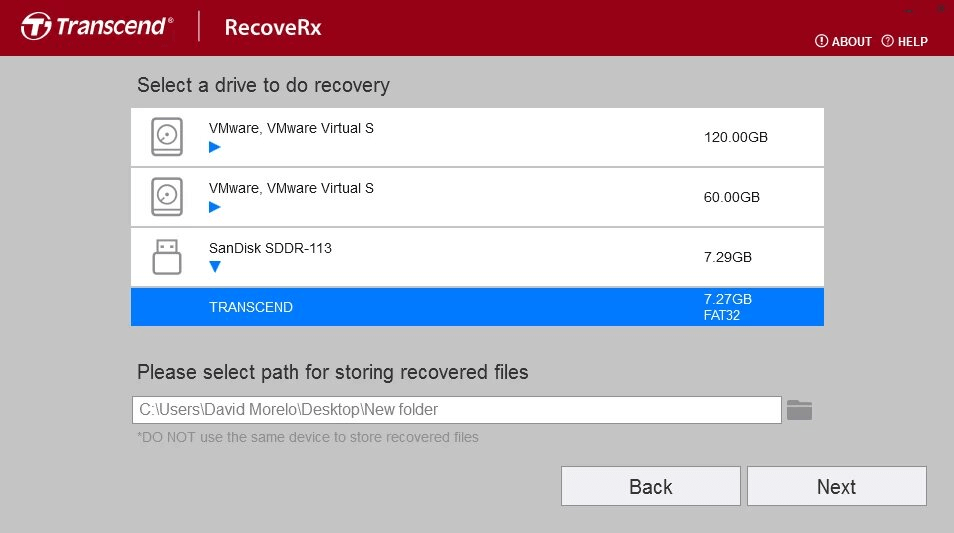
step3: After scanning, you can then recover the files you see on your screen.
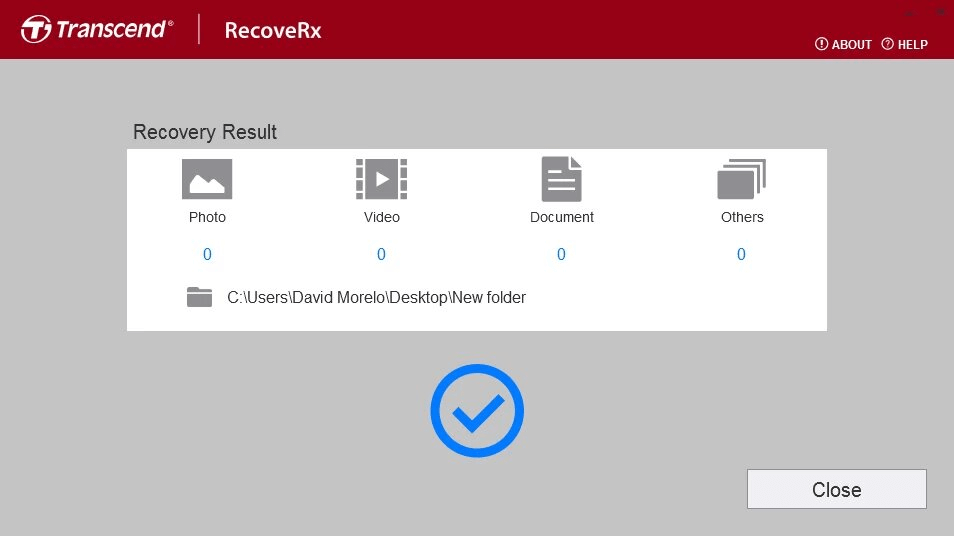
Another limitation of RecoveRx is that it does not provide a Preview option. So, you will have to retrieve every file and not the ones you want only.
So, these are the two software which you can use to recover files. A common problem with Transcend SD cards is that the devices are unable to detect them. Luckily, you can follow some steps to fix this issue.
Part2: How To Repair Transcend SD Card Not Detected?
The two optimal ways to repair the “Transcend SD card not detected” problem are CMD CHKDSK and Diskpart.
Let’s see their details.
2.1 Repair Transcend SD Card/CF Card Using CMD CHKDSK
Transcend SD card is not recognized most of the time when it has any internal error. You can fix it when you run the CHKDSK to fix this issue.
Press Windows and R keys to initiate the Run command. There, Type “CMD.”
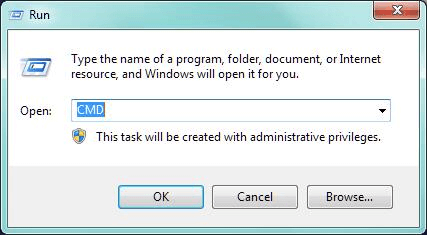
After that, type “chkdsk D: / f” or “chkdsk D: /f /r /x” and hit enter. Here, D is the drive letter.
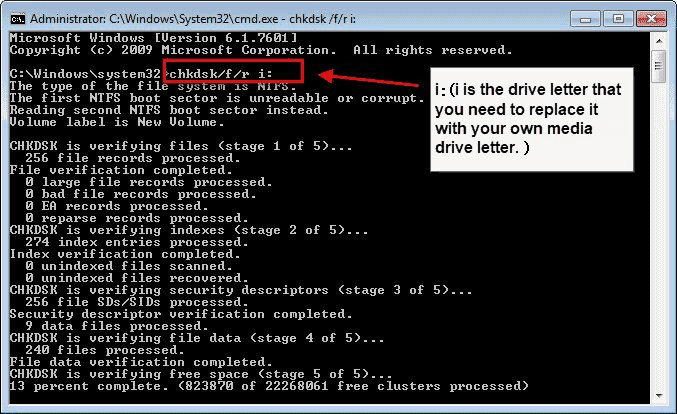
Next, remove and then put back the memory card again and restart the device (if you are using a mobile). If you are using a PC, then just reboot it.
2.2 Repair Transcend SD Card/CF Card Via Diskpart
When the SD card is not getting recognized by your device, then you can also follow the Diskpart method to fix the issue.
Follow these steps:
Step1:Press Windows and R keys together and then type CMD.
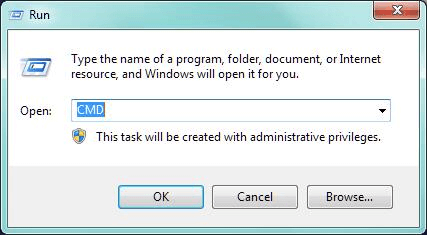
Step2: When you run it as an administrator, type “Diskpart.”
Step3: Next, type “List Volume,” and you will see all drivers, including SD/CF cards.
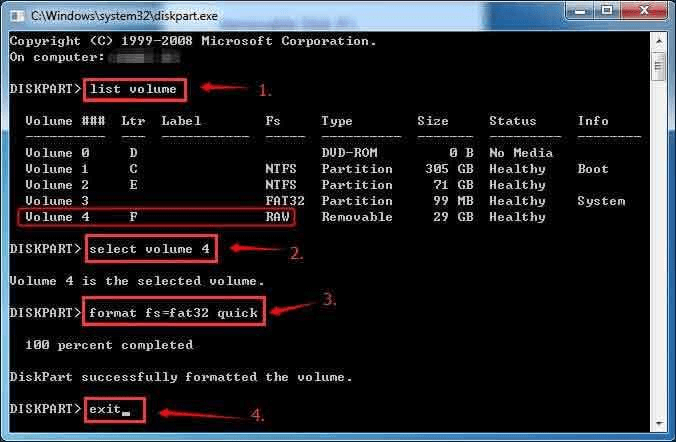
Step4:See what is the drive letter of the SD card and type it there.
Step5:After that, type "attributes disk clear read only." Hit enter and then restart the device.
Part3. FAQs About Transcend Micro SD Card File Recovery
3.1 How To Remove Write Protection on Micro SD Card Transcend?
You can remove write Protection on Micro SD card Transcend via Diskpart. Press Windows and R keys, type “CMD” and then hit enter. Next, type “Diskpart” and press enter.
When you do this, type “list volume,” note the SD driver number and type it, and lastly, type "attributes disk clear read only" and hit enter. Then, restart the device, and the write protection will be removed.
3.2 How To Format Transcend Micro SD Card?
You can get help from different software and programs to format transcend Micro SD cards. These are RecoveRx, Diskpart, Disk Management, etc.
3.3 What Causes Transcend SD Card Corrupted?
People often wonder Why their Transcend SD Card Corrupted? Well, there are two leading causes of Transcend SD cards being corrupted. One is when you click/record photos or videos with a low battery, and the other is unplugging the card during the read/write operation.
Final Words
All-inclusive, you will need to have a top-notch recovery tool to perform the “transcend micro SD card file recovery.” Out of dozens of software, the best one to use is iMyFone D-Back. Why? Well, it is ultra quick and supports more than 1000 file formats.
It is super easy to use, too, as it can retrieve the files from the transcend SD/CF cards in three simple steps. On top of this, you can preview the files before you recover them (this feature is not offered by everyone).
So, download iMyFone D-Back and recover every file from the Micro SD/ CF card effortlessly.






















 March 29, 2023
March 29, 2023
