As the question above, many users have some private pictures which are too sensitive to be found out. But for some reason, they prefer to seek a way to keep these photos unseen instead of deleting them. Normally, there are two ways to keep your pictures unseen. One way is to hide your picture to the hidden album without password protection. Another way is to use an App to lock them with the password requirements. In this article, both of these methods will be introduced with detailed steps. Lastly, we list some questions people also asked as well as the answers to them. If you want to know more about how to lock hidden photos on iPhone, some 3rd-party Apps are also introduced here.
Part 1. How to Hide Pictures on iPhone by Using Photos App?
There is a built-in function that allows iOS users to hide their photos on iPhone. To be clear that, the hidden photos simply move to the hidden album, and they are not removed or deleted from your iPhone.
If you are aware of that, but still want to know how to hide some photos on iPhone, you can follow these instructions:
- Open Photos App on your iPhone and find the photo that you wish to hide and open it.
- Use the Share button and then find and choose the Hide option.
-
Tap the Hide option to confirm your action. The photo will be placed in the album named "Hidden".
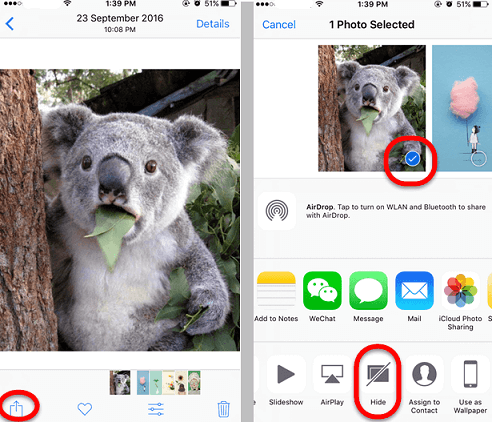
If you want to check these photos from time to time, then how can you find the hidden pictures on iPhone?
Well, you can easily find them by the below steps:
- Tap Albums in the Photos.
- Scroll to the bottom under Other Albums and tap Hidden.
-
If you want to unhide a photo, select it, tap the Sharing button, and pick Unhide.
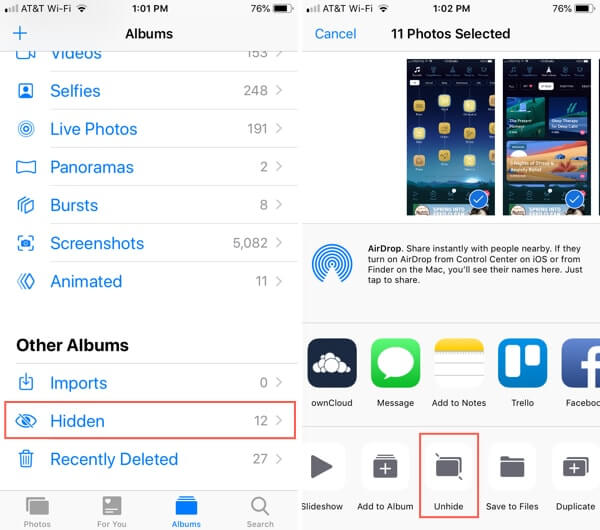
Part 2. How to Lock Photos on iPhone by Using Notes App?
Can you put a password on hidden photos? The coming method will allow you to know how to lock pictures truly. There is an App called "Note" on your iPhone, and one of its standout features is the ability to lock individual notes. You can require password-protection or us Face/Touch ID to unlock the notes. Similarly, you can use this feature to lock your pictures in a note.
Firstly, you need to transfer the photos to the Note App, then set the lock settings. Specific steps are as followed:
- Launch Photos App, select images you want to lock with Notes (You can select multiple files), then tap the Share icon in the bottom-left corner.
- Tap Notes through the list of Apps. You can tap More if you don't see it and then select Notes from the list of Apps that appears.
- By default, this will be a New Note. Name it by typing a text description in the field below.
-
Tap Save to export your media to Notes. Then you can open Notes App and swipe left on the note you just create, and tap the Lock icon.

-
If you haven't locked a note before, you'll be asked to create a password to enable Face or Touch ID. You'll use this password for all the locked notes, so make sure it's something you'll remember. Now you have truly locked the photos on iPhone!
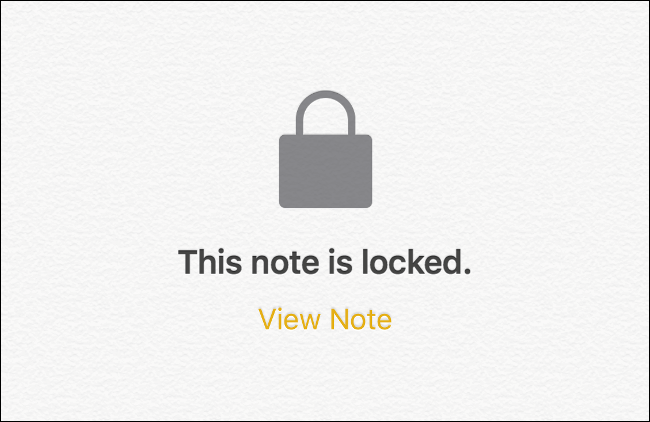
Tips
Even this is an amazing method, but it still exits limitations. When you have locked a note, you can't share extra photos to this existing note. This makes it difficult to use a single note to manage all the hidden content.
Part 3. Using 3rd-Party Apps to Lock Pictures on iPhone
Before introducing the Apps, we list some related questions that users ask frequently. If you have the same doubts, you can get the answers here.
- Can I Put a Password on the Hidden Photos?
- Can I Lock a Photo Album on iPhone?
No, you can't. iPhone did offer users the option to hide their pictures, but it doesn't provide the password protection feature. You can use the Notes App to password-protect your pictures as the method introduced above.
No, you can't. But you can choose multiples pictures at once then share them to the Notes App, and repeat the above steps to lock your photos.
Generally speaking, using the Notes App is the only built-in option to password-secure your photos. Of course, you can use some 3rd-party Apps to manage your pictures.
Keepsafe
Keepsafe is one of the most popular apps available for iOS devices that allows you to lock photos on iPhone and keep them in a secure vault.
- You can use PIN code to access your locked content.
- Backup your photos as well as create custom albums.
- Keepsafe also has an integrated camera that allows you to capture photos directly from the app.
-
You can share your locked photos from Keepsafe for a limited time via Safe Send feature.
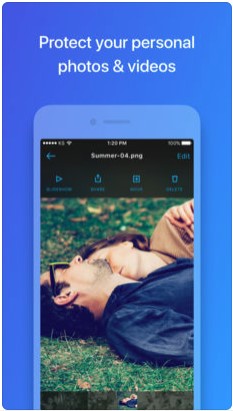
Lock Photos Photo Secret Vault
Lock Photos Photo Secret Vault is another app that allows you to lock and manage your private photos, videos, documents, notes, voice recordings, text messages, and other files conveniently.
- Lock/hide a wide variety of media files including photos, videos, notes, voice recordings, etc.
- Create folders and subfolders in the app and manage them according to your needs.
- Manage your locked files via a number of options including search, rename, delete, copy, cut, etc.
- Sort your locked files by name, date, type, size, etc.
-
You can handle multiple locked files at the same time.
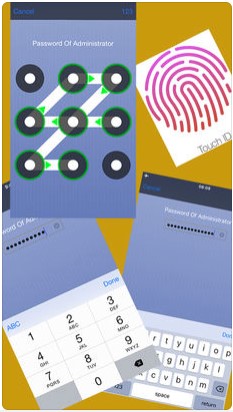
Pic Safe
Pic Safe is one of the best vault apps available for iOS devices. It allows you to lock photos on iPhone using pattern or password. You can create multiple albums in the app as well as manage and share your locked photos and videos via email and message.
- Import/export your private photos and videos conveniently from the Photo App of your iPhone.
- Create albums within the app to keep your locked photos organized.
- Manage your locked files via a number of options including search, rename, delete, copy, cut, etc.
- Share your locked photos via email and text message.
-
Play locked videos directly from the app.
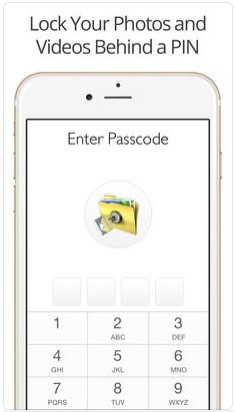
Bonus: iPhone Lack of Space? Try iMyFone Umate Pro
Are you have trouble that the iPhone often says not enough space? Then try iMyFone Umate Pro - the professional iPhone data eraser. It can help you compress all iPhone photos smaller without loss of quality and clear useless data to spread the iPhone space.
Benefit A Lot from Umate Pro:
- Erase iOS with 0% recovery: messages, contacts, call history, photos & video, browsing data, etc selectively.
- Your data is permanently deleted and nobody can recover or view your private data.
- Clean up unnecessary files: Free up more space & speed up your iPhone/iPad.
- Delete 3rd-party apps such as WhatsApp, Instagram, Snapchat caches permanently.
Conclusion
Protecting your hidden photos on the iPhone is crucial for maintaining your privacy and safeguarding your personal memories. By following the steps outlined in this guide, you can confidently put a lock on hidden photos. But this is not the most secure way to prevent others from seeing them. Using the Notes App to lock the photos is a better alternative, in which you can protect these images with passwords or Face ID Verification.
If the above methods can't satisfy your needs, then you can consider trying some 3rd-party Apps: Umate Pro. But no matter which way you choose to lock hidden photos on iphone, remember to delete the backup after you have finished, and keep them carefully.





















 March 12, 2024
March 12, 2024

