How to Fix iPad Keeps Freezing? (iPadOS 17/18 Supported)
Category: iPhone Issues

3 mins read
Why does my iPad keep freezing when I'm playing games??
Some users find their iPad keeps freezing when playing games, listening to music or watching movies. It's frustrating to have a frozen or unresponsive iPad when there are important things to deal with.
Don't panic. This article will walk you through 9 solutions to stop iPad from freezing up, even when your iPad is running iPadOS 17/18.

In this article:
Part 1: Why Does My iPad Keep Freezing?
You haven't changed any iPad settings and you're using it as usual, but out of the blue, the iPad freezes frequently. You don't know why. To solve your puzzle, below are some of the common reasons you should be aware of.
- Too many background processes: Running too many apps simultaneously can slow down and freeze your iPad.
- Storage problems: If your iPad's storage is nearly full, there might be not enough storage for the iPad to run, causing it to freeze up.
- App problems: Sometimes specific apps can cause your iPad to freeze.
- Outdated or glitchy iPadOS: When your iPadOS is in a relatively low version or there are bugs with the system, compatiblity issues could occur.
- Low battery life: An aging or malfunctioning battery can't support the iPhone activities for long, thus causing this freezing issues.
Part 2: Fix iPad Keeps Freezing with 9 Ways
Whether iPad freezing or stuck in reboot loop, you can always try these 7 methods to solve iPad-related issues.
1 Charge Your iPad
When you're using the iPad in low battery like 10%, it's possible that your iPhone will become unresponsive and even start to freeze. Make sure your iPad has at least 30% battery before handling multiple tasks or playing games.
Charge your iPad for an hour or more, even if the screen is frozen, you can still charge it. When iPad has enough power, it may stop freezing up.
2 Close Background Apps
We use a lot of apps every day, but don't clean them often enough, which can lead to multiple apps running in the background at the same time, which can greatly slow down and freeze the iPad.
Try closing apps you aren't using by swiping up from the bottom and swiping the app windows off the screen. Please remember to close these apps once you don't need to use them.
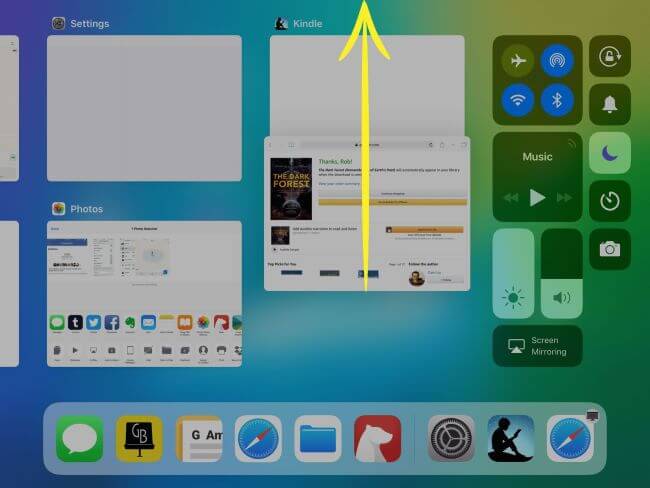
3 Delete Problematic Apps
If you have recently installed any app from an unreliable source, you need to delete it as having a problematic app can cause your iPhone keeps freezing.
Try to download and install apps from the official App Store, which has zero risk to your iPad.
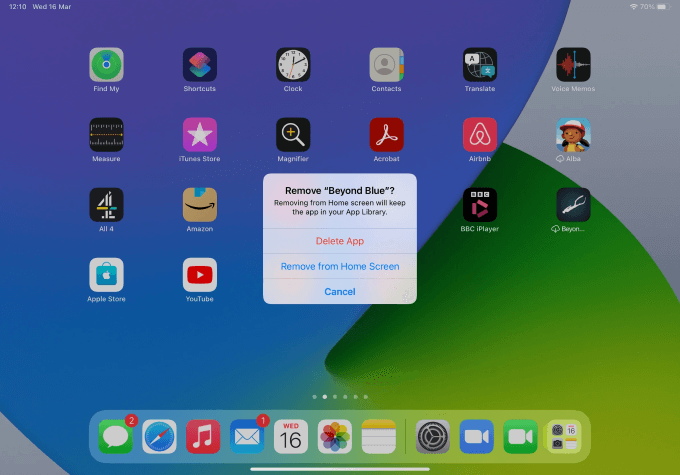
4 Free Up iPad Storage
Adequate storage space ensures that the iPad can run smoothly without lagging or freezing. When iPhone/iPad storage is full, the device has less space to manage temporary files, leading to performance issues.
So, please leave at least 10 GB for your iPad to store cache or files by going to Settings > General > iPad Storage. Find the apps or photos you don't want and delete them.
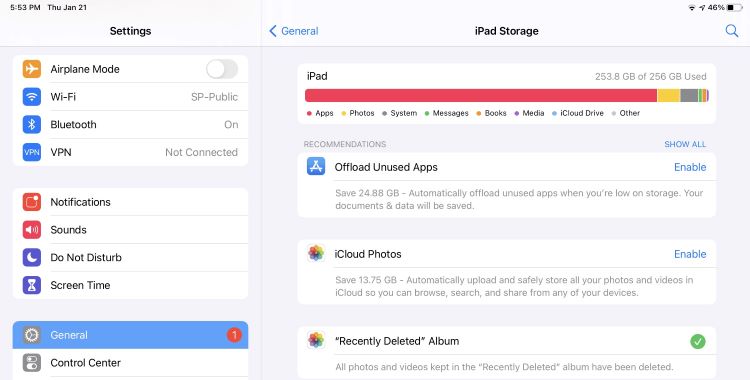
Fixppo helps to fix iPad keeps freezing up issue without deleting any iPad apps, when every app is important.
5 Force Restart iPad
iPad freezing up constantly? A simple force-restart has 70% possibility to solve this problem, as it's capable of removing minor system glitches from your iPad.
To force restart iPad, here're two different procedures.
▼To force restart iPad with Home button:
- Hold down the Sleep/Wake + Home buttons down for about 25-30 seconds.
- When the iPad screen shows the Apple logo, release the buttons for it to restart normally.
▼To force restart iPad with Face ID:
- Press and release the Volume Up, then and Volume Down button, then press and hold the Power button until you see the Apple logo.

6 Update iPadOS
Have you updated the iPad system recently? Is it in the latest version, which is the iPadOS 17/18? If your iPad system has not been updated for long, the apps you're using may be incompatible with the system, causing your iPad to freeze randomly.
Make sure your iPad is up-to-date, as the new iPadOS update always comes with bug fixes, which is useful for your iPad to remain stable.
Go to your iPad's Settings > General > Software Update. When there is ne iPadOS to download, make sure your iPad has 50% battery before starting.
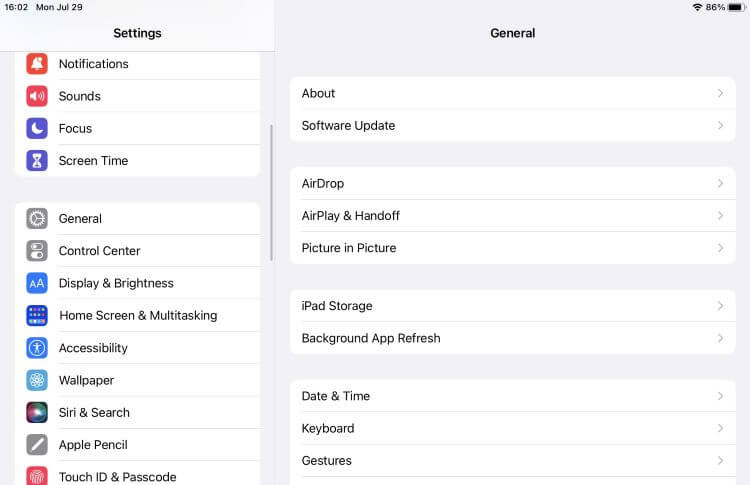
7 Fix iPad Freezes Due to System Glitches
If the iPad freezes because of an iPad system malfunction, then it is imperative to fix the iPadOS, as a freezing iPad can significantly hinder your daily use or lead to corrupted files and potential data loss if not fixed in time.
So, when it comes to an iPadOS system repair tool, iMyFone Fixppo is recommended. Being capable of fixing many iPad system-related issues, Fixppo can rapidly restore your iPad's efficiency and get your iPad respond to touch again.

Key Features of iOS System Repair Software:
- No data loss: Solve iPad freezing up frequently issue by fixing iPadOS system, ensuring all data remain unchanged after fixing.
- Wide compatiblity: Support fixing all iPad models, including iPad/iPad Mini/iPad Air/iPad Pro running iPadOS 14/15/16/17/18.
- Restore iPad performance: Unfreeze your iPad and restore it to its original stable performance.
- Versatile tool: Fix iPad white screen of death, iPad keeps glitching, etc.
- Easy-to-use and convenient: Support fixing your iPad right at home, no need to go to a repair store.
You can download Fixppo and try steps below to rescue your iPad from freezing.
Step 1: Launch Fixppo and connect your iPad to the computer. Then, choose Standard Mode, which can fix iPad keeps freezing without losing data.

Step 3: Fixppo will begin to detect your iPad and provide the available iPadOS firmware. Click the Download button next to get the firmware.
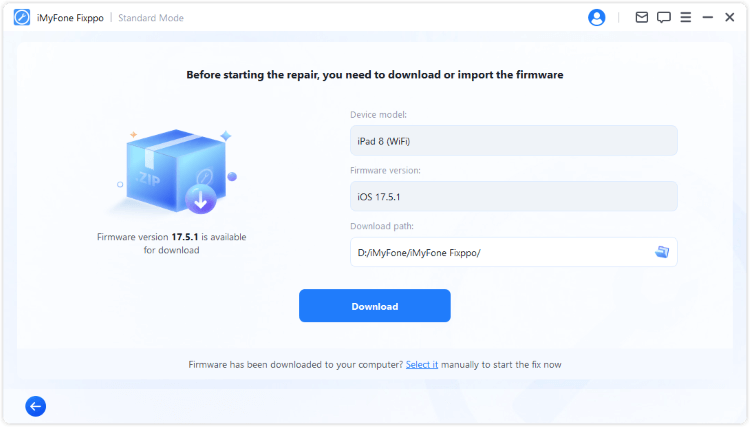
Step 4: When the firmware is downloaded, click the Start Standard Repair button and Fixppo will bautomatically fix your freezing iPad.
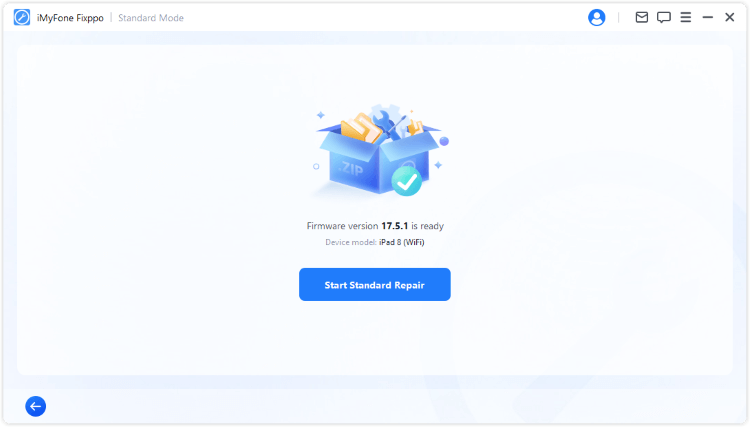
Within a few minutes your iPad will be fixed and restart to normal. As fixing iPad that keeps freezing by Fixppo won't result in any data loss, you can download it and try it free with 100% secure!

8 Reset All iPad Settings
Apple allows users to customize their settings, but this feature has its own drawbacks, because over time, customized settings or configurations might conflict with the iPad system, causing the device to freeze.
To stop iPad lagging and freezing, it's necessary to reset all settings, which will revert various system and app settings to their default states, without affecting your personal data, apps, or media files.
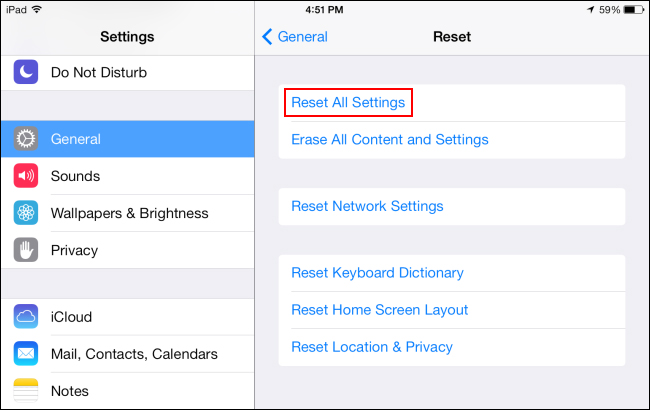
9 Restore iPad to Factory Settings via itunes
If your computer has iTunes installed, it can help to fix iPad keeps freezing as well. By restoring your iPad to factory settings, your iPad will be wiped clean, which is the ultimate way to stop 99% iPad issues.
Please note that all your data and settings on your frozen iPad will be erased and your iPad will be just like a new one after restoring. Think twice if you have no backup before your iPad got frozen. Here is how to do it.
Step 1: Open iTunes and ensure that you have updated it to the latest version.
Step 2: Connect your frozen iPad to computer using the iPad's USB cable.
Step 3: If your iPad can be detected by iTunes, you can just click the iPad icon on the left, and then Summary > Restore to start.
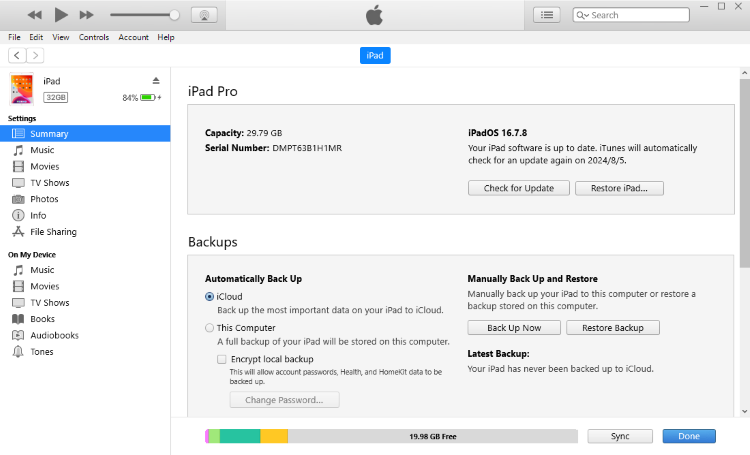
Step 4: Proceed to confirm the restoration request and iTunes will begin to fix your iPhone freezes issue.
1. This method only works when you've connected your iPad to iTunes before, as this method requires you to hit the "Trust" button on iPad first.
2. If your iPad can't connect to iTunes because it's not recognized, you should put it into recovery mode first. As it's a bit complicated to perform, you can get iPad into recovery mode by Fixppo with 1-click for free!
Conclusion
When iPad keeps freezing, the above 9 solutions can quickly unfreeze your iPad and enables you to play or complete other tasks with the iPad. The easiest method among is iMyFone Fixppo, which can get your iPad back to work without causing data loss!


















