One of the best ways to keep your WeChat photos safe is to transfer them to your PC. It is a great way to have an extra backup just in case you lose the photos. It is also a good way to save some storage space on your device for new WeChat messages and attachments.
In this article, we will be looking at different ways to transfer WeChat photos from your device to PC. Read on to find out how.
1 Save WeChat Photos to your iPhone's Camera Roll
The first thing you have to do to transfer your WeChat photos to PC is to save them to your device's camera roll. Follow these simple steps to do it.
Step 1: From the WeChat app, locate the photo or photos you want to transfer to PC.
Step 2: Tap and hold the photo and from the options that appear, select "Save photo."
Once the photo is in your camera roll, you are ready to transfer it to PC.
2 Transfer WeChat Photos from iPhone to PC
Once the photo is on your camera roll, the easiest way to transfer the photo to PC is to connect the iPhone to the computer using USB cables. Then go to "This PC" and click on the iPhone. You can then just locate the photo on the camera roll and then copy it to your PC.
3 How to Save WeChat Photos to Computer (Photos, Videos, Messages Included)
It is far more efficient and better if you could save your entire WeChat history including all the photos, videos and messages to your computer. The best tool to help you do this is iMyFone iTransor Lite iPhone Data Exporter. Some of its other features include the following, just view what the data exporter can do for you.
- Save all the WeChat messages, audio messages, photos, and videos from iPhone/iPad/iPod touch to computer with simple steps.
- Able to extract up to 20 different types of data including text messages, photos,, notes, call logs, contacts, and more on device or iTunes/iCloud backups.
- Make a full backup or partial backup for your iOS data for free with this program.
- It is compatible with all iOS devices and all versions of the iOS system, including the latest iOS 12.
Here's how to use it to transfer WeChat history to your computer.
Step 1: Download and install the program to your computer.
Step 2: Launch the program and then select "Export from iOS Device" and then click "Start." From the next window, select "WeChat" only or more types of data, and then click "Next."

Step 3: Connect the iPhone to the computer using USB cables and then click "Scan". The iPhone data exporter will scan the types of data which you choosed above.
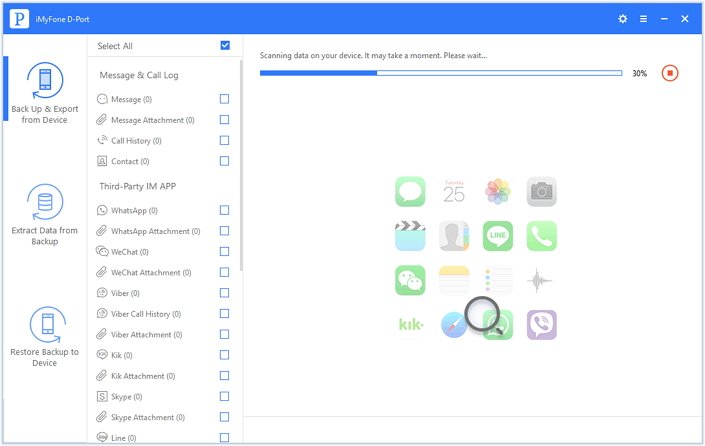
Step 4: Once the scanning process is completed, select the WeChat messages and attachments you want to save to PC and then click "Export" to select a location on your computer to save them.
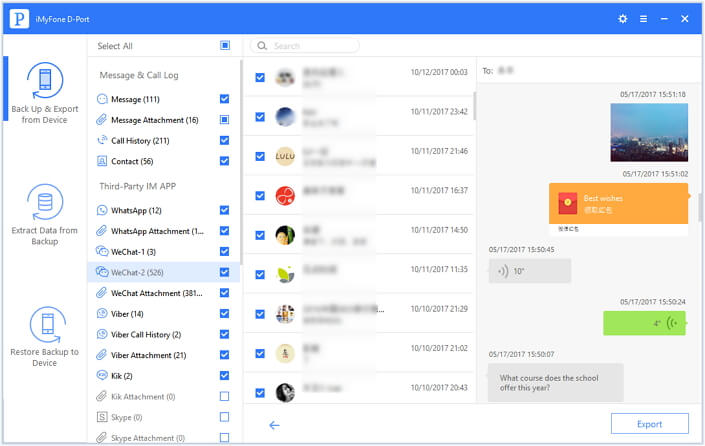





















 September 15, 2021
September 15, 2021