How to Download and Use Apple Maps Offline in iOS 17
Category: iPhone Issues

3 mins read
In this article:
Apple Maps has come a long way since its initial launch in 2012, evolving into a robust competitor to Google Maps. With the release of iOS 17, Apple Maps receives further enhancements.
One significant advantage Apple Maps brings to the table is the ability to download maps, a feature notably absents in its competitors like Google Maps. This capability proves invaluable in regions with poor or non-existent cellular coverage. For instance, when embarking on a camping trip, you can download expansive map areas and maintain access to your location even in airplane mode.
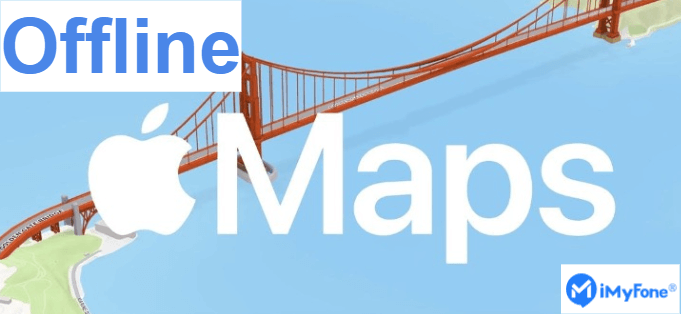
As iOS 17 introduces this feature to iPhones and iPads, we'll guide you through making the most of Apple Maps' new offline maps functionality.
In this article, we'll delve into the advantages of Apple's offline maps, provide step-by-step instructions of how to download and use Apple Offline Maps, and introduce an invaluable iOS system repair tool, iMyFone Fixppo, to tackle any issues you may encounter with Apple's offline maps.
Step-by-Step Guide to help you fix Apple Offline Maps Not Working in iOS 17: 1-Click Repair Your iOS System with iMyFone Fixppo!
How Can Offline Maps Help You?
iOS 17 introduces Apple Offline Maps, a versatile tool offering numerous advantages in various situations. Whether you're embarking on a road trip, hiking through nature, or aiming to conserve data usage, Apple Offline Maps is a reliable companion ensuring you stay on the right path. Discover how apple offline maps can enhance your experience:
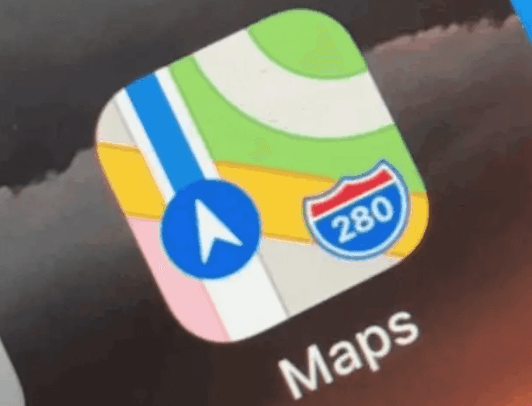
1 Seamless Navigation
Apple Maps' offline mode guarantees you'll never lose your way in unfamiliar areas, even without an internet connection. Effortless navigation is at your fingertips.
2 Unhindered Exploration
Whether you're traveling by car, bike, or other means, Apple offline maps empower you to confidently explore new territories and uncover hidden treasures.
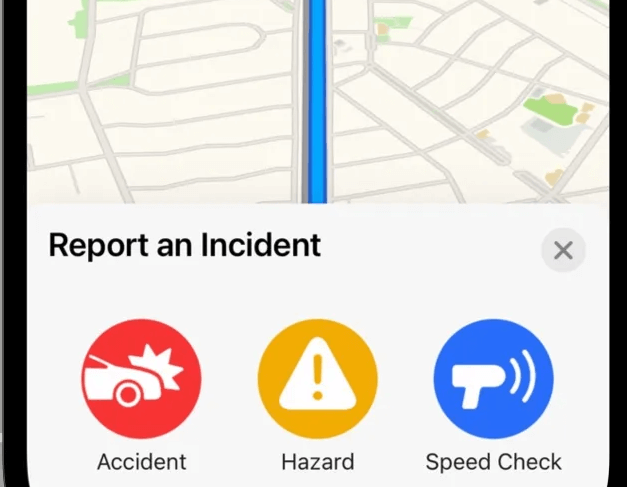
3 Access to Points of Interest
Offline maps within Apple Maps provide essential details about points of interest (POIs), including operating hours. This means you can locate specific destinations like restaurants, attractions, or services without an internet connection.
4 Apple Watch Compatibility
The convenience of Apple offline maps extends to your Apple Watch. While you can't directly download maps to the watch, as long as your iPhone is nearby, the downloaded maps will remain accessible on your Apple Watch, enhancing your on-the-go experience.
Also Read: [2023] Top 12 Ways to Fix iPhone Not Ringing Issue in iOS 17
How to Download and Use Apple Offline Map
1 Download Apple Offline Map Step-by-Step
With the arrival of iOS 17, downloading offline maps within the Apple Maps app has become exceptionally straightforward. To access Maps for offline use, follow the uncomplicated steps outlined below. Please note that, initially, Apple Maps' download feature is set to WiFi networks by default. Therefore, ensure you customize this setting based on your network preferences before proceeding.
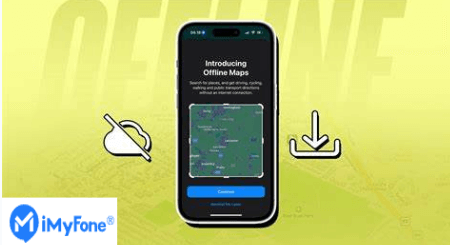
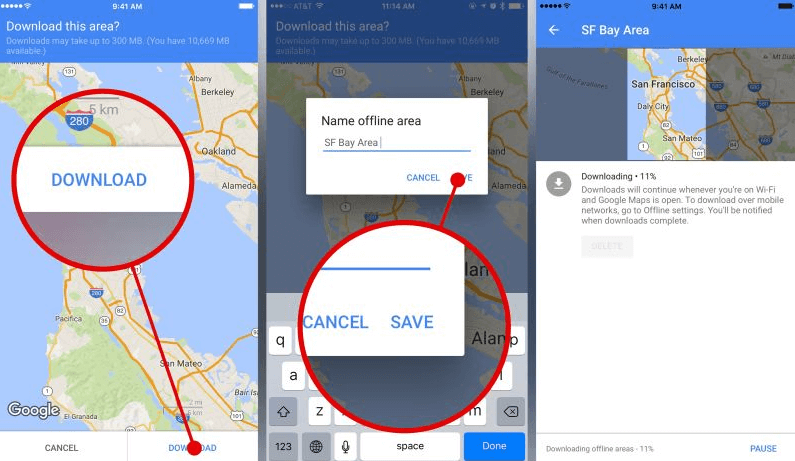
More tips: How to arrange iMessage Apps on iPhone with iOS 17
2 How to Use Apple Maps Offline
Offline Apple Maps has finally arrived, living up to the expectations of many users. It proves to be an invaluable asset, especially when you find yourself in an area with no cellular network coverage. With this feature, you can effectively utilize Apple Maps without an internet connection, saving data usage for frequently visited places within the app.
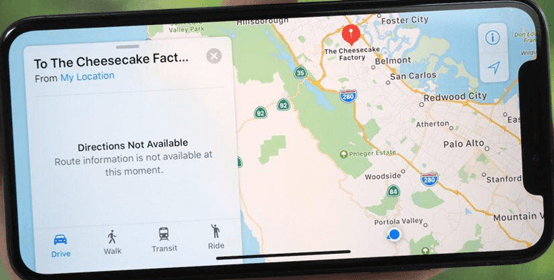
The process of using Apple Maps offline is straightforward and seamlessly managed by the application itself. Upon enabling offline mode, a notification appears at the top of the map, confirming your offline status and highlighting that certain features may have limitations. The search function, in particular, operates differently in offline mode compared to its online counterpart.
To access your downloaded offline maps, simply:
Additionally, you have the flexibility to edit the map's name, adjust its size, or delete it as needed.
You may want to know: How to transcribe iphone audio message to text iOS 17 [2023]
Bonus: Fix iOS 17 Apple Maps Offline Not Working [100% Work]
After upgrading to iOS 17, some users reported that they occasionally encountered Apple offline Maps not working. You don't need to worry about: Fixing the issue of Apple Maps Offline not working in iOS 17 can be effortlessly achieved with the powerful system repair capability of iMyFone Fixppo.
This powerful tool is designed to tackle various iOS-related problems, ensuring that your Apple Maps offline feature functions flawlessly. To resolve the "Apple Maps Offline Not Working" issue, follow these simple steps using iMyFone Fixppo:

Key Features:
- Fix perfectly Apple Offline Maps Not Working Issue on iPhone.
- Easily downgrade iOS 17 beta to the previous version
- Optimize your Instagram experience
Limited Time 10% OFF Coupon Code for iMyFone Fixppo: FARTT91



Recommended article: [2023] 6 Tips to Fix 'iPhone Keeps Turning On and Off' In conclusion, Apple Maps Offline, a standout feature of iOS 17, empowers users in areas with limited connectivity, catering to travelers, explorers, and those mindful of data usage. It offers seamless map access without internet reliance. While this feature is user-friendly, technology can pose challenges. Some users may encounter Apple Maps issues. In such cases, iMyFone Fixppo proves invaluable. This versatile tool not only resolves Maps problems but offers system repair, downgrades, one-click resets and enter "Recovery mode". So, when facing Apple Maps or iOS issues, consider Fixppo's solutions. Ensure a stable iOS experience by downloading Fixppo today. Your journey to iOS stability starts with a simple click. Home > iPhone Issues > How to Download and Use Apple Maps Offline in iOS 17



Conclusion






















